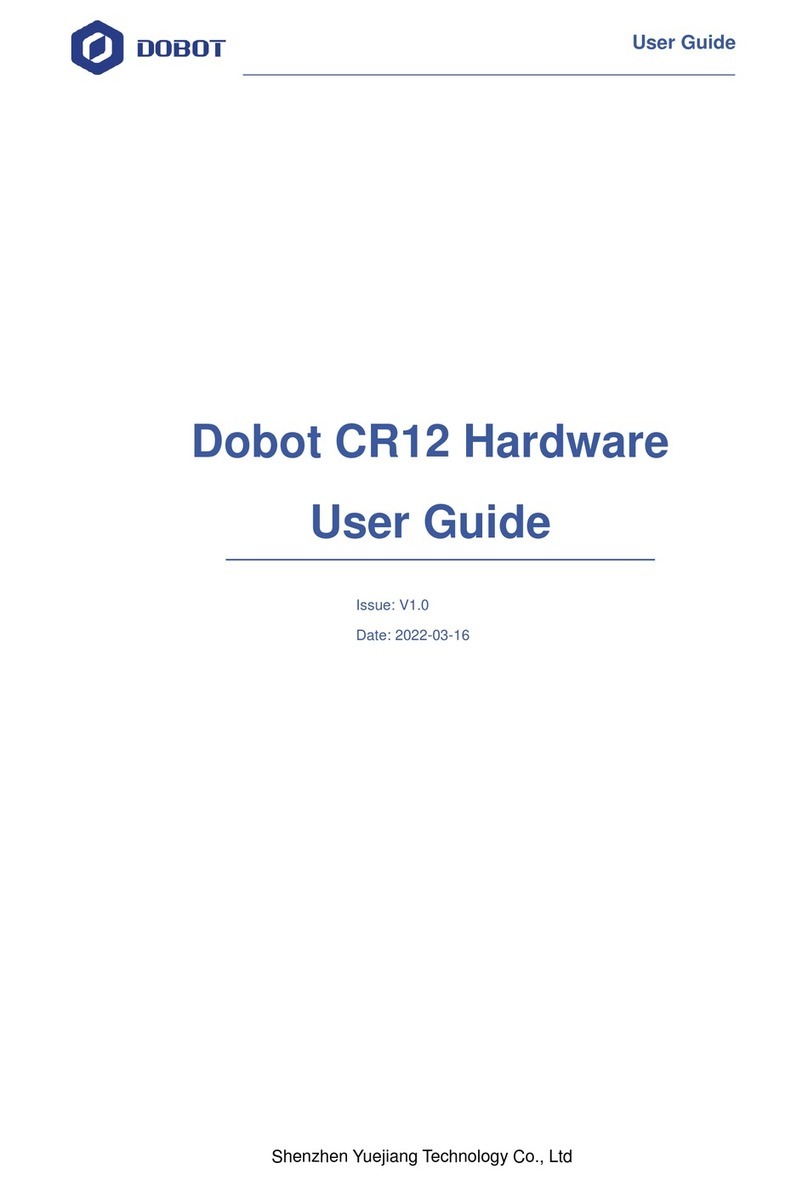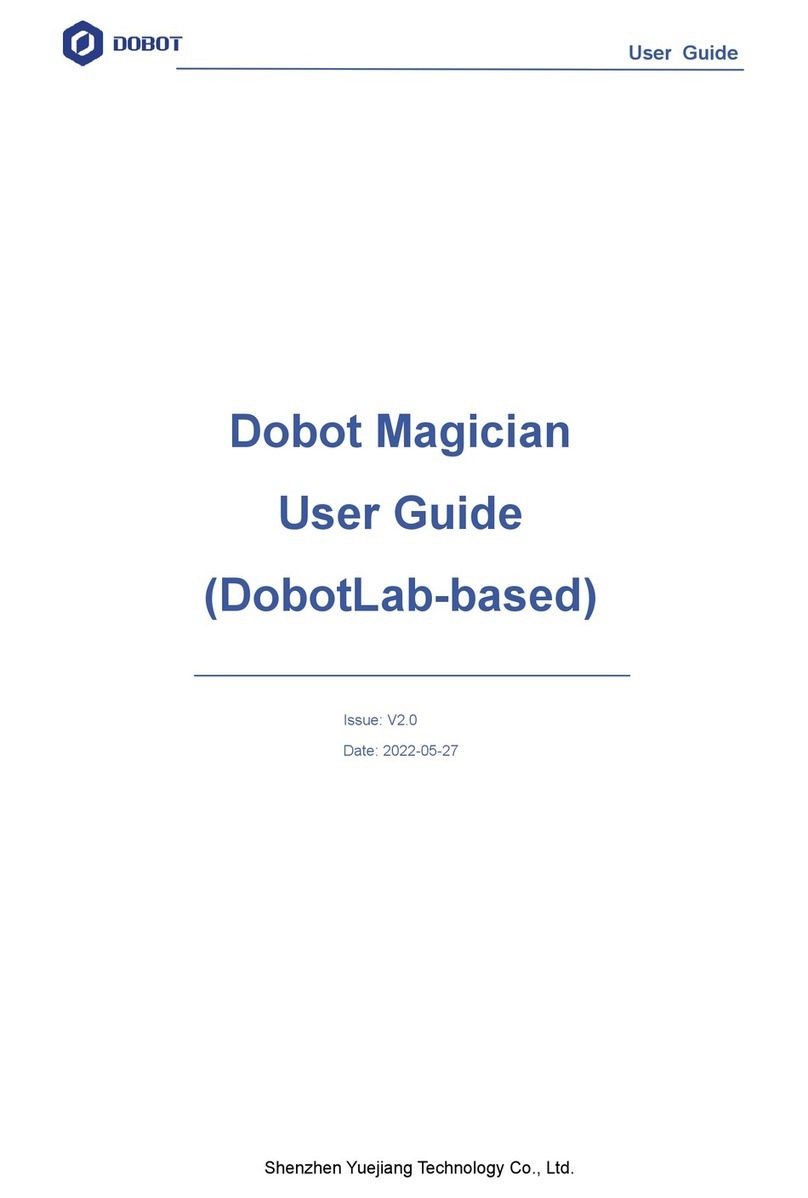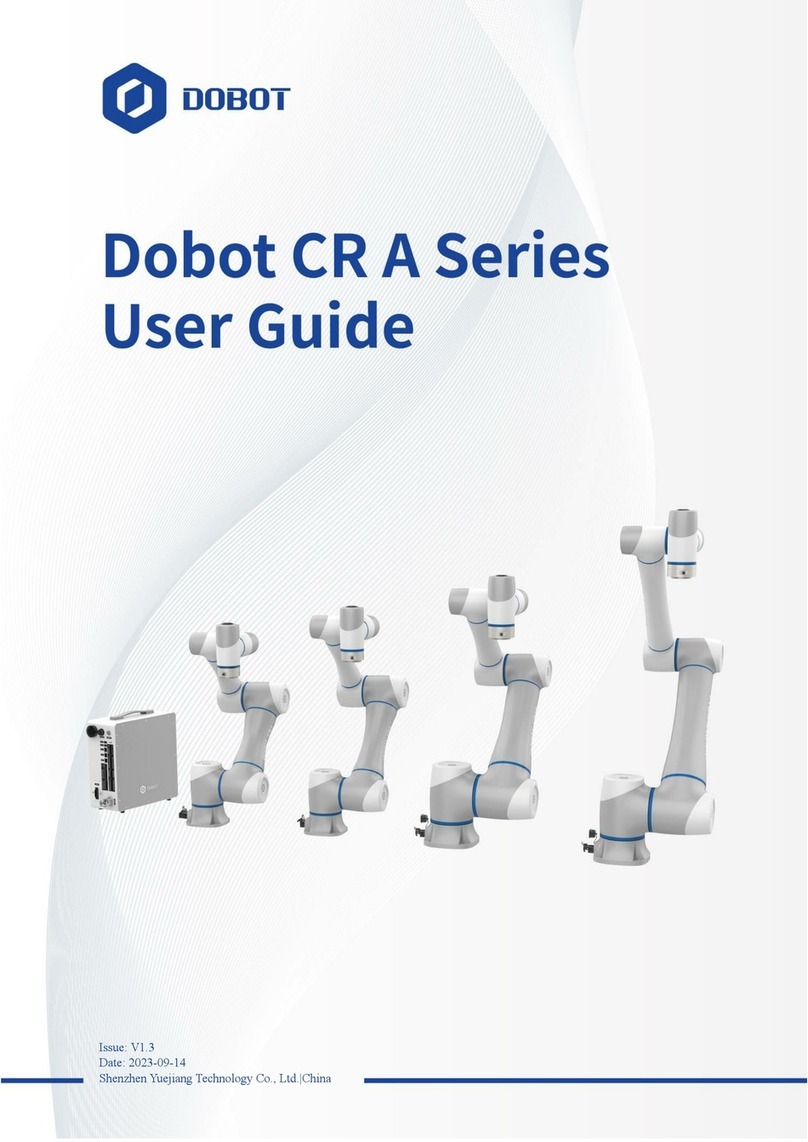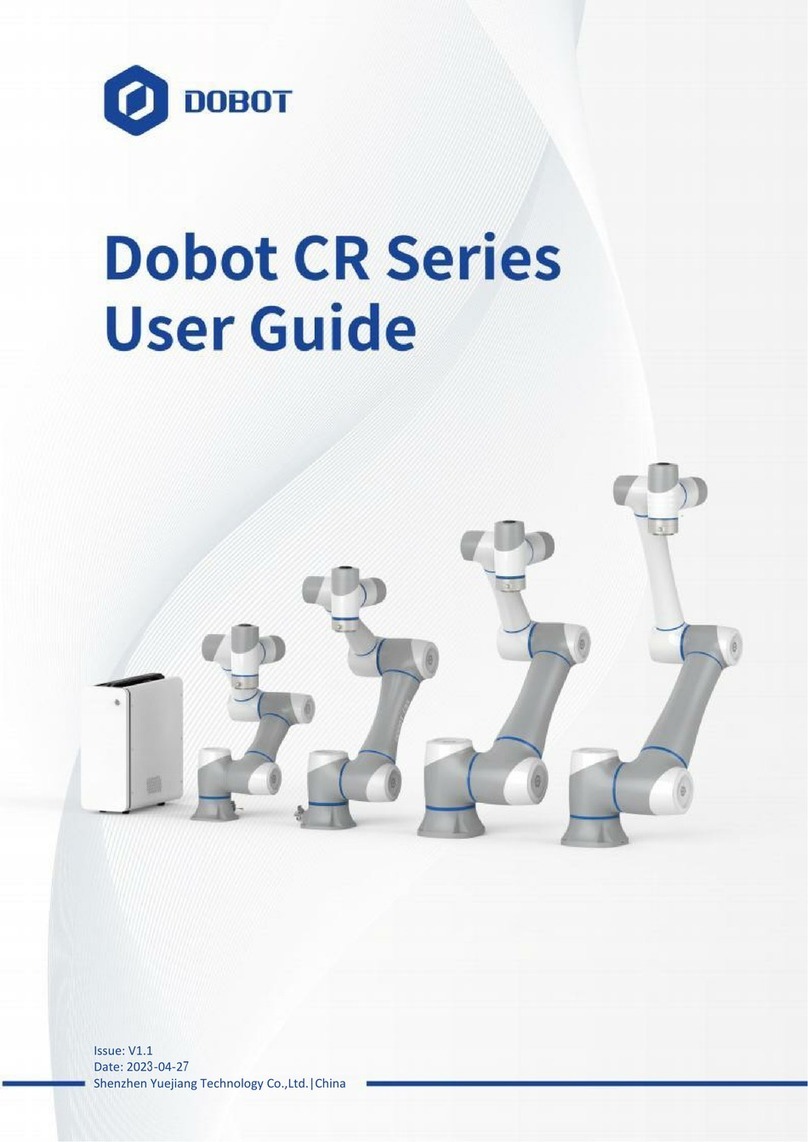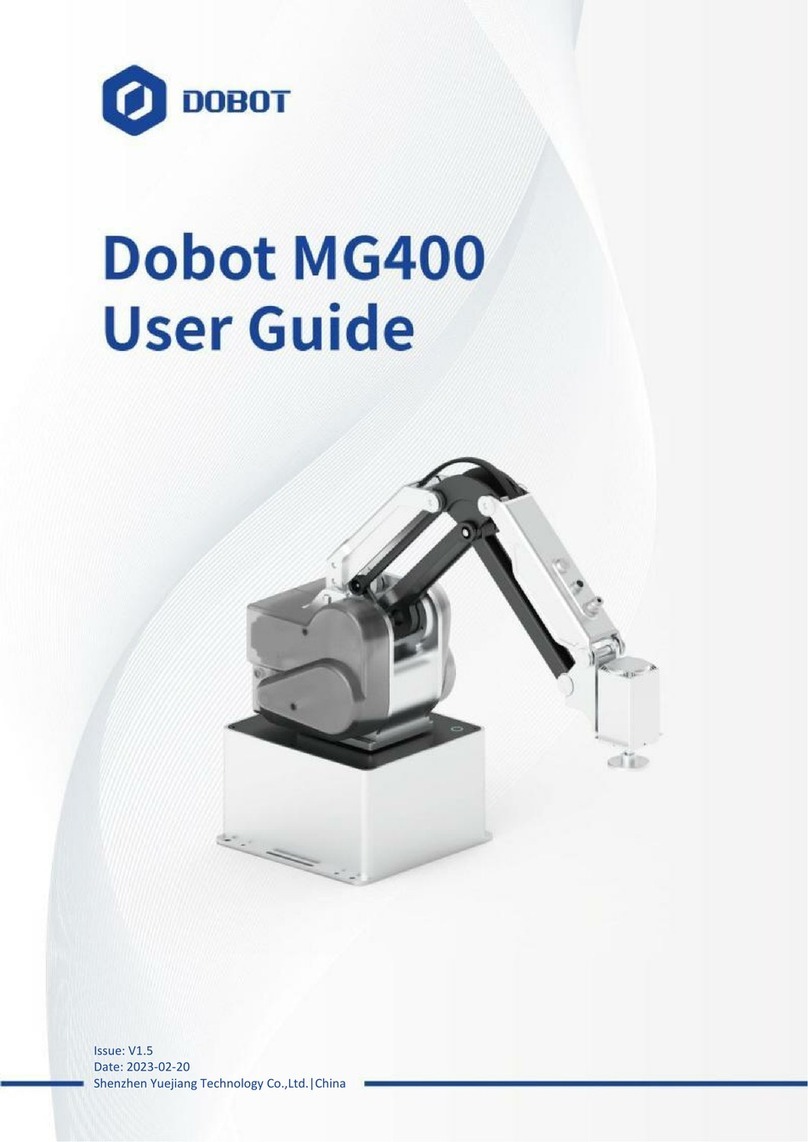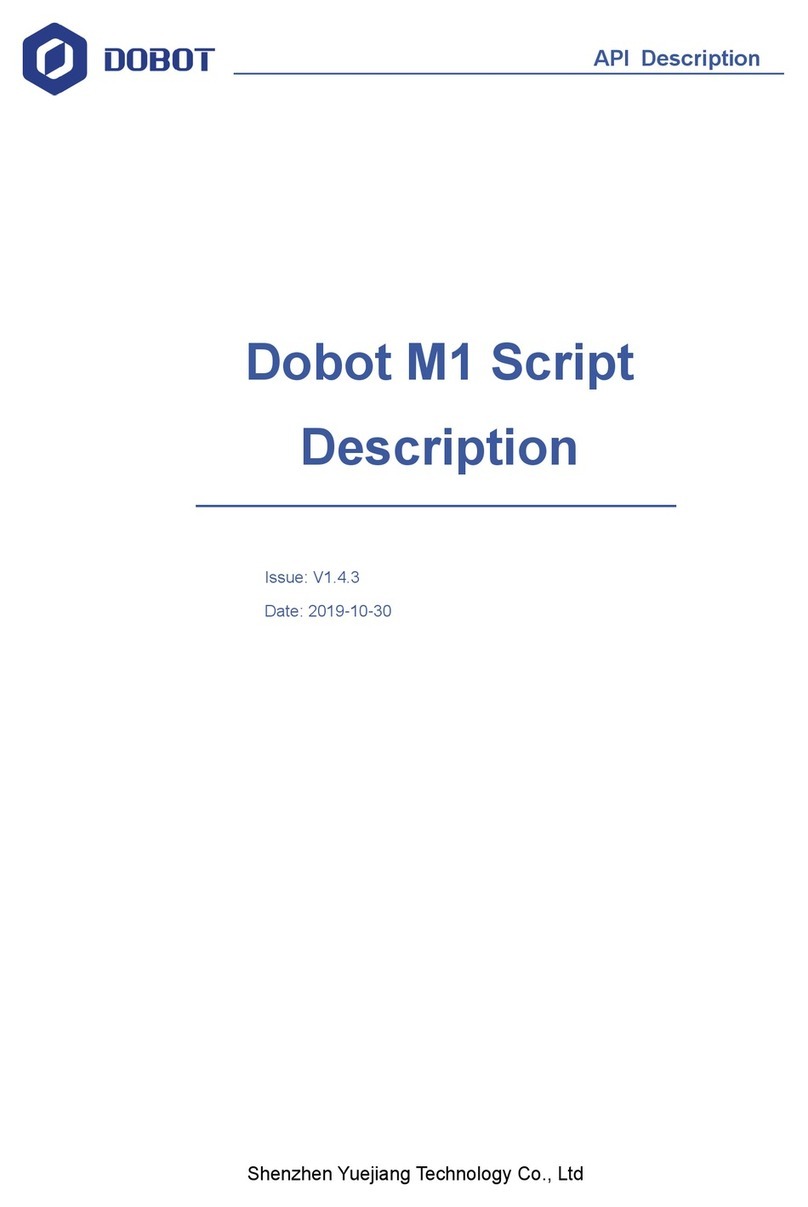Contents
Dobot Magician User Manual Instruction and Precautions...........................................8
1. Dobot Magician Driver Installation Instruction....................................................10
1.1 Download CH340 driver package and install it ................................................................10
1.2 Check if the equipment can work properly in the device management.............................12
2. DobotStudio Operating Instruction.......................................................................13
3. Teaching & Playback ............................................................................................25
3.1 Air pump kit......................................................................................................................25
3.2 Pneumatic Gripper Kit ......................................................................................................26
2.4 Demo of Teach & Playback ..............................................................................................28
4. Advanced function of teaching&playback............................................................29
4.1 StepRun.............................................................................................................................29
4.2 Offline mode .....................................................................................................................30
4.3 EIO multiplex....................................................................................................................30
4.3.1 EIO addressing....................................................................................................31
4.3.2 EIO multiplex function .......................................................................................32
4.3.3 EIO multiplex Demo...........................................................................................33
5. Writing & Drawing Manual..................................................................................37
5.1 Installation of writing accessories.....................................................................................37
5.2 Connect DobotStudio........................................................................................................38
5.3 Import pictures and set parameters....................................................................................39
4.4 Adjust the position and start writing .................................................................................42
6. Laser Engraving....................................................................................................46
6.1 Laser Installation...............................................................................................................46
6.2 Connect DobotStudio........................................................................................................46
6.3 Import pictures and set parameters....................................................................................48
6.4 Adjust the focus and start writing......................................................................................51
7. The Tutorial of Shade Laser Engraving................................................................55
7.1 Installation of LaserAccessories.......................................................................................55
7.2 Connect DobotStudio........................................................................................................55
7.3 Import Pattern and Set Parameters....................................................................................57
7.4 Adjust Focus and Start to Engrave....................................................................................59
8. The Tutorial of 3D Printing...................................................................................63
8.1 Installation ofAccessories of 3D Printing.........................................................................63
8.2 Repetier Host.....................................................................................................................66
8.2.1 Switch into 3D printing..................................................................................................66
8.2.2 Parameter Settings of 3D printing for the first time.......................................................68
8.2.3 Preparation before Printing............................................................................................73
8.2.4Adjust the printing space and get printing coordinates ..................................................75
8.2.5 Import Model .................................................................................................................77
8.2.6 Set slice parameters and slice up....................................................................................78
8.2.7 Start to Print...................................................................................................................83