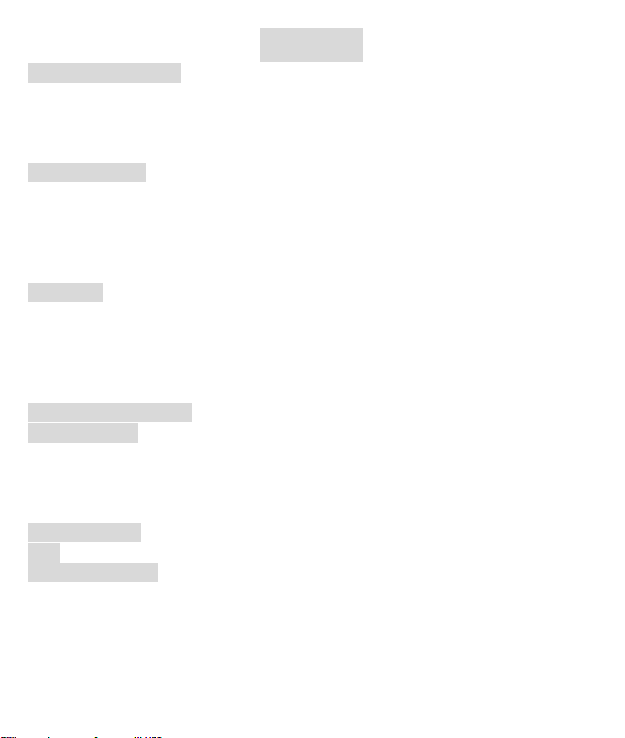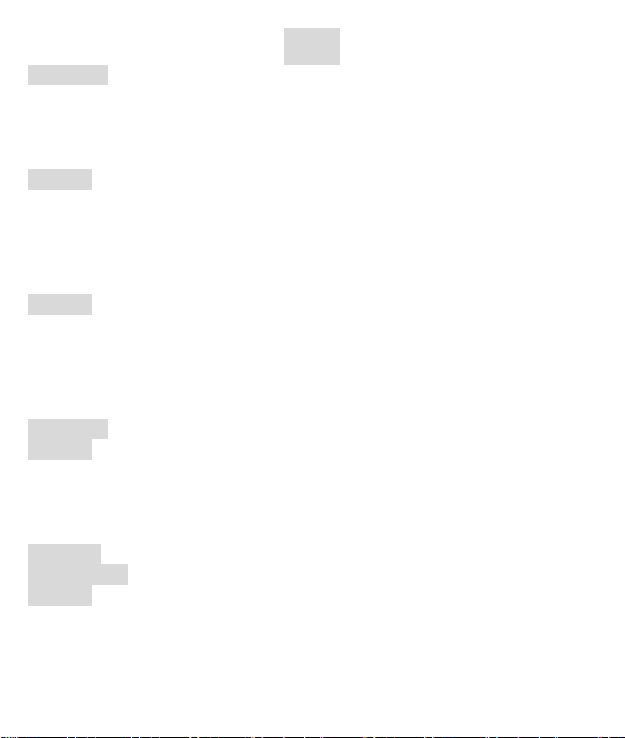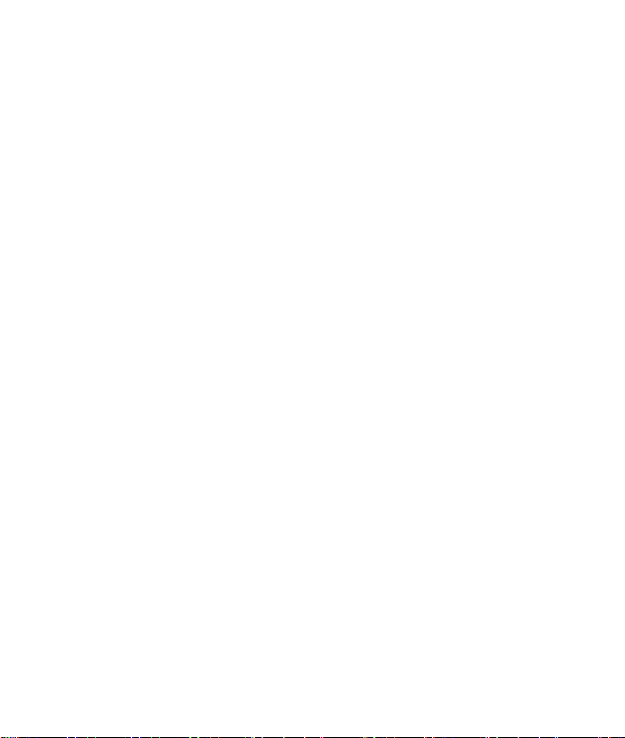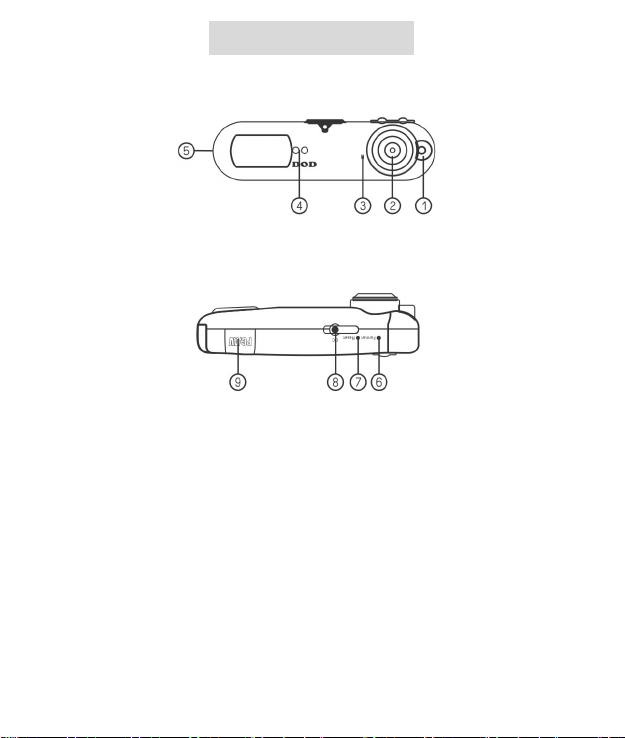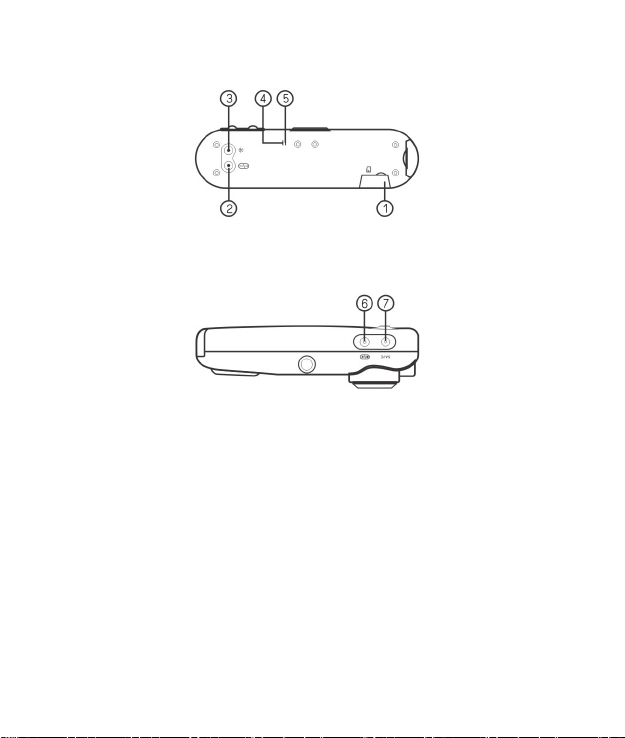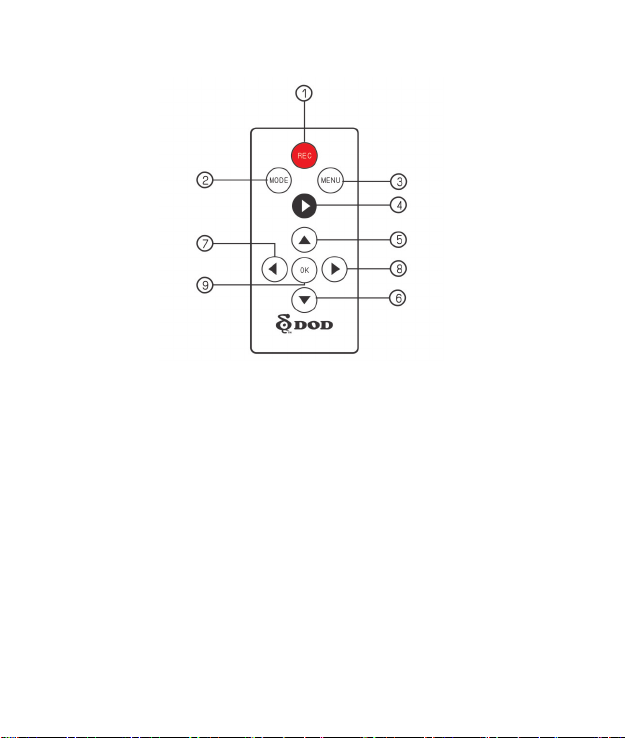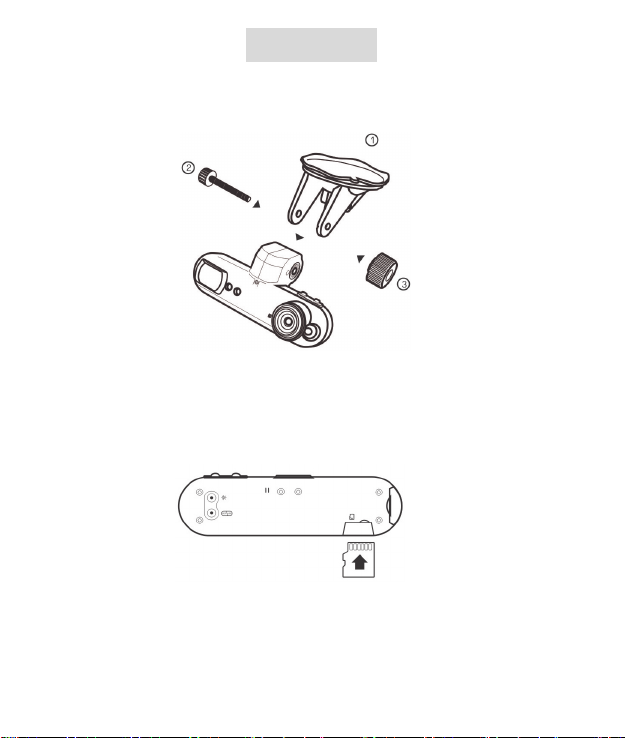2
Contents
Instructions before use ·························································································· 03
Preface············································································································· 03
Product Guarantee ·························································································· 03
Copyright infringement Warning ····································································· 03
Check Product Accessories··············································································· 04
Product Structure··································································································· 05
Front View ······································································································· 05
Bottom View···································································································· 05
Rear View ········································································································ 06
Top View ·········································································································· 06
Remote Controller Image················································································· 07
Installation ············································································································· 08
Holder Installation ··························································································· 08
Memory Card Installation (Optional Purchase)················································ 08
Installation on Your Vehicles ············································································ 09
Transmit the video to the vehicle monitor······················································· 11
Transmit the video to LCD TV··········································································· 12
Component Descriptions ······················································································· 13
Menu Operation····································································································· 15
Image Param···································································································· 15
System Setup ··································································································· 25
Language·········································································································· 36
Playback··········································································································· 37
Connecting to PC···································································································· 42
Q&A························································································································ 43
Related Parameters································································································46
Light indication guide······················································································· 46
Video Recording Time (For Reference) ····························································47
Product Specifications ····················································································· 48