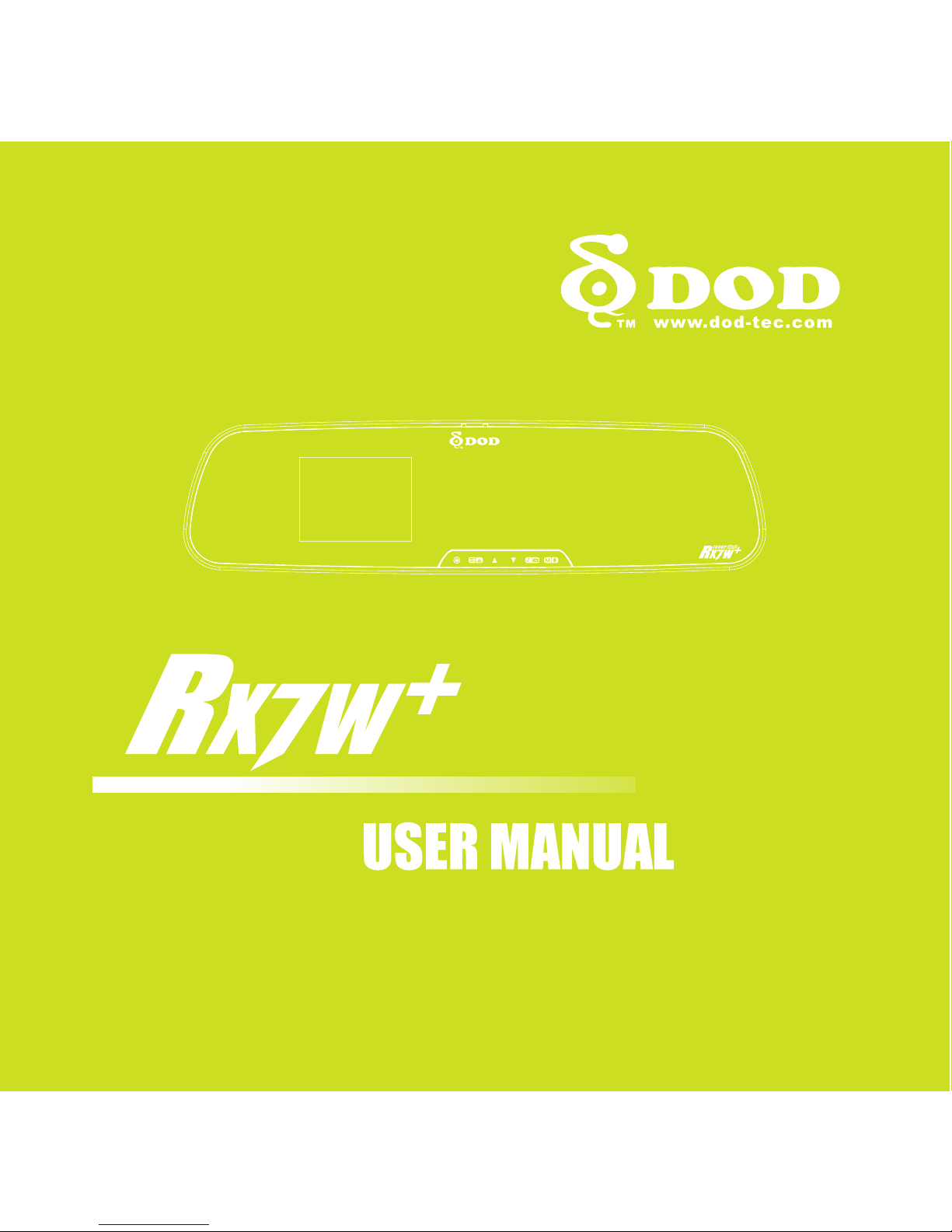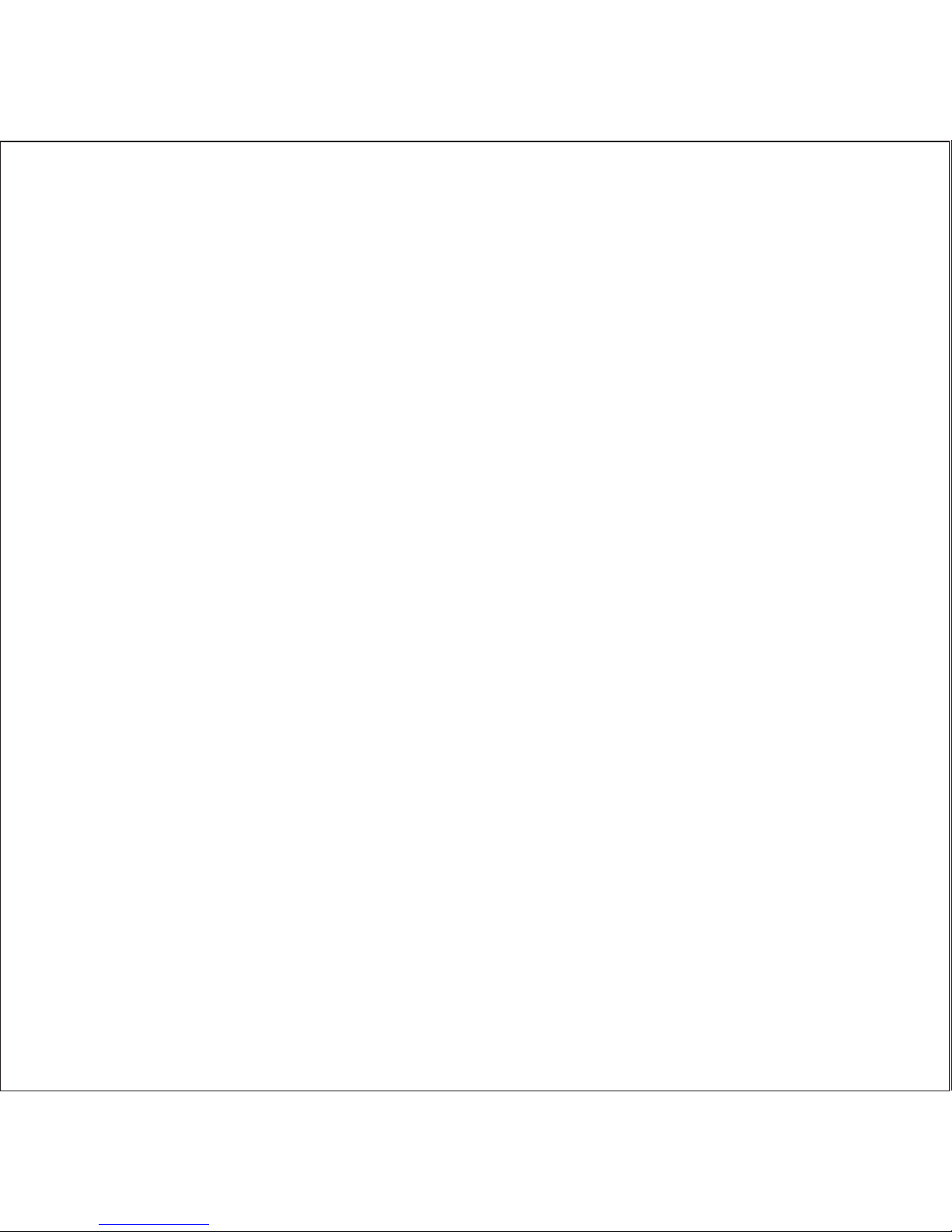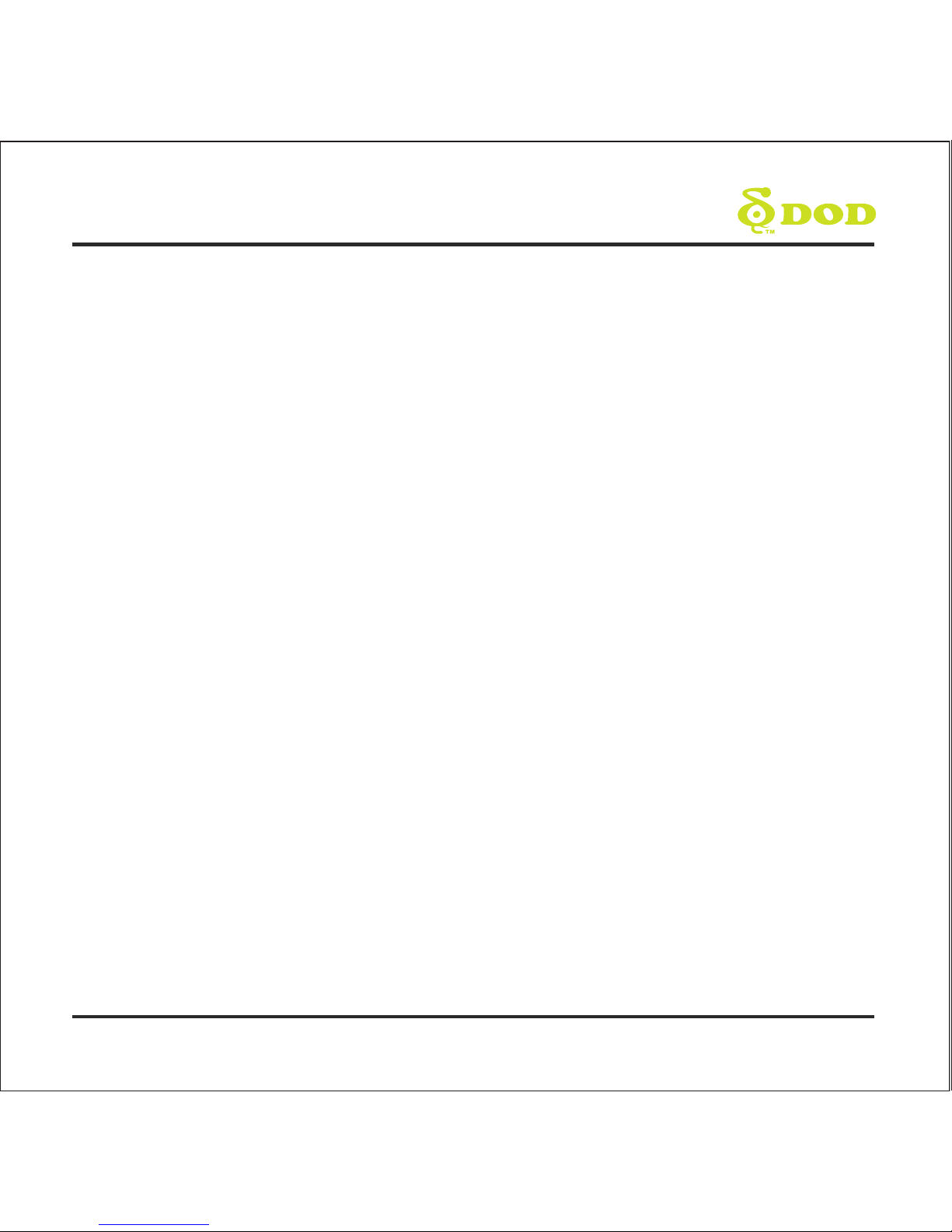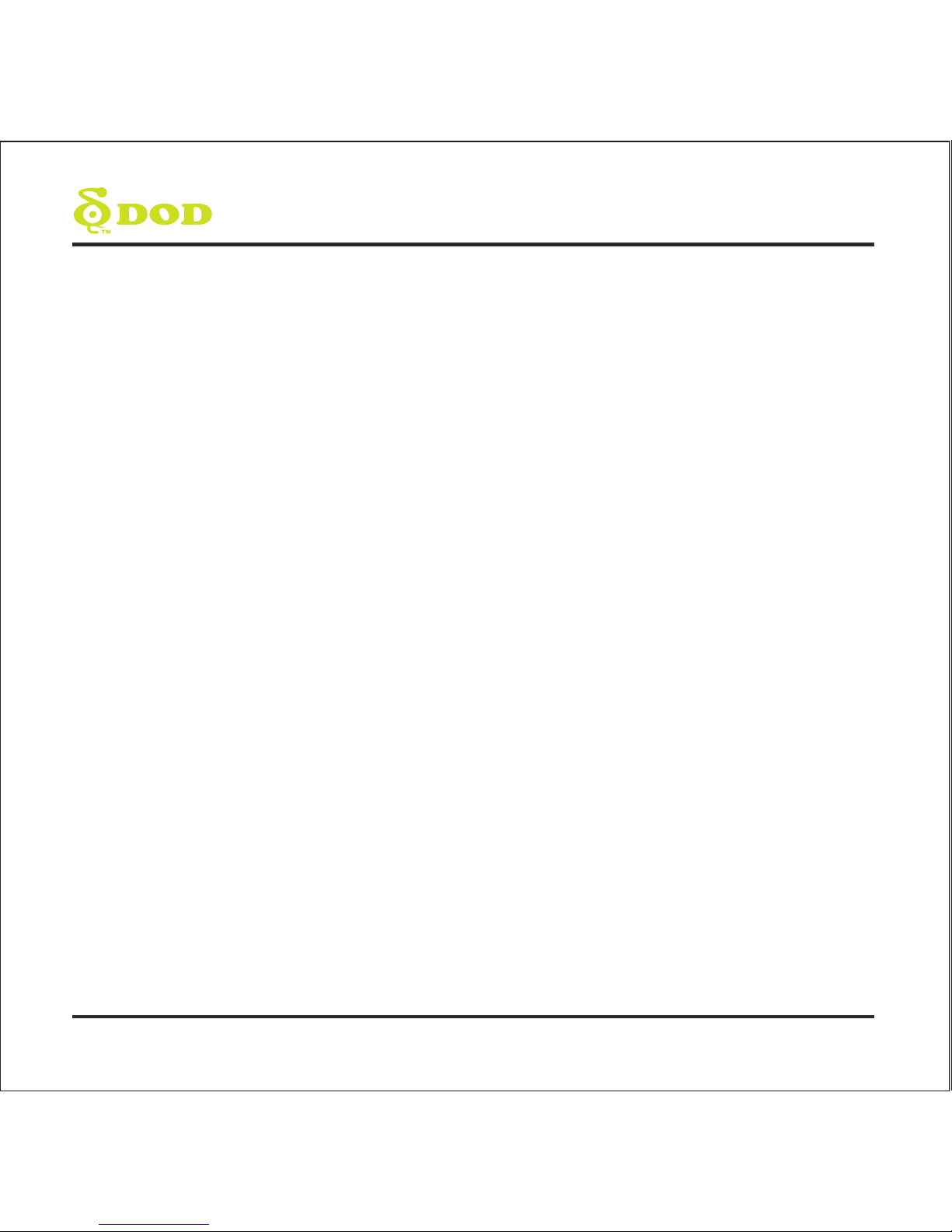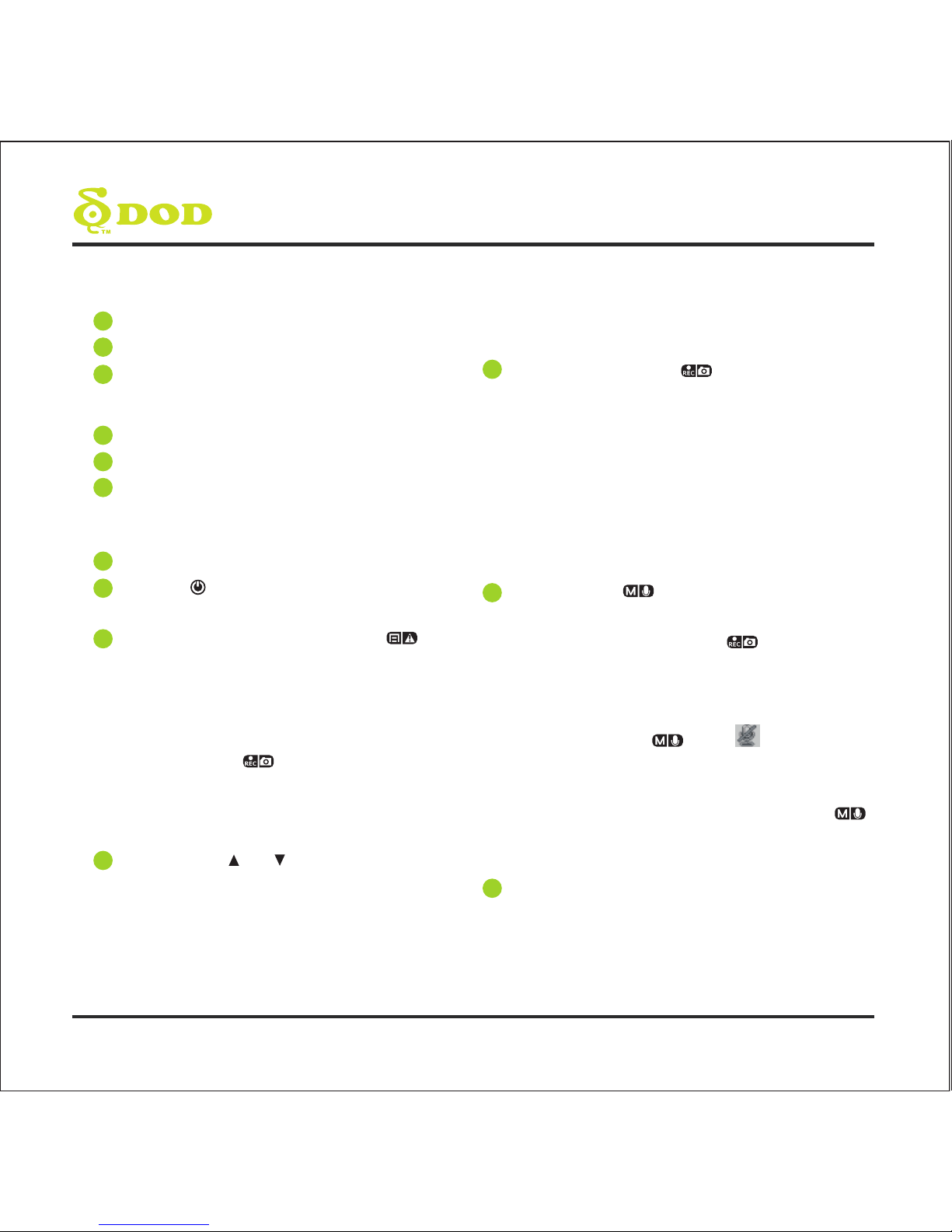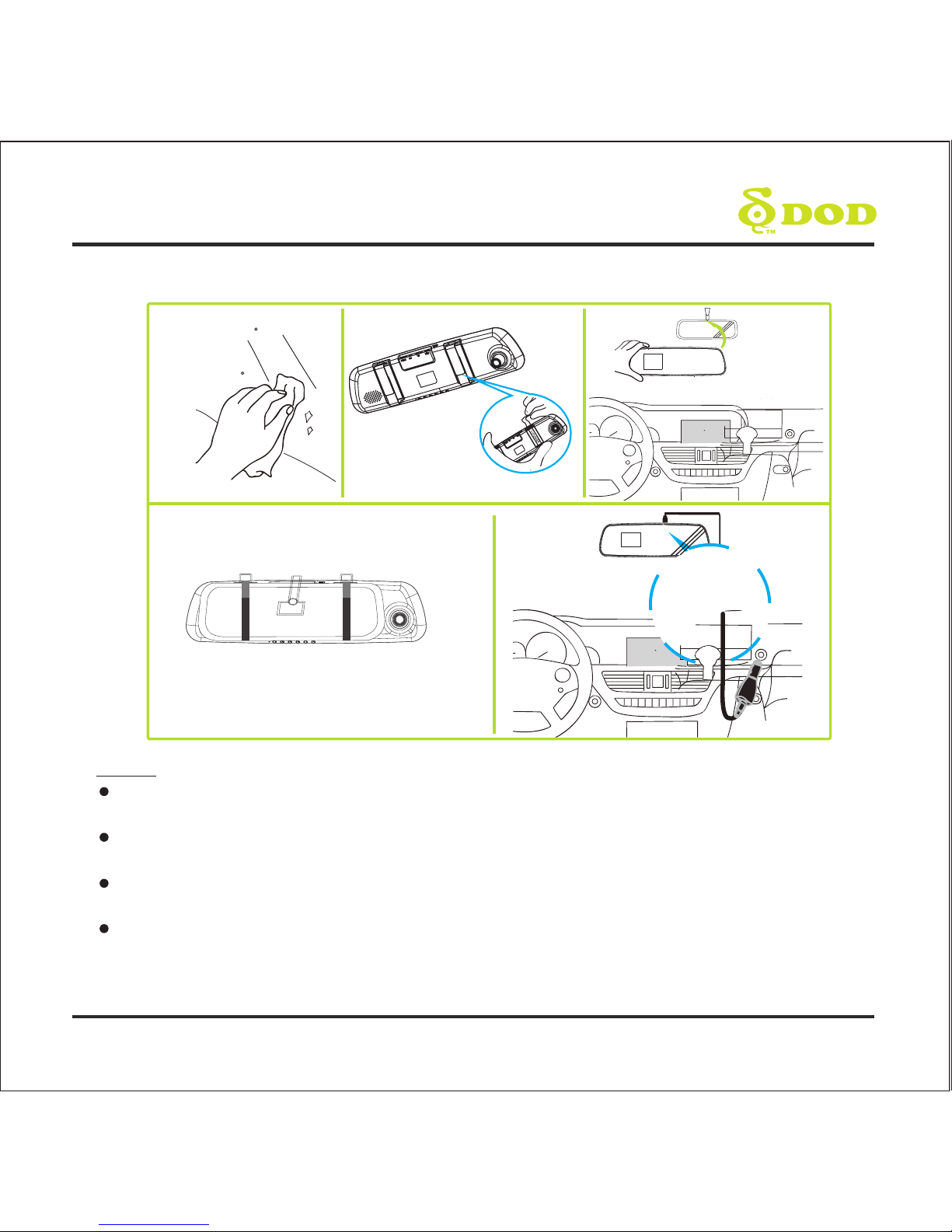CONTROLS AND FUNCTIONS
6
1Reset Key
USB Port
Micro USB Port
2
3
4
5
Required a micro SDHC card, class 6
or above Support 8~32GB.
AV Output Port
HDMI Output Slot
G-mouse connector
Connect with the G-mouse (optional).
Support the GPS logger.
3” TFT Display Screen
Power/ [ ]
Turn on/off the unit.
Menu/SOS Emergency File Lock/[ ]
Turns on the On-Screen Display (OSD)
menu, Exits and saves menu setting. It
is not activated when the unit is on
recording.
Please press [ ] to stop recording and
back to Standby Mode.
When the unit is on recording, press it
for file lock.
Arrow Keys/[ ] , [ ]
When the On-Screen Display (OSD)
menu is activated, it is used as
directional arrows to select the desired
menu items.
When it is at Playback mode, press it to
select the file you want to view. During
6
7
8
9
10
movie playing back, press it to Rewind
or fast forward the tape.
Record/Shutter/OK/[ ]
When the unit is on Recording, press it for
stop Recording.
When it is at Camera Mode, press it for
photo shooting.
When it is at Playback Mode, press it for
playback pause and play.
When it is at Menu Setting, press it for
activating the selected OSD menu item.
Mode/Mute/[ ]
It is not activated when the unit is on
recording. Please press [ ] to stop
recording and back to Standby Mode.
Toggle the unit among “Camera Mode”
“Playback Mode” and “Standby Mode”.
Press and hold [ ] until icon appears
during recording, the record audio turns
off.
When the unit is on recording, Press [ ]
once to turn off the screen; Press any
buttons to wake up the screen.
Microphone
11
12
13