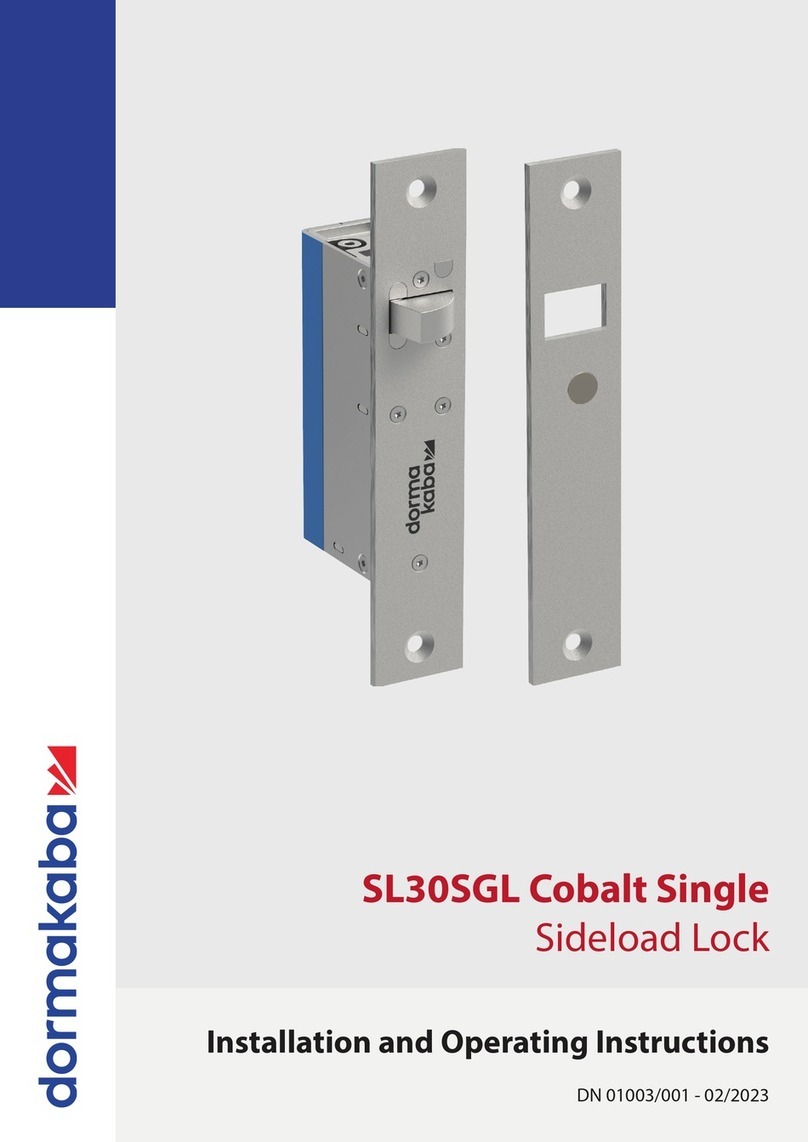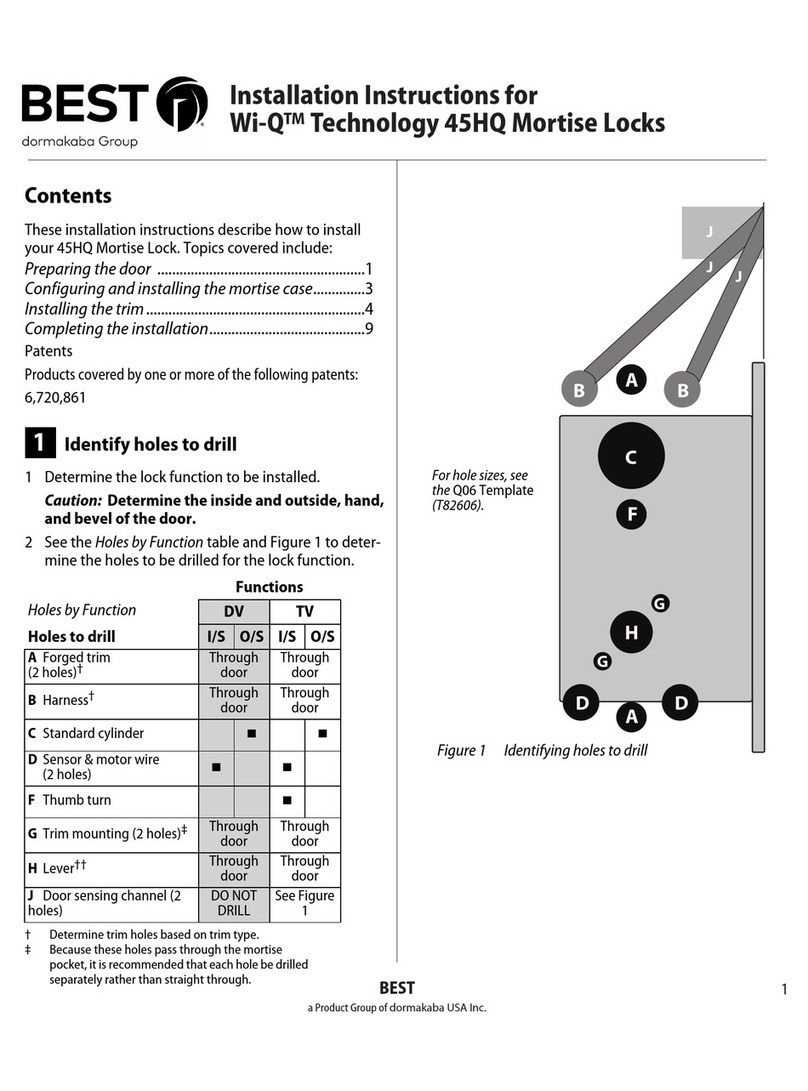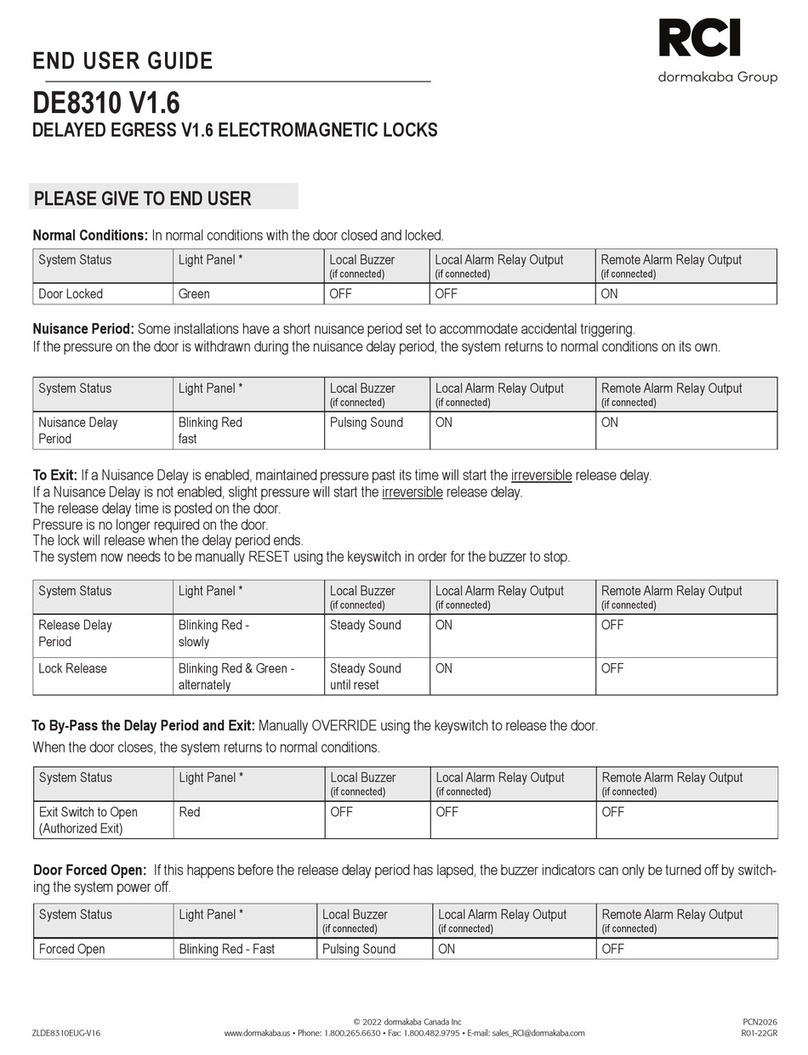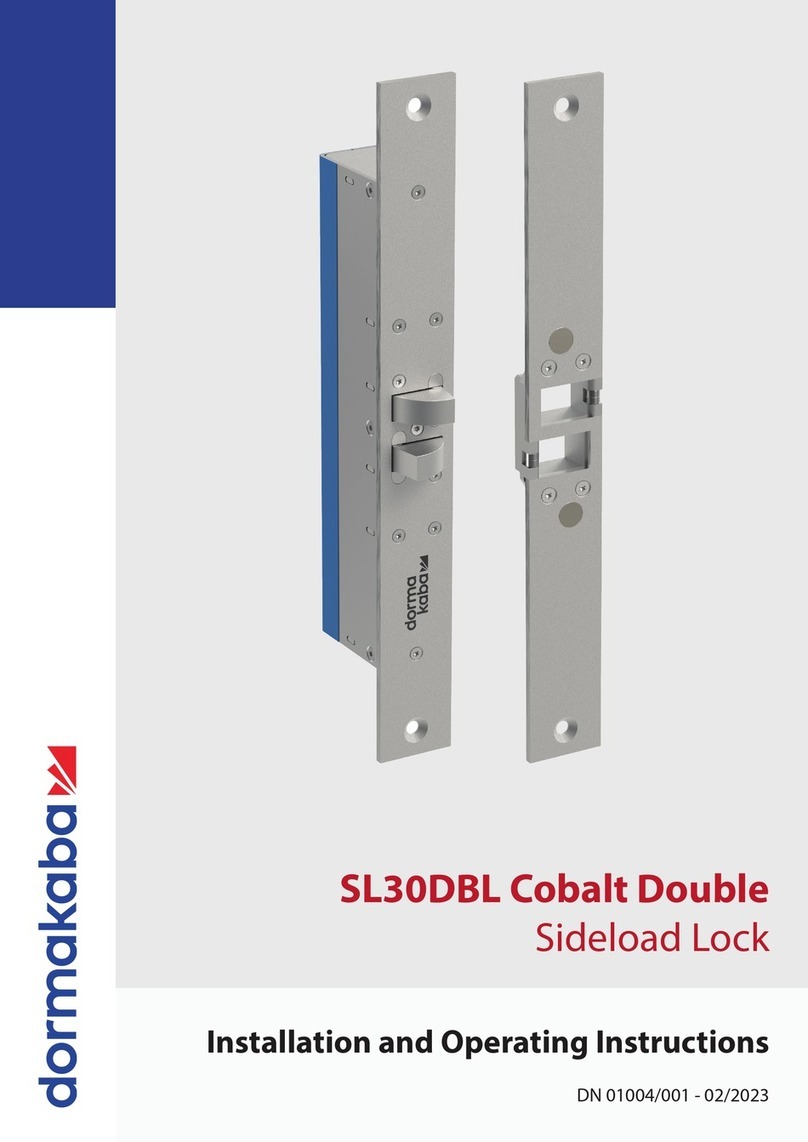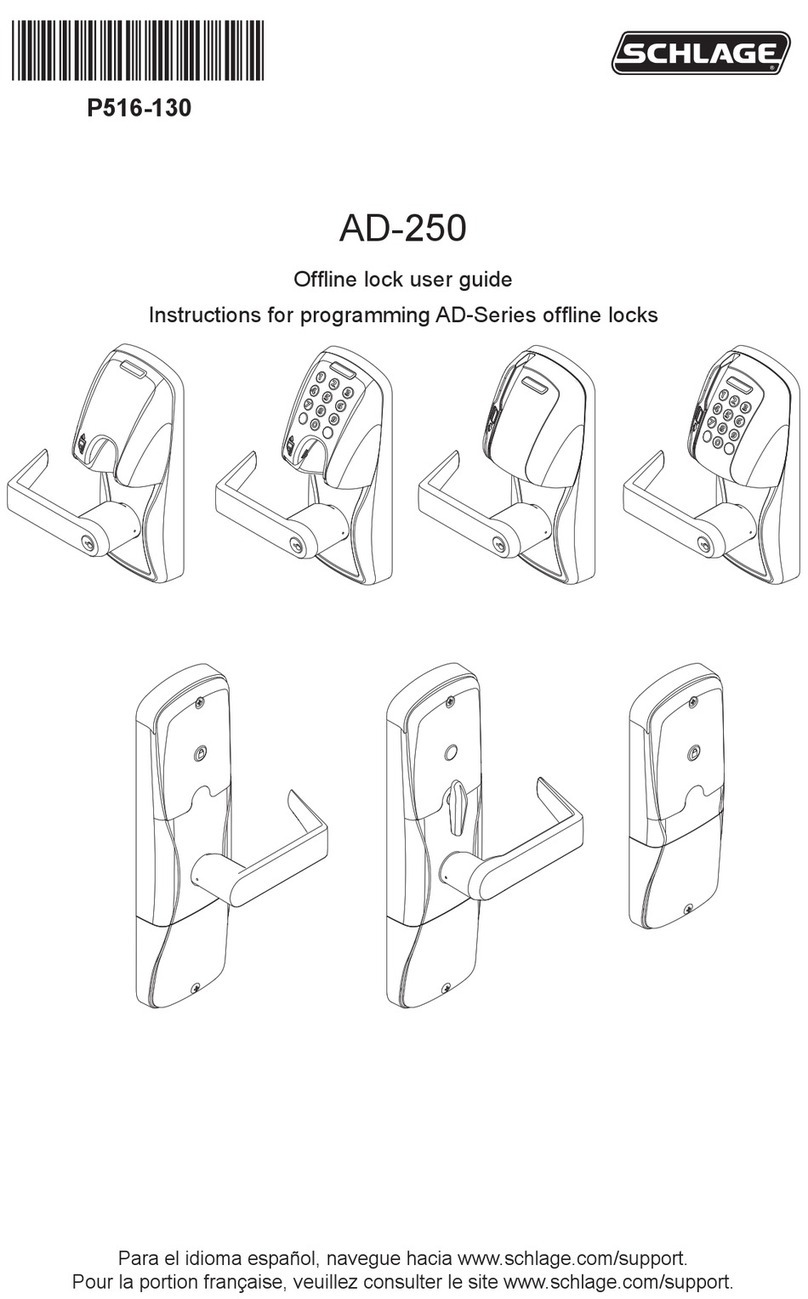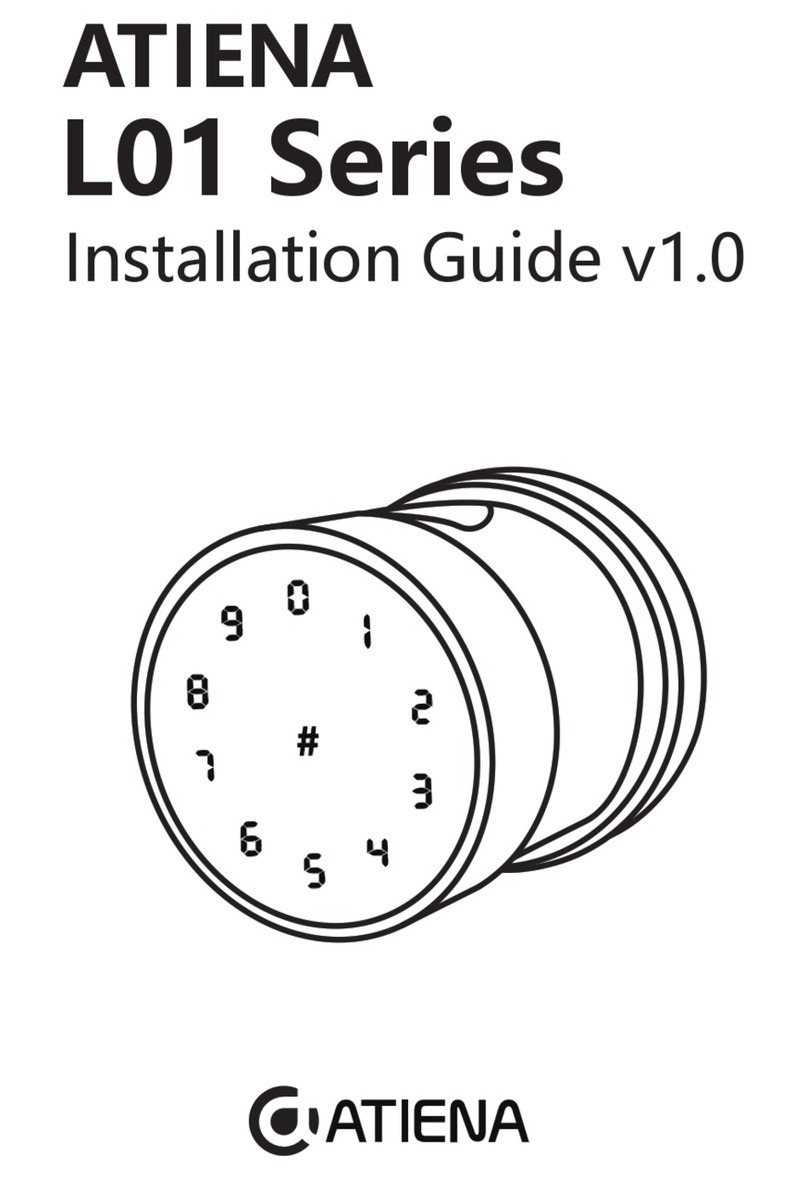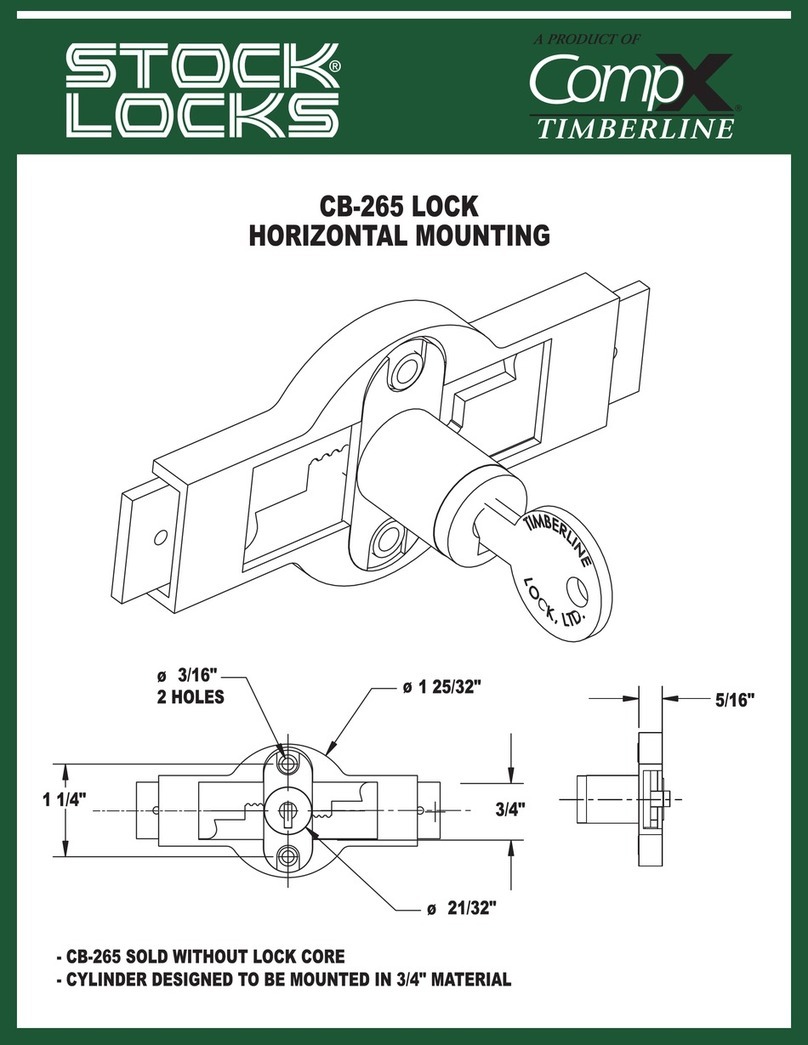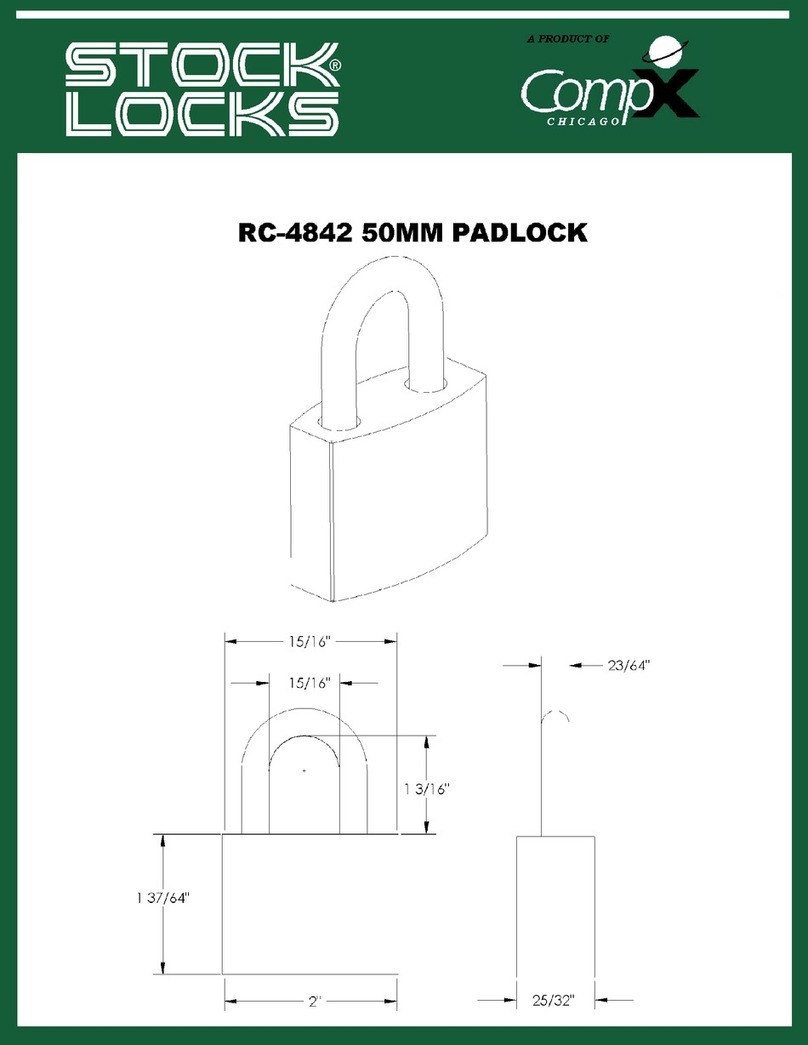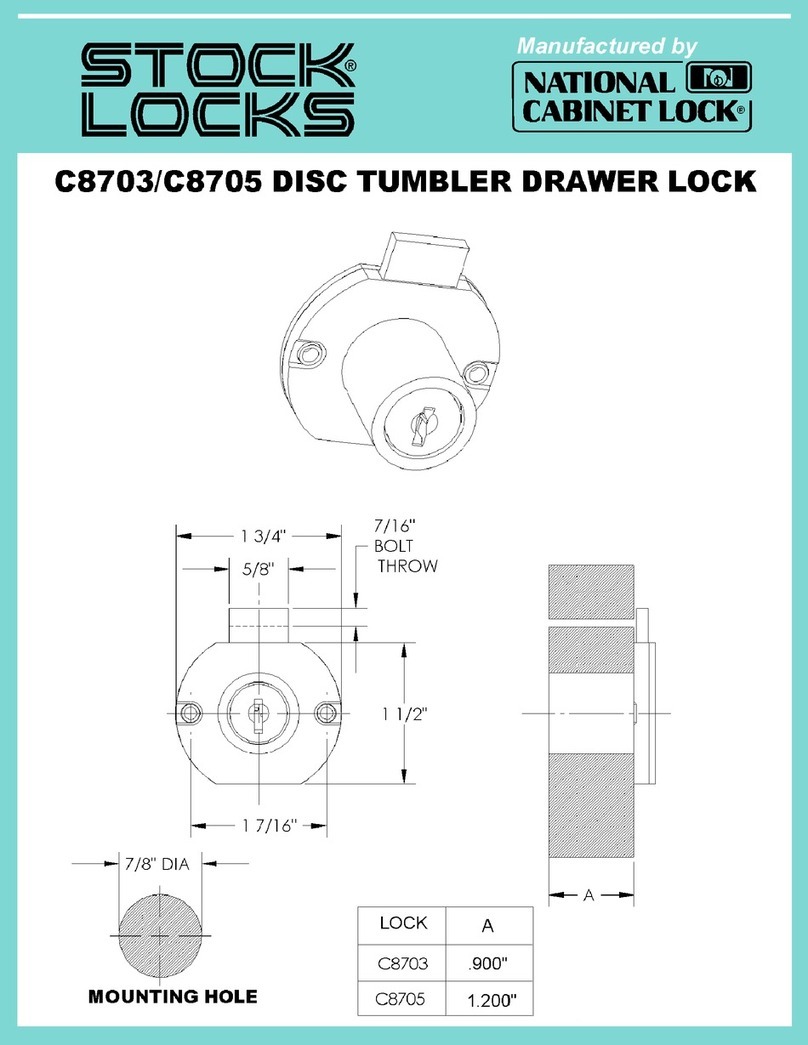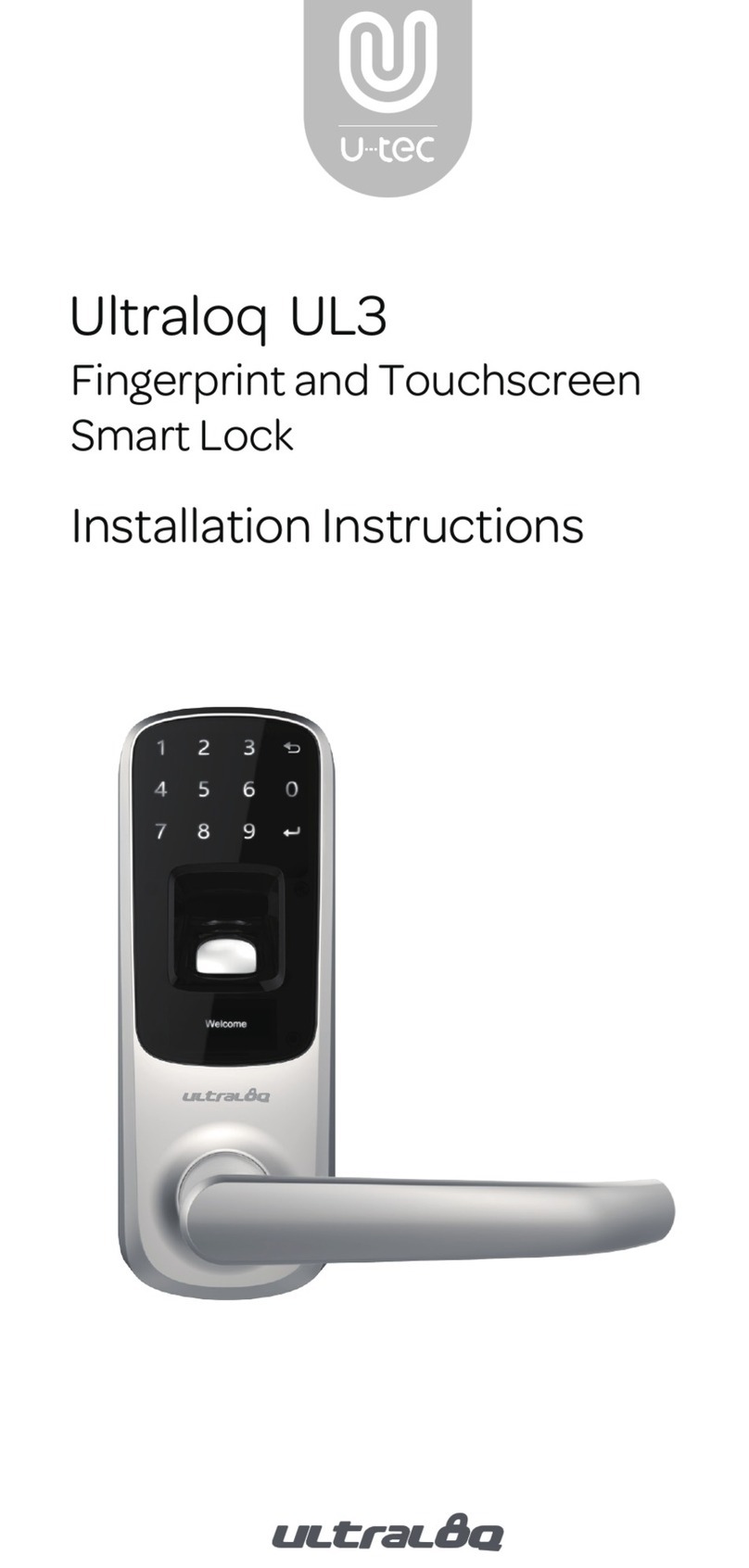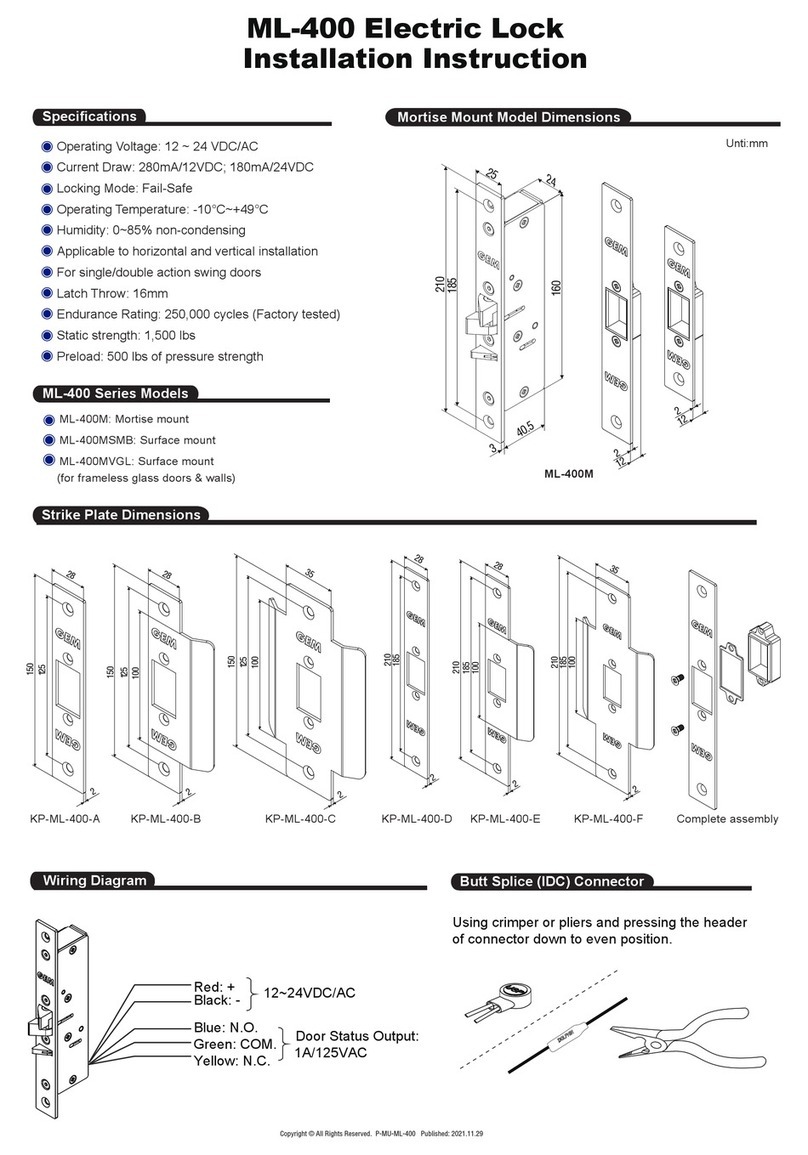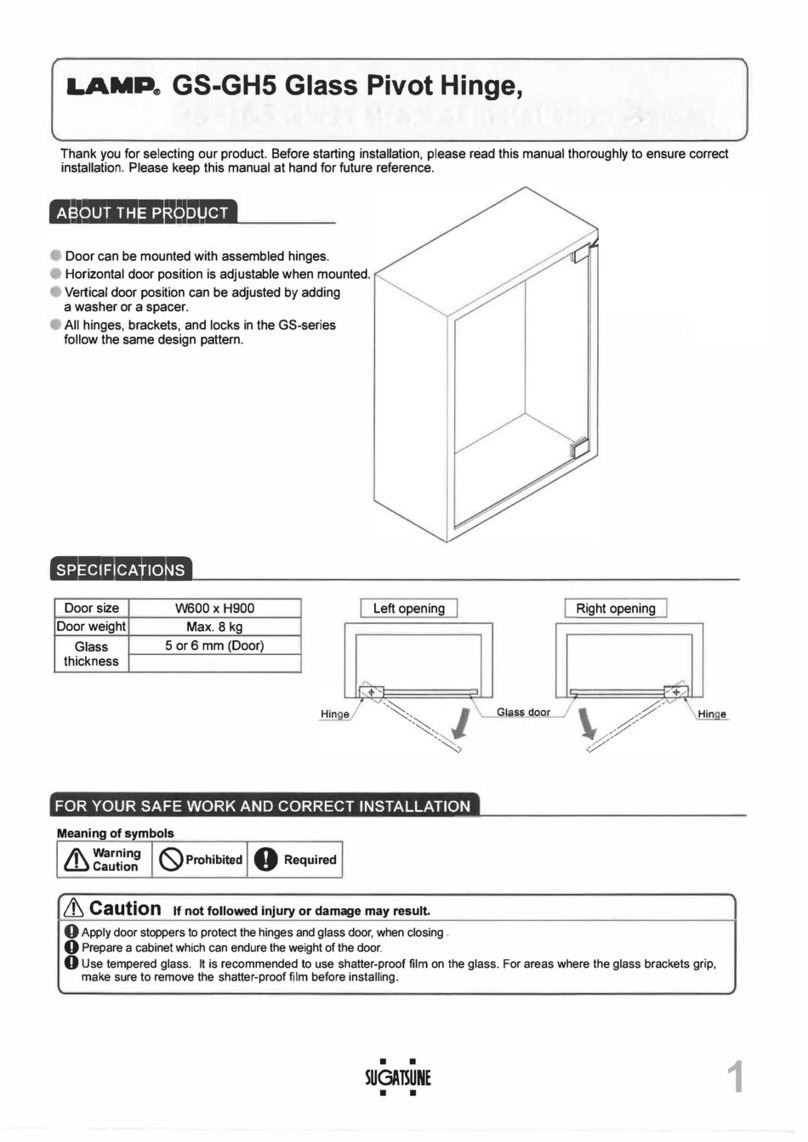Part names
Outdoor unit Indoor unit
RFID card reader [OPEN/CLOSE] button
Emergency power supply GManual open/close device
Terminal H[Satety mode]button
Reset button keypad IDead bolt
Keypad cover J[Register] button
KBattery
LBattery cover
MBattery cover lock screw
Components
.
The components are subject to changes depending on the installation environment.
•
Magnet cover
•
Screw
•
Battery
•
RFID card
•
Remote control (sold separately)
•
Interlock devicel (sold separately)
•
Stopper
•
User Manual
•
Installation manual
•
Installation paper patter
User Manual
GL220
Password/RFID card
Cautions
•
Make sure to read this user manual before using the product.
•
For your safety, change the password regularly.
•
Do not reverse the poles of the batteries because doing so may cause liquid
leakage or rupture.
•
When the battery set is discharged, replace all the batteries at the same time.
•
Do not mix new batteries with partially discharged or fully discharged batteries.
•
Do not install, disassemble, or repair the product by yourself.
•
Use a dry, superfine cloth to clean the product.
•
Do not press the buttons with sharp objects, such as gimlets or pins, or insert
sharp objects into the product.
•
Do not use the product for other purposes than digital door lock.
•
Be careful not to let water into the product.
•
Do not apply a heavy force to the product.
•
Keep the product warranty card for A/S service.
Make sure to install the product by an installation engineer.
Any product malfunction occurred if it is not installed by designated engineer will cause A/S service
charges.
Troubleshooting
Sympton Solution
The product is not powered on Check whether the battery set is inserted
properly or discharged.
Check the battery insertion direction and the
pole marks.
Replace all the batteries with new ones.
The passwords cannot be registered Open the battery cover, press “[Register]” button,
and retry registering by referring to the password
registration method that was specified in the
user manual.
The door will not open after inputting
the password followed by “#” button
Check if the password entered is correct.
The password cannot be registered if the keypad
lamp turns off. Therefore, enter the password
again after turning on the keypad lamp by
touching it with a hand.
The door will not open although the
registered information is authorized with
a password / RFID card
Use an emergency battery (9 V).
It might be a system failure, contact our service
center.
Alarm is on and sounds like, “beep
beep beep”
This alarm indicates that the battery set should
be replaced. Make sure to replace all the batteries
with new ones.
The auto lock mode does not work Try to reset auto lock mode.
If the battery set is discharged, you can hear the
sound when pressing the buttons,but the product
will not work. Therefore, replace all the batteries
with new ones.
Product Specifications
Installation
condition Glass door Door thickness: 12 mm
Opening type Password 4–12 digits (Up to four passwords may be
registered
RFID card Up to 100 RFID cards may be registered.
Rated voltage DC 6V LR6 1.5 V AA alkaline battery
Emergency power
supply DC 9V Alkaline battery (sold separately)
Overheating
detection Temperature sensor 72 ± 5℃(lab environment), 62 ± 5℃(general
environment
Material Outdoor unit AI, Zn, ABS
Indoor unit Zn, ABS
Product Warranty Sheet
Model name
Serial No.
Purchase (installation) date
Installation service shop name
Installation engineer name
Telephone No.
Address
• When you request for a repair service, you need to present this warranty sheet, which
indicates the purchase date.
• The warranty service for this product will be provided based on the details that were
inputted on the product warranty sheet.
• When you purchase this product, have its seller input the purchase date on the product
warranty sheet because the free warranty service period starts on the purchase date.
• The functions and design of this product are subject to changes without notice for the
improvement of its performance.
dormakaba services information
Thanks for purchasing dormakaba smart locks. We provide warranty services for our door
lock products. To ensure your rights, please read the following clauses carefully.
1. We provide one year free warranty for the door locks bought from our authorized sales
channels and used correctly from the date of purchase.
2. When you buy the product, please ask the seller for invoice and keep it properly.
3. After installing the lock, please supervise the installation staff to fill out the product
warranty card, and the seller will register product information according to the Receipt.
4. Warranty Card and invoice are required for warranty.
5. If you need repair service, please contact the seller or call our service hotline, and our
authorized unit will provide repair services.
6. The above warranty shall not be applied to the following:
• Warranty period expires;
• The product model and bar code on the Warranty Card do not match the lock;
• Warranty Card is altered without permission;
• The lock is installed by unqualified personnel;
• The lock is disassembled or modified without permission;
• Damage is caused by force majeure (earthquake, fire, flood, etc.).
For more information of the warranty clauses, please refer to our official website or call
the local hotline.
www.dormakaba.com
Enter the registration mode
Authorize with an administrator password
1. Press [Register] button
2. Input an administrator password
3. Press [#] button
Authorize with an administrator RFID card
1. Press [Register] button.
2. Put an administrator RFID card on the
reader
• Not inputting anything for 10 seconds will cancel the authorization.
• An error will occur if entering less than 6 digits or more than 12 digits password and cancel the
authorization.
• When entering an administrator password, press [*] button will reset the entry.
• Press [#] button without any entry or press [Register] button during authorization will cancel the
authorization.
Register password
.
Make sure to register a password while the door is open
Change administrator password * Default password: 123456
1. 2. 3.
Enter the registration mode Press [0] button Enter a 6 to12 digit
administrator password,
and press [#] button
• Administrator password cannot be identical to an existing user/guest password.
Register a user password
1. 2. 3.
Enter the registration mode Press [1] button Enter a 4 to 12 digit user
password, and press [#] button
• Repeat step 3 before the keypad lamp turns off will register another user password. (Up to four
passwords can be registered)
• User password cannot be identical to an existing administrator/guest password.
Register a user password with an address
1. 2. 3.
Enter the registration mode,
and press [1] button
Select and press an address
among 1–4 , and presss [#]
button
Enter a 4 to 12 user password,
and press [#] button
• Repeat step 2 and 3 before the keypad lamp turns off will register another user password. (Up to four
passwords can be registered)
• User password cannot be identical to an existing administrator/guest password.
Register a guest password . One-time password
1. 2. 3.
Enter the
registration mode
Press [4] button Input a 4 to to 12-digit guest
password, and press [#] button.
• Guest password cannot be identical to an existing administrator/user password.
• The guest password will go invalid after using it to open the door.
• Not inputting anything for 10 seconds will cancel the registration.
• When entering an administrator, a user, or a guest password, press [*] button will reset the entry.
• Press [#] button without any entry or press [Register] button during authorization will cancel the
authorization.
Register a RFID card
.Make sure to register a RFID card while the door is open.
Register an administrator RFID card
1. 2. 3.
Enter the registration mode Press [0] button Close the keypad cover and put
the administrator card on the
reader
• Repeat step 3 before the keypad lamp turns off will register another administrator RFID card.
(Up to 10 RFID cards can be registered)
• Administrator RFID card cannot be identical to a user RFID card.
Register an administrator RFID card with an address
1. 2. 3.
Enter the registration mode,
and press [0] button
Select and press an address
from 1 to 10, and press [#]
button
Close the keypad and put the
administrator RFID card on the
reader
• Repeat step 2 and 3 before the keypad lamp turns off will register another administrator RFID
card. (Up to 10 RFID cards can be registered)
• Administrator RFID card cannot be identical to a user RFID card.
Register a user RFID card
1. 2. 3.
Enter the registration mode Press [2] button Close the keypad and put the
user RFID card on the reader
• Repeat step 2 and 3 before the keypad lamp turns off will register another user RFID card. (Up to
100 RFID cards may be registered)
• User RFID card cannot be identical to an administrator RFID card.
Register a user RFID card with an address
1. 2. 3.
Enter the registration mode,
and press [2] button
Input an address to be
registered (1–100), and
press [#] button
Close the keypad and put the
user RFID card on the reader
• Repeat step 2 and 3 before the keypad lamp turns off will register another user RFID card. (Up
to 100 RFID cards may be registered)
• User RFID card cannot be identical to an administrator RFID card.
• Not inputting anything for 10 seconds will cancel the registration.
• Press [#] button without any entry or press [Register] button during authorization will cancel the
authorization.
Enter the deletion mode
Authorize with an administrator password
1. Press [Register] button for three seconds
2. Input an administrator password
3. Press [#] button
Authorize with an administraton RFID card
1. Press [Register] button for three seconds
2. Put an administrator RFID card on the
reader
• Not inputting anything for 10 seconds will cancel the authorization.
• An error will occur if entering less than 6 digits or more than 12 digits password and cancel the
authorization.
• When entering an administrator password, press [*] button will reset the entry.
• Press [#] button without any entry or press [Register] button during authorization will cancel the
authorization.