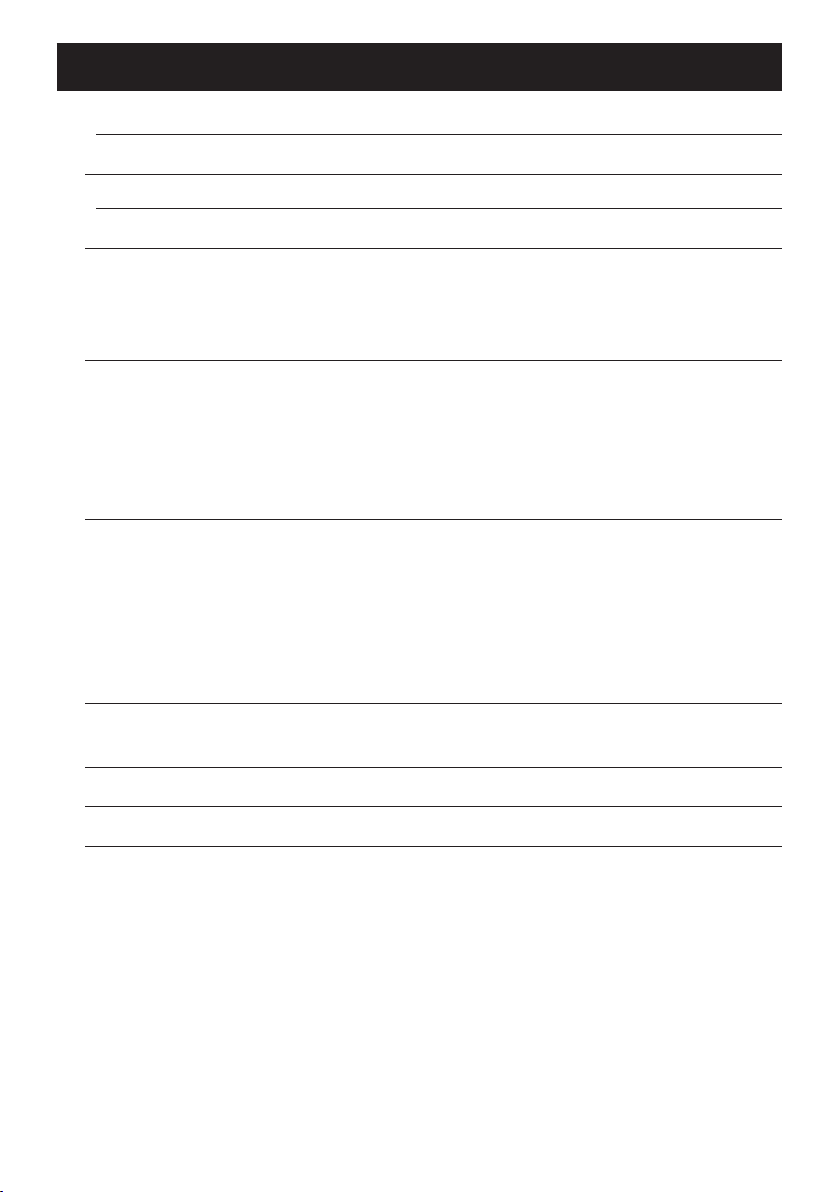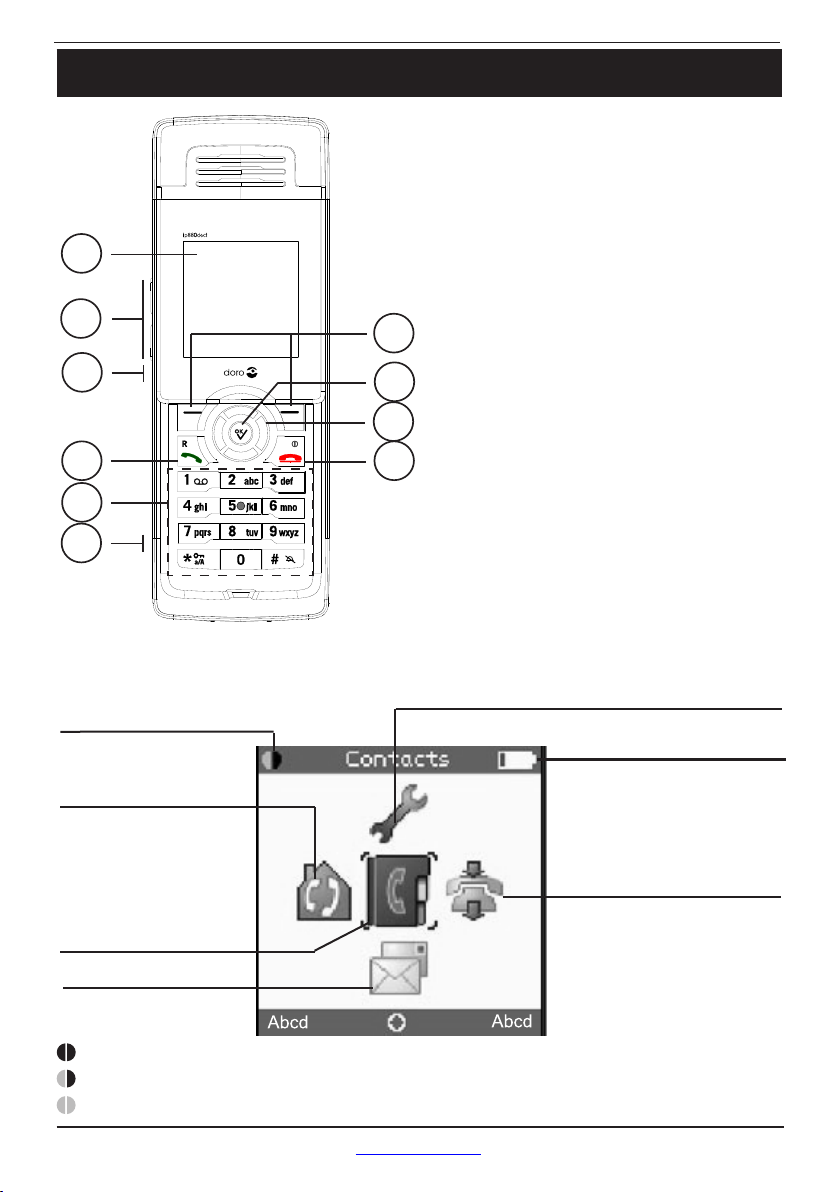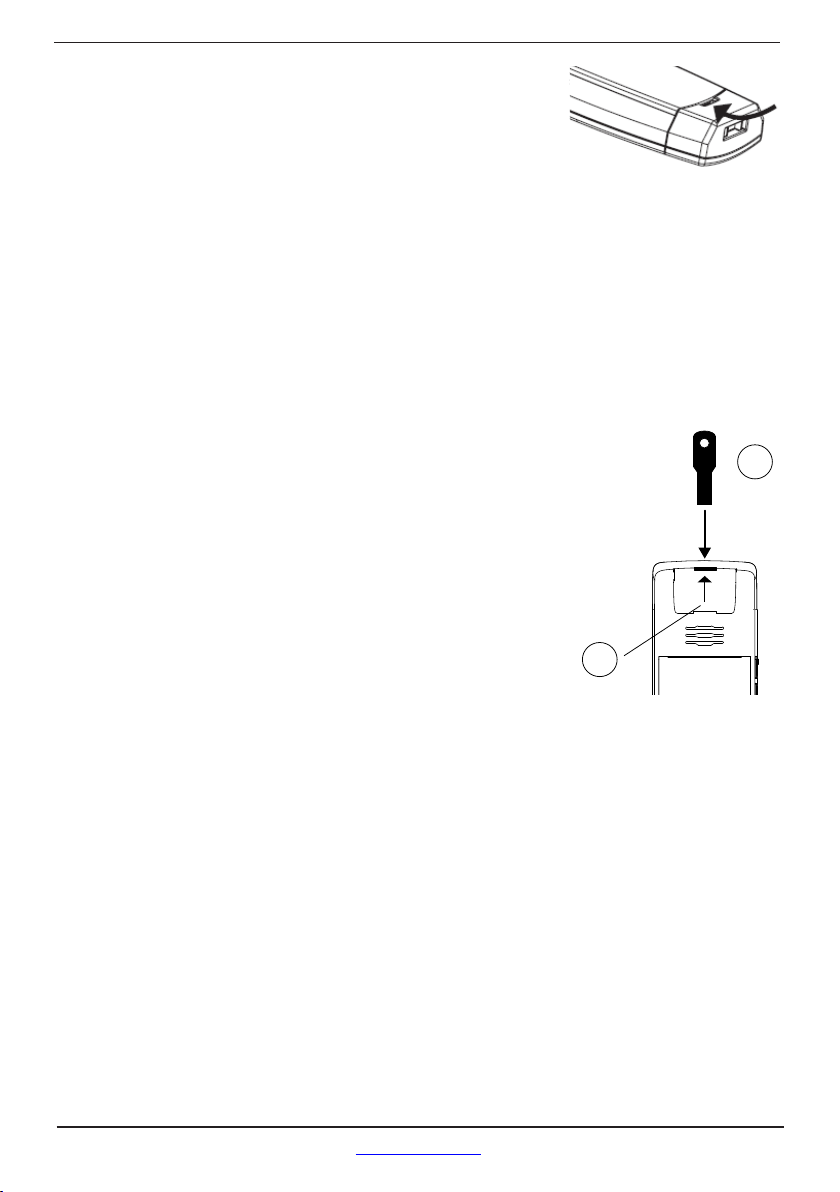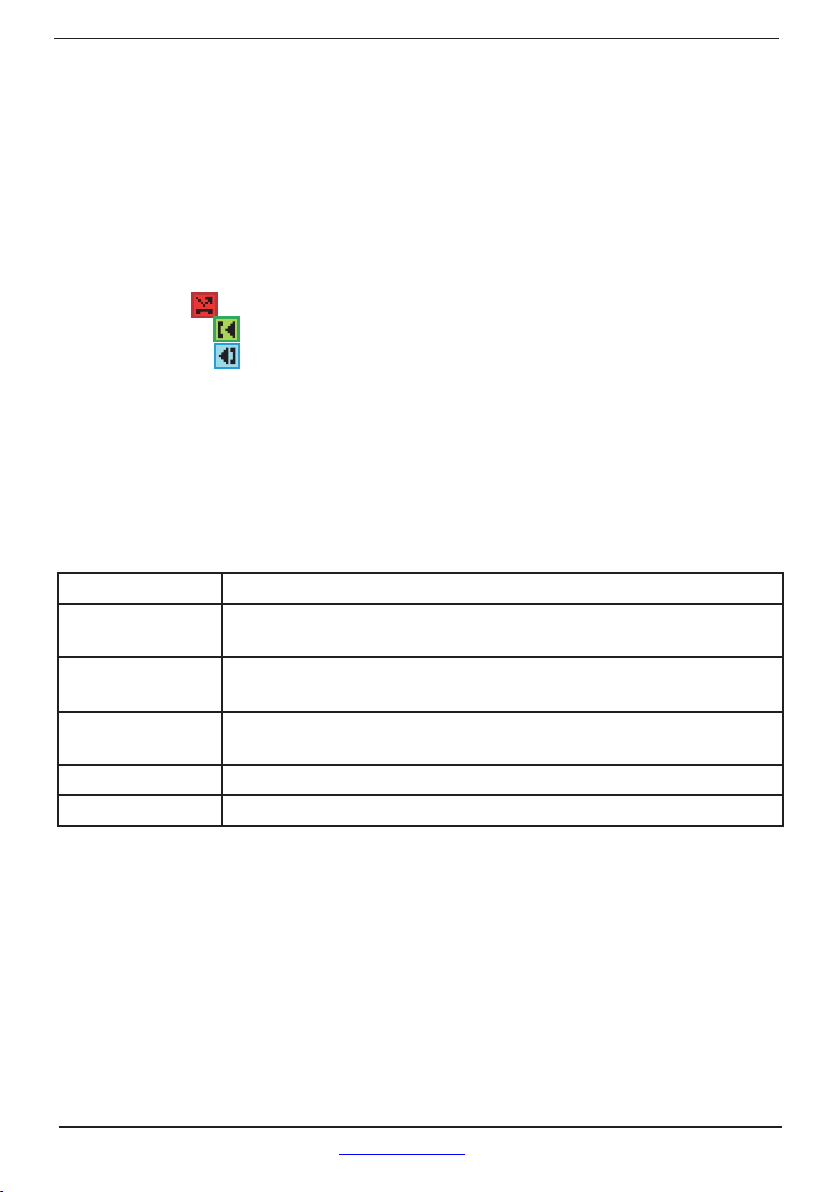First setup via the handset
Before you start using your phone, we strongly recommend that you set handset language,
country selection, time zone, and routing of emergency numbers to ensure that your
functions properly.
Set handset language
Press 0, choose Settings and press 0.
Choose System settings 0, and then choose Language. Press 0.
Choose the preferred language and press the 0. Please note that you need Internet
access to download other languages besides English.
Depending on what language is chosen it can take up to 20 minutes before your
language is downloaded and installed. Please follow the on-screen instructions.
If a language you do not understand is selected and you cannot nd the language menu
again, do the following: In Idle mode, press 0to enter the main menu, and key in 888.
The language list is displayed.
Using the Menus and Typing Text and Numbers
How to enter the Main menu
In Idle mode, press 0. The Main menu opens.
Typing text and numbers
When you are in a number editor or text editor there are a number of ways in which you
can edit text. The Erase key enables you to delete text that is already in the editor, or to
delete text that you have just typed. The Options key provides you with the following two
options: Insert symbol and Input mode.
How to insert a symbol
In a text editor, press the Options key, choose Insert symbol and press 0.
Use the navigation keys to choose the preferred symbol and press 0.
Change the text mode option
When you are in a text editor, the upper right corner of the display shows which text input
mode option is currently selected. You can change the input mode of the text editor.
In a text editor, press the Options key, choose Input mode and press 0.
Choose the preferred input mode and press 0. You can choose among the following
options: ABC (all upper case), Abc (rst letter in upper case, remaining in lower case),
abc (all lower case) and 123 (numbers only).
You can also change the case of letters on the y, or key in a number in the middle of a text.
●Press the *-key once to change the case, or press the *-key twice to key in numbers.
1�
2�
3�
4�
1�
2�
1�
2�