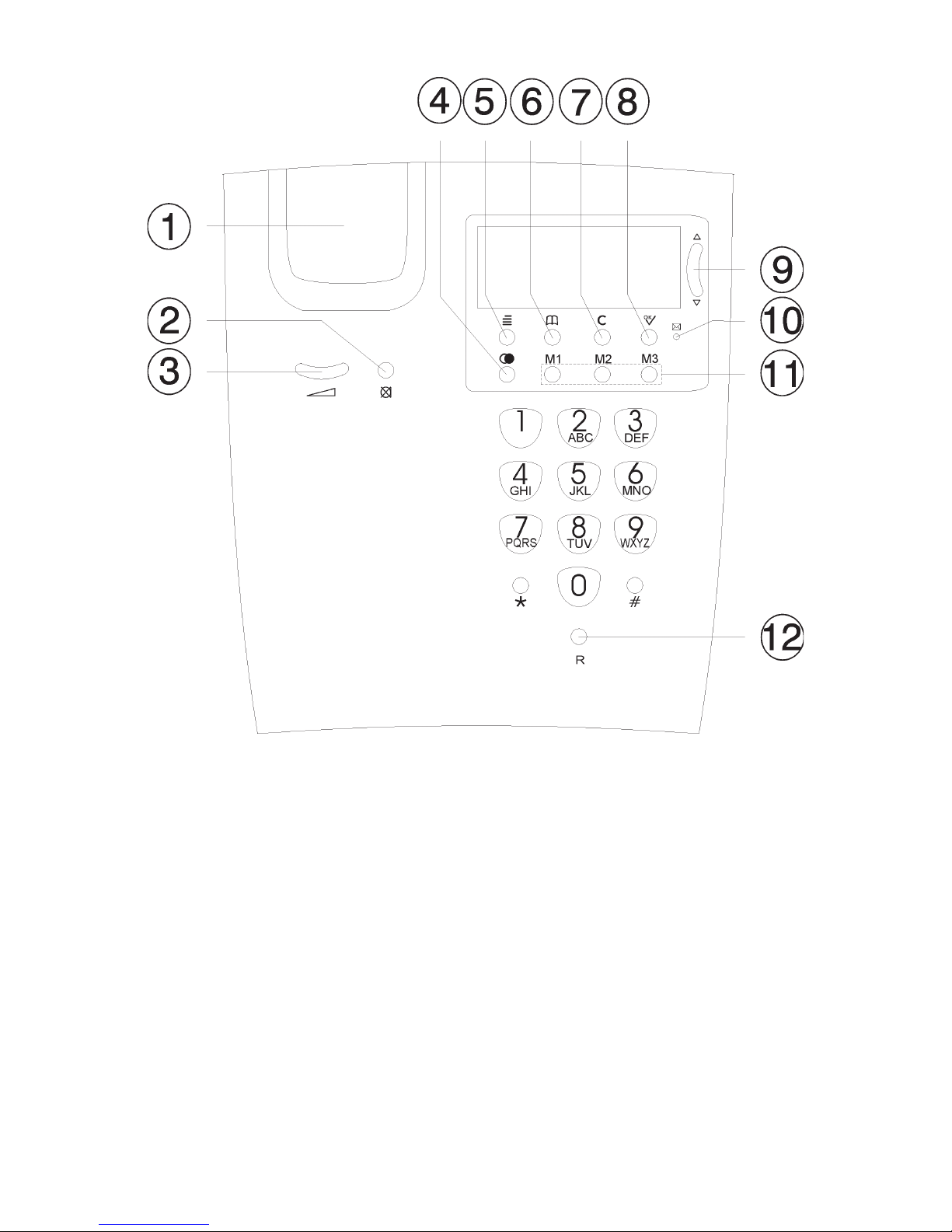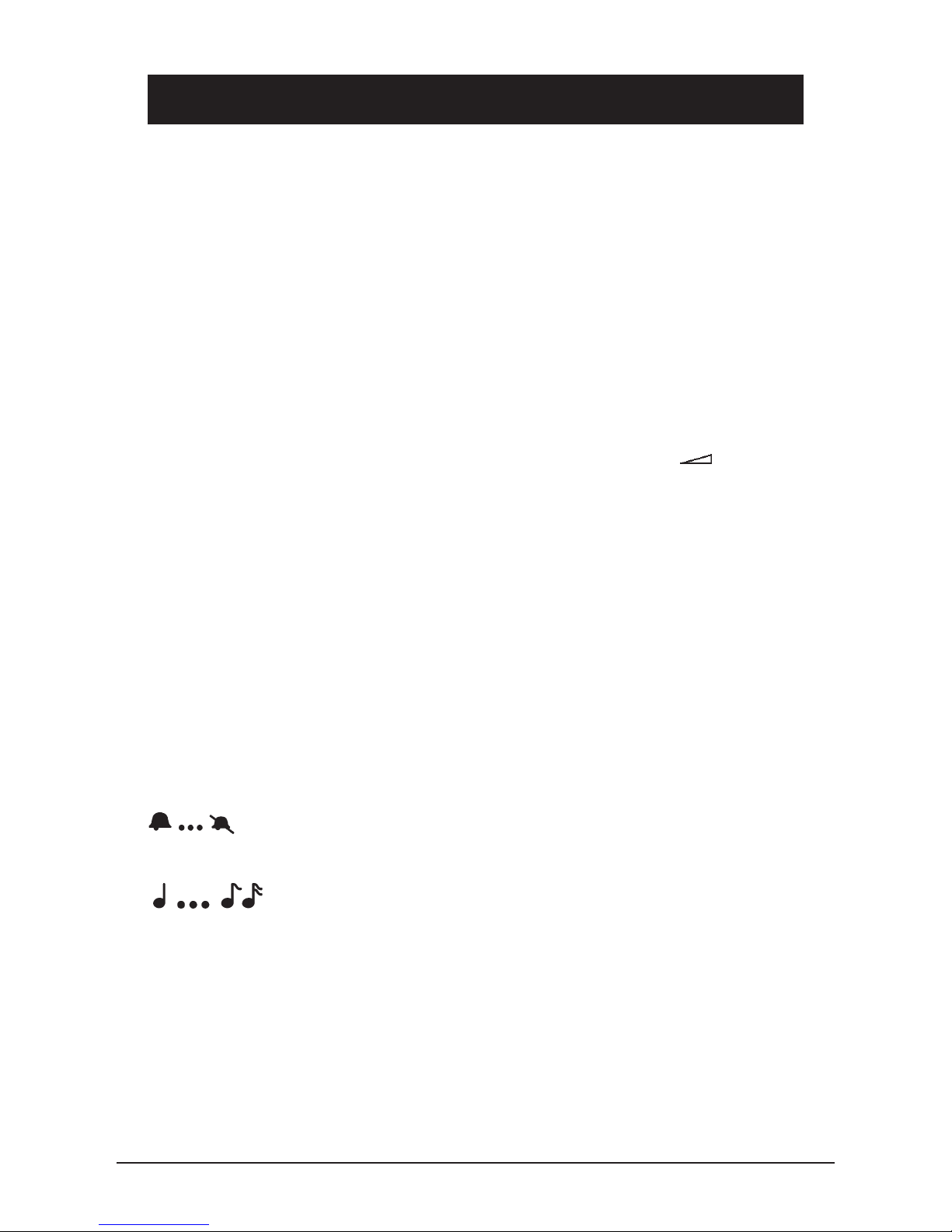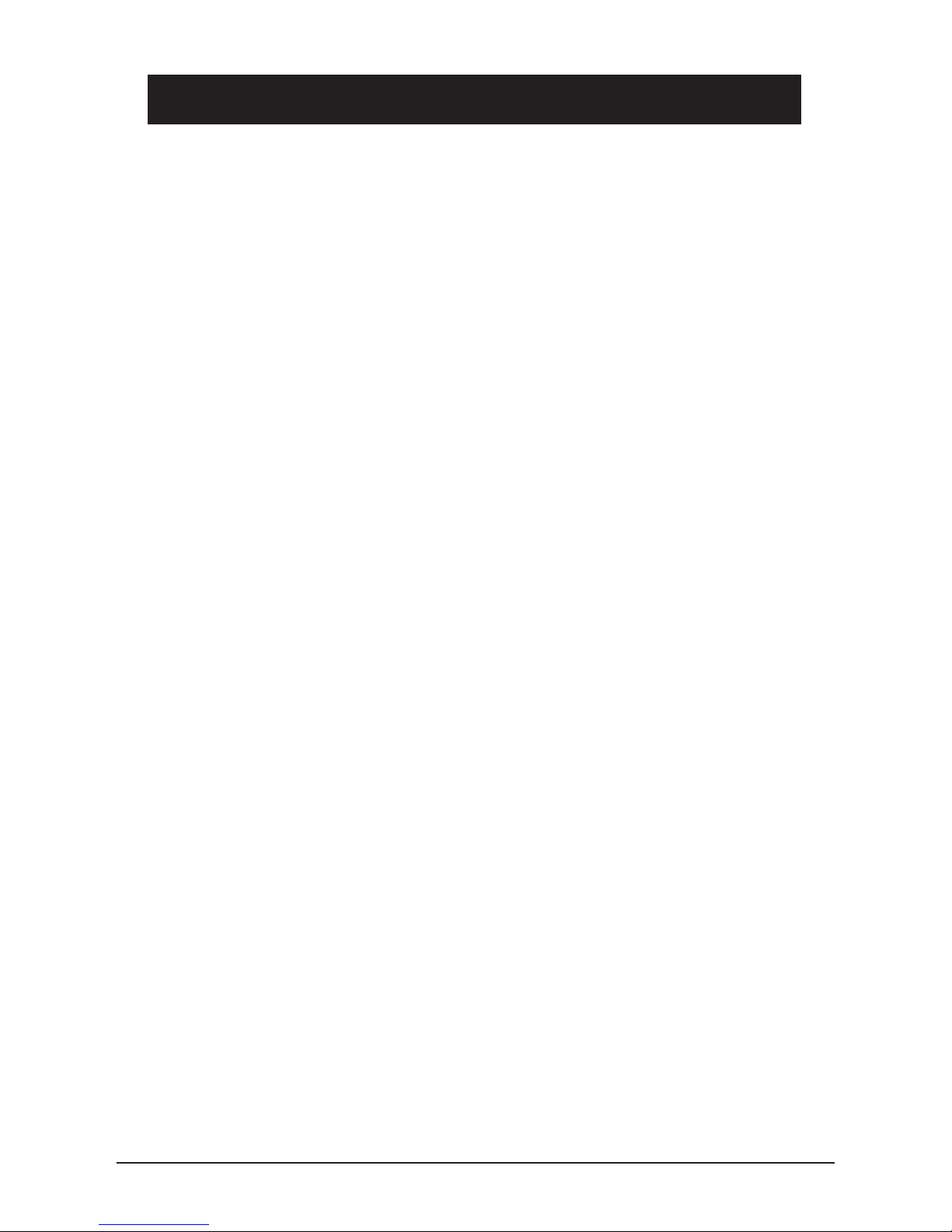English
www.doro.com 7
Caller Identication
Explanation of Caller ID (CID)
Caller ID allows you to see who is calling before you answer a call, and to see
who has called in your absence. If the number received is stored in the phone
book, that corresponding entry is shown as well.
Numbers received are logged with date and time, and can easily be retrieved for
review or dialling. The call log will store up to 70 telephone numbers.
New calls are indicated by the message waiting indicator light ashing and an
envelope symbol in the display. The display will also indicate the number of
calls both new and total received. The indicator and the envelope will stop
ashing as soon as the new number(s) are reviewed.
When the log is full, the oldest number will be deleted automatically, as a new
call is logged.
Please note!
In order for numbers to be shown, the Caller ID service must be provided by your network
operator and a current subscription in place. Contact your operator for more information.
Retrieving CID phone numbers
Press v/V to review phone numbers that have been stored in the CID
memory.
v scrolls from the beginning of the memory (oldest number being shown
rst).
V scrolls from the end of the memory (newest number being shown rst).
The telephone will automatically return to standby mode after 30 seconds.
Dialling a number from CID
This function allows the telephone number currently shown on the display to
be dialled.
1. Scroll to the desired telephone number using v/V
.
2. Pick up the handset and press 0, the displayed telephone number will now
be dialled.