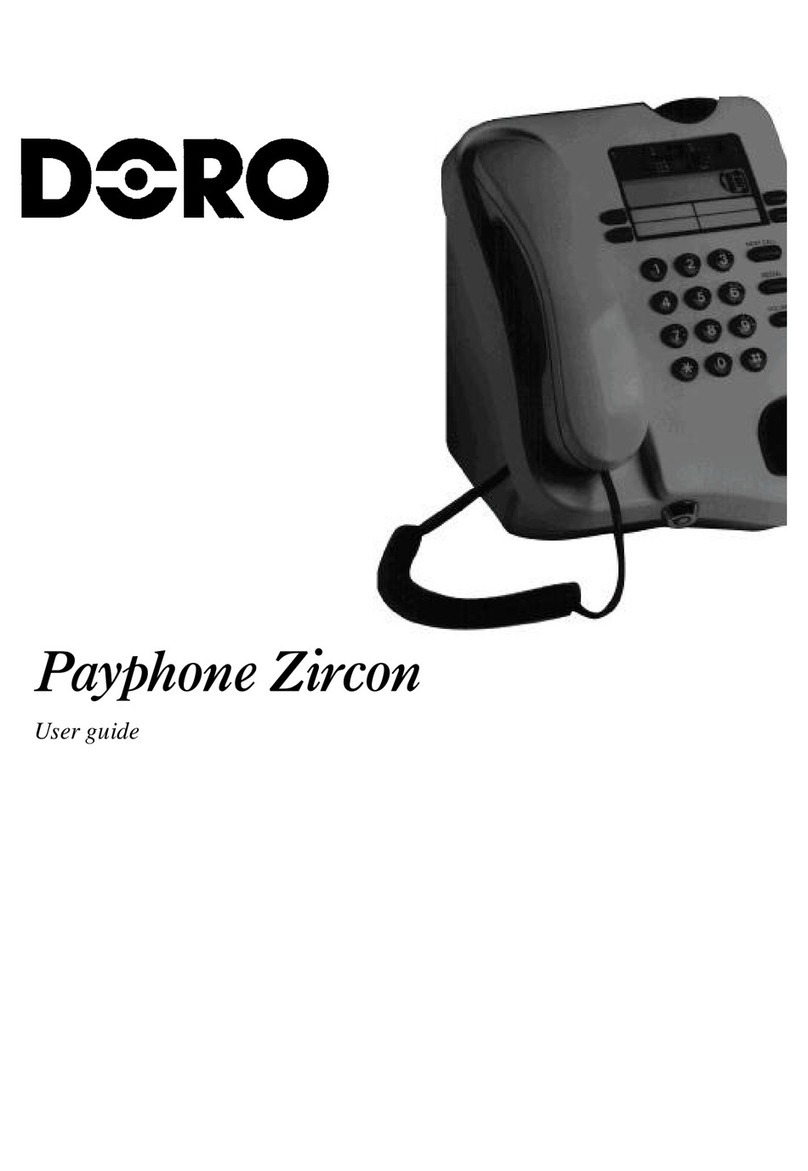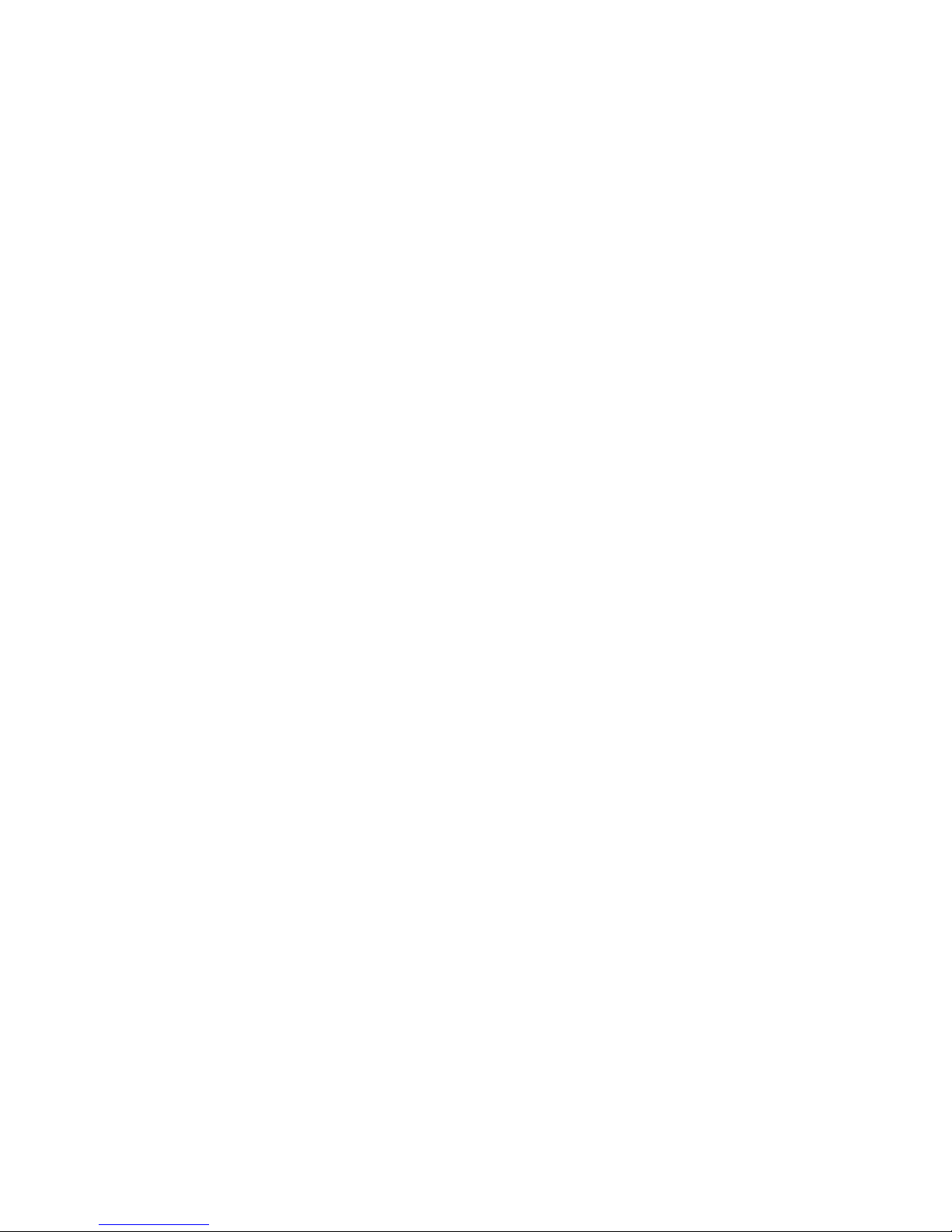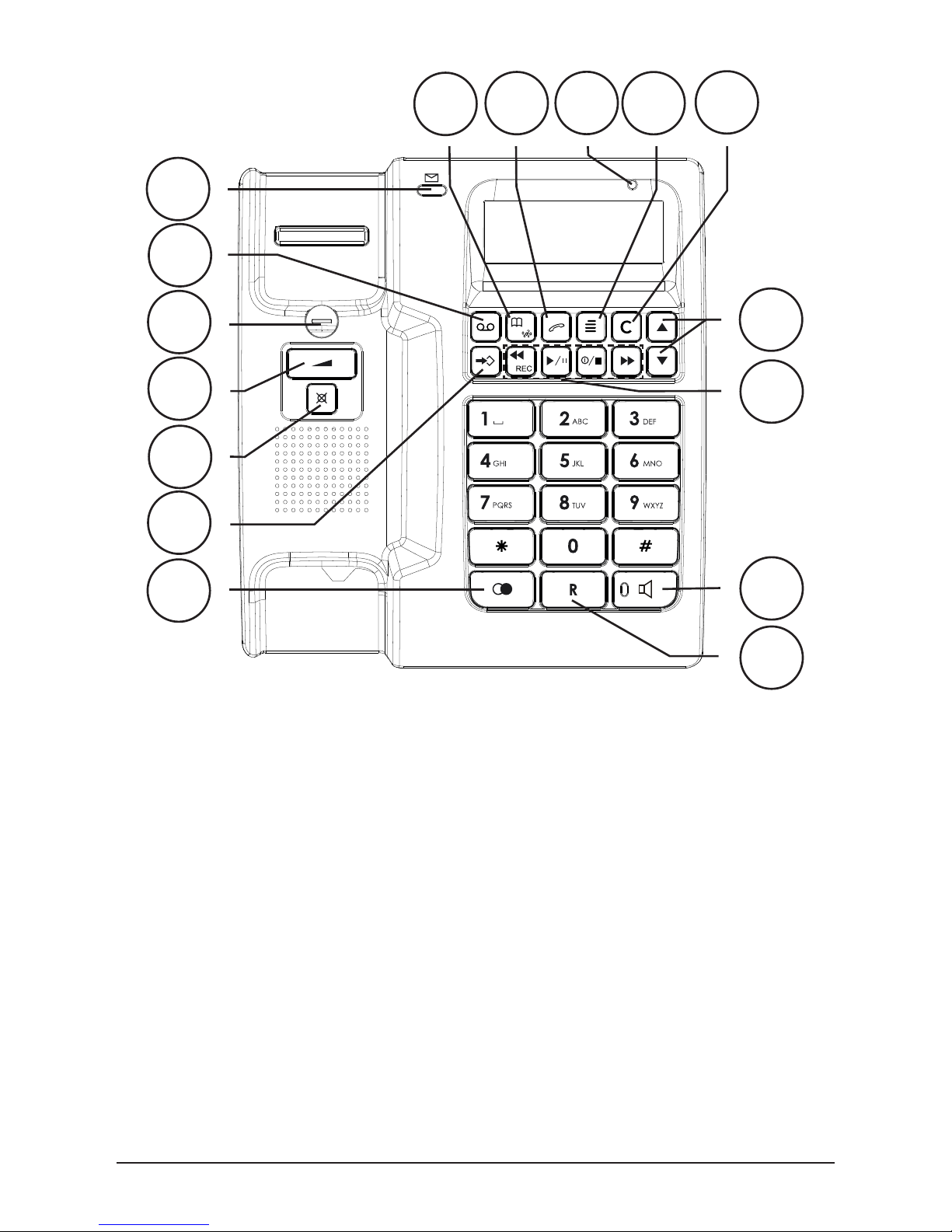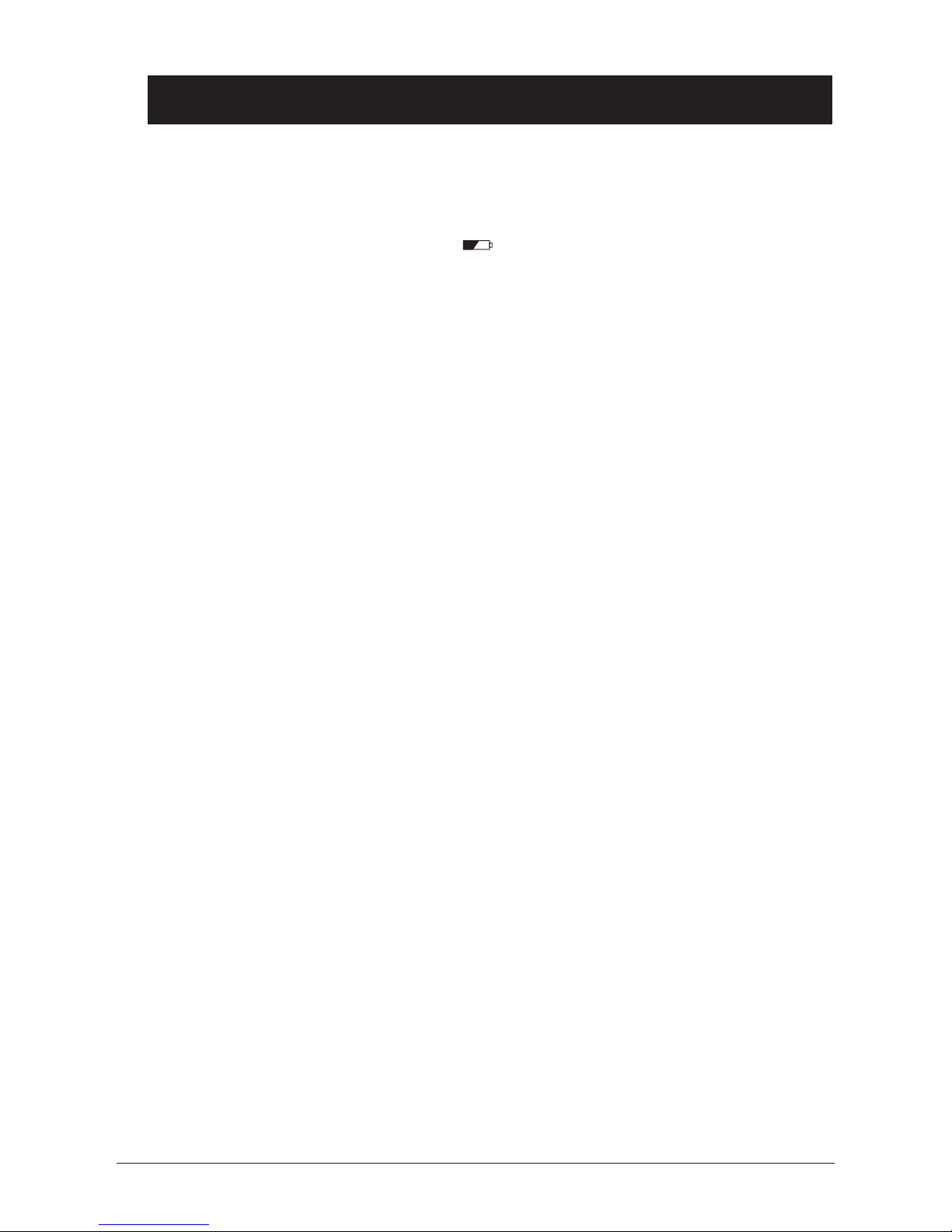Doro 916CR User manual
Other Doro Telephone manuals

Doro
Doro MemoryPlus 319ph User manual
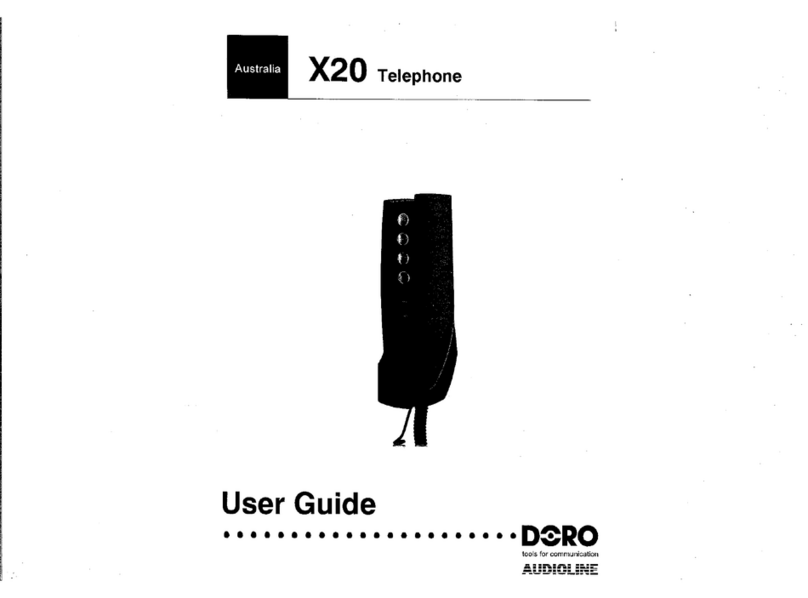
Doro
Doro X20 User manual

Doro
Doro CARE User manual
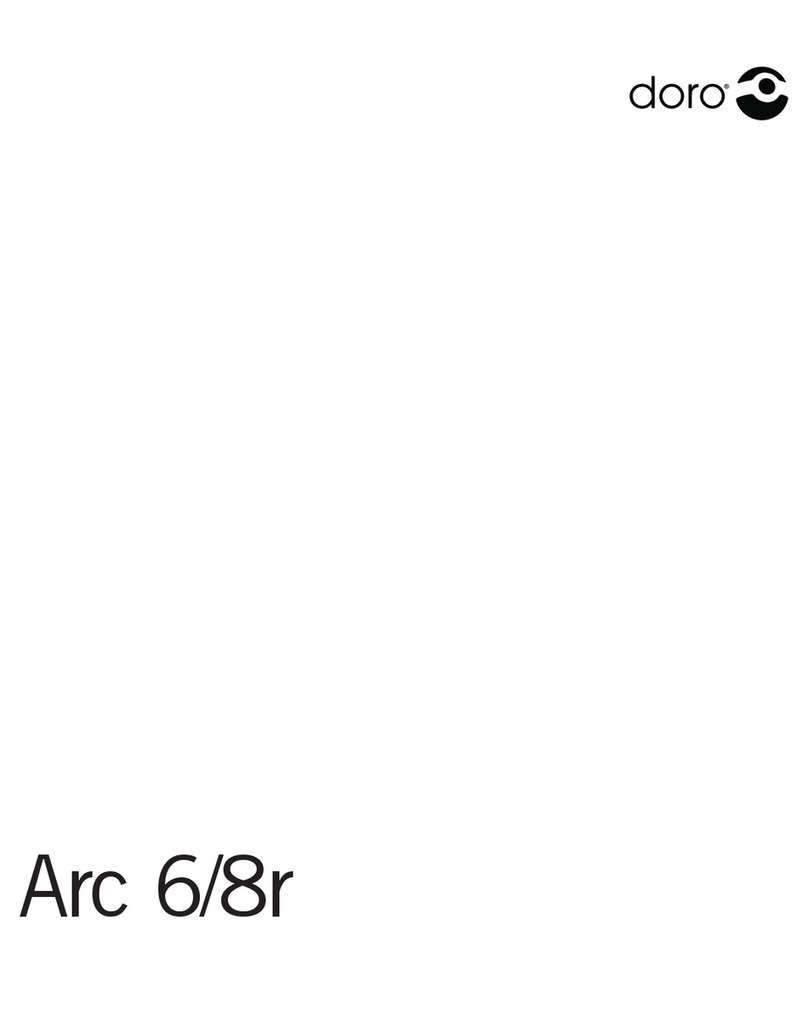
Doro
Doro Arc 6 User manual

Doro
Doro PhoneEasy 311C User manual

Doro
Doro HANDLEPLUS 326I GSM User manual

Doro
Doro TEL 8 PLUS User manual

Doro
Doro MemoryPlus 319ph User manual

Doro
Doro PhoneEasy 312ci User manual

Doro
Doro 515C User manual

Doro
Doro 501 User manual

Doro
Doro th50 User manual

Doro
Doro MATRA 25 User manual

Doro
Doro PhoneEasy 311C User manual

Doro
Doro 720 User manual

Doro
Doro congress 205 User manual

Doro
Doro PhoneEasy Display 312C User manual

Doro
Doro PhoneEasy 311C User manual

Doro
Doro 916i cr User manual

Doro
Doro PhoneEasy 331ph User manual