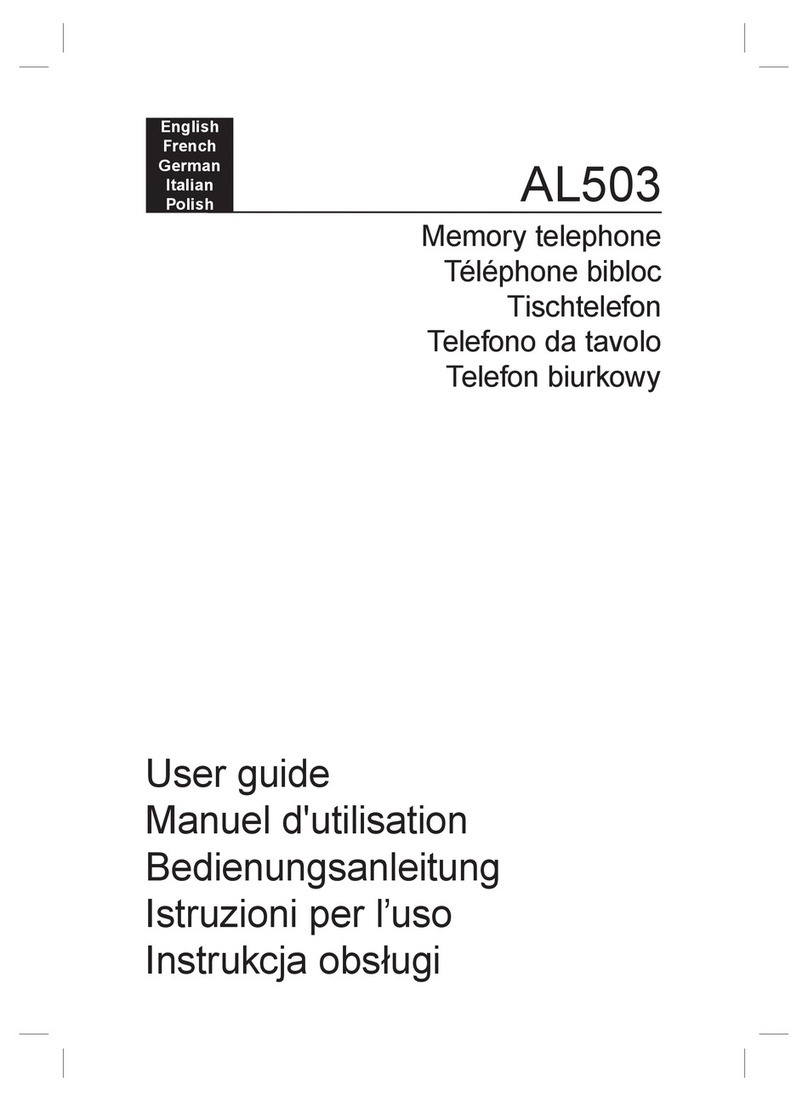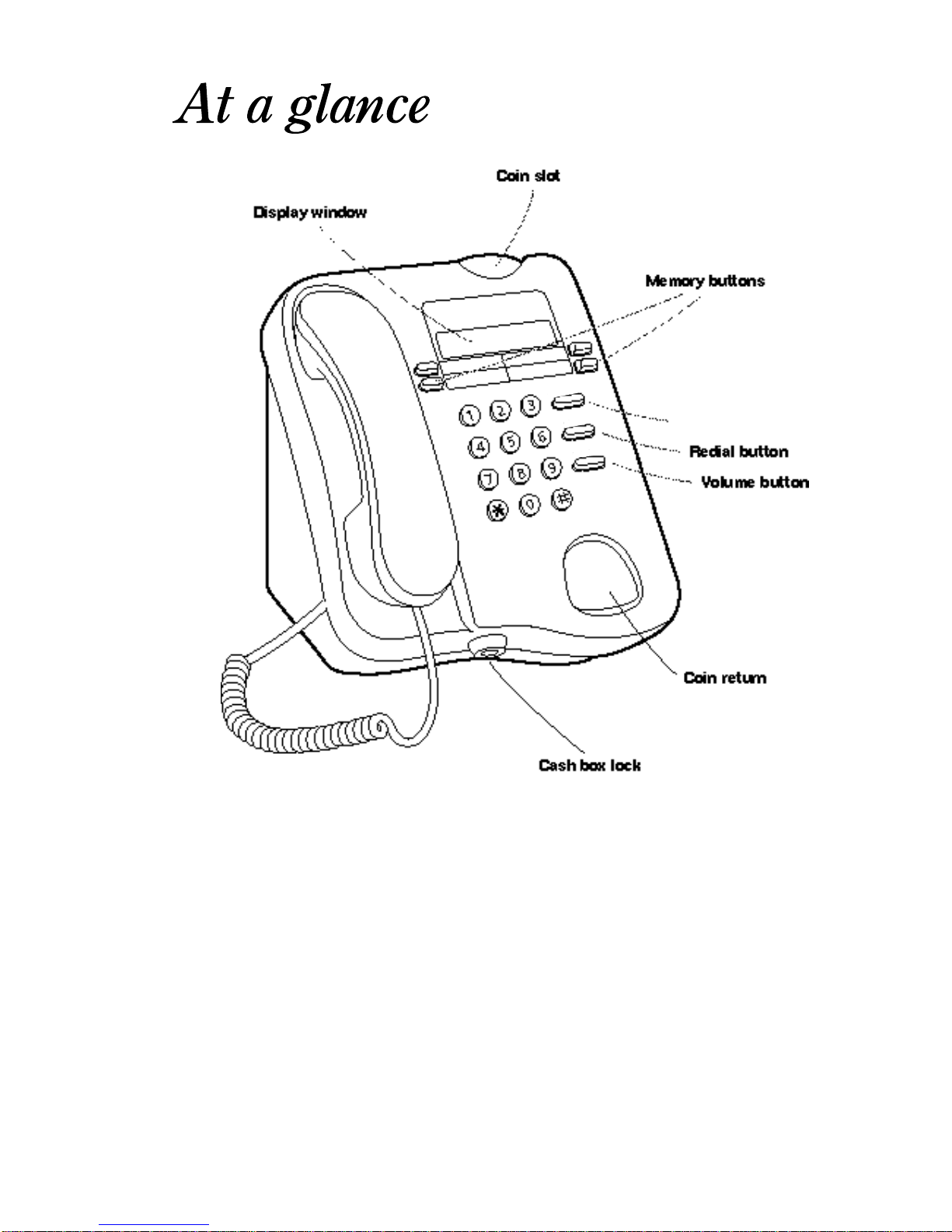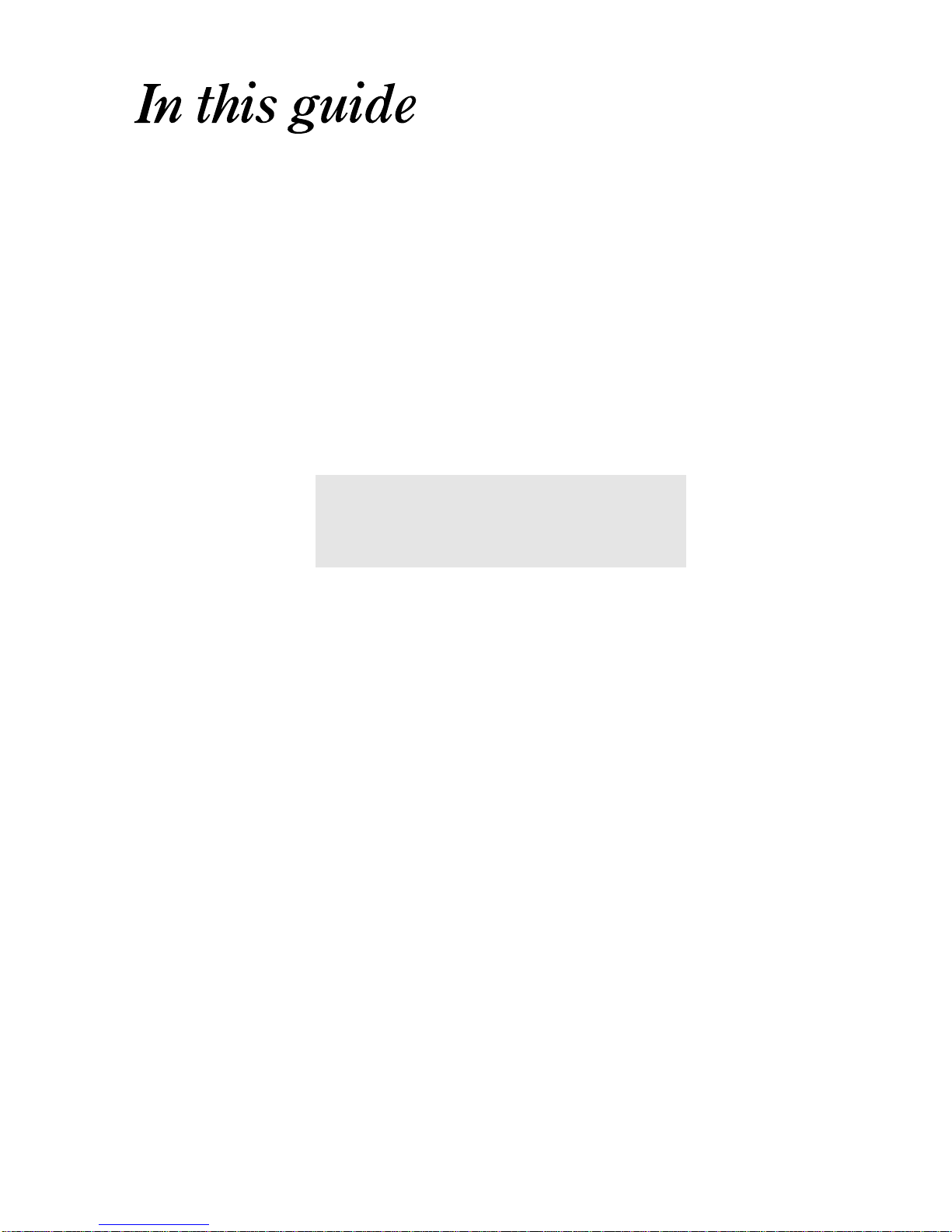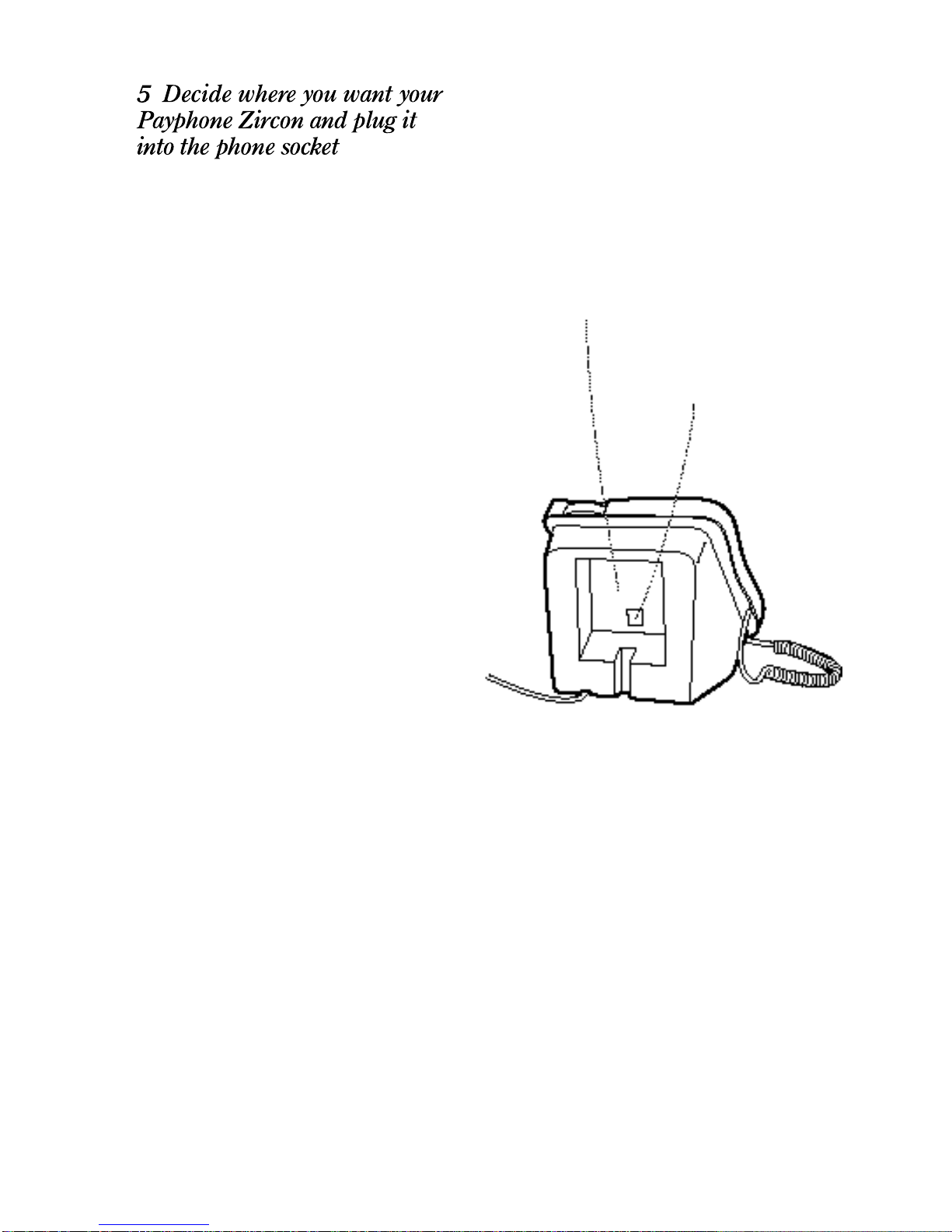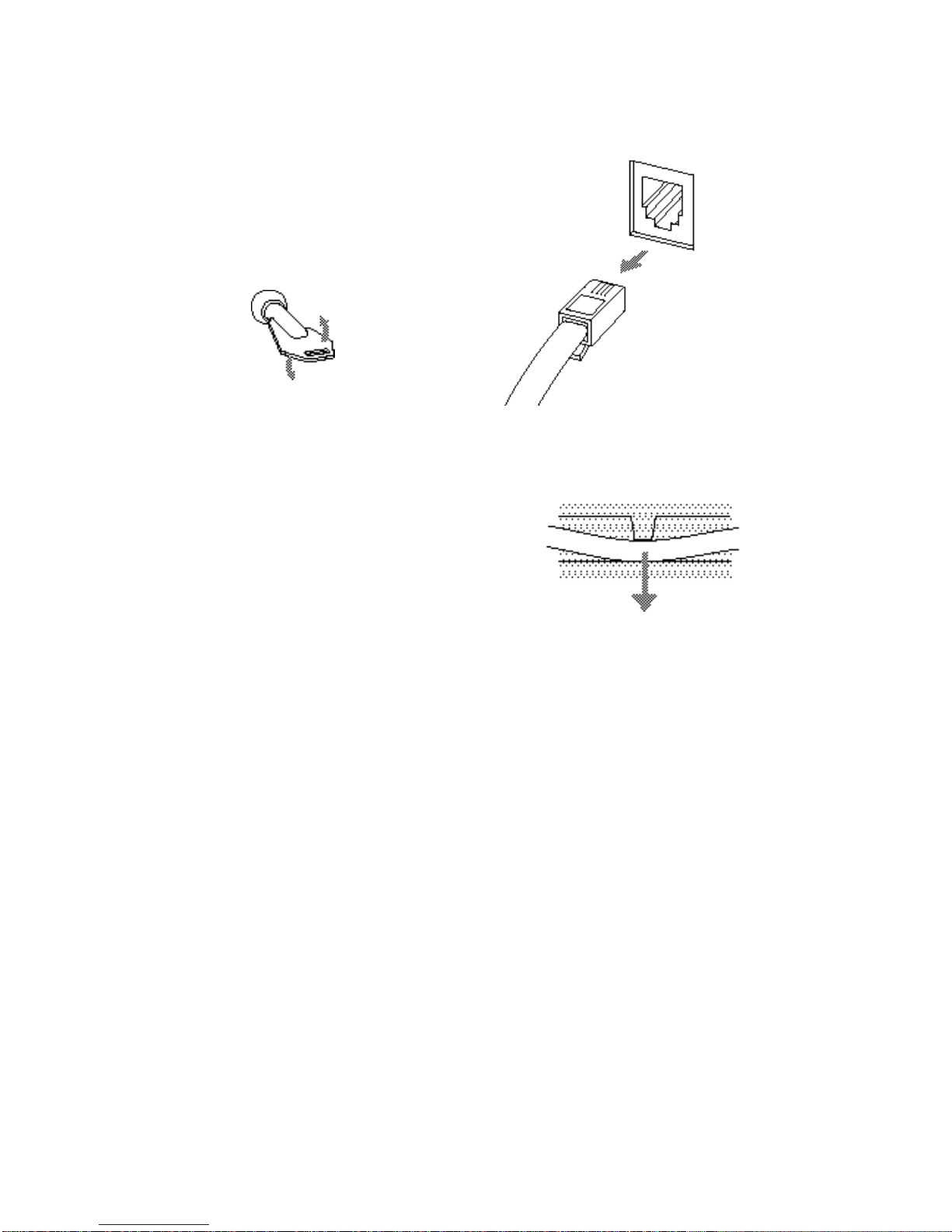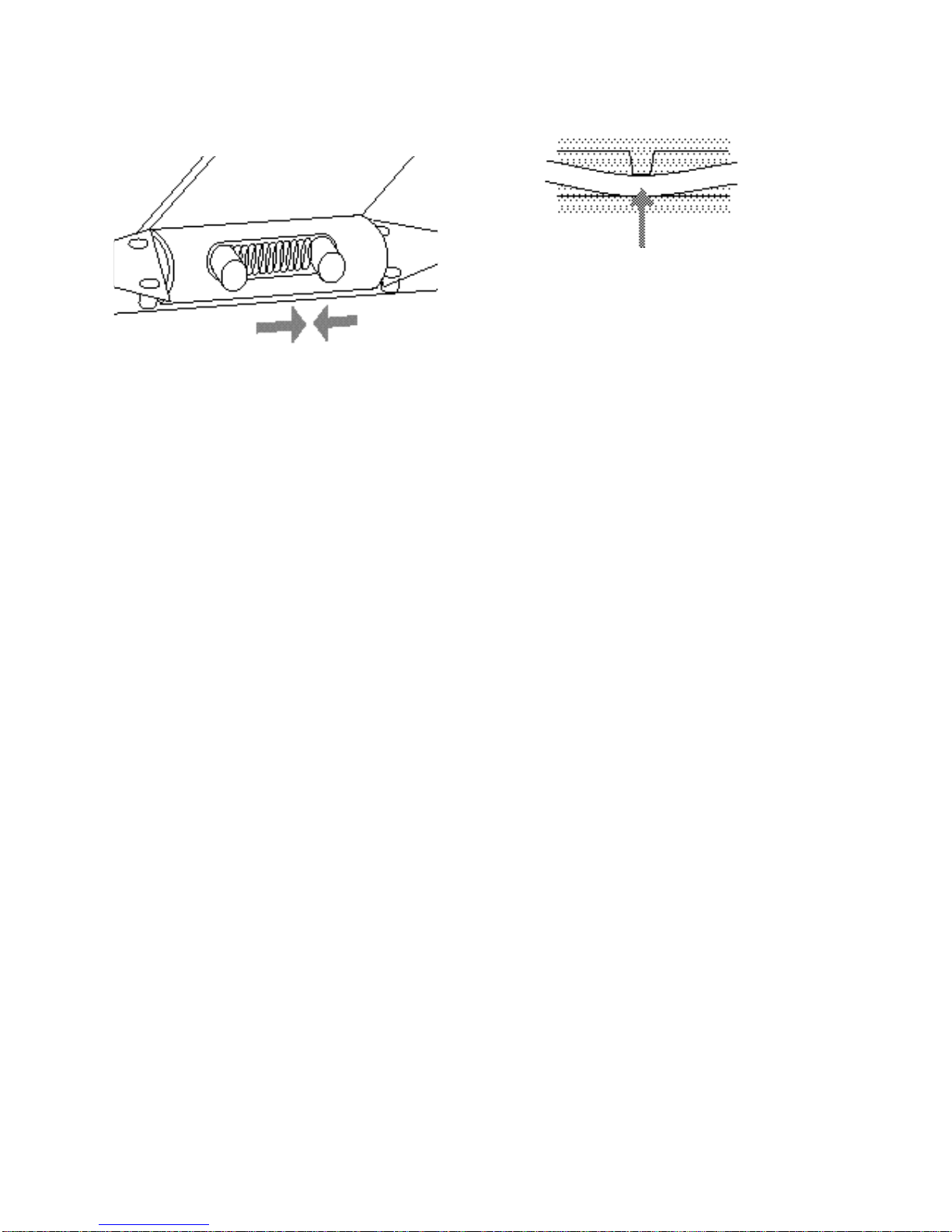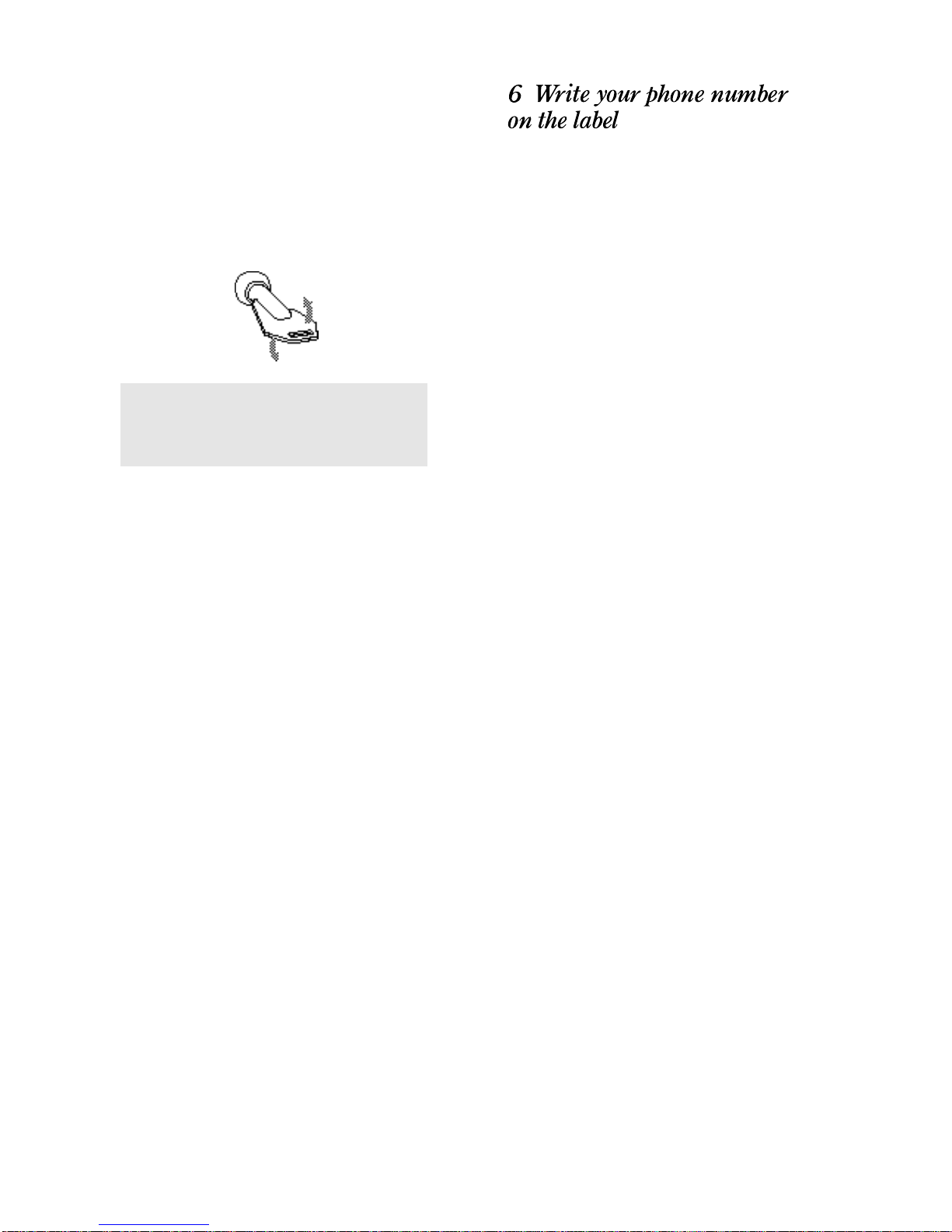Your package should contain:
• a Payphone Zircon
• two cash box keys
• a Payphone Zircon notice
•a set of payphone signs
•a fixing kit for a solid wall or table top.
The cash box key opens the cash box and
you’ll also need it when you program your
Payphone Zircon. Make a note of the key
number here and keep this guide in a safe
place in case you ever need to order more keys.
We have provided a spare key.
Key number
The serial number is written on the base of the
Payphone. Make a note of the number now,
before you fix the Payphone in place.
Serial number
You use your PIN (Personal Identification
Number) for checking how much money your
Payphone Zircon has taken and for
programming.
It is written on the label on the handset. When
you’re sure you can remember your PIN, and
before you let people use your Payphone,
throw the label away.
If you think someone else might know your
PIN, change it as soon as you have set up the
Payphone – see page 32.
Keeping your PIN safe
If you want to write your PIN down, make
sure you disguise it as anothernumber
such as a phone number or birthday.
Locking the cash box
Always try lifting the top cover to check
that it is properly closed when you lock it.
Follow these 9 steps, and your
Payphone Zircon will be ready to use
6