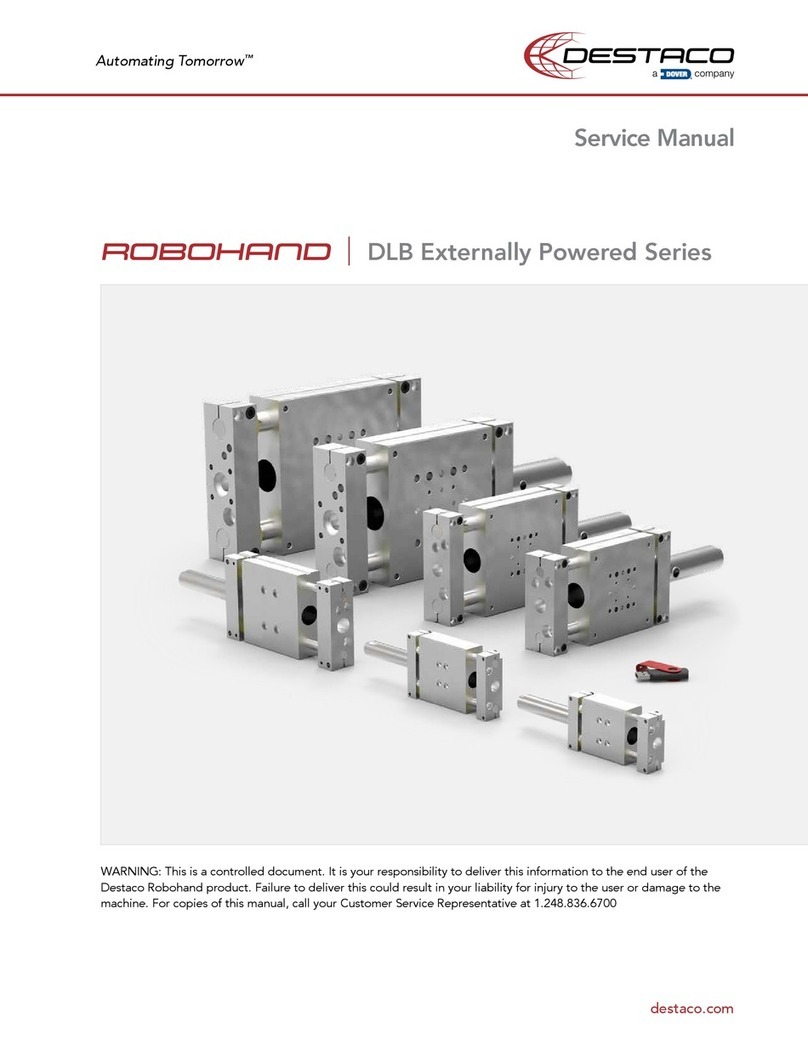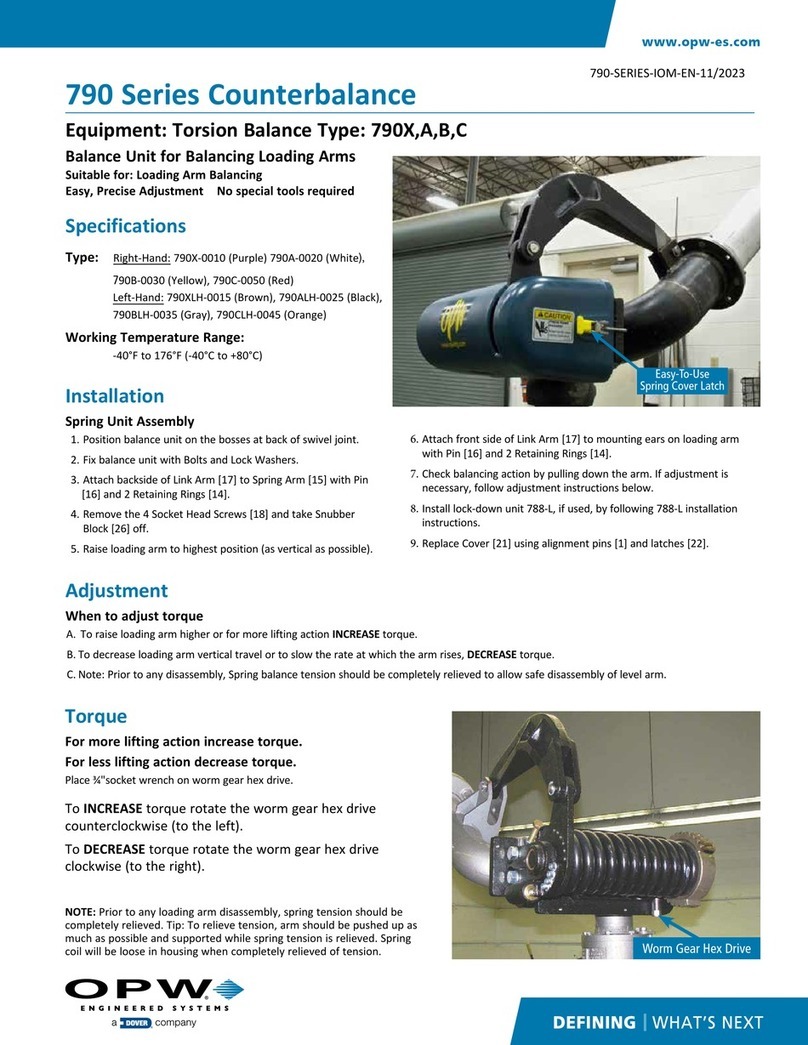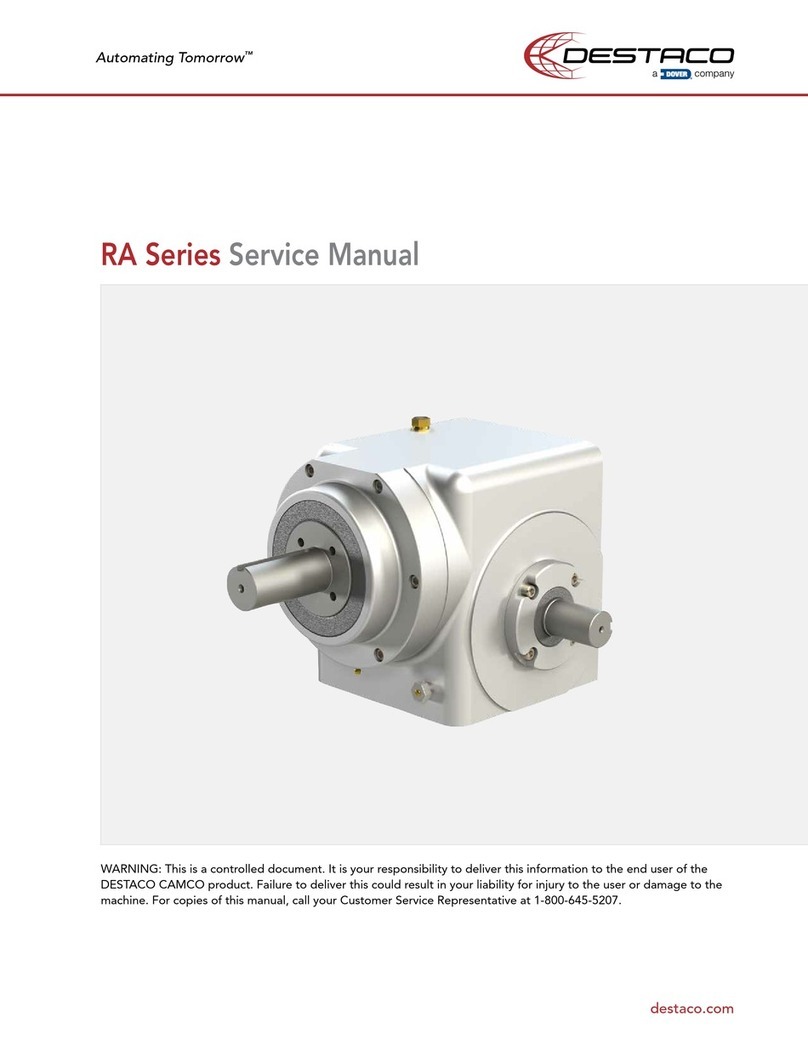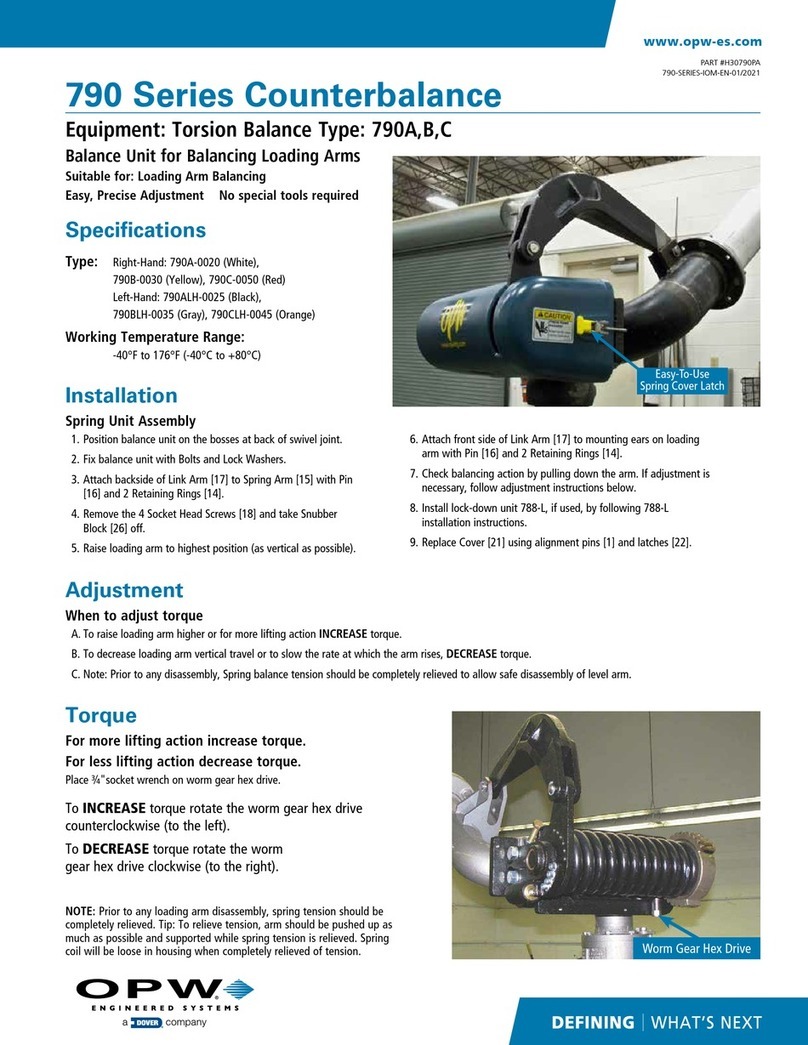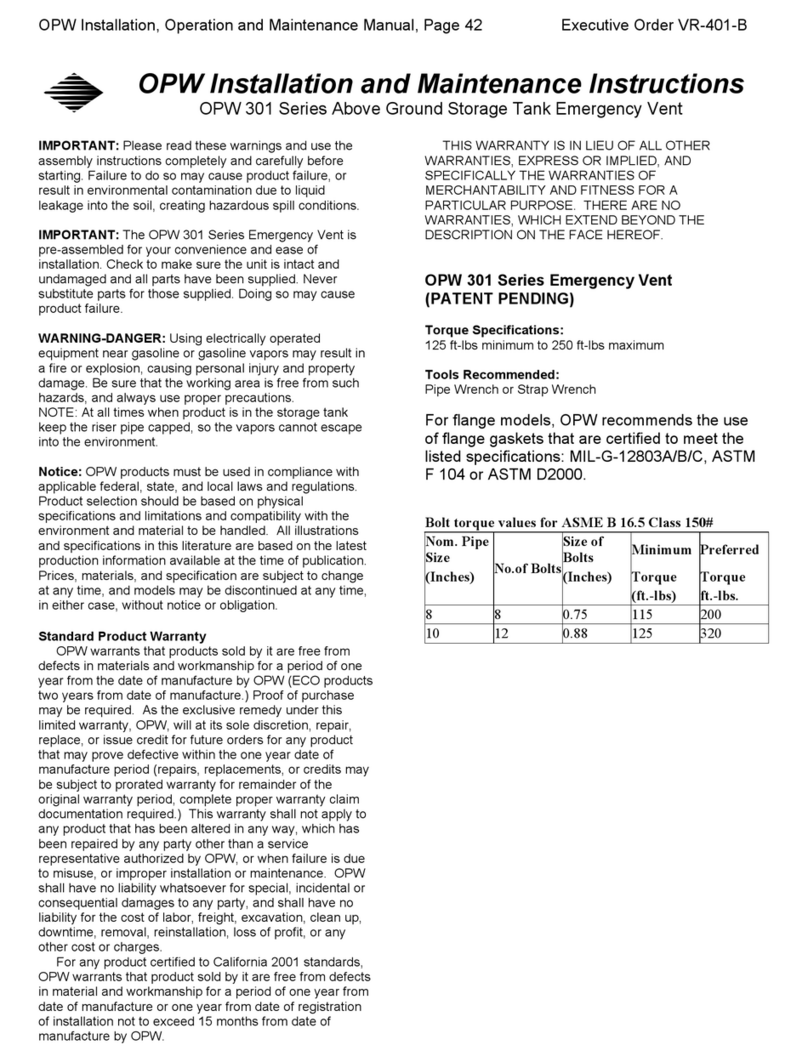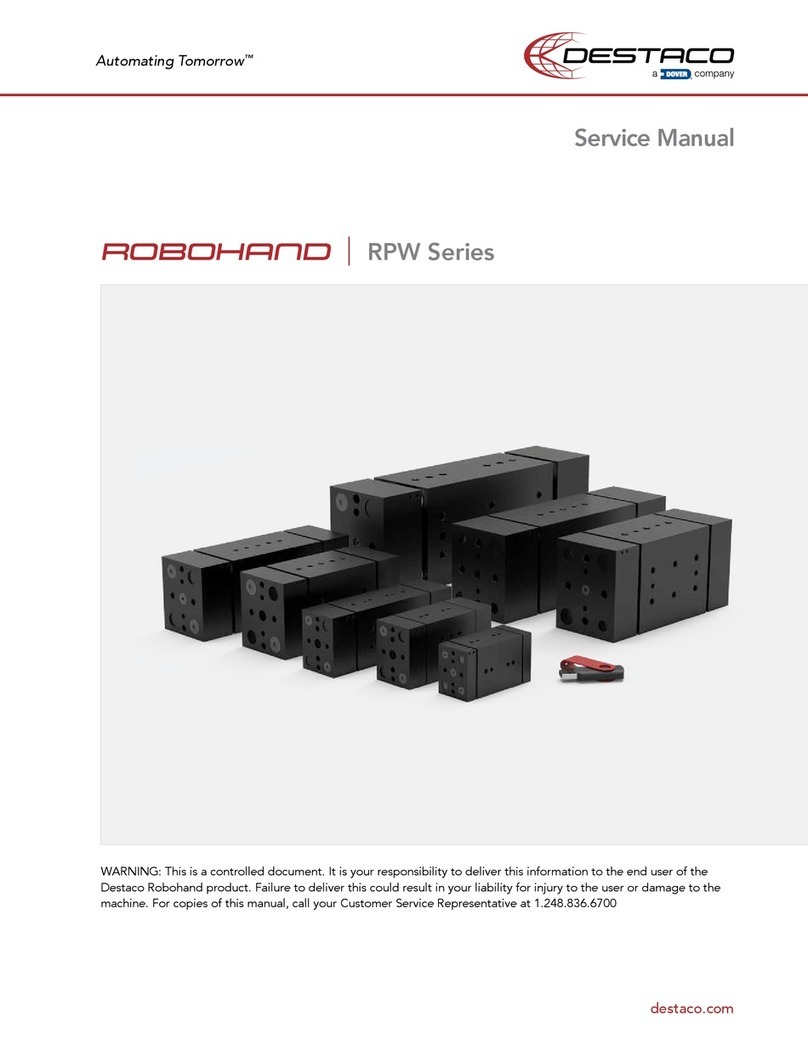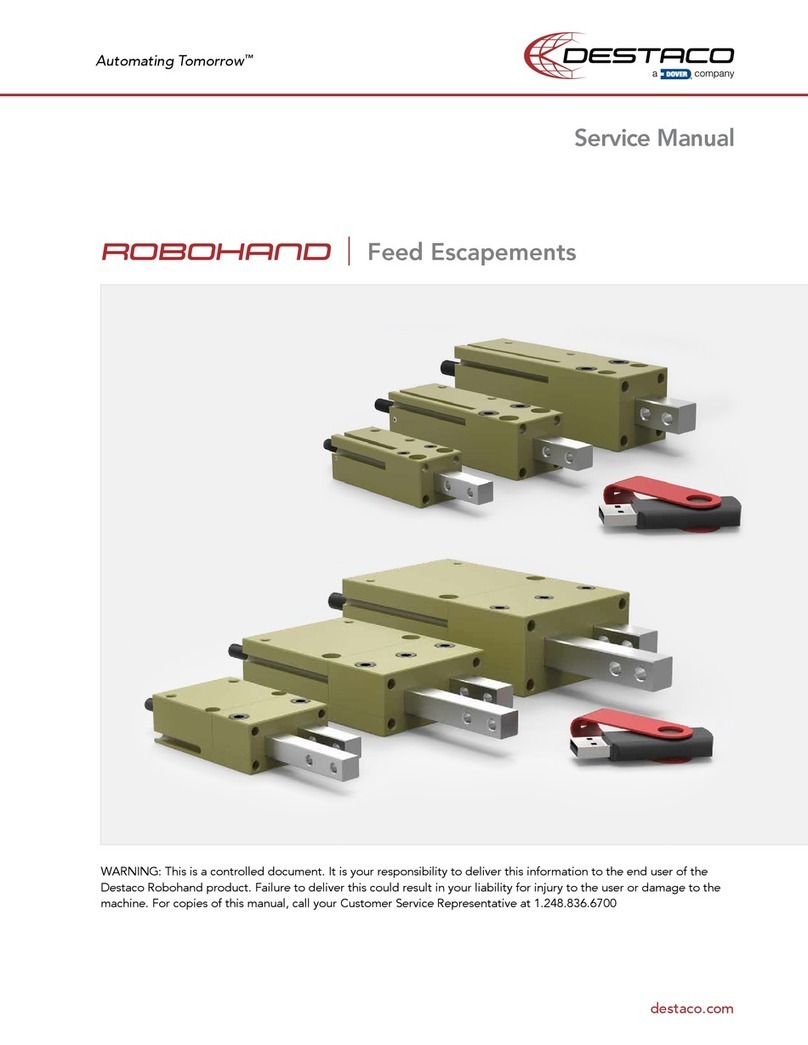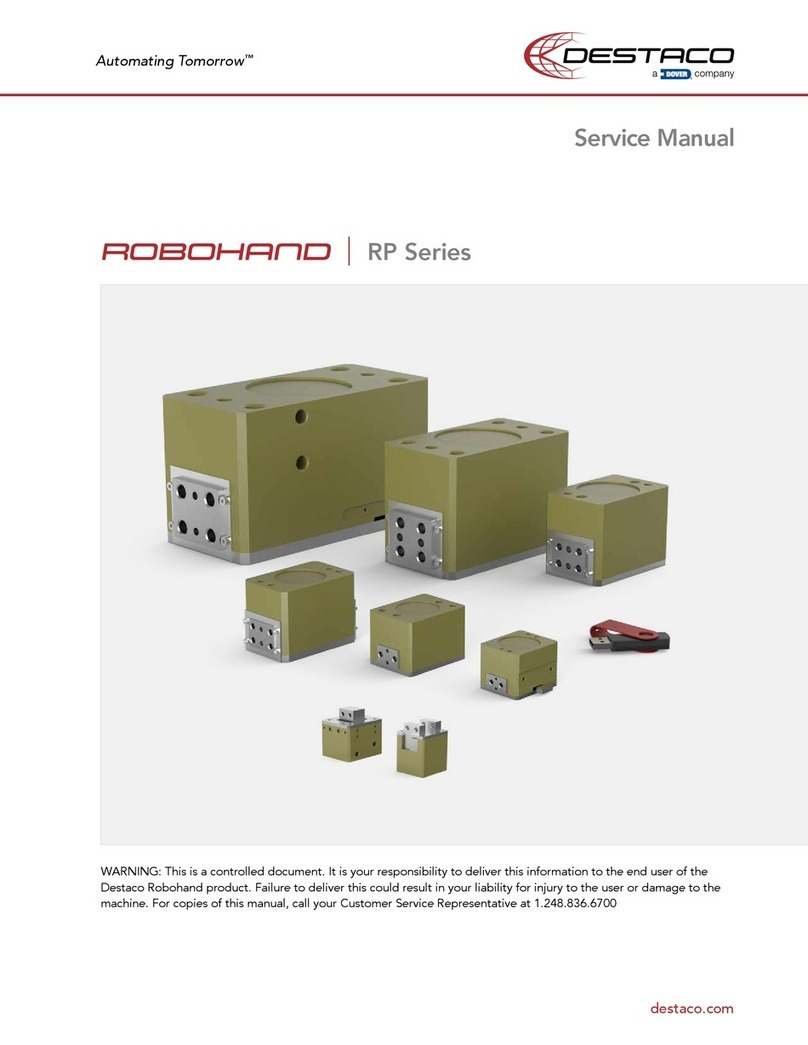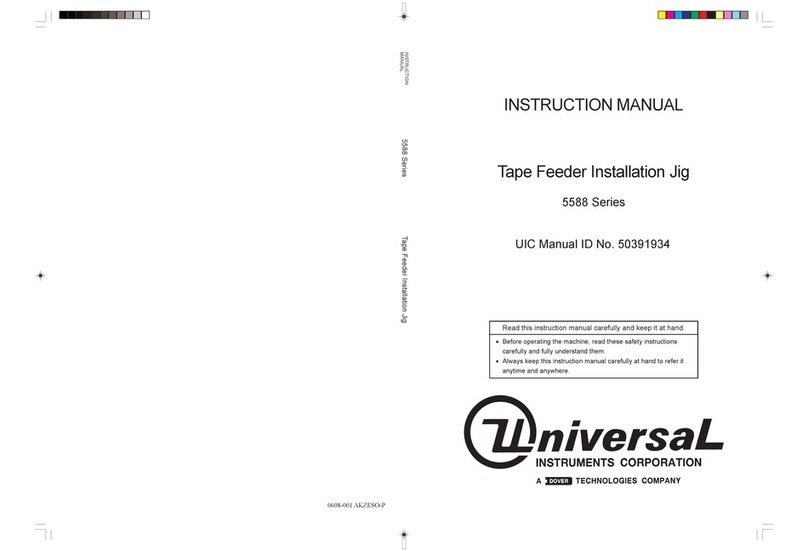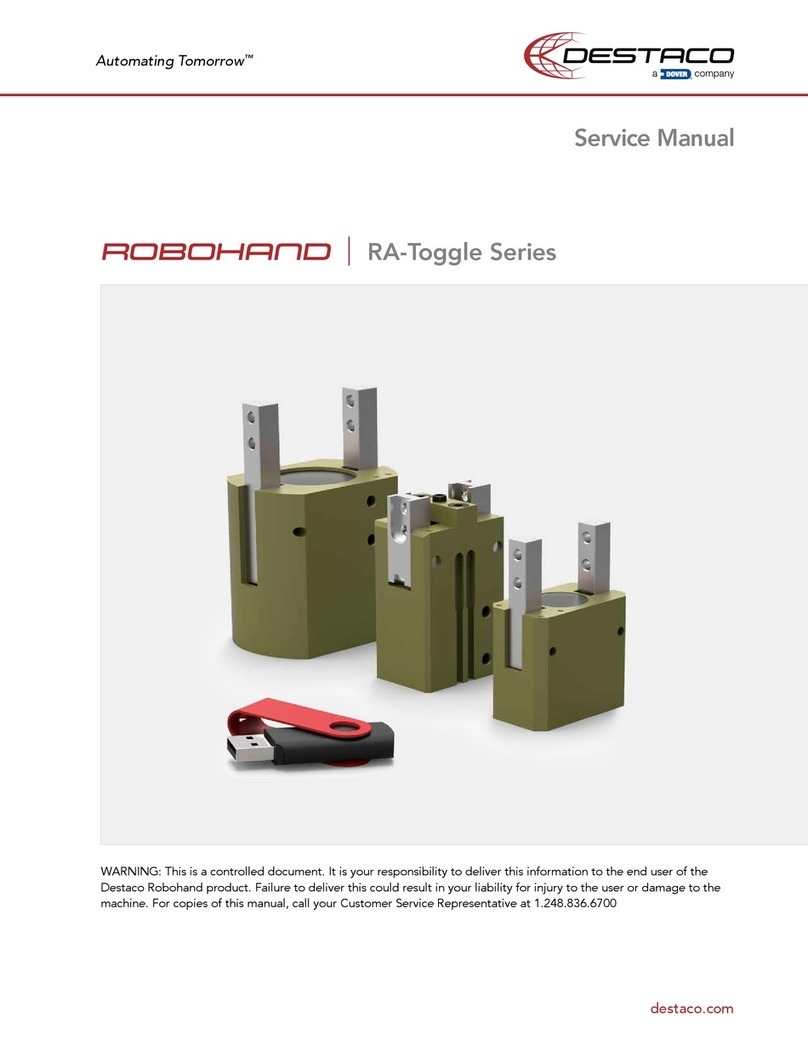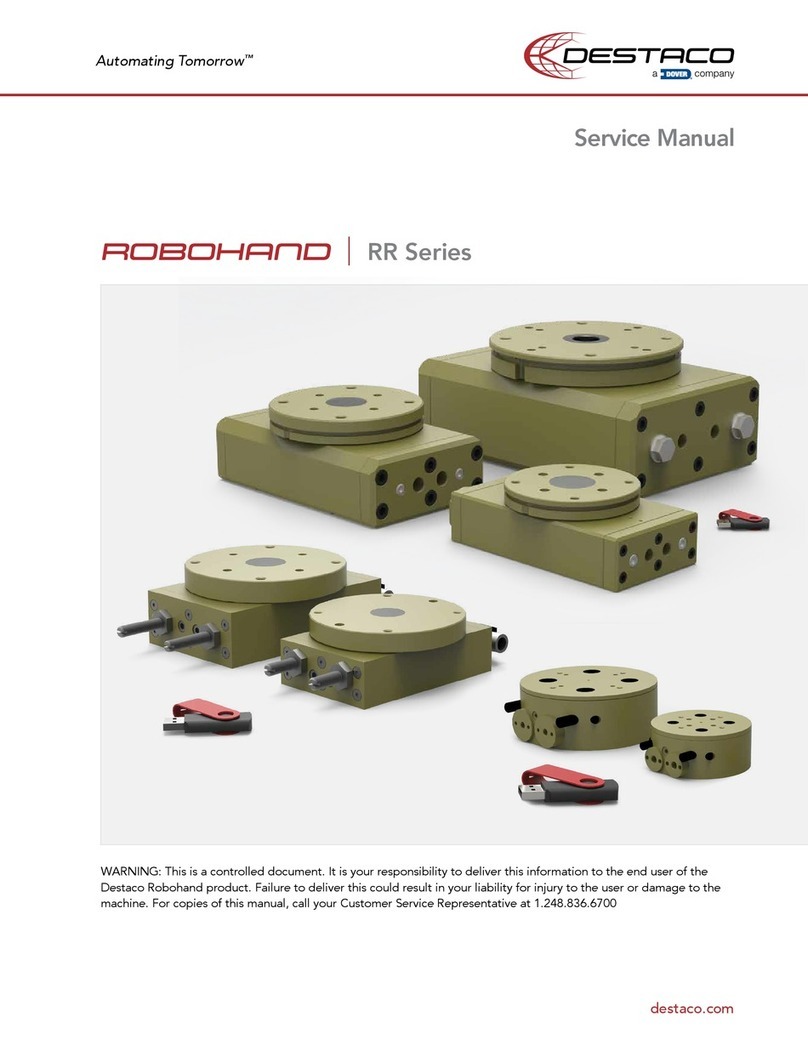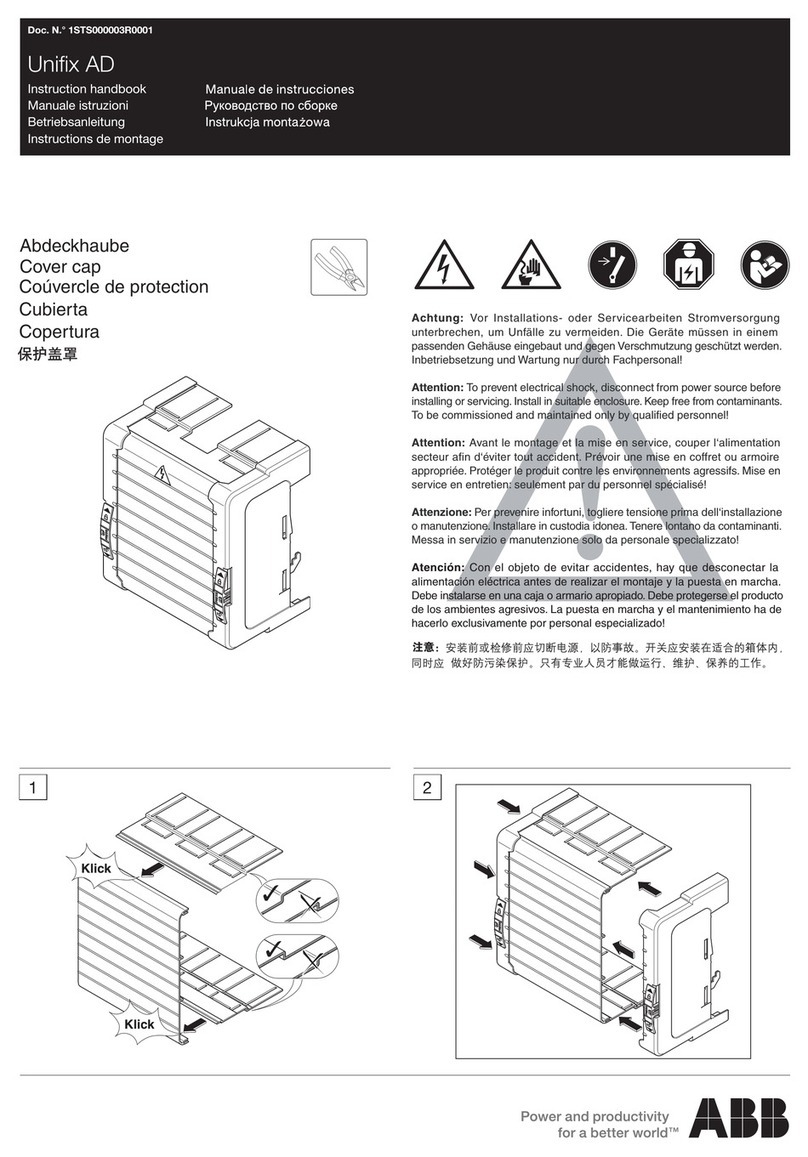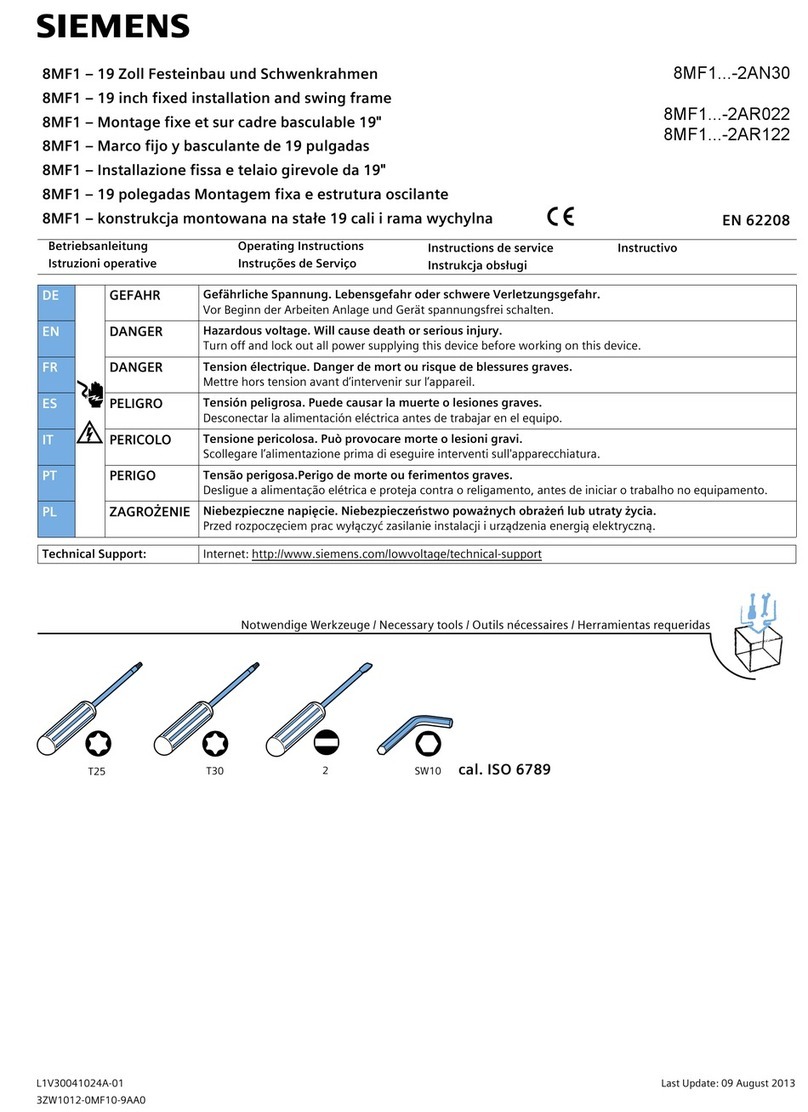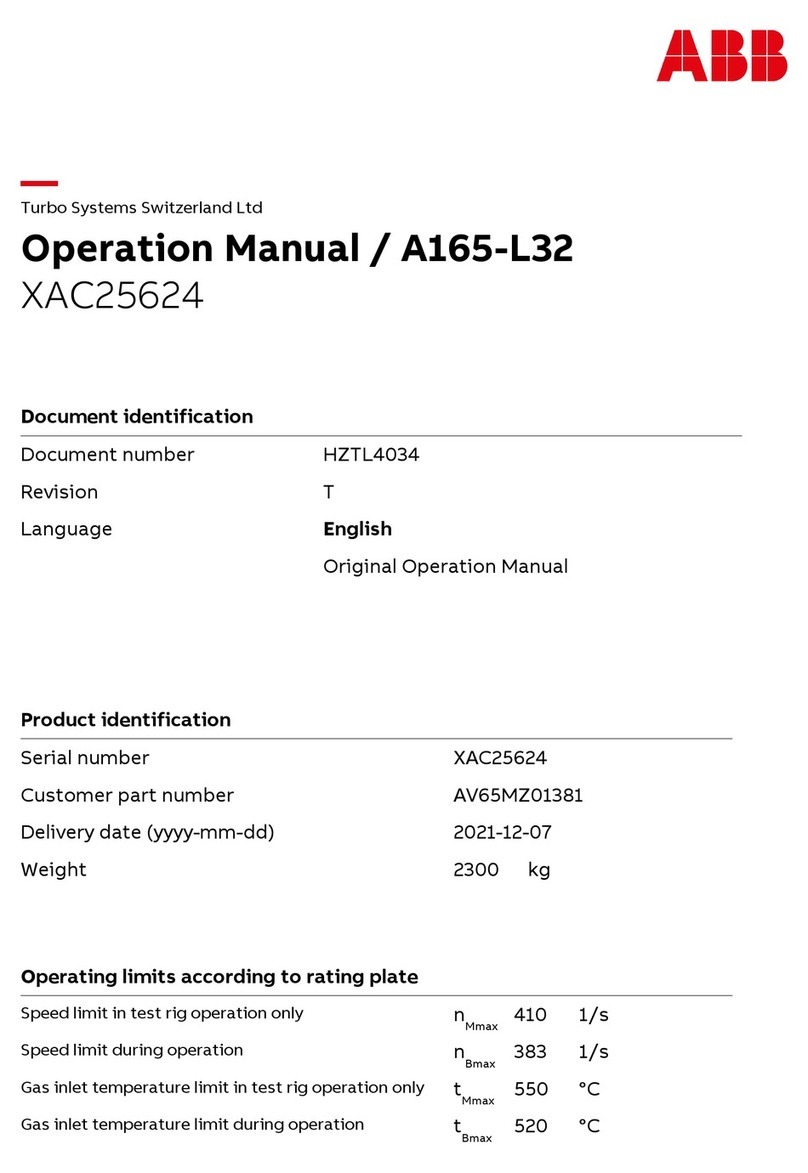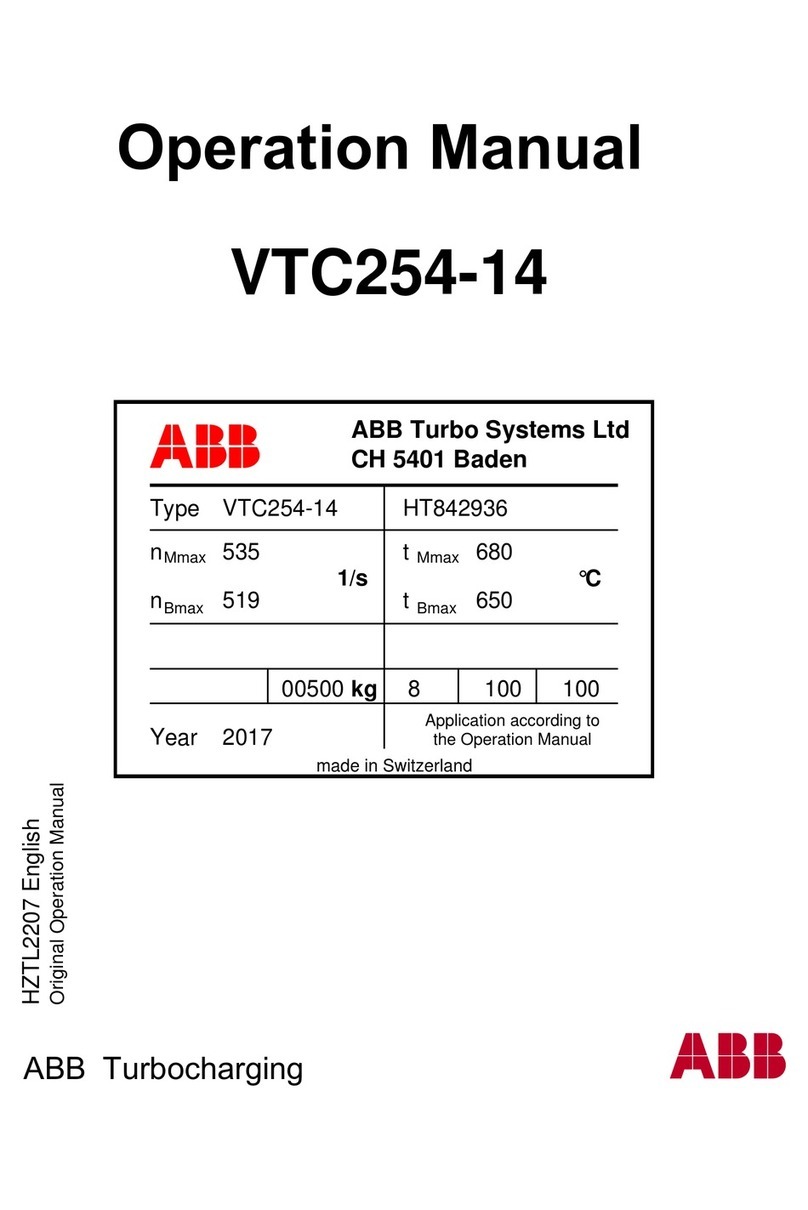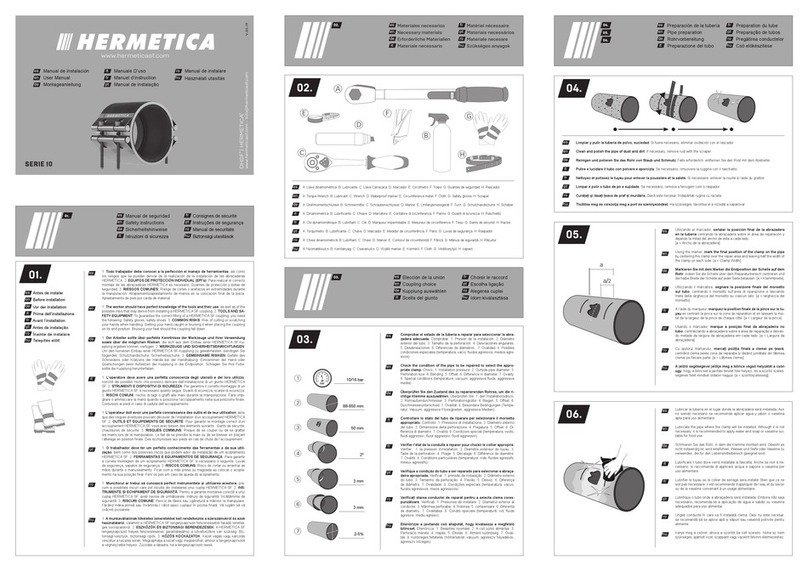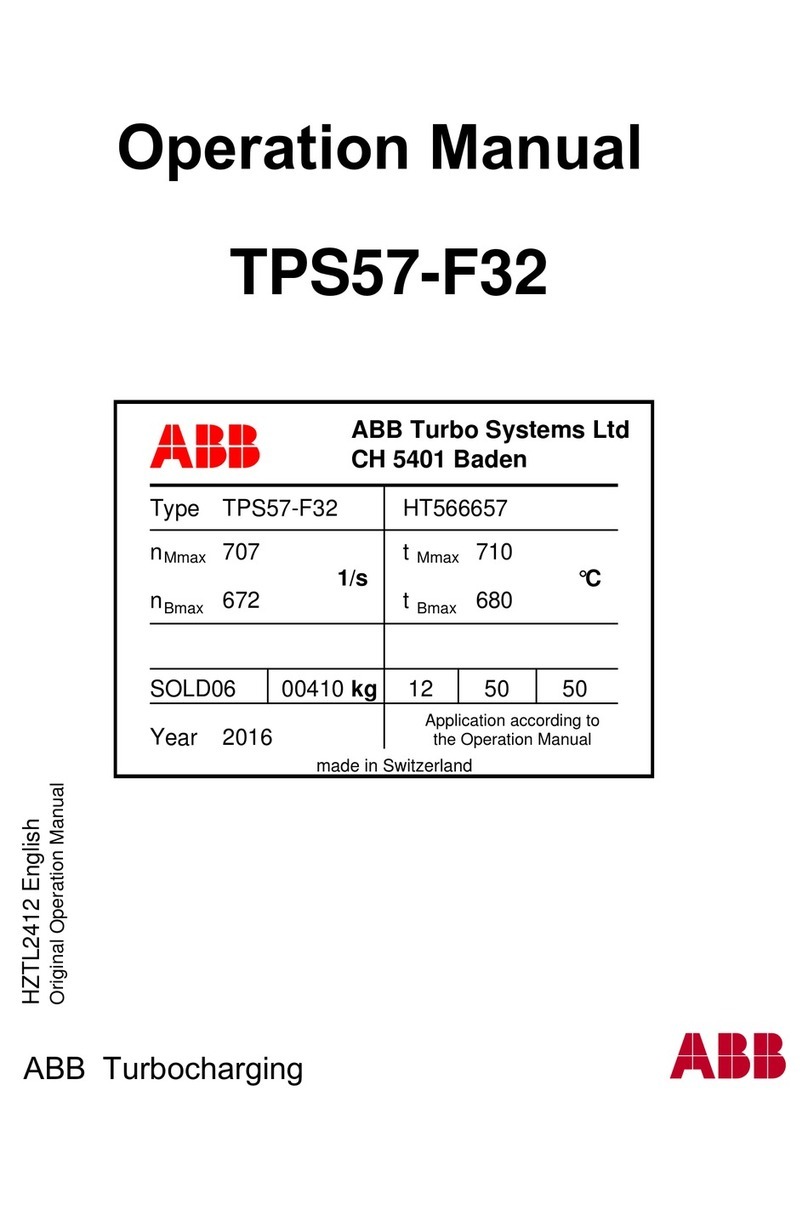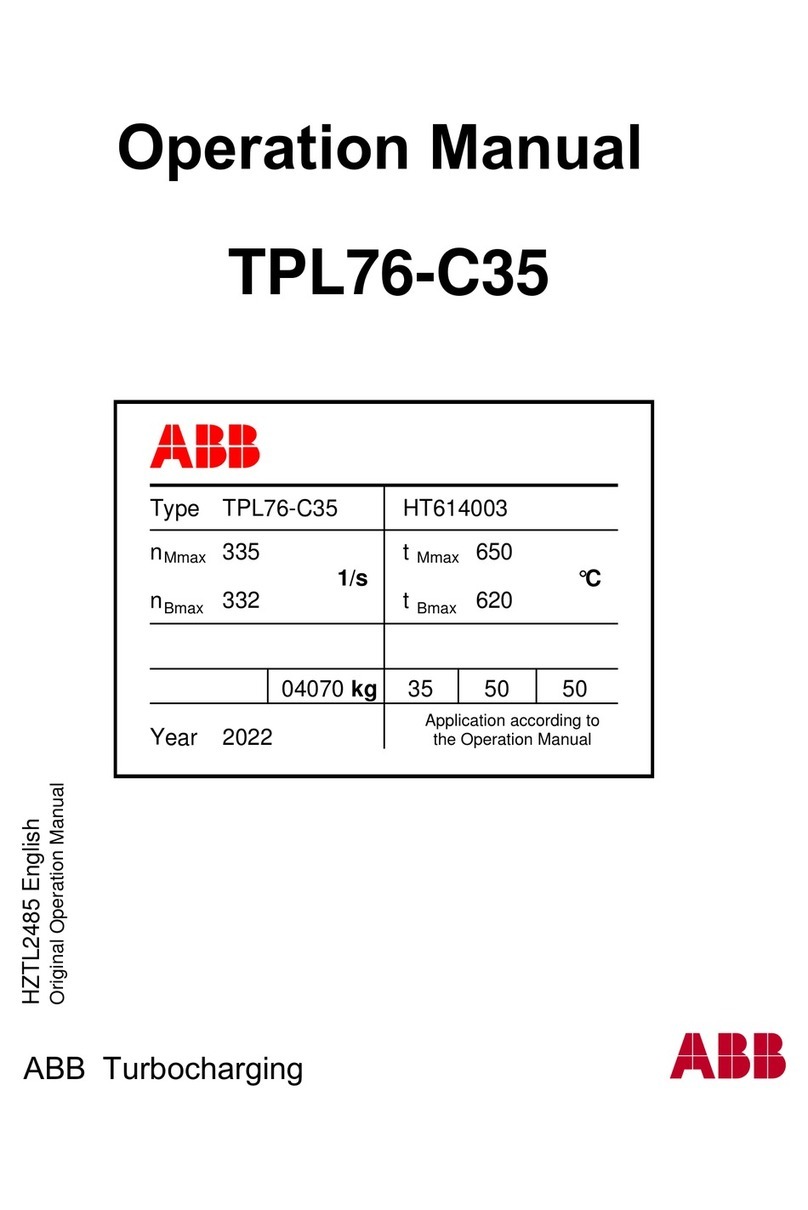P/N: DFV-SWIFT-DM, Version C
Page 8 of 10
Multi-Compartment Delivery (COMP)
1. Select “BULK”, “DISL” or “PTRL” on the DFV-Swift (refer to Figure 1.1, page 2).
2. Look at sightglass to see if the manifold has product in it and select “DRY” or “FULL.”
3. Hold down the “Manifold valve” button and press down the desired compartment button on the Swift- Mx
Box for three (3) seconds.
4. Turn on the pump.
5. Product is dispensed via bulk outlet (Bulk) or nozzle (Diesel or Petrol).
6. Monitor delivered quantity (refer to Figure 1.2, Page 2 for delivery diagnostics).
7. Complete the compartment delivery by selecting one of the following options. There are two options for
ending a compartment delivery, “PIPE” OR “STOP.”
a. PIPE = End delivery and purge manifold pipework. This is used when the next delivery is a
different product type. Purging the pipework will deliver all remaining product in the pipework via
the bulk or nozzle used.
b. STOP = End delivery and leave product in the manifold pipework. This is used when the next
delivery is the same product type.
HINT: Before product changeover occurs, e.g., switching from Diesel to Petrol, the manifold should be
empty (dry). The best time to empty the manifold is at the end of a delivery.
Use the “PURGE BULK HOSE” button at the end of the bulk delivery to assist with emptying the
hose.
8. Close the nozzle/outlet and stop the pump.
9. Select “NEXT” when the product has stopped flowing.
10. Look at sightglass to see if the manifold has product in it and select “DRY” or “FULL”
11. Select “COMP” when the delivered volume and levels are displayed.
12. Select “COMP” again to deliver the same product from another compartment.
13. Hold down the “Manifold valve” button and press down the desired compartment button on the Swift- Mx
Box for three (3) seconds.
14. Turn on the pump.
15. Product is dispensed via bulk outlet (Bulk) or nozzle (Diesel or Petrol).
16. Monitor delivered quantity (refer to Figure 1.2, Page 2 for delivery diagnostics).
17. Complete the delivery by selecting one of the following options. There are two options for ending a
delivery, “PIPE” OR “STOP.”
18. Select “NEXT” when the product has stopped flowing.
19. Look at sightglass to see if the manifold has product in it and select “DRY” or “FULL.”
20. Close the nozzle/outlet and stop the pump.
HINT: If you wish to delivery a 3rd or more comparmtent repeat Steps 10 - 20 in Section 3.4.
21. Select “PRNT” to complete the multi-compartment delivery and print docket.
TIP: Key Considerations:
The delivery will stop once the 200L remaining level is reached and you will be prompted to verify
that you are able to deliver the remaining amount.
oConfirm if the compartment has been emptied upon completion of delivery.
If changing over product, use the “PIPE” option to purge the manifold pipework.
SAFETY ADVICE: DO NOT press “PURGE” with the cap on the bulk outlet, this will pressurise the
cap.