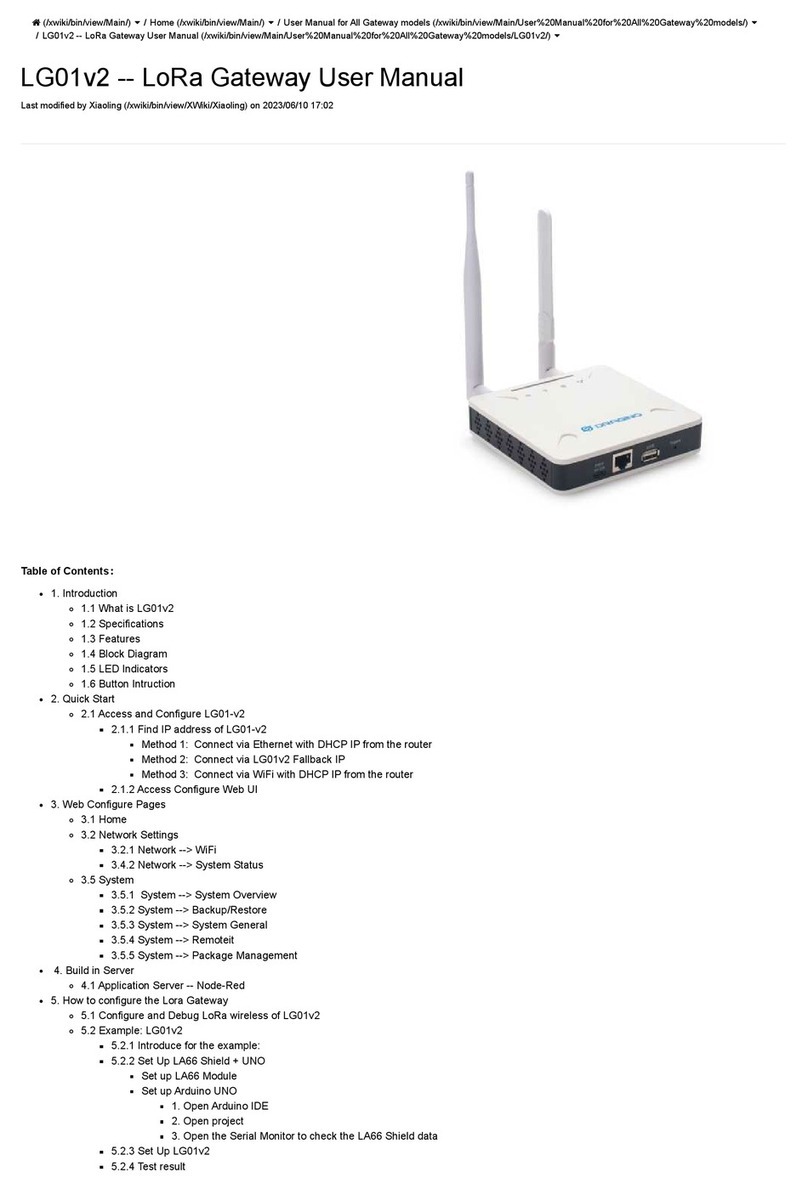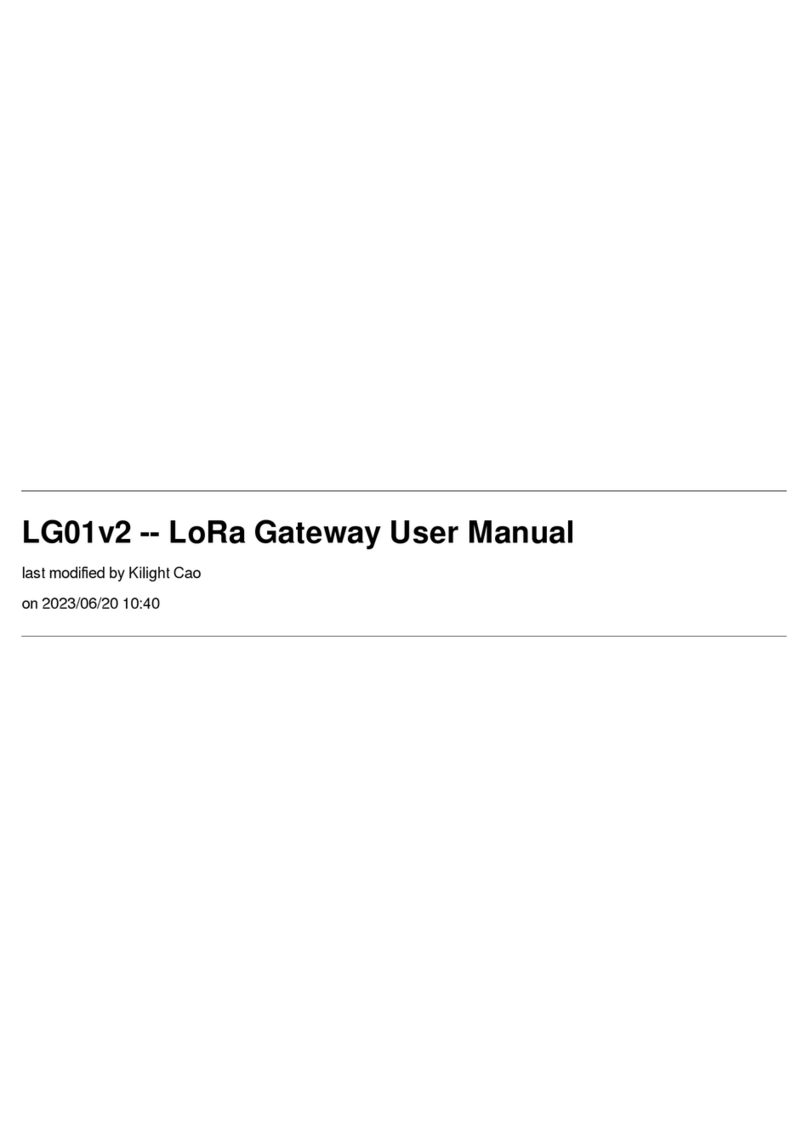www.dragino.com
LPS8 LoRaWAN Gateway User Manual --- Update:2019-Oct-26 2 / 36
Table of Contents
1Introduction..............................................................................................................................4
1.1 What is the LPS8.........................................................................................................................4
1.2 Specifications..............................................................................................................................5
1.3 Features......................................................................................................................................5
1.4 Hardware System Structure........................................................................................................6
1.5 LPS8 Applications .......................................................................................................................7
2Access LPS8...............................................................................................................................8
2.1 Access and Configure the LPS8 via WiFi or Ethernet ..................................................................8
3Typical Network Setup ............................................................................................................ 10
3.1 Overview ..................................................................................................................................10
3.2 Use WAN port to access Internet..............................................................................................10
3.3 Access the Internet as a WiFi Client..........................................................................................11
3.4 Check Internet connection........................................................................................................12
4Example: Configure as a LoRaWAN gateway ...........................................................................13
4.1 Create a gateway in TTN Server ...............................................................................................14
4.2 Configure LPS8 to connect to TTN ............................................................................................16
4.3 Configure frequency .................................................................................................................17
4.4 Add a LoRaWAN End Device.....................................................................................................18
5Linux System ........................................................................................................................... 21
5.1 SSH Access for Linux console ....................................................................................................21
5.2 Edit and Transfer files ...............................................................................................................22
5.3 File System................................................................................................................................22
5.4 Package maintenance system ..................................................................................................23
6Upgrade Linux Firmware ......................................................................................................... 24
6.1 Upgrade via Web UI .................................................................................................................24
6.2 Upgrade via Linux console........................................................................................................24