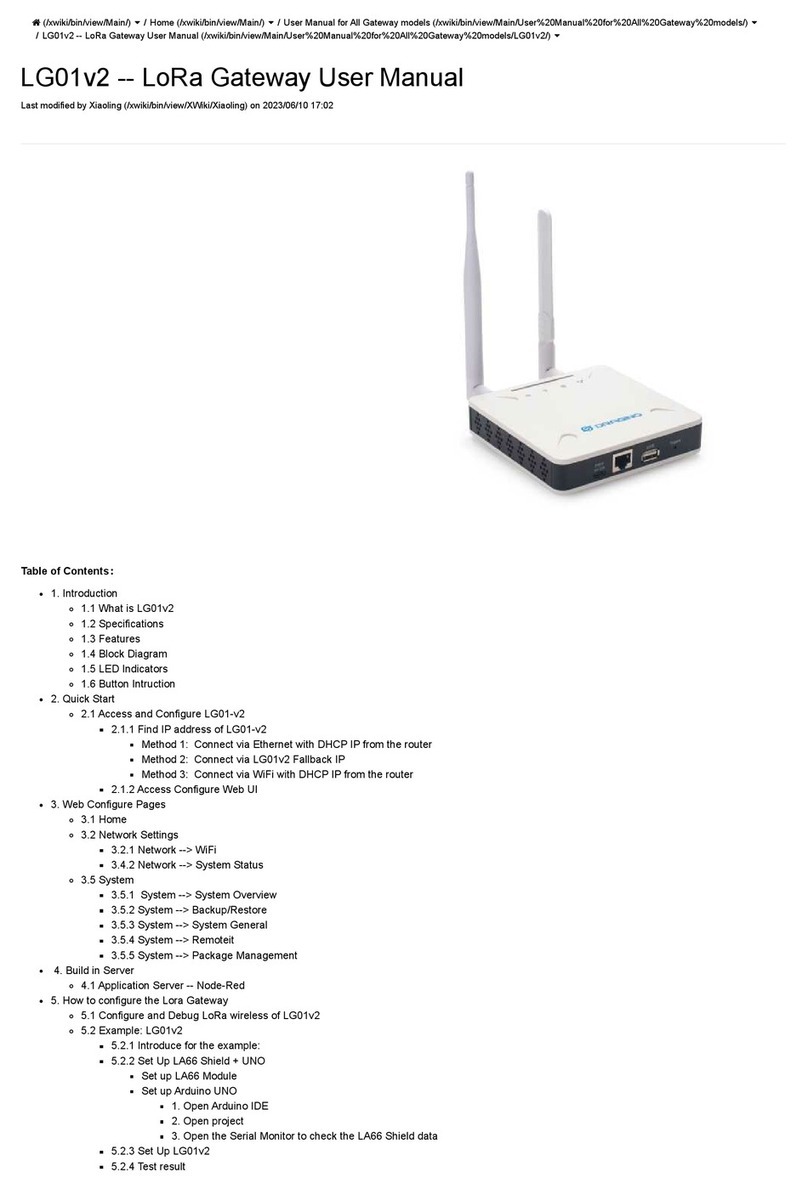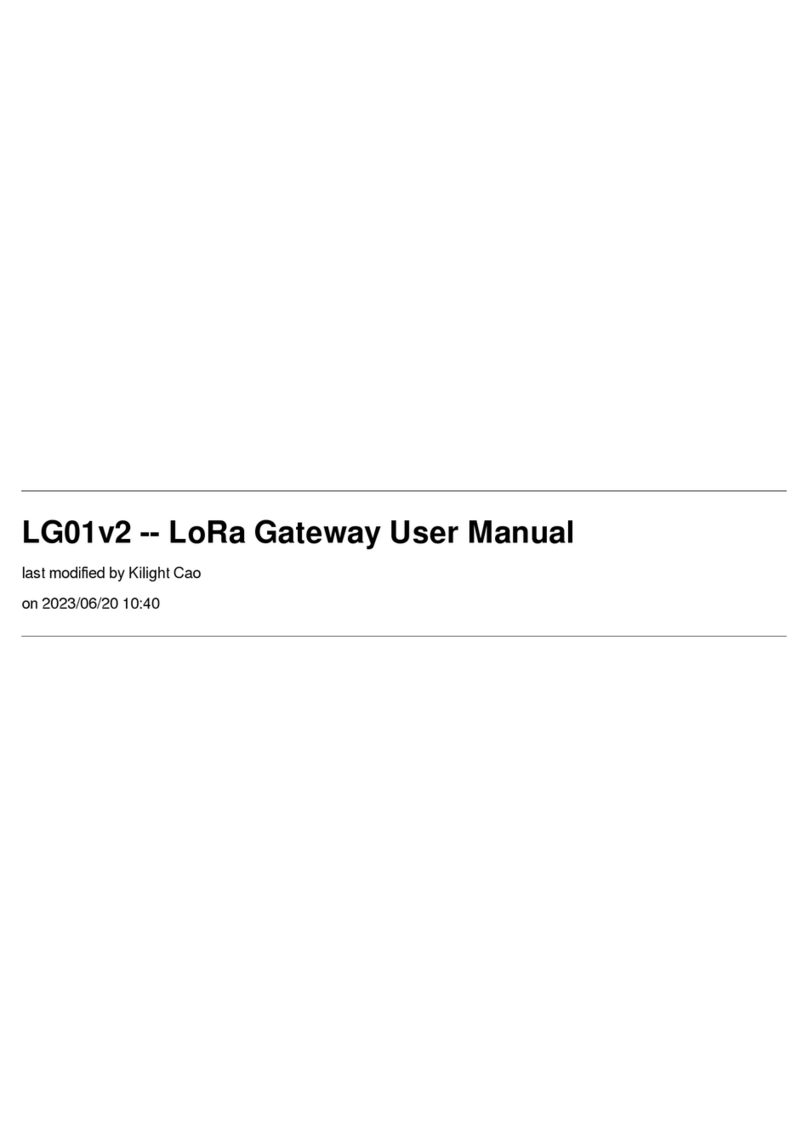www.dragino.com
LPS8 LoRaWAN Gateway User Manual 3 / 50
5.2 LoRa Settings............................................................................................................................25
5.2.1 LoRa --> LoRa ..................................................................................................................25
5.2.2 LoRa --> ABP Decryption.................................................................................................26
5.3 LoRaWAN Settings....................................................................................................................27
5.3.1 LoRaWAN --> LoRaWAN..................................................................................................27
1.1.1 LoRaWAN --> Amazon AWS-IoT ......................................................................................27
5.3.2 LoRaWAN --> LORIOT......................................................................................................27
5.4 MQTT Settings..........................................................................................................................29
5.5 System ......................................................................................................................................30
5.5.1 System --> System Overview...........................................................................................30
5.5.2 System --> General ( login settings) ................................................................................30
5.5.3 System --> Network ........................................................................................................32
5.5.4 System --> WiFi ...............................................................................................................33
5.5.5 System --> Network Status..............................................................................................33
5.5.6 System --> Remote Mgnt & Auto Update .......................................................................34
5.5.7 System --> Firmware Upgrade ........................................................................................36
5.5.8 System --> Reboot/Reset ................................................................................................37
5.5.9 System --> Package Maintain ..........................................................................................38
6More features.........................................................................................................................39
6.1 Packet Filtering .........................................................................................................................39
6.2 Remote Access..........................................................................................................................39
6.3 How to decode ABP LoRaWAN node ........................................................................................39
6.4 How to set data to MQTT broker..............................................................................................39
6.5 More instructions .....................................................................................................................39
6.6 Auto-Provision ..........................................................................................................................40
7Linux System...........................................................................................................................41
7.1 SSH Access for Linux console ....................................................................................................41
7.2 Edit and Transfer files ...............................................................................................................42
7.3 File System................................................................................................................................42
7.4 Package maintenance system ..................................................................................................43
8Upgrade Linux Firmware .........................................................................................................44
8.1 Upgrade via Web UI .................................................................................................................44
8.2 Upgrade via Linux console........................................................................................................45
9FAQ.........................................................................................................................................46