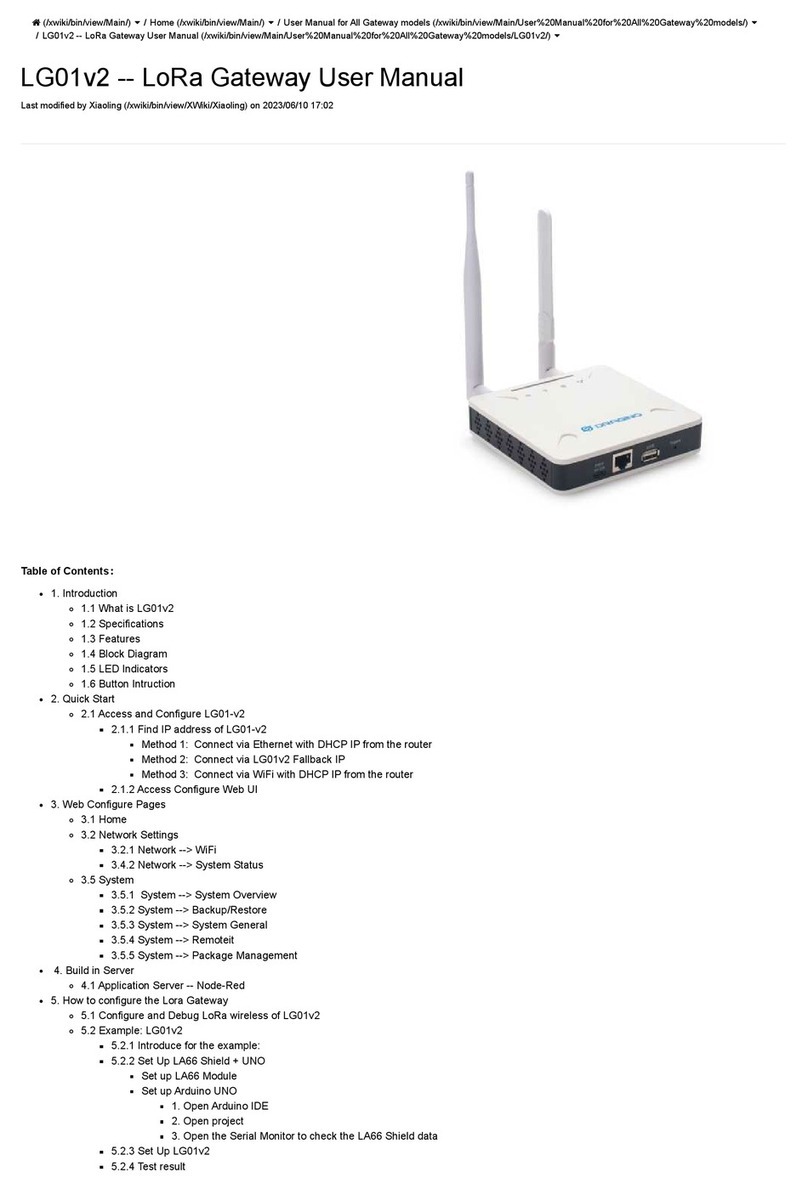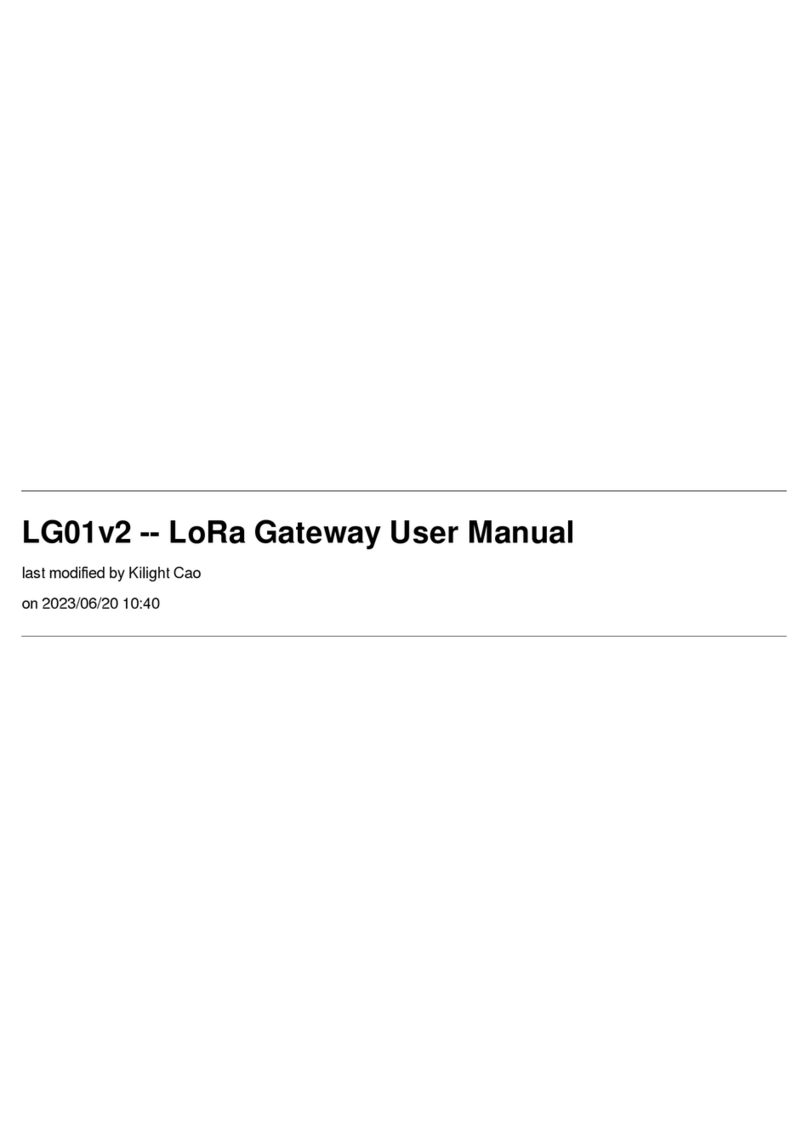User Manual for All Gateway models - DLOS8N - Outdoor LoRaWAN Gateway User Manual
Table of Contents
1. Introduction .......................................................................................................................................................................... 5
1.1 What is the DLOS8N .................................................................................................................................................... 5
1.2 Specifications ................................................................................................................................................................. 6
1.3 Features .......................................................................................................................................................................... 7
1.4 Hardware System Structure ......................................................................................................................................... 8
1.5 DLOS8N Applications ................................................................................................................................................... 9
1.6 LED Indicators ............................................................................................................................................................... 9
1.7 WiFi Direction .............................................................................................................................................................. 10
2. Access and Configure DLOS8N .................................................................................................................................... 10
2.1 Find IP address of DLOS8N ..................................................................................................................................... 10
2.1.1 Connect via WiFi ................................................................................................................................................... 10
2.1.2 Connect via Ethernet with DHCP IP from router ............................................................................................... 11
2.1.3 Connect via WiFi with DHCP IP from router ...................................................................................................... 11
2.1.4 Connect via Ethernet with fall back ip ................................................................................................................ 12
2.2 Access Configure Web UI .......................................................................................................................................... 12
3. Typical Network Setup .................................................................................................................................................... 12
3.1 Overview ....................................................................................................................................................................... 12
3.2 Use WAN port to access Internet ............................................................................................................................. 12
3.3 Access the Internet as a WiFi Client ........................................................................................................................ 13
3.4 Access the Internet via Cellular ................................................................................................................................ 13
3.5 Check Internet connection ......................................................................................................................................... 15
4. Example: Configure as a LoRaWAN gateway .............................................................................................................. 15
4.1 Create a gateway in TTN V3 Server ........................................................................................................................ 16
4.2 Configure DLOS8N to connect to TTN v3 ............................................................................................................... 20
4.3 Configure frequency .................................................................................................................................................... 22
4.4 Add a LoRaWAN End Device ................................................................................................................................... 23
5. Web Configure Pages ..................................................................................................................................................... 27
5.1 Home ............................................................................................................................................................................. 27
5.2 LoRa Settings .............................................................................................................................................................. 27
5.2.1 LoRa --> LoRa ....................................................................................................................................................... 27
5.2.2 LoRa --> ABP Decryption .................................................................................................................................... 28
5.3 LoRaWAN Settings ..................................................................................................................................................... 29
5.3.1 LoRaWAN --> LoRaWAN .................................................................................................................................... 29
5.3.2 LoRaWAN --> Amazon AWS-IoT ....................................................................................................................... 29
5.3.3 LoRaWAN --> LORIOT ........................................................................................................................................ 29
5.4 MQTT Settings ............................................................................................................................................................ 30
5.5 System .......................................................................................................................................................................... 30
5.5.1 System --> System Overview .............................................................................................................................. 30
5.5.2 System --> General ( login settings) ................................................................................................................... 31
5.5.3 System --> Network .............................................................................................................................................. 32
5.5.4 System --> WiFi ..................................................................................................................................................... 32
5.5.5 System --> Cellular ............................................................................................................................................... 33
5.5.6 System --> Network Status .................................................................................................................................. 33
5.5.7 System --> Remote Mgnt & Auto Provision ....................................................................................................... 33
5.5.8 System --> Firmware Upgrade ............................................................................................................................ 36
5.5.9 System --> Reboot/Reset ..................................................................................................................................... 37
5.5.10 System --> Package Maintain ........................................................................................................................... 37
5.6 LogRead ....................................................................................................................................................................... 38
5.6.1 LogRead --> LoRa Log ........................................................................................................................................ 38
5.6.2 LogRead --> System Log ..................................................................................................................................... 38
6. More features ................................................................................................................................................................... 39
6.1 More instructions ......................................................................................................................................................... 39
7. Linux System .................................................................................................................................................................... 39
Page 2 / 44 - last modified by Xiaoling on 2022/07/06 14:58