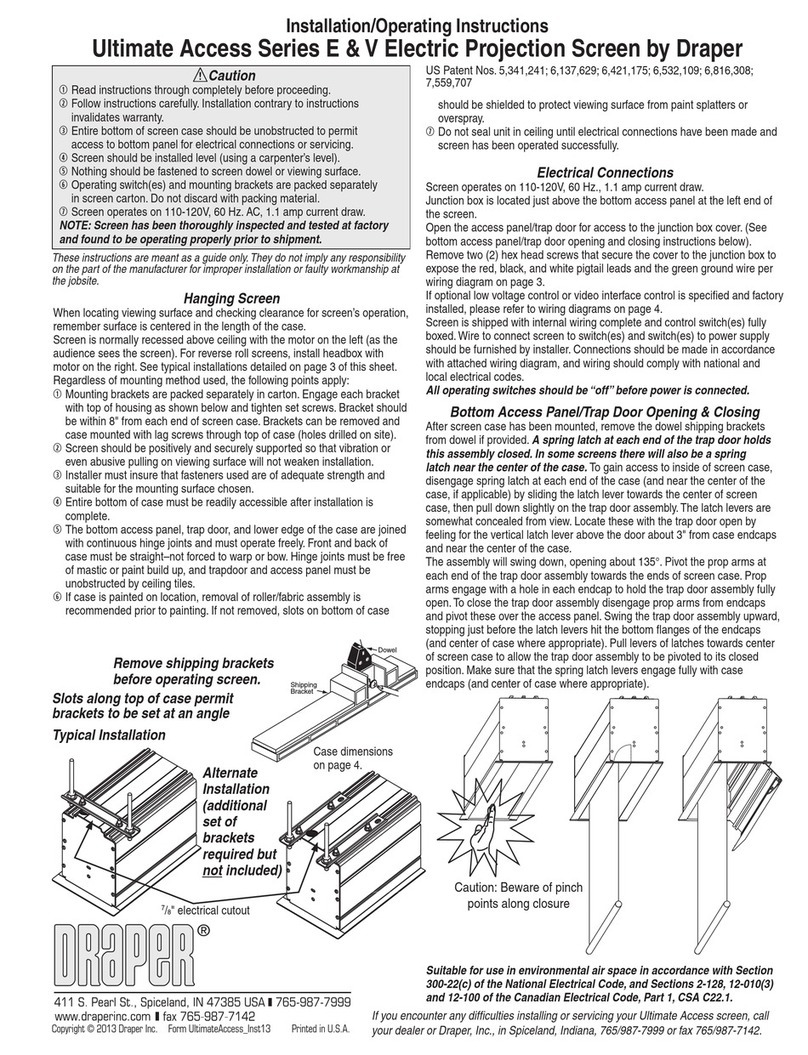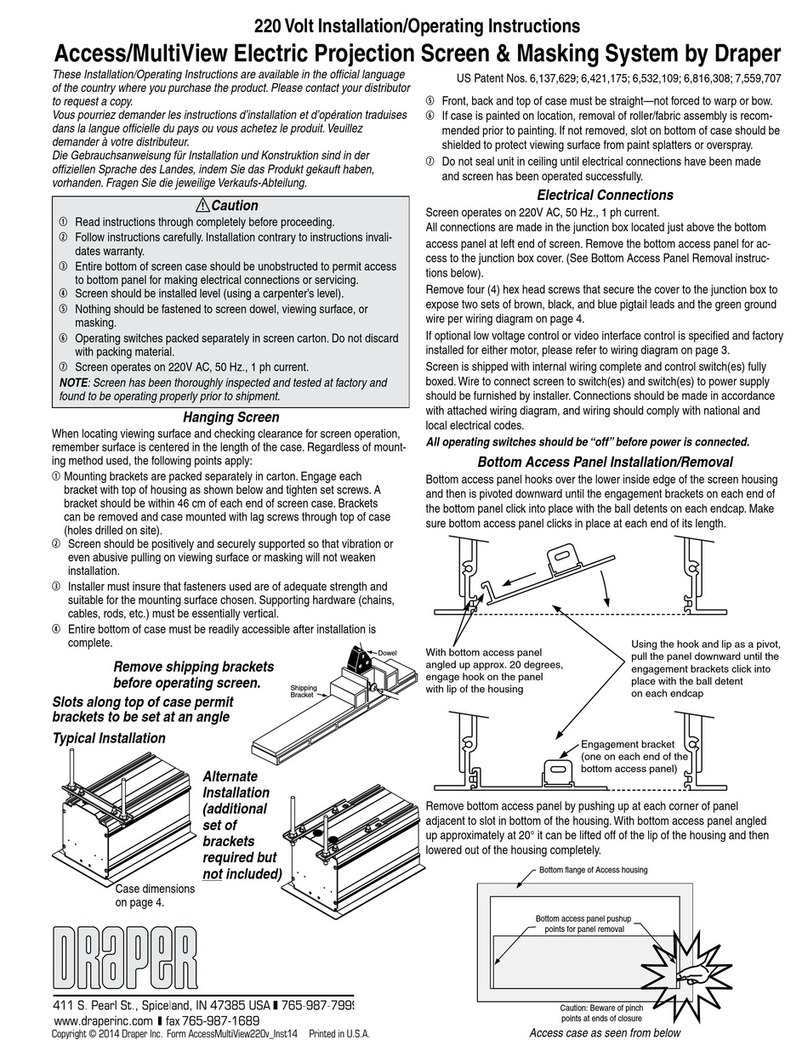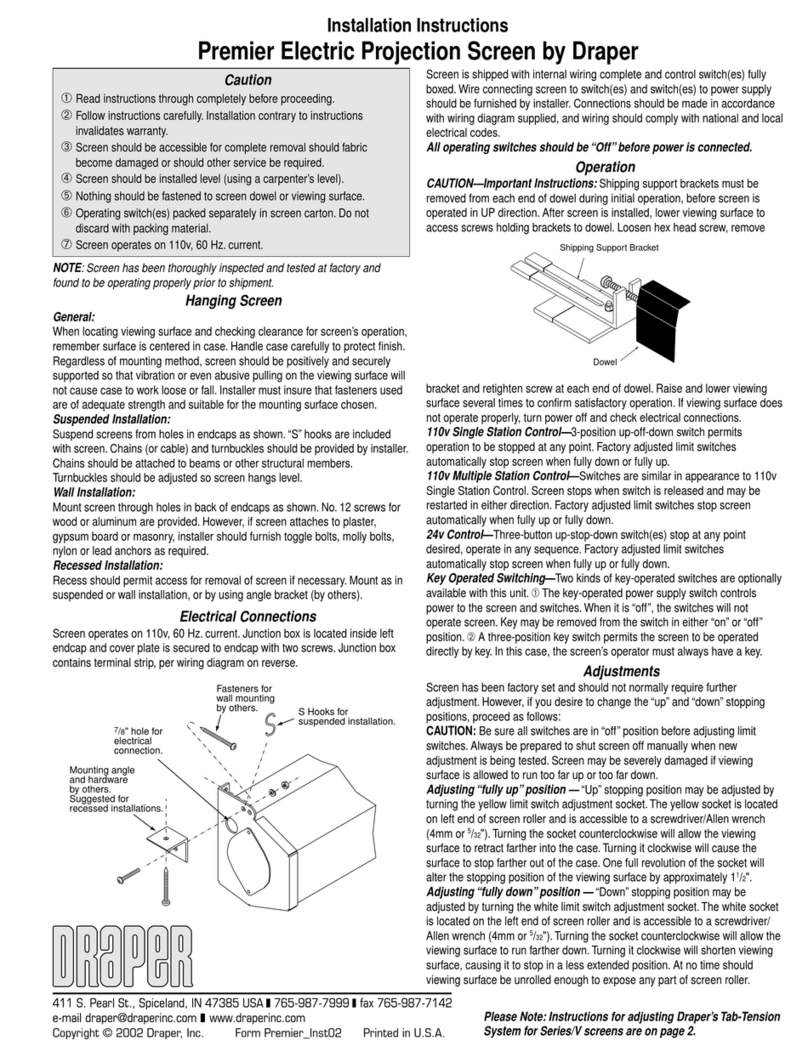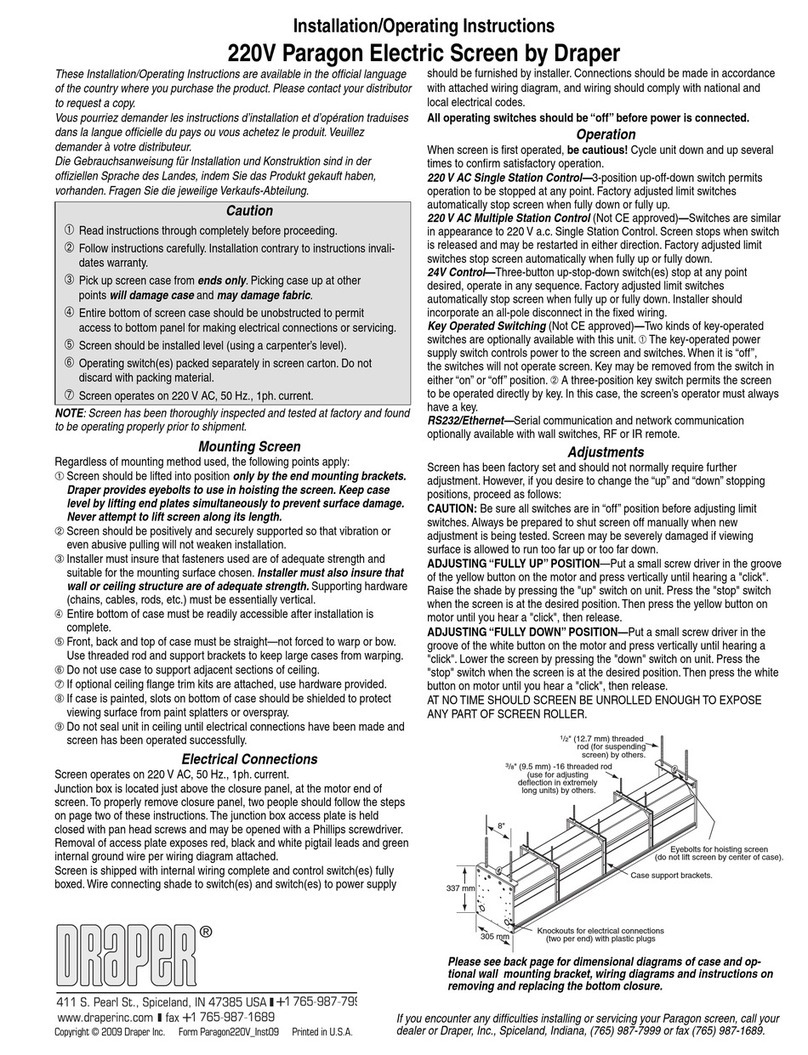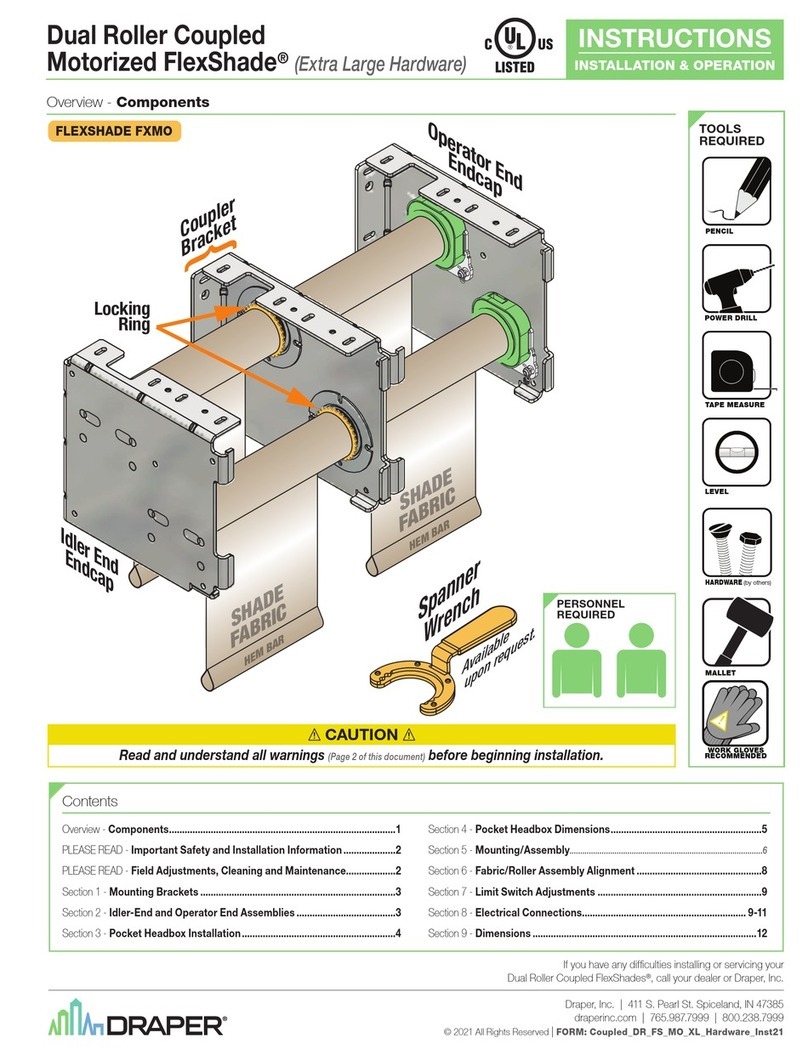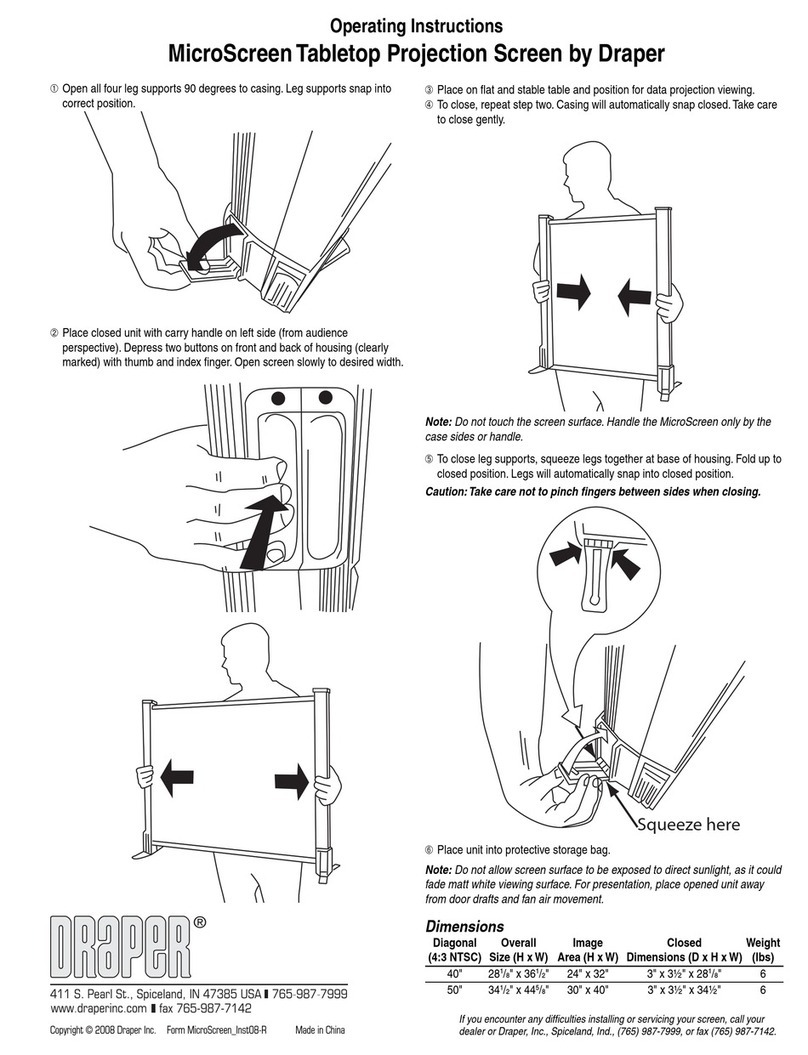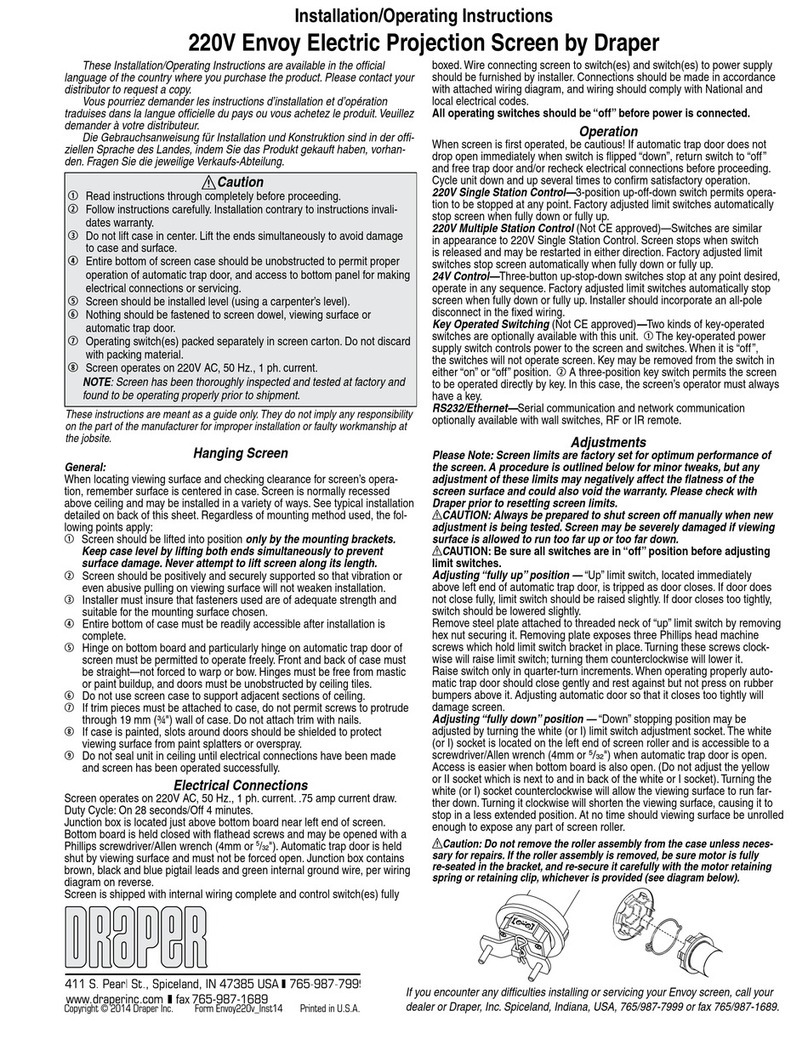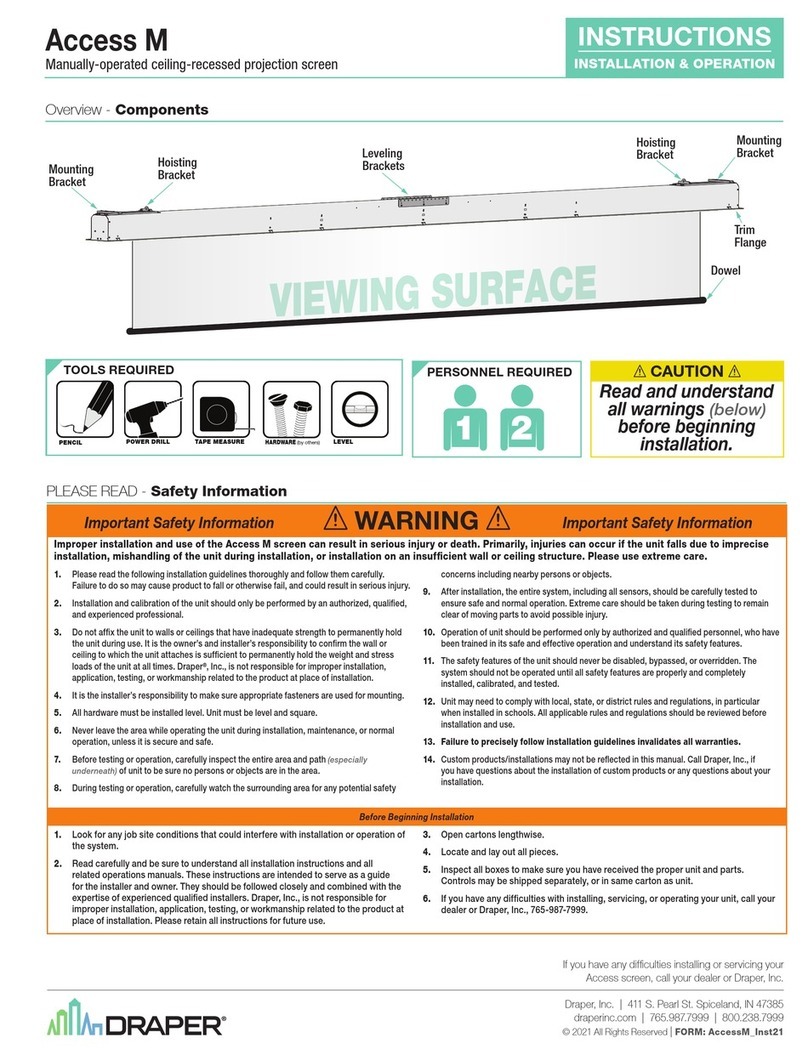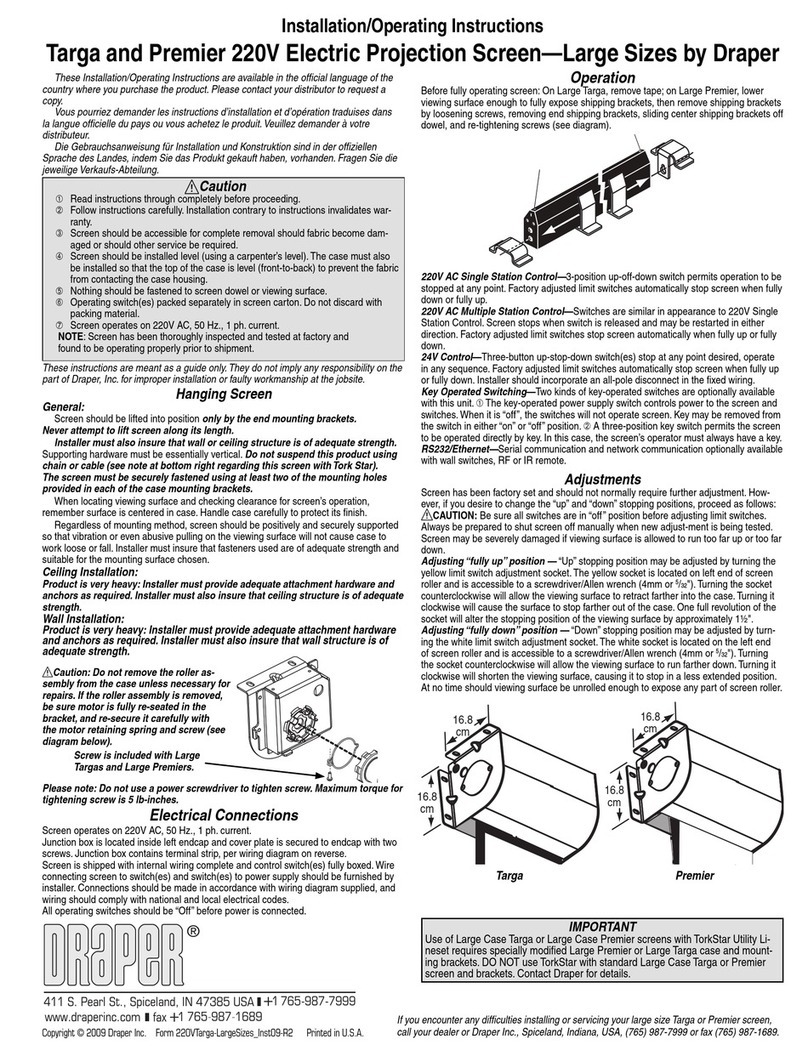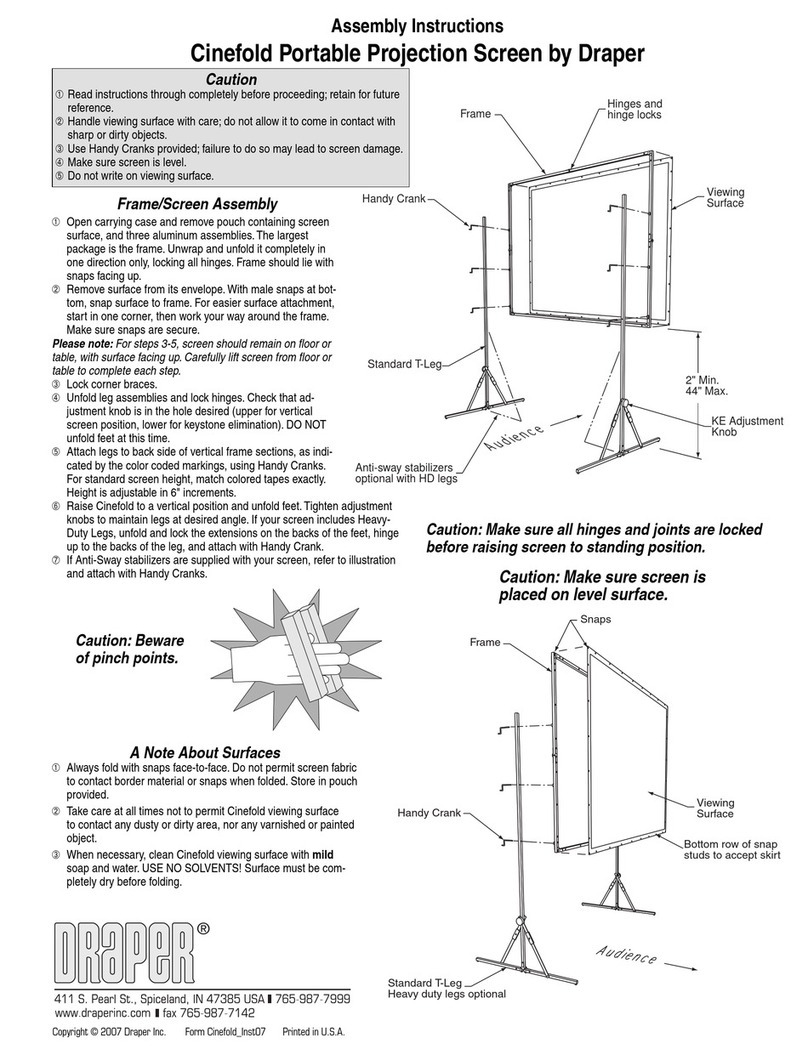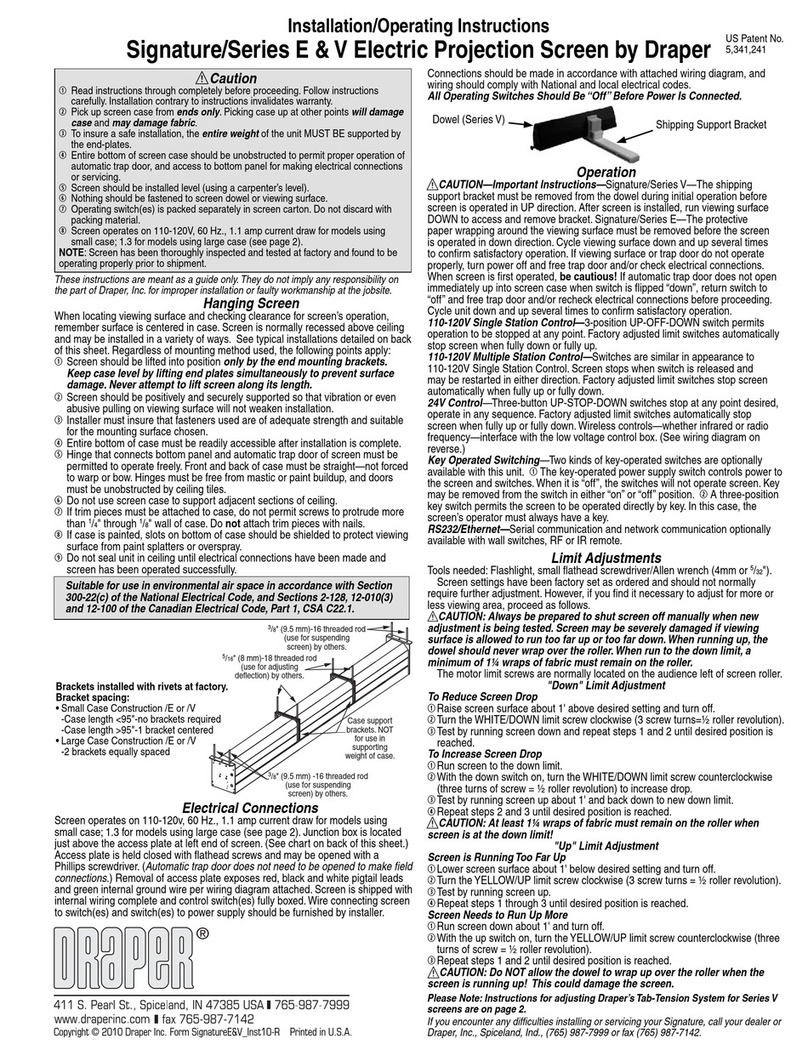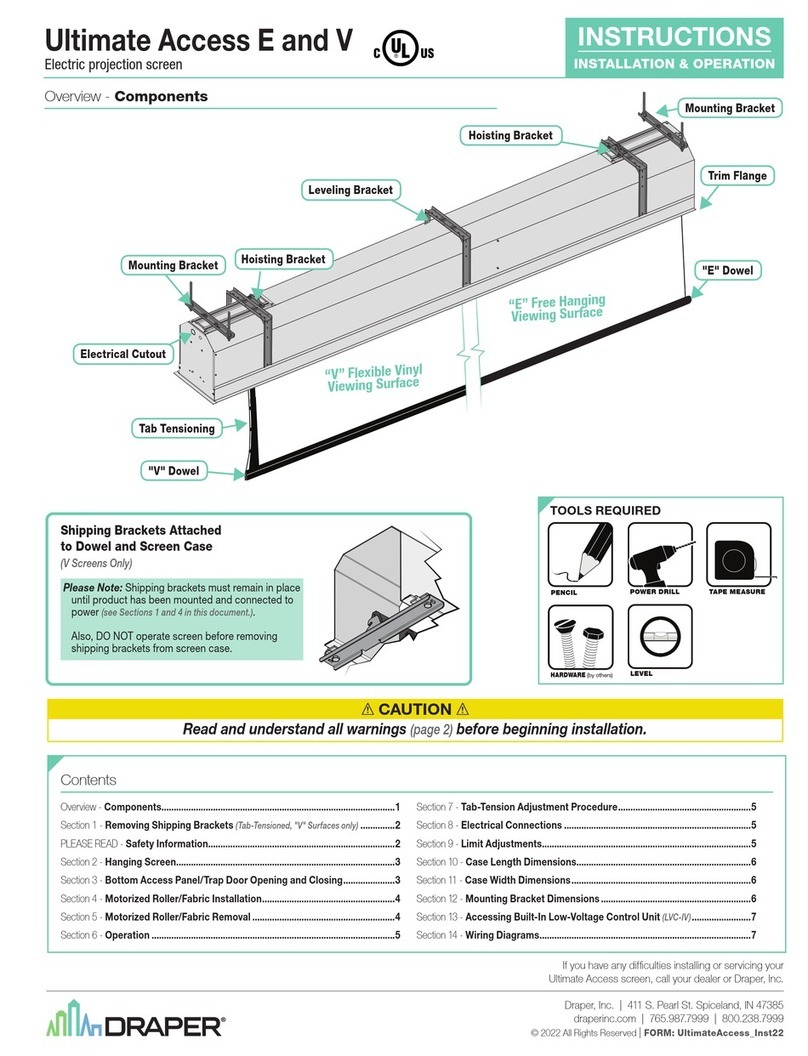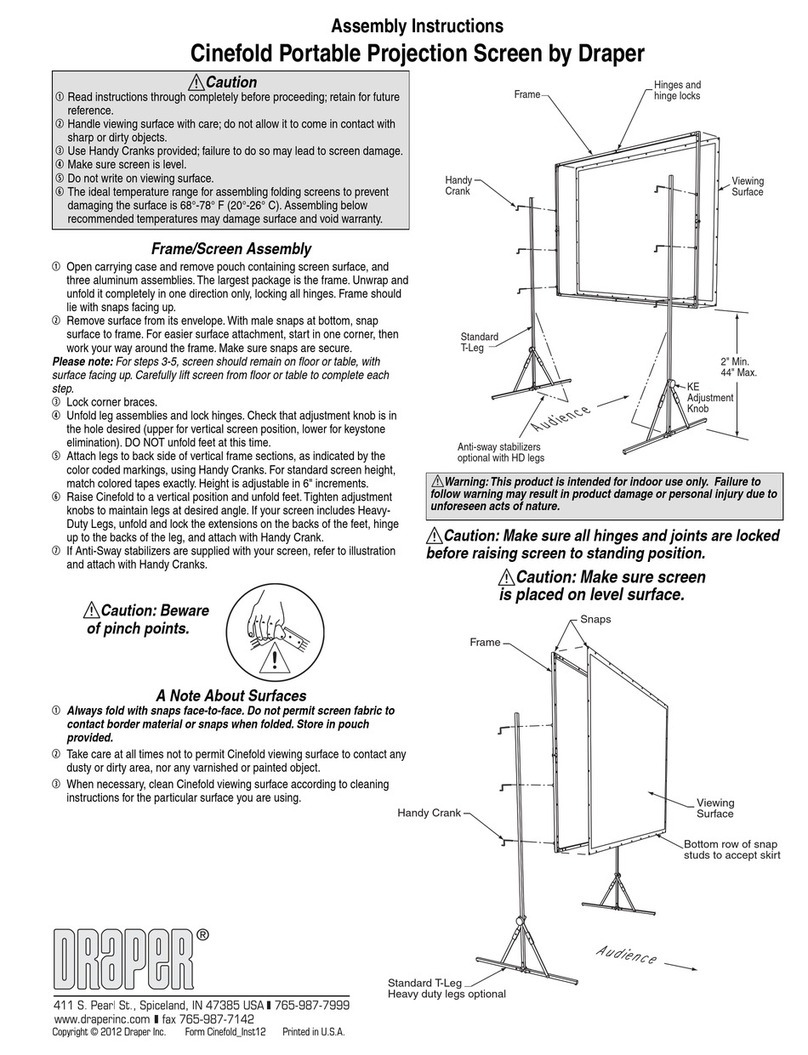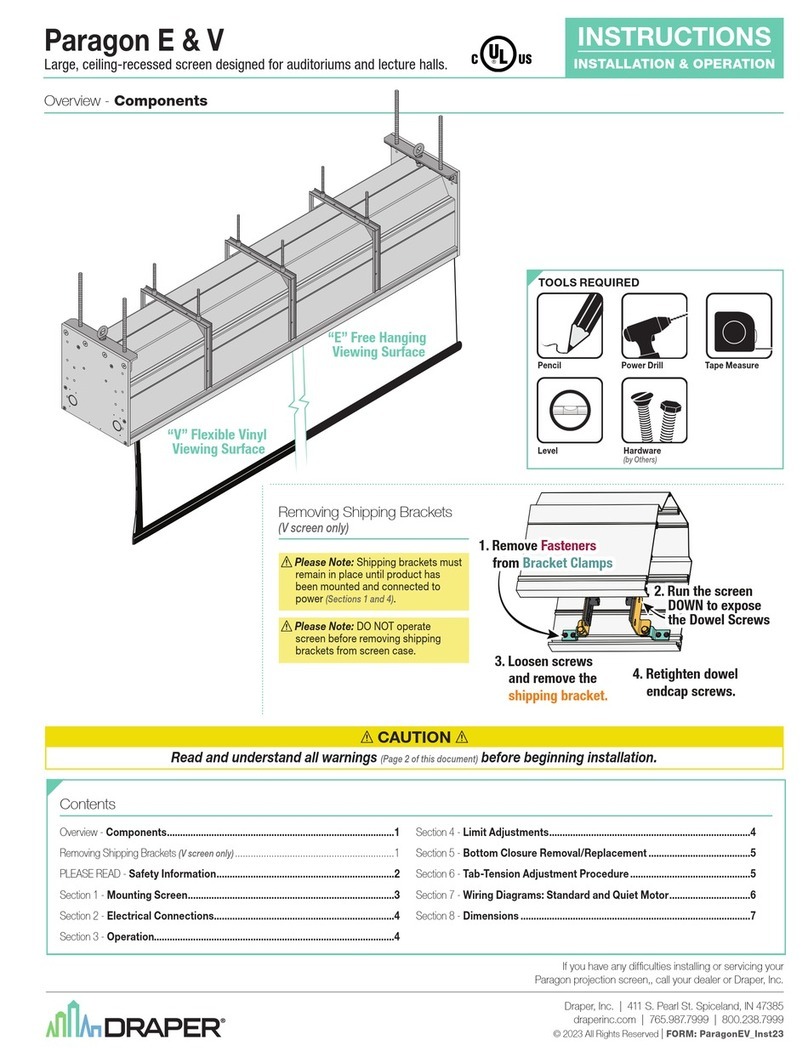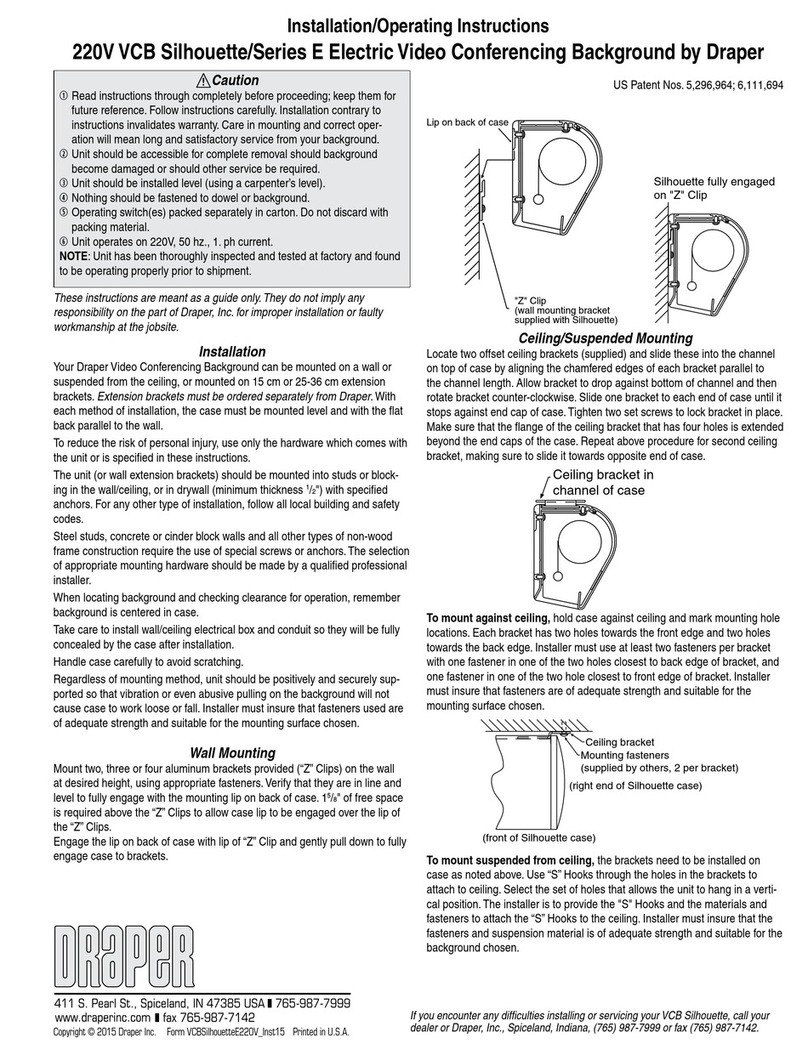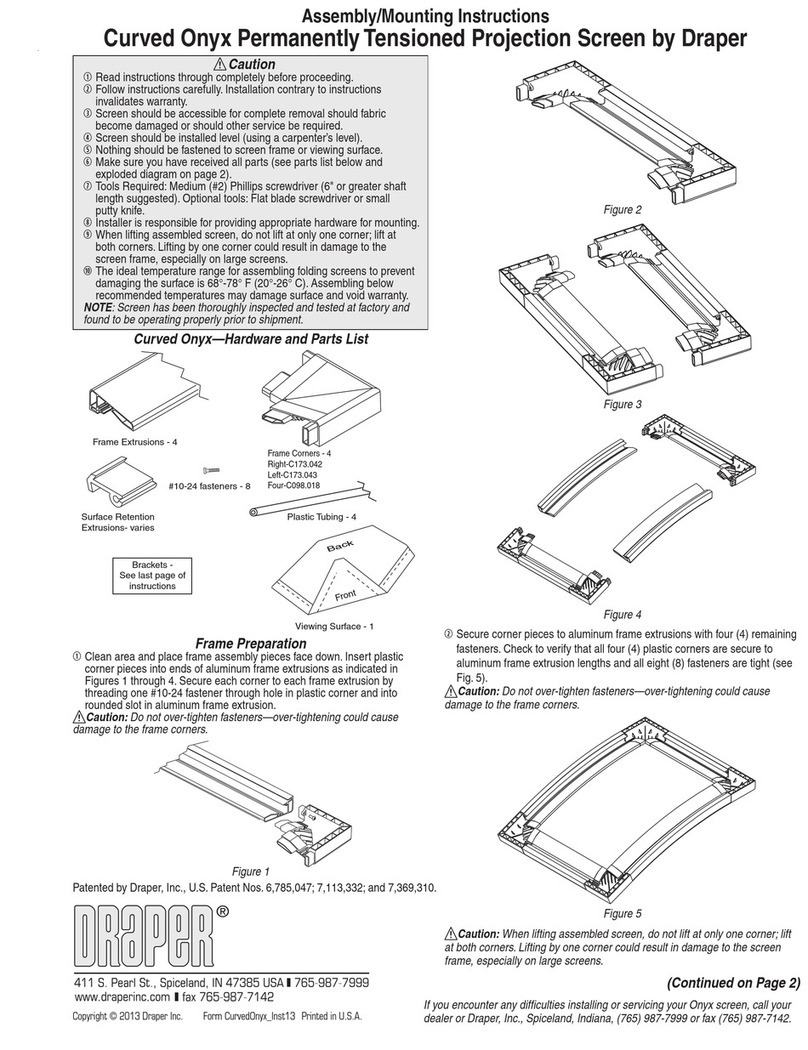Installation/Operating Instructions
Targa and Premier Electric Projection Screens—Large Sizes by Draper
Hanging Screen
General:
Screen should be lifted into position only by the end mounting brackets.
Keep case level by lifting end plates simultaneously to prevent surface
damage. Never attempt to lift screen along its length.
Installer must also insure that wall or ceiling structure is of adequate
strength. Supporting hardware must be essentially vertical. Do not suspend
this product using chain or cable unless also using Targa /Premier (Large
Case) Direct Cable Kit. The screen must be securely fastened using at
least two of the mounting holes provided in each of the case mounting
brackets.
When locating viewing surface and checking clearance for screen’s
operation, remember surface is centered in case. Handle case carefully to
protect its finish.
Regardless of mounting method, screen should be positively and securely
supported so that vibration or even abusive pulling on the viewing surface will
not cause case to work loose or fall. Installer must insure that fasteners used
are of adequate strength and suitable for the mounting surface chosen.
Ceiling and Wall Installation:
Product is very heavy: Installer must provide adequate attachment
hardware and anchors as required. Installer must also insure that the
structure is of adequate strength.
These instructions are meant as a guide only. They do not imply any
responsibility on the part of Draper, Inc. for improper installation or faulty
workmanship at the jobsite.
Caution
1Read instructions through completely before proceeding.
2Follow instructions carefully. Installation contrary to instructions invali-
dates warranty.
3Screen should be accessible for complete removal should fabric be-
come damaged or should other service be required.
4Screen should be installed level (using a carpenter’s level). The case
must also be installed so that the top of the case is level (front-to-back)
to prevent the fabric from contacting the case housing.
5Nothing should be fastened to screen dowel or viewing surface.
6Operating switch(es) packed separately in screen carton.
Do not discard with packing material.
7Screen operates on 110-120V, 60 hz. current.
NOTE: Screen has been thoroughly inspected and tested at factory and
found to be operating properly prior to shipment.
Copyright © 2015 Draper Inc. Form Targa_Premier-LargeSizes_Inst15 Printed in U.S.A.
Operation
Before fully operating screen: On Large Targa, remove tape; on Large Premier,
lower viewing surface enough to fully expose shipping brackets, then remove
shipping brackets by loosening screws, removing end shipping brackets, sliding
center shipping brackets off dowel, and re-tightening screws (see diagram).
110-120V Single Station Control — 3-position up-off-down switch permits
operation to be stopped at any point. Factory adjusted limit switches automati-
cally stop screen when fully down or fully up.
110-120V Multiple Station Control — Switches are similar in appearance to
110-120V Single Station Control. Screen stops when switch is released and
may be restarted in either direction. Factory adjusted limit switches stop screen
automatically when fully down or fully up.
24V Control — Three-button up-stop-down switches stop at any point desired,
operate in any sequence. Factory adjusted limit switches automatically stop
screen when fully down or fully up.
Key Operated Switching — Two kinds of key-operated switches are option-
ally available with this unit. 1The key-operated power supply switch controls
power to the screen and switches. When it is “off”, the switches will not operate
screen. Key may be removed from the switch in either “on” or “off” position. 2
A three-position key switch permits the screen to be operated directly by key. In
this case, the screen’s operator must always have a key.
RS232/Ethernet — Serial communication and network communication
optionally available with wall switches, RF or IR remote.
Plug & Play
TM
—Provided with handheld IR remote control transmitter and
10' (3m) cord. No wiring necessary except to connect to RS232. Screen is
equipped with a handheld remote or 3-position operating switch (see below).
Three positions (up-off-down) permit operation to be stopped at any point.
Factory adjusted limit switches automatically stop screen when fully down or
fully up.
If you encounter any difficulties installing or servicing your Targa or Premier screen, call
your dealer or Draper Inc., Spiceland, Indiana, (765) 987-7999 or fax (765) 987-7142.
Electrical Connections
Screen operates on 110-120V, 60 Hz. current. Screen is shipped with internal
wiring complete and control switch(es) fully boxed, and standardly supplied
with a 6' cable lead. Longer lead can be substituted by removing two screws in
motor end of roller, removing lead, plugging new lead in, and replacing screws.
Wire to connect screen to switch(es) and switch(es) to power supply should
be furnished by installer. Please Note: Screen must be installed in accordance
with the requirements of the Local Building Codes, the Canadian Electrical
Code (CEC), CAN/CSA C22.1 and the National Electric Code (NEC), NFPA
70. An appropriate disconnect device shall be provided as part of the building
installation.
All operating switches should be “off” before power is connected.
Plug-in power cord option available with built-in low voltage motor.
For Reconfiguration/Conversion of Non-detachable Power Cord to
Field Wiring for Models PRE-28, PRE-29, PRE-30,TAR-28 TAR-29 and TAR-
30 Only:
1Disconnect cord plug from outlet.
2Remove junction box cover.
3Disconnect wire nuts from black, white and green wires.
4Remove power cord and strain relief from screen.
5Connect the black motor wire to "hot" supply wire.
6Connect white motor wire to "neutral" supply wire.
7Connect green/yellow wire to "ground" supply wire.
8Replace junction box cover.
Caution: Do not remove the roller
assembly from the case unless
necessary for repairs. If the roller
assembly is removed, be sure motor
is fully re-seated in the bracket, and
re-secure it carefully with the motor
retaining spring and screw
(see diagram at right).
Please note: Do not use a power screwdriver to tighten screw.
Maximum torque for tightening screw is 5 lb-inches.
Screw is included with Large
Targas and Large Premiers.
Continued on page 2
Please Note: Large size Targa and Premier
screens ship with brackets installed to help hold
fascia in place. These brackets (shown to the right)
must be removed if you wish to remove the fascia.
Case must be mounted low enough from ceiling to
gain access to bracket screws.
Caution: If you remove the brackets, remem-
ber to re-install them when you put the fascia
back on!