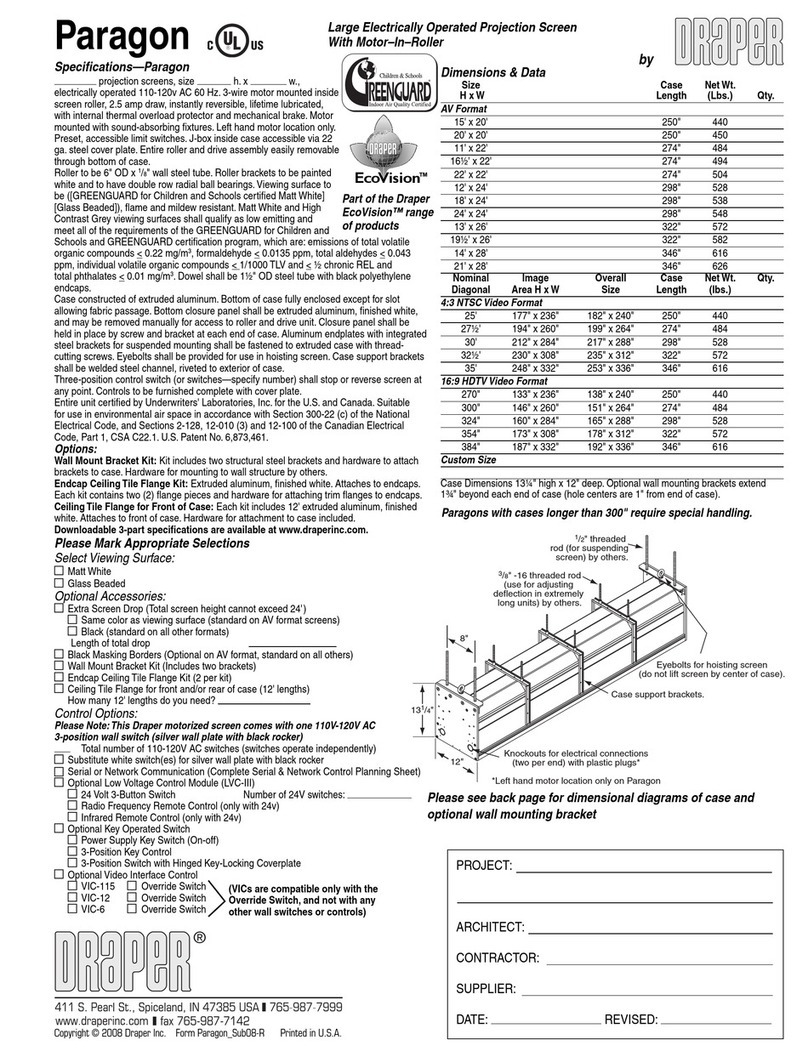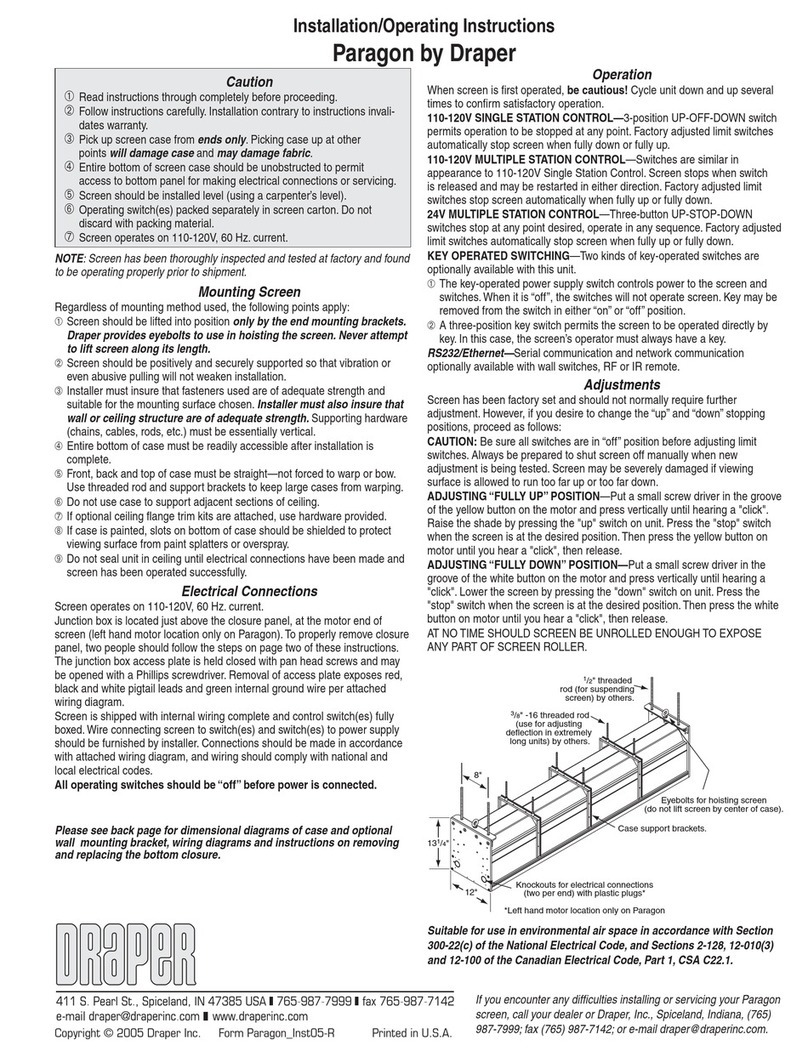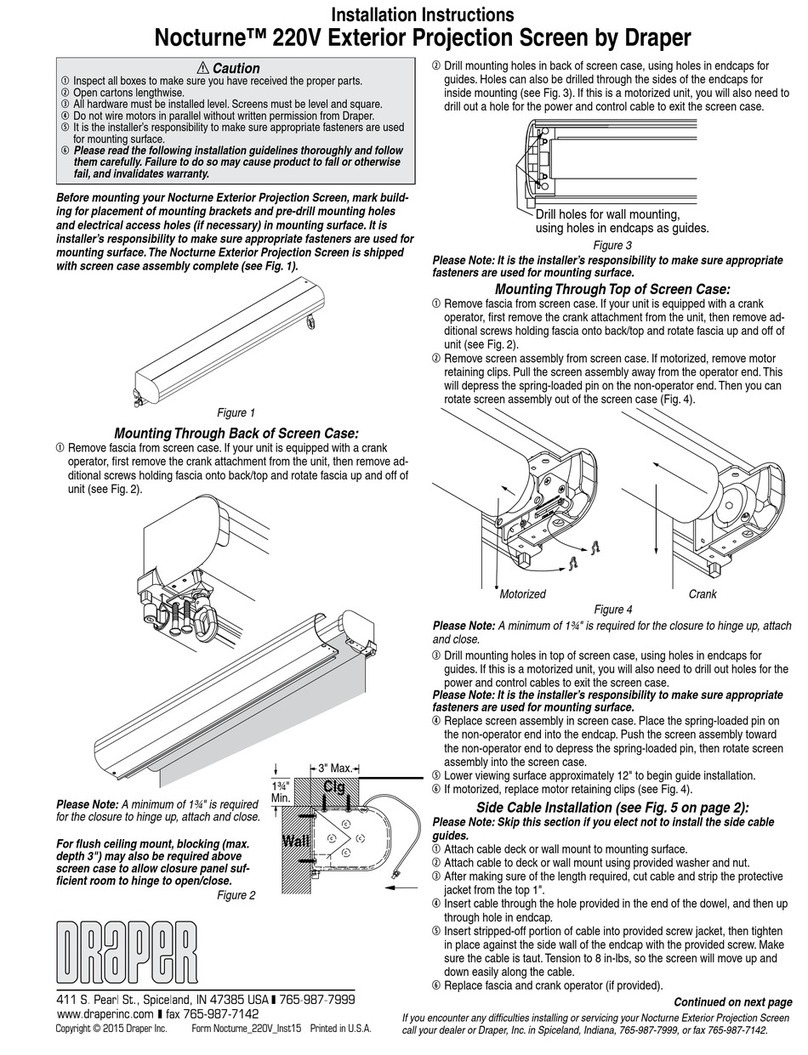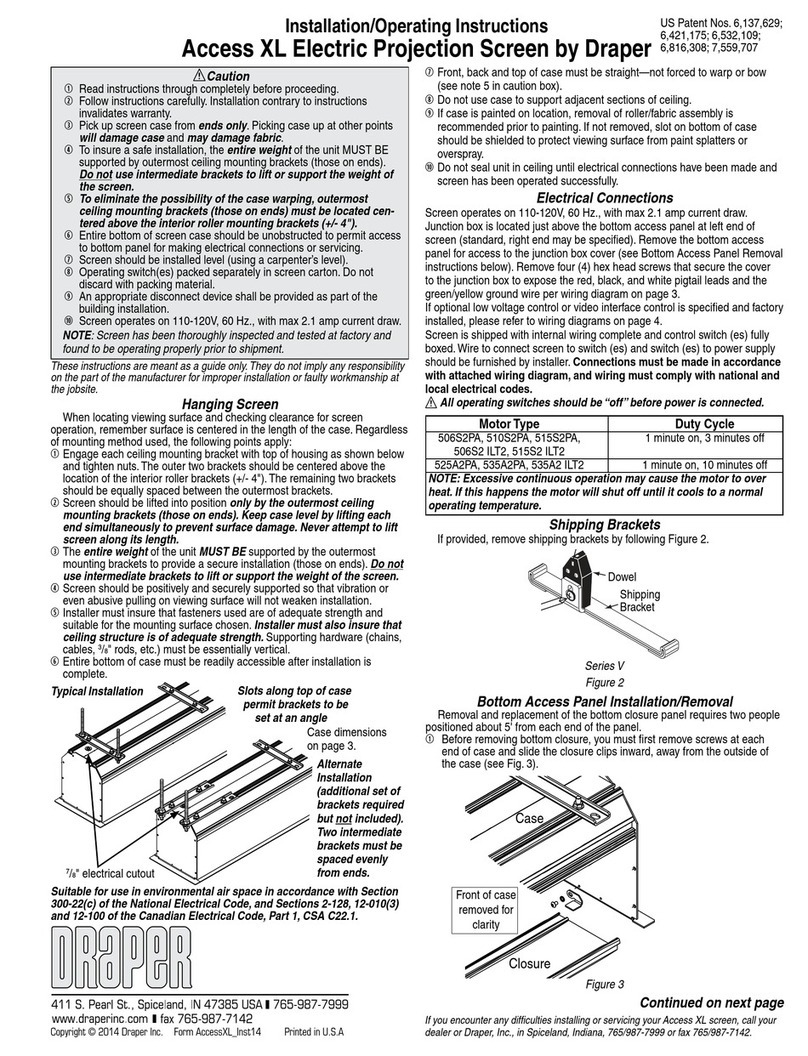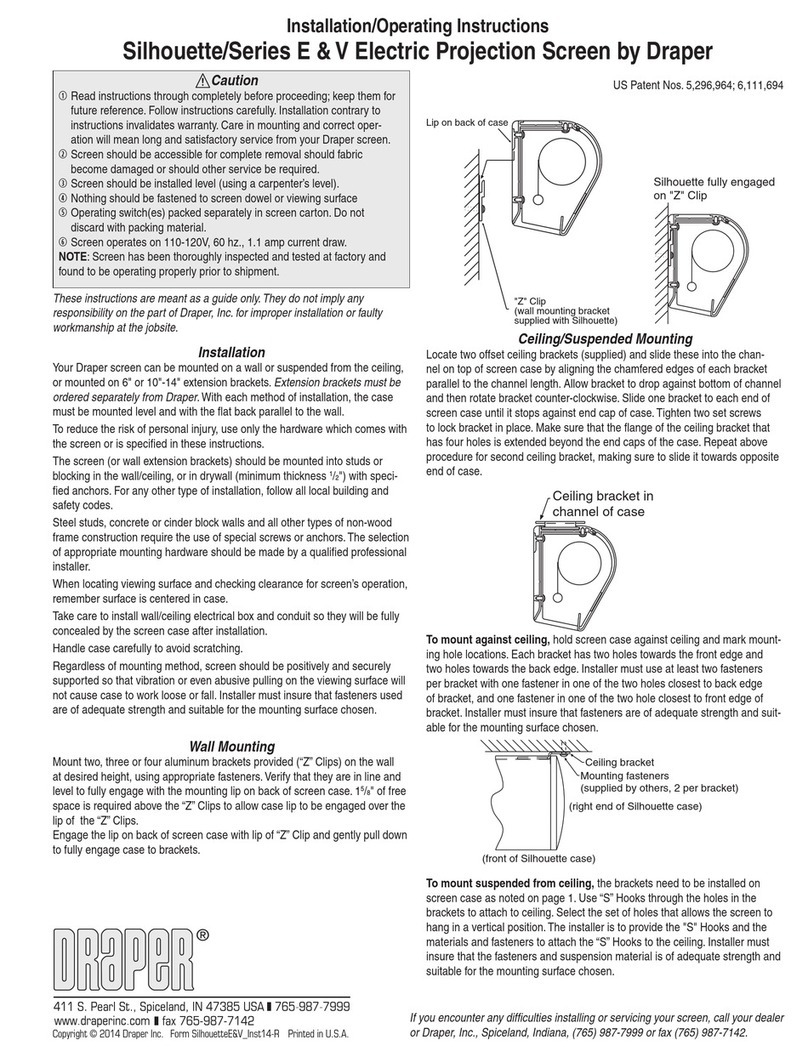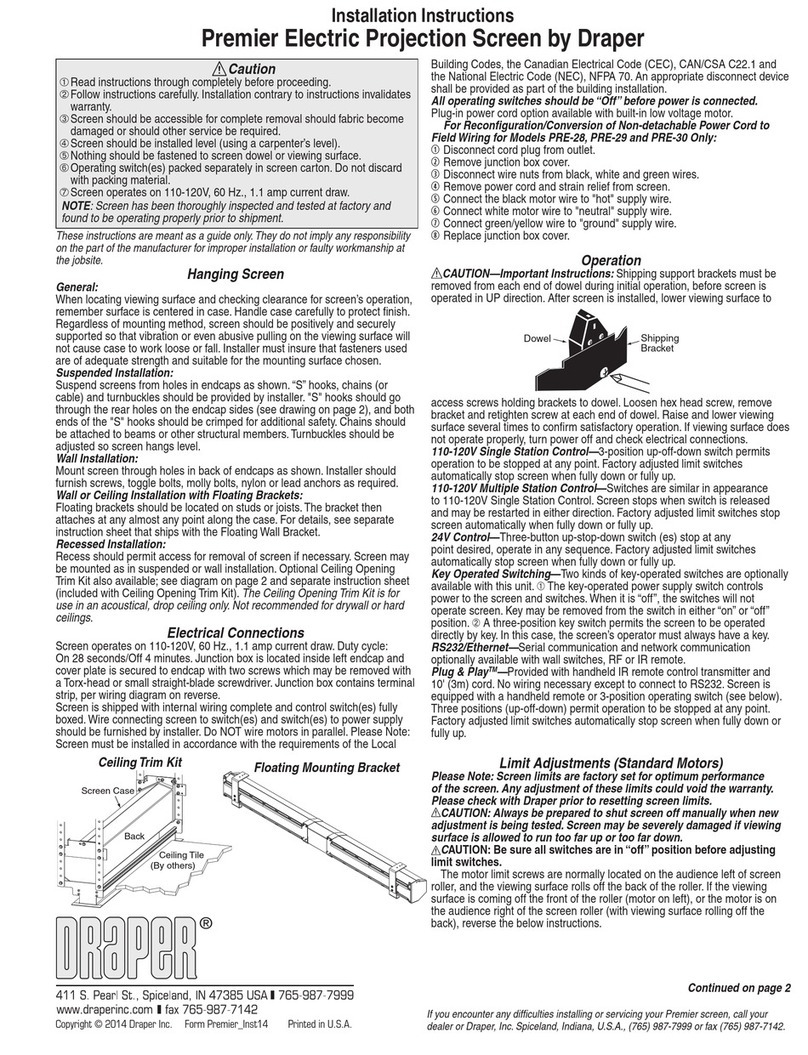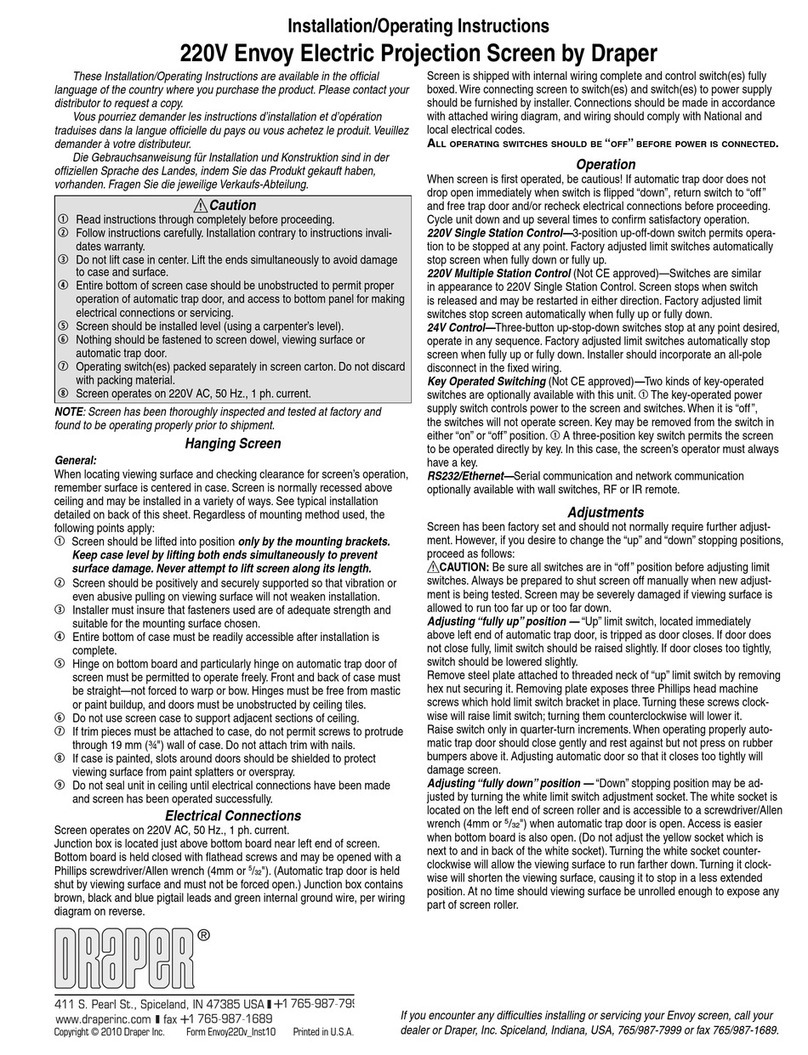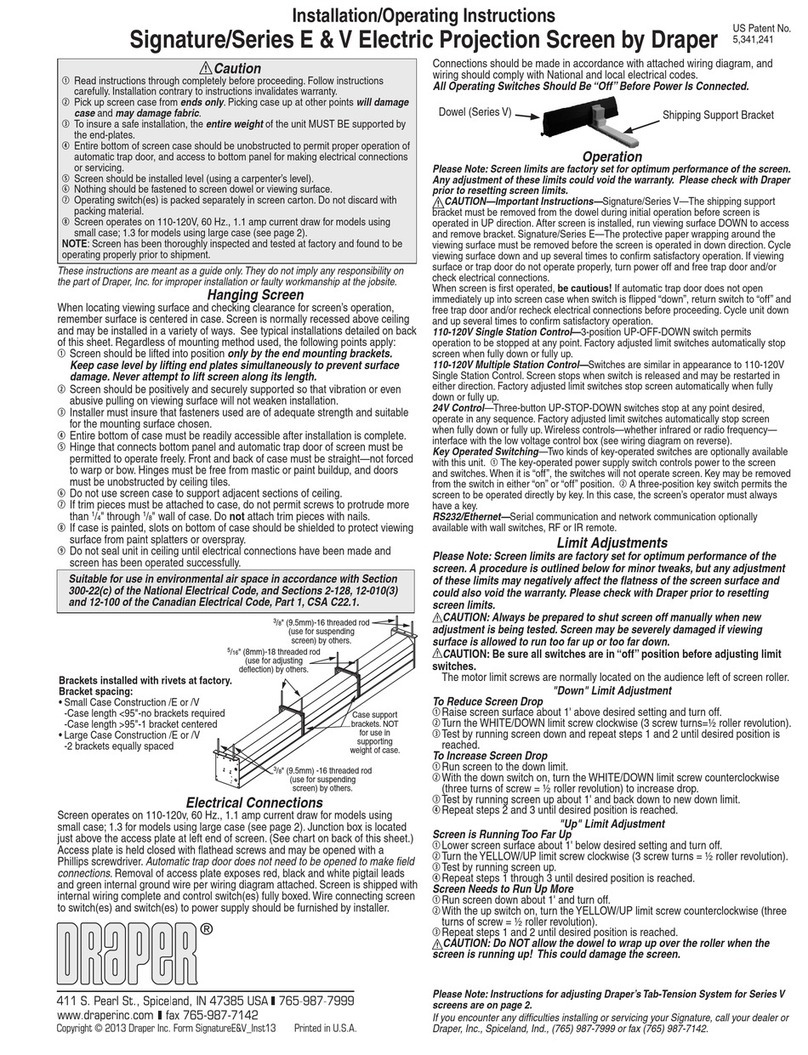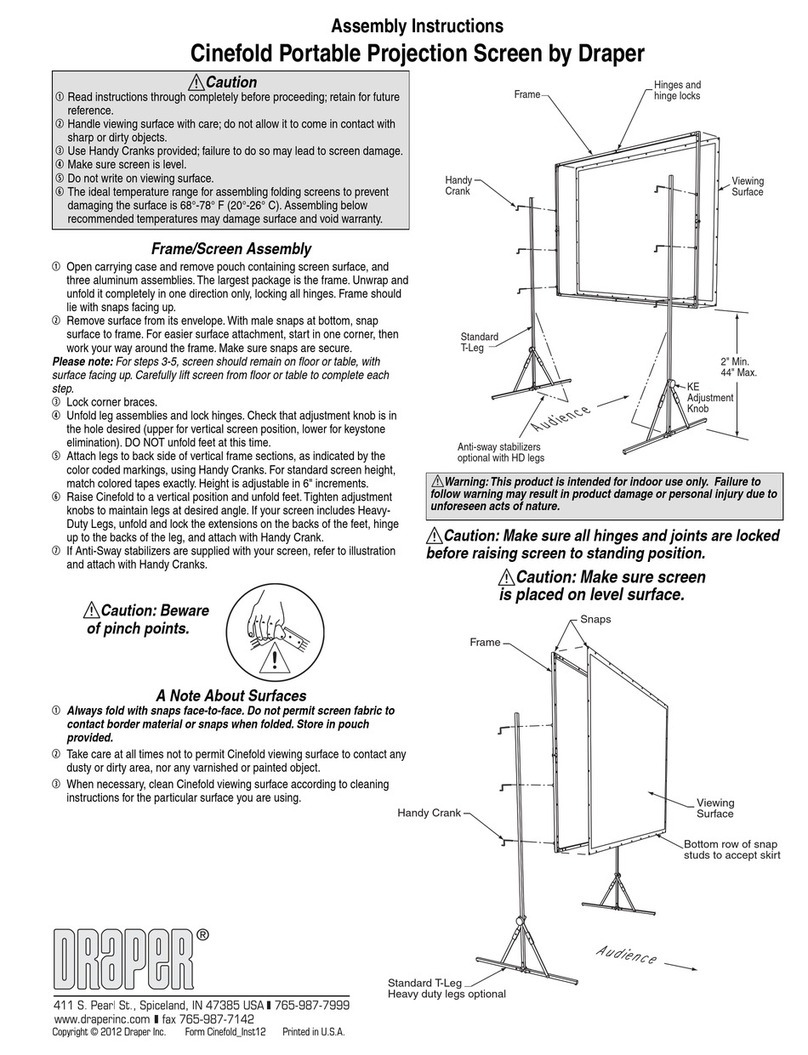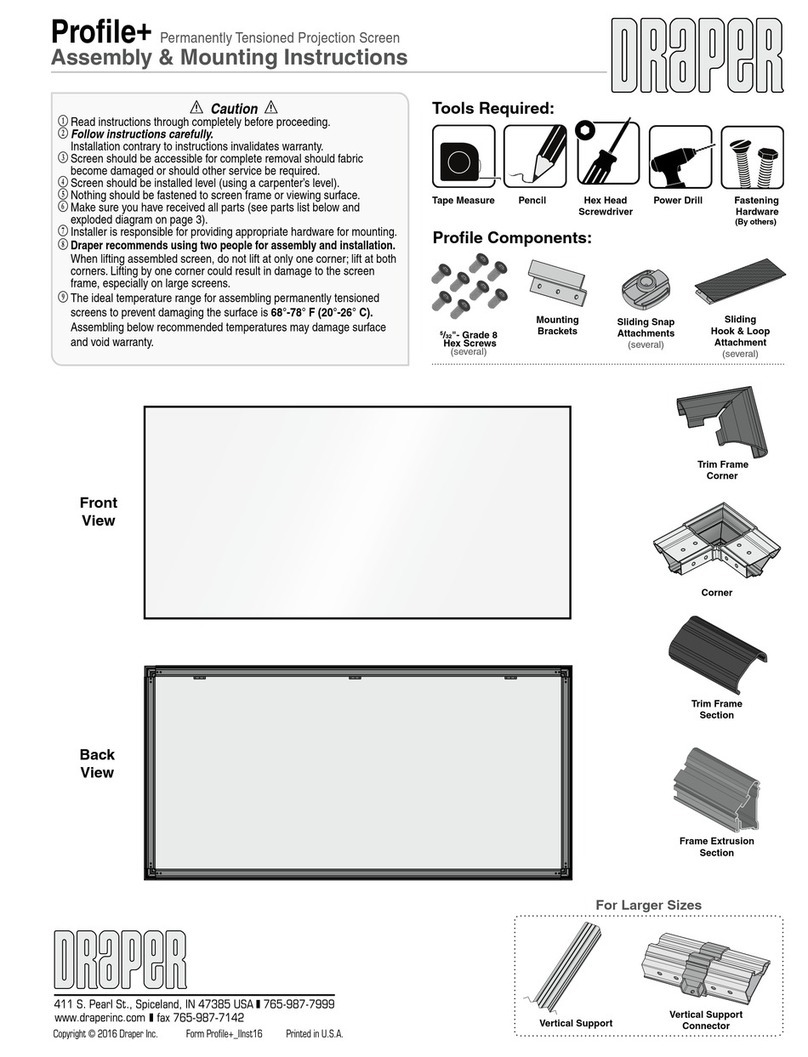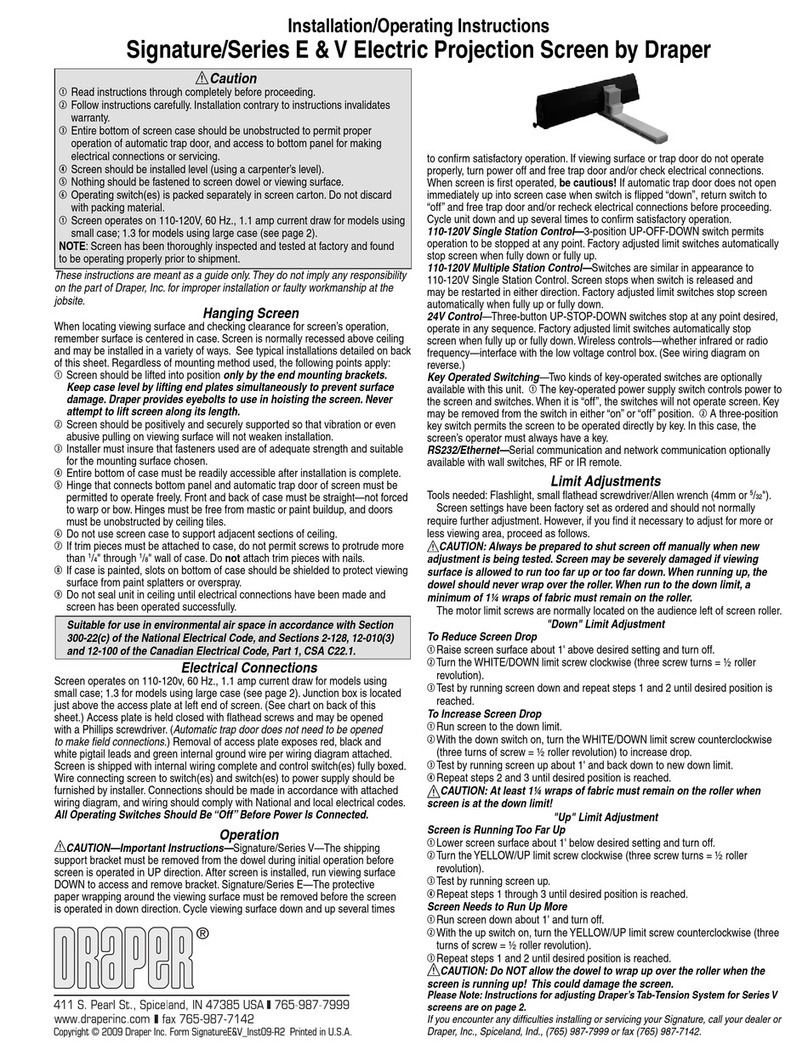220 Volt Installation/Operating Instructions
Access/MultiView Electric Projection Screen & Masking System by Draper
Hanging Screen
When locating viewing surface and checking clearance for screen operation,
remember surface is centered in the length of the case. Regardless of mount-
ing method used, the following points apply:
1Mounting brackets are packed separately in carton. Engage each
bracket with top of housing as shown below and tighten set screws. A
bracket should be within 46 cm of each end of screen case. Brackets
can be removed and case mounted with lag screws through top of case
(holes drilled on site).
2 Screen should be positively and securely supported so that vibration or
even abusive pulling on viewing surface or masking will not weaken
installation.
3Installer must insure that fasteners used are of adequate strength and
suitable for the mounting surface chosen. Supporting hardware (chains,
cables, rods, etc.) must be essentially vertical.
4Entire bottom of case must be readily accessible after installation is
complete.
Electrical Connections
Screen operates on 220V AC, 50 Hz., 1 ph current.
All connections are made in the junction box located just above the bottom
access panel at left end of screen. Remove the bottom access panel for ac-
cess to the junction box cover. (See Bottom Access Panel Removal instruc-
tions below).
Remove four (4) hex head screws that secure the cover to the junction box to
expose two sets of brown, black, and blue pigtail leads and the green ground
wire per wiring diagram on page 4.
If optional low voltage control or video interface control is specified and factory
installed for either motor, please refer to wiring diagram on page 3.
Screen is shipped with internal wiring complete and control switch(es) fully
boxed. Wire to connect screen to switch(es) and switch(es) to power supply
should be furnished by installer. Connections should be made in accordance
with attached wiring diagram, and wiring should comply with national and
local electrical codes.
All operating switches should be “off” before power is connected.
Bottom Access Panel Installation/Removal
Bottom access panel hooks over the lower inside edge of the screen housing
and then is pivoted downward until the engagement brackets on each end of
the bottom panel click into place with the ball detents on each endcap. Make
sure bottom access panel clicks in place at each end of its length.
With bottom access panel
angled up approx. 20 degrees,
engage hook on the panel
with lip of the housing
Using the hook and lip as a pivot,
pull the panel downward until the
engagement brackets click into
place with the ball detent
on each endcap
Engagement bracket
(one on each end of the
bottom access panel)
Remove bottom access panel by pushing up at each corner of panel
adjacent to slot in bottom of the housing. With bottom access panel angled
up approximately at 20° it can be lifted off of the lip of the housing and then
lowered out of the housing completely.
Access case as seen from below
These Installation/Operating Instructions are available in the official language
of the country where you purchase the product. Please contact your distributor
to request a copy.
Vous pourriez demander les instructions d’installation et d’opération traduises
dans la langue officielle du pays ou vous achetez le produit. Veuillez
demander à votre distributeur.
Die Gebrauchsanweisung für Installation und Konstruktion sind in der
offiziellen Sprache des Landes, indem Sie das Produkt gekauft haben,
vorhanden. Fragen Sie die jeweilige Verkaufs-Abteilung.
Caution
1 Read instructions through completely before proceeding.
2 Follow instructions carefully. Installation contrary to instructions invali-
dates warranty.
3 Entire bottom of screen case should be unobstructed to permit access
to bottom panel for making electrical connections or servicing.
4 Screen should be installed level (using a carpenter’s level).
5 Nothing should be fastened to screen dowel, viewing surface, or
masking.
6 Operating switches packed separately in screen carton. Do not discard
with packing material.
7 Screen operates on 220V AC, 50 Hz., 1 ph current.
NOTE: Screen has been thoroughly inspected and tested at factory and
found to be operating properly prior to shipment.
Copyright © 2014 Draper Inc. Form AccessMultiView220v_Inst14 Printed in U.S.A.
5Front, back and top of case must be straight—not forced to warp or bow.
6If case is painted on location, removal of roller/fabric assembly is recom-
mended prior to painting. If not removed, slot on bottom of case should be
shielded to protect viewing surface from paint splatters or overspray.
7Do not seal unit in ceiling until electrical connections have been made
and screen has been operated successfully.
Typical Installation
Alternate
Installation
(additional
set of
brackets
required but
not included)
Slots along top of case permit
brackets to be set at an angle
Case dimensions
on page 4.
Dowel
Shipping
Bracket
Remove shipping brackets
before operating screen.
Bottom flange of Access housing
Bottom access panel pushup
points for panel removal
Caution: Beware of pinch
points at ends of closure
US Patent Nos. 6,137,629; 6,421,175; 6,532,109; 6,816,308; 7,559,707