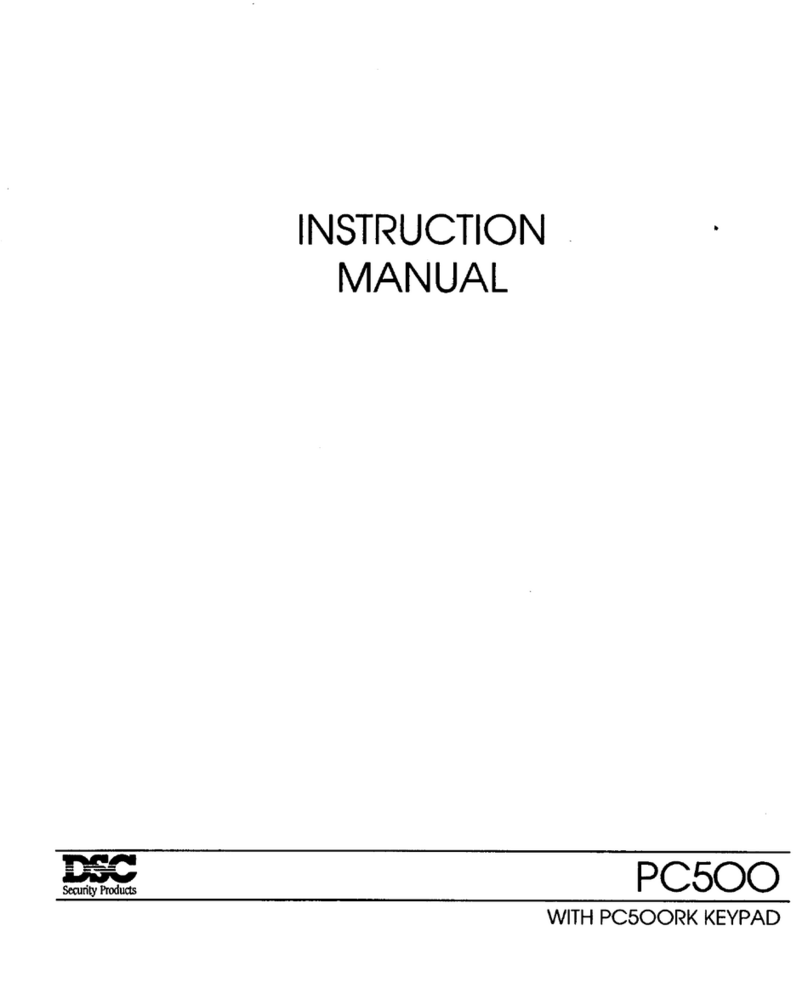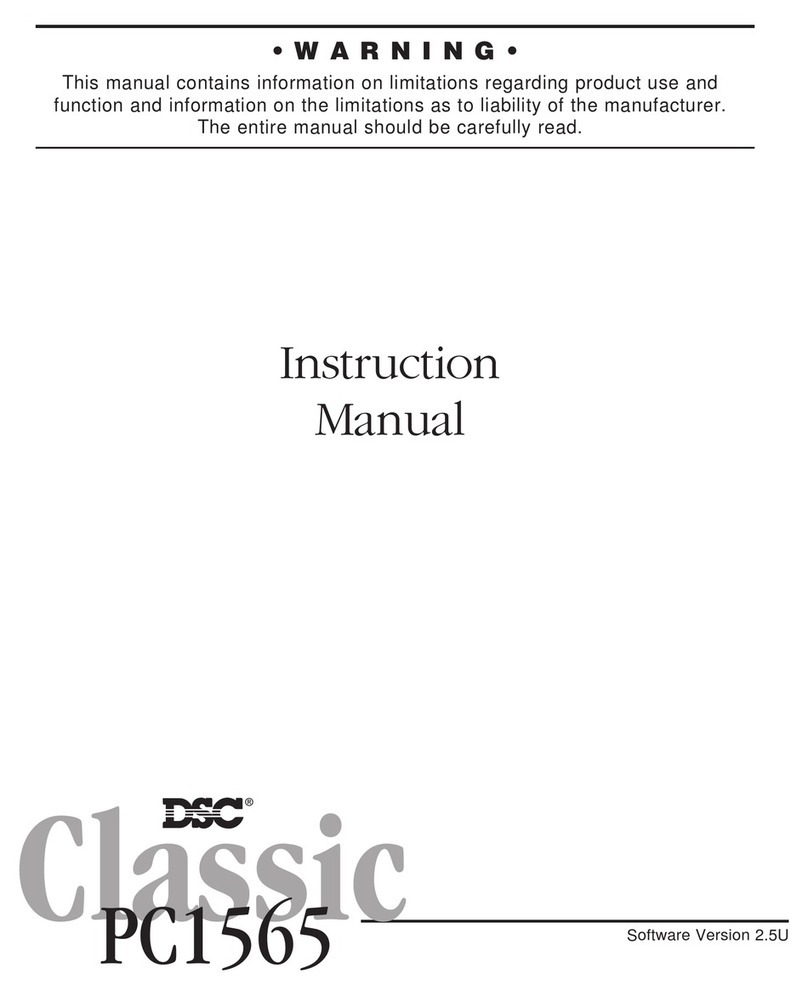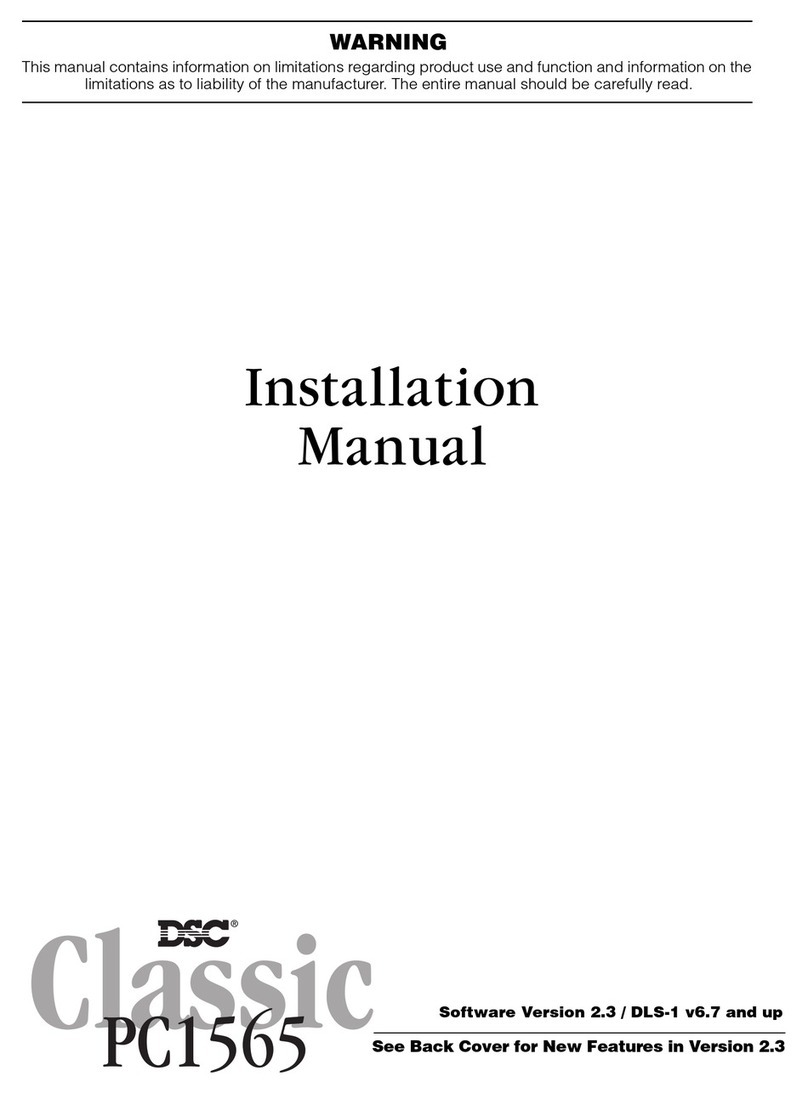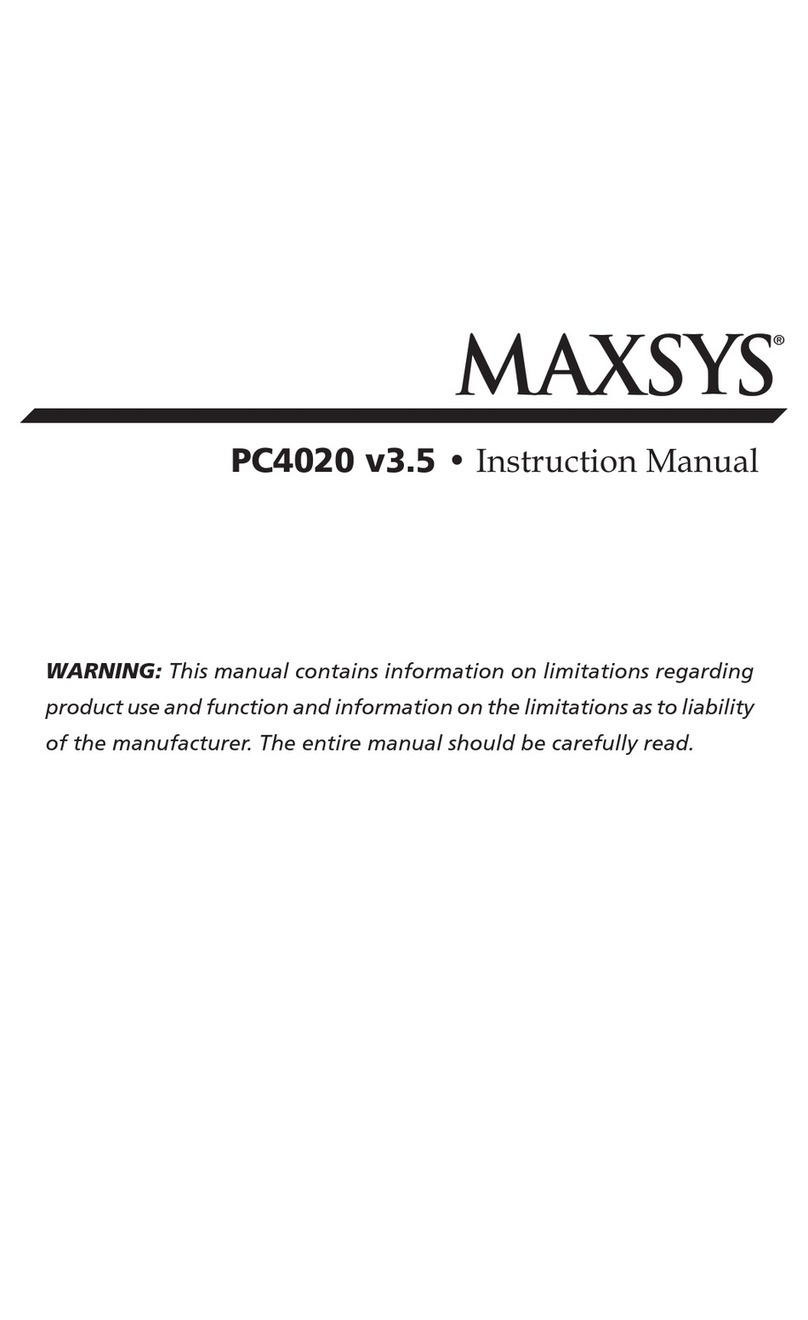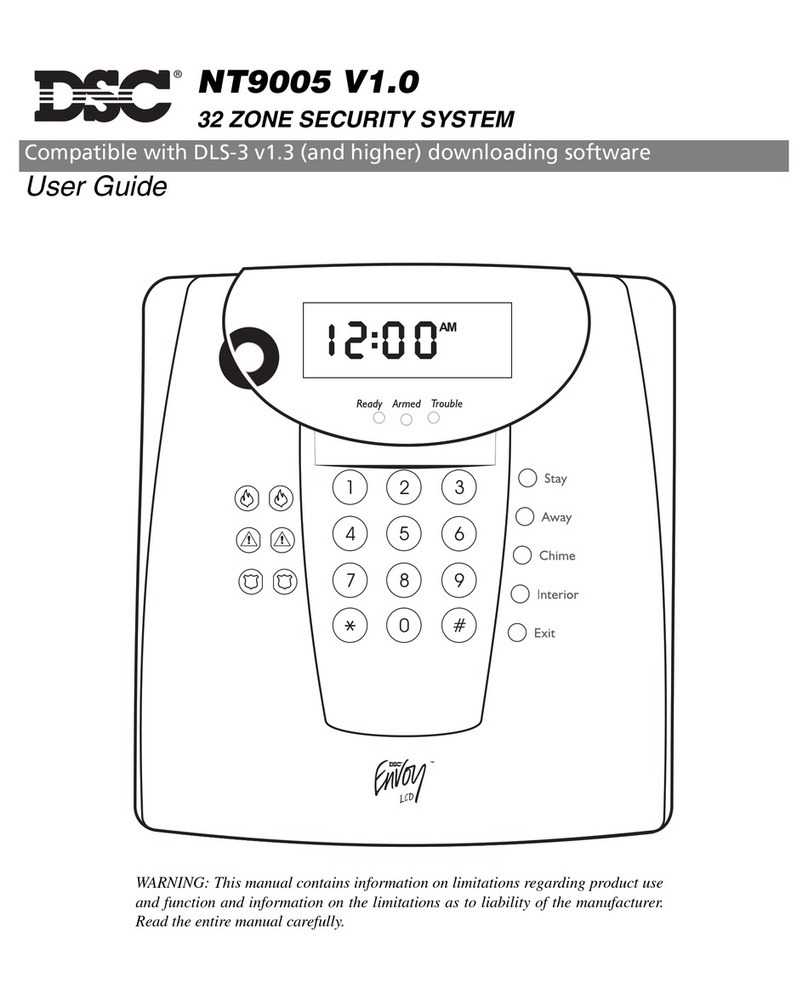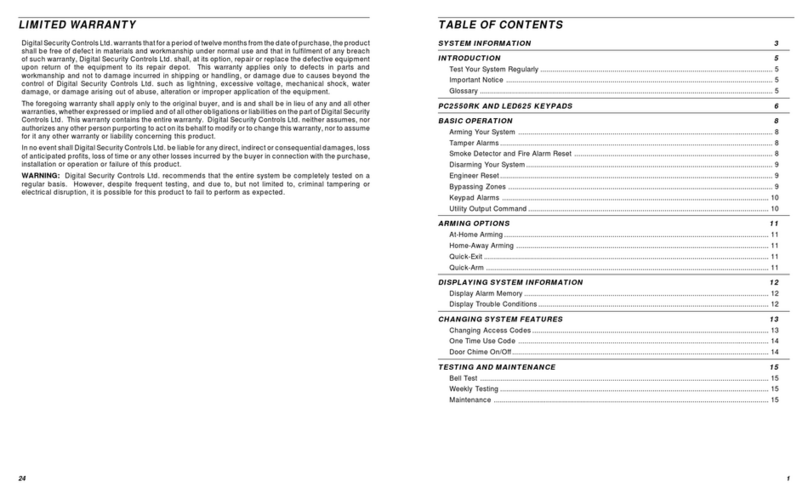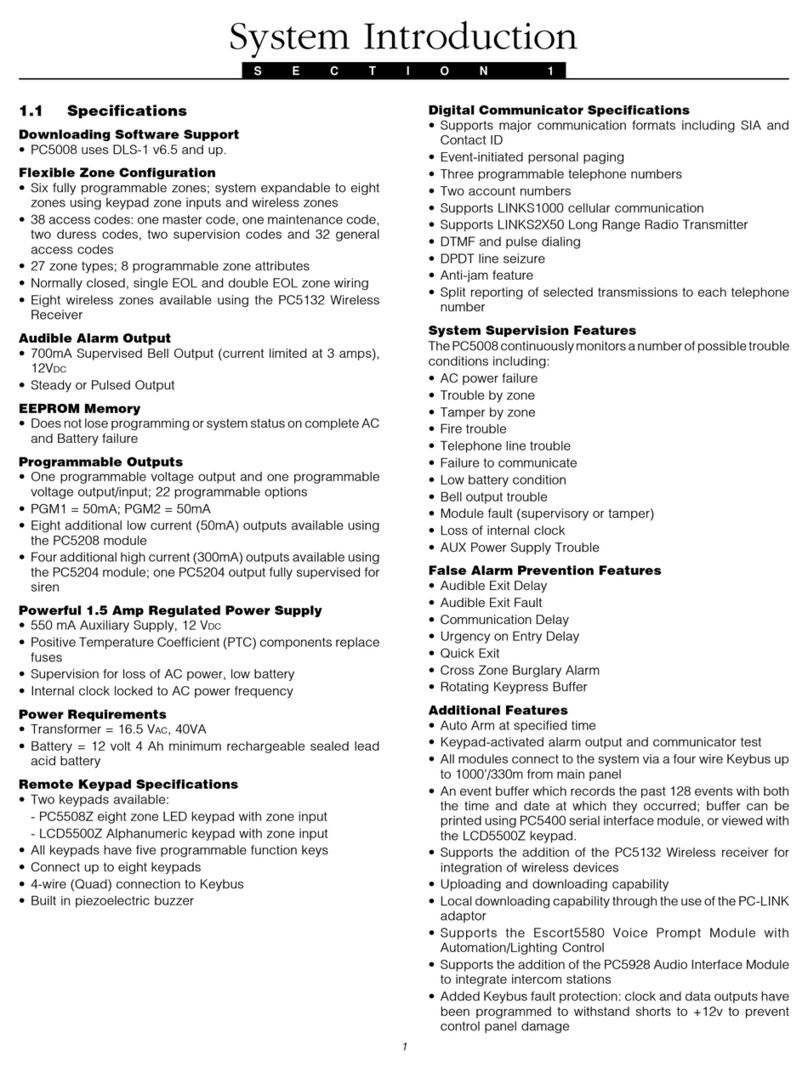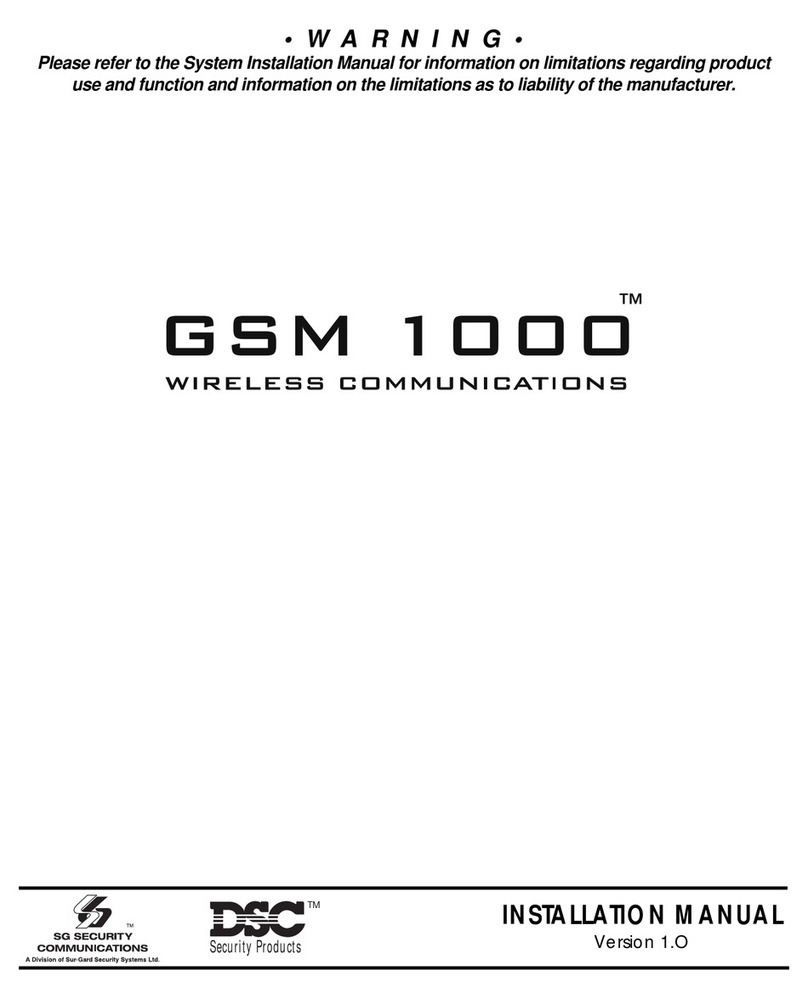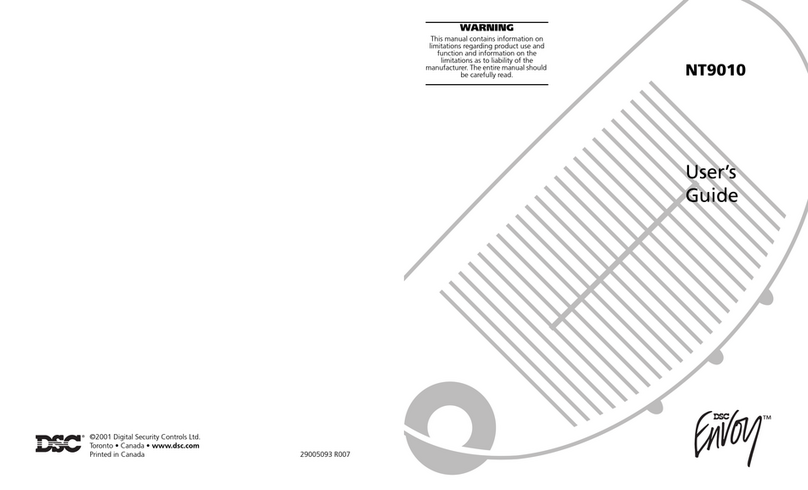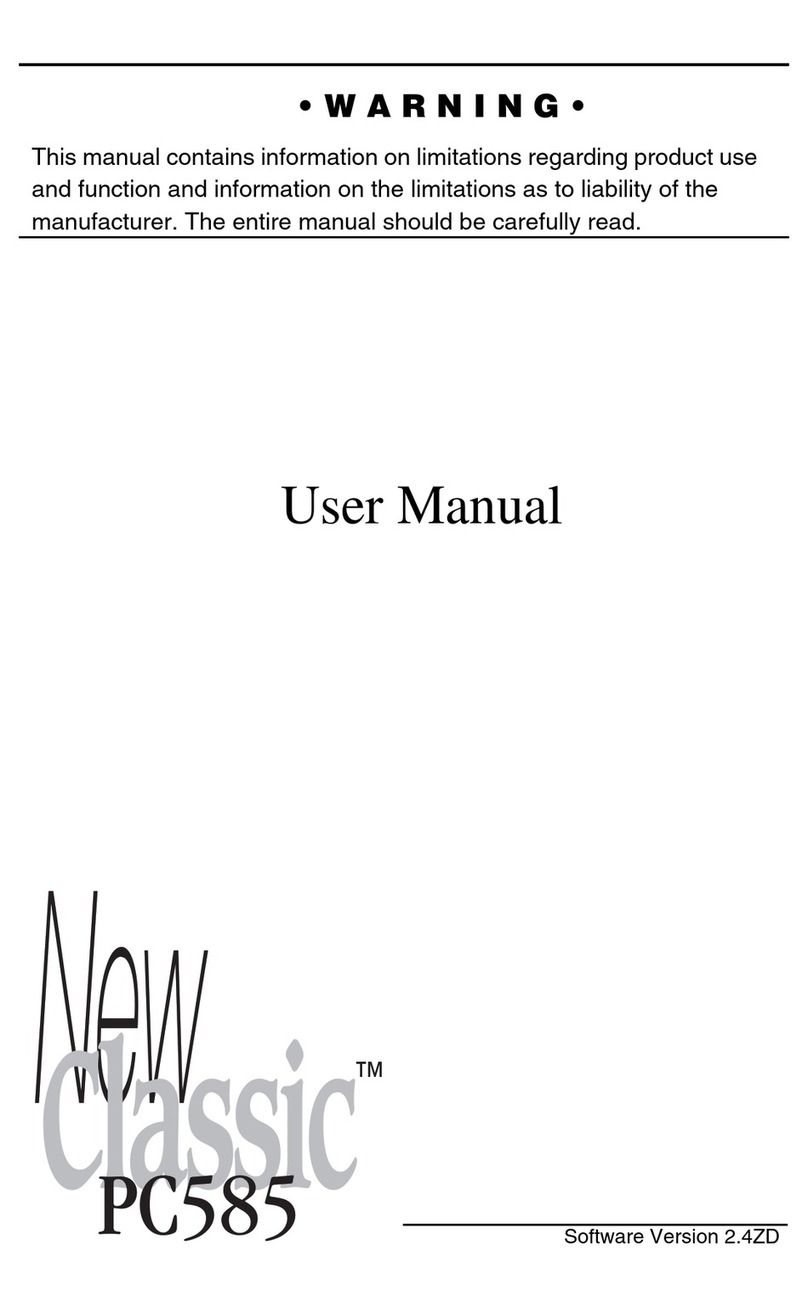7
KEYPAD FUNCTIONS
Introduction
The PC2550RK remote keypad provides complete
information and control of the PC2550 control panel. The
panel can be fully programmed from the keypad. The 8
zone lights and the fire alarm light provide alarm and
status indication for the alarm circuits. The 6 function
lights guide the user in operating the system. The built-in
buzzer lets the user hear correct key entries and other
alert signals. The 12 digit keypad is used for code entry
and other programming functions. All keypad entries are
made by pressing one key at a time.
The keypad is normally resting in the arm-disarm mode.
In this condition the zone lights are indicating the opening
and closing of zones. The “Ready” light comes on when all
zones are closed. The system can be directed to perform
other functions such as zone bypassing, displaying
trouble conditions, displaying alarm memory and
programming by entering one of the various [✱]
commands described below. Pressing the [#] key or not
making any key entry for 2 minutes always returns the
keypad to the arm-disarm mode.
Master Code
A default Master Security Code “1234” is programmed
into the PC2550 at the factory. The Master Security Code
is used for arming and disarming the control panel, for
programming up to fifteen additional security codes using
the [✱][5] command and for entering other user functions
using the [✱][6] command. The Master Code can be
reprogrammed if the installer leaves section [16] light 2
off. Because the PC2550 uses EEPROM memory the
codes and other data are retained even after complete
AC and battery failure.
2nd Master Code
A second master security code “xxxx” can be
programmed into the PC2550. This code can be changed
by the installer only, and is useful where there are
multiple panels in a complex. The 2nd Master Code can
be used as a “Master Key”. The default 2nd Master Code
is blank.
Installer’s Programming Code
A default Installer’s Programming Code “2550” is
programmed into the PC2550. This code is used with the
[✱][8] command by the installer to gain access to the
system in order to enter panel or communicator program
information. The Installer’s Programming Code may be
changed by the installer.
Arming
Check to see if the “Trouble” or “Bypass” light is on
before arming the PC2550. Close all protected doors and
windows and stop movement in areas covered by motion
detectors. Check to see that the “Ready” light is on (all
zones are closed). The system cannot be armed unless
the “Ready” light is on. Enter a [4 Digit Security Code].
As each digit is entered the keypad buzzer will beep. If
the security code was entered incorrectly, the sounder
will beep steadily for 2 seconds. If the code was entered
correctly but the “Ready” light was not on, the keypad will
beep quickly followed by a steady tone. When the correct
code is entered, the “Armed” light will come on and the
keypad buzzer will beep quickly. Exit the premises
through the designated exit-entry door. At the end of the
allowed exit time all lights on the keypad will go out
except the “Armed” light. See the “Installer’s
Programming [✱][8] Command” section for instructions
on how to change the exit time. Also see, “Quick Arm”
and “At Home Arming”.
Disarming
Enter the premises through the designated exit-entry
door. The keypad buzzer will be on. Go to the keypad
and enter the [4 digit security code]. If an error is made
in entering the code, press the [#] key and enter the code
again. The “Armed” light will go out and the keypad
sounder will stop. The correct security code must be
entered before the allowed entry time expires. To change
the entry time see “Installer’s Programming Command”,
[✱][8]. If an alarm occurred while the panel was armed,
the “Memory” light and the “Zone” light which caused the
alarm will start to flash and stay flashing for 2 minutes
when the panel is disarmed. Pressing the [#] key returns
the panel to the normal arm-disarm mode.
Auto-bypass/Home-Away Arming
If a correct security code is entered, and you do not exit
the premises, the system will, at the end of the Exit delay
time, arm with interior zones automatically bypassed if
those interior zones have been programmed as “Home-
Away” zones. The “Bypass” light will come on
immediately following the arming code being entered until
a delay zone is tripped or [✱] [1] is entered to reactivate
bypassed home-away zones. (See programming section
[14], zone definitions for programming zones as “Home-
Away”.)
This is a convenience feature for the user who wishes to
remain at home with the system armed. The user does
not have to manually bypass the home-away zones.
To reactivate the home-away zones that have been
automatically bypassed, press [✱] [1]. The “Bypass” light
will go out. This command is a quick method of fully
arming the system before going to bed.
Zone Bypassing
[✱]+[1]
A bypassed zone will not cause an alarm. If a zone is
bypassed the panel may be armed (“Ready” light will be
on) even if the zone is open. Use zone bypassing when
access is needed to part of the protected area. Also,
damaged wiring or contacts on a zone may be
temporarily bypassed until repairs can be made so that
the panel can be armed.
If section [18] light 3 is on, all bypassed zones will be
shown when armed. Home-Away zones that are
automatically bypassed will show as well. This feature
cannot be used with a split armed system. If section [17]
light 8 is on then the bypass status will always be shown.
To bypass zones, enter [✱] [1] and the zone number(s) to
be bypassed. Press [#] to return to “Ready” (arm-disarm
mode). To remove all bypasses, enter [✱] [1] [0] [#]. The
“Zone” lights which are on, while the “Bypass” light is
flashing, indicate the bypassed zones. Remember that if
no keypad entry is made for more than 2 minutes the
keypad will return to the arm-disarm mode. Then, in order
to bypass a zone the complete command must be re-
WWW.DIYALARMFORUM.COM