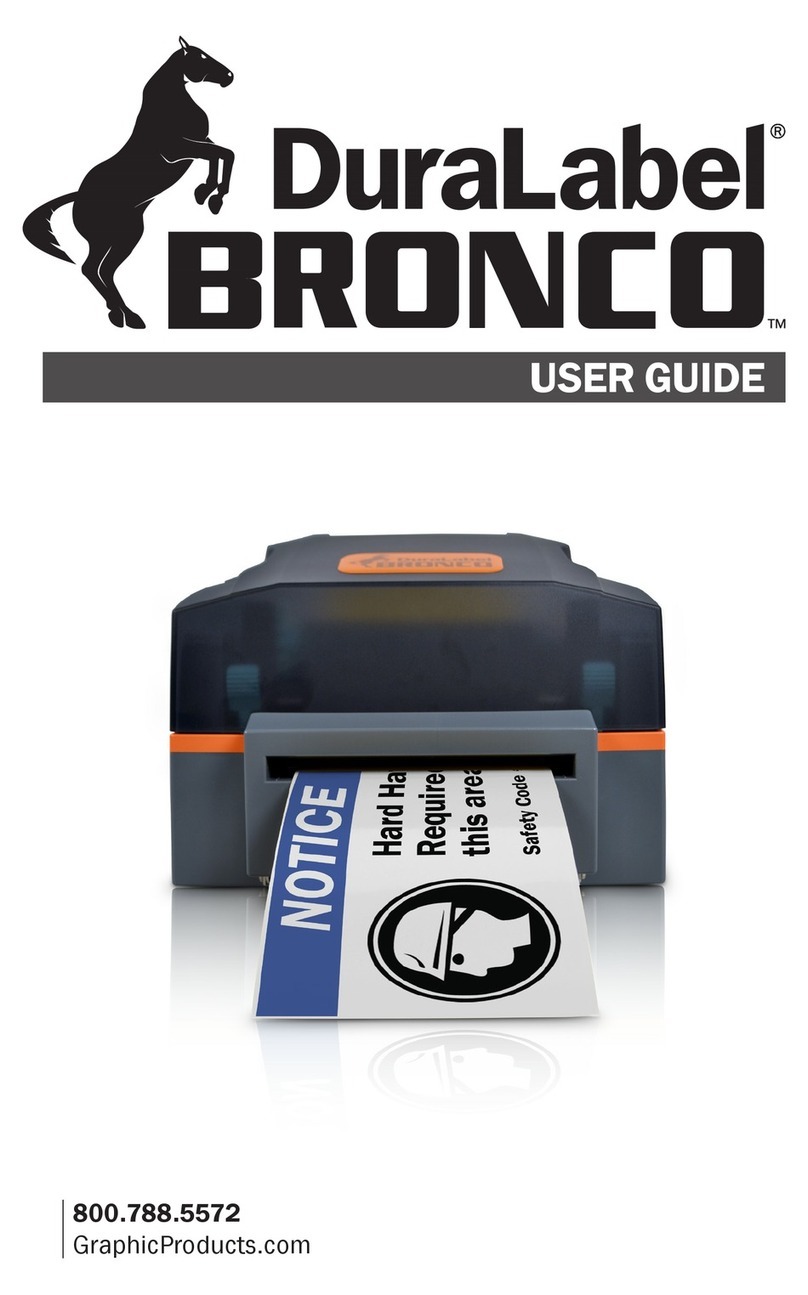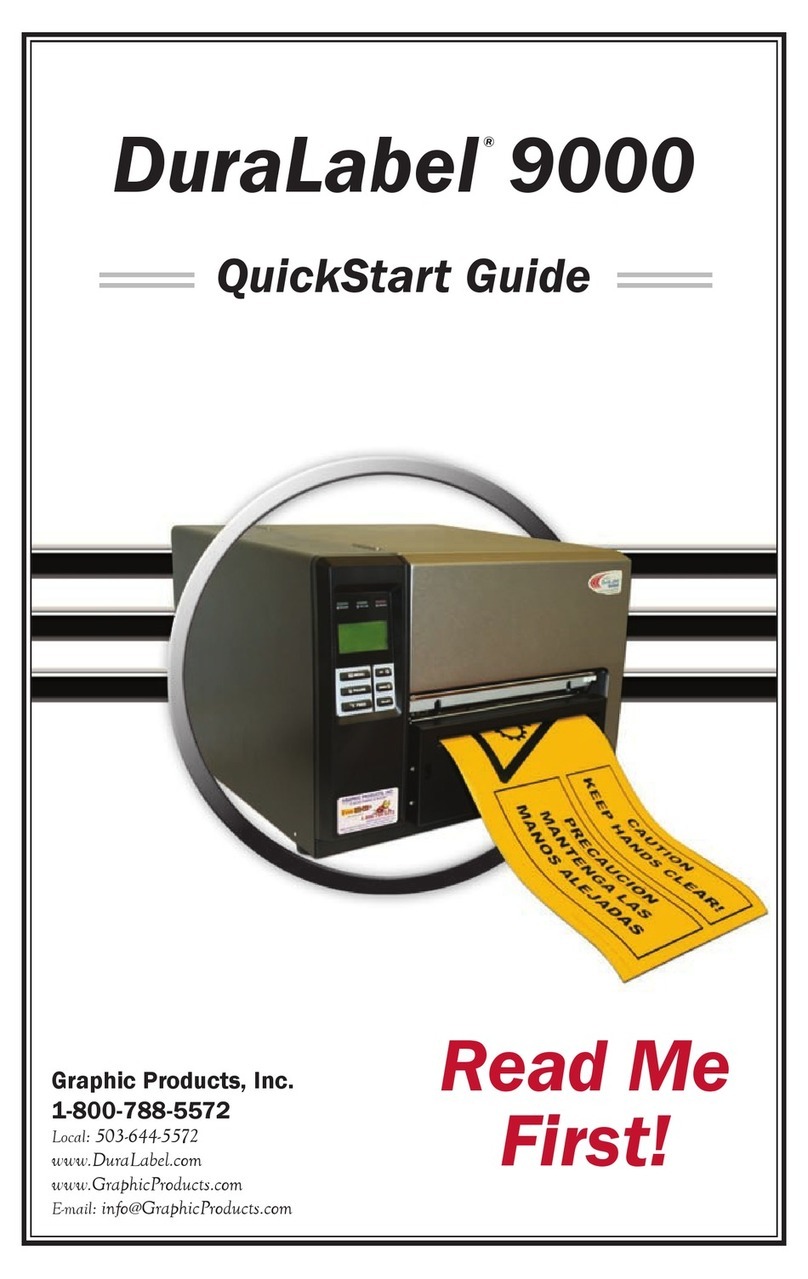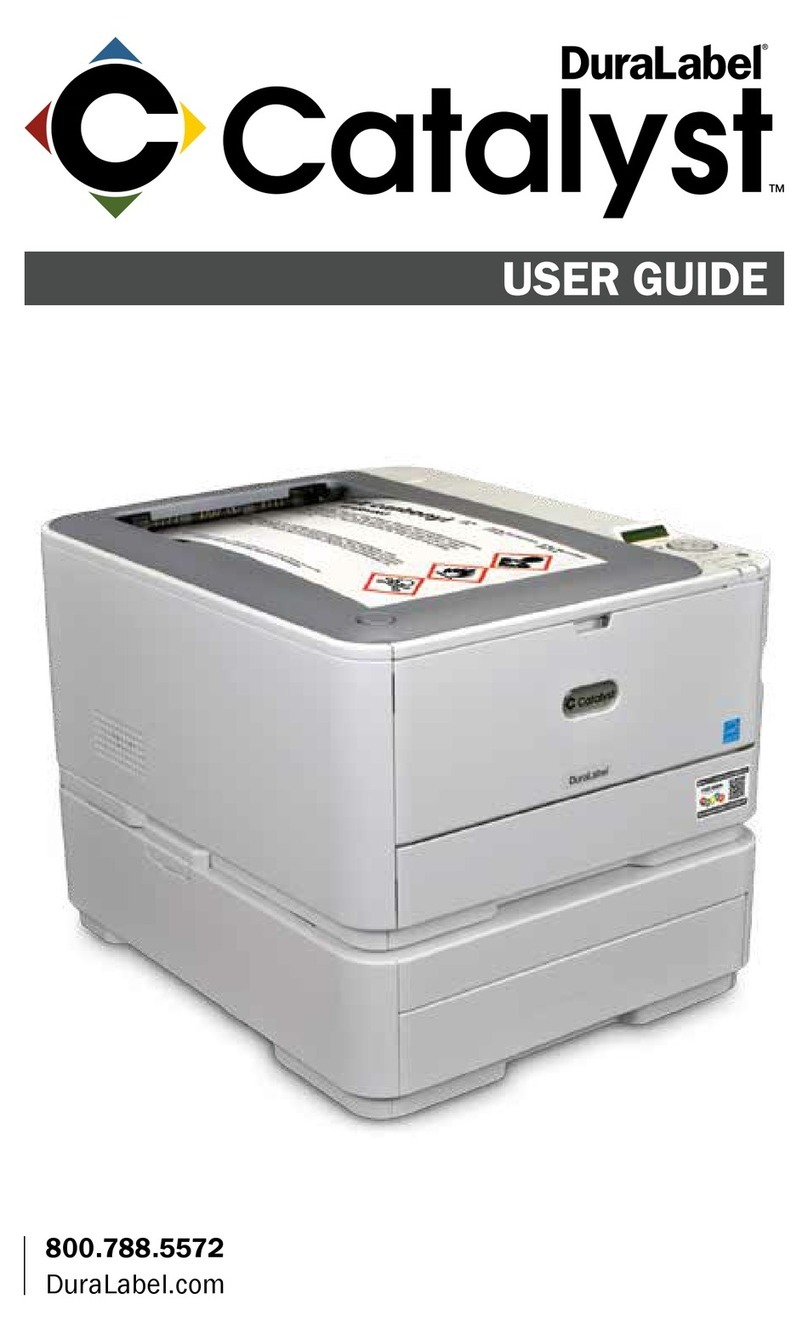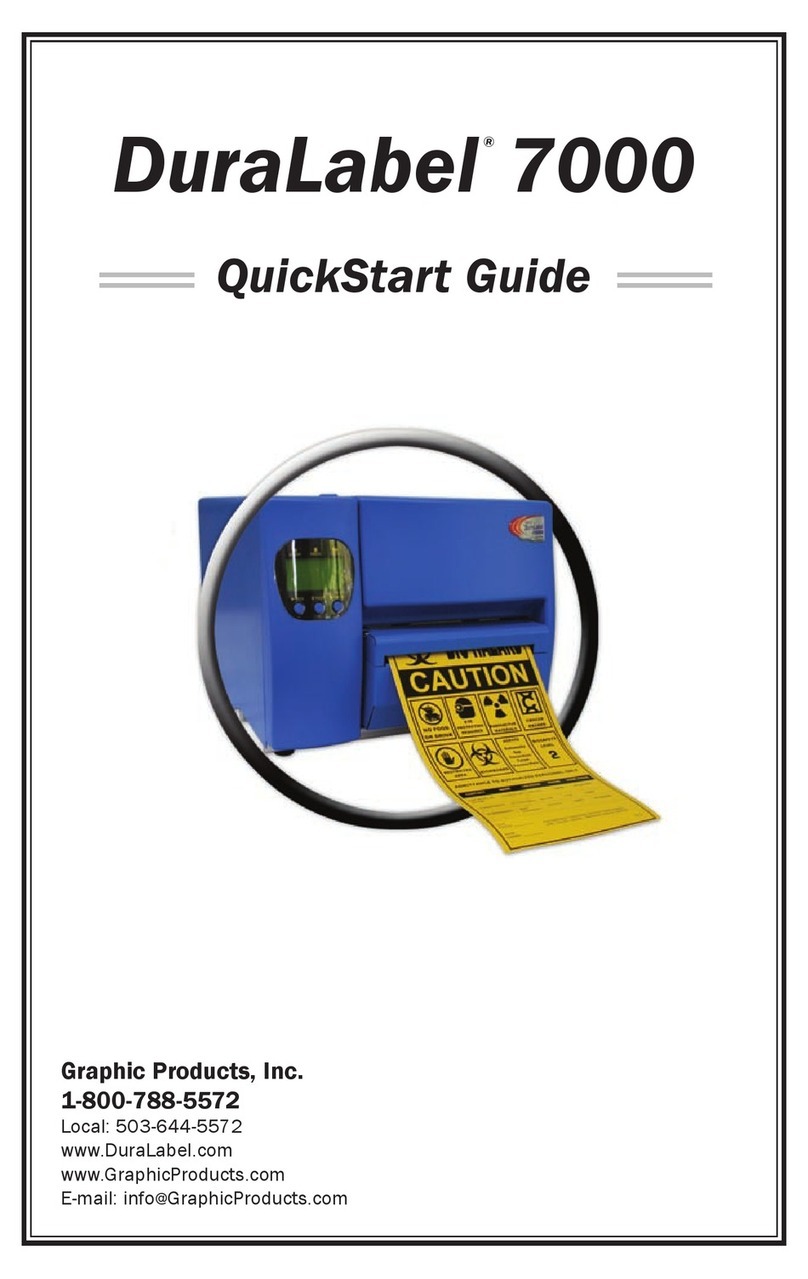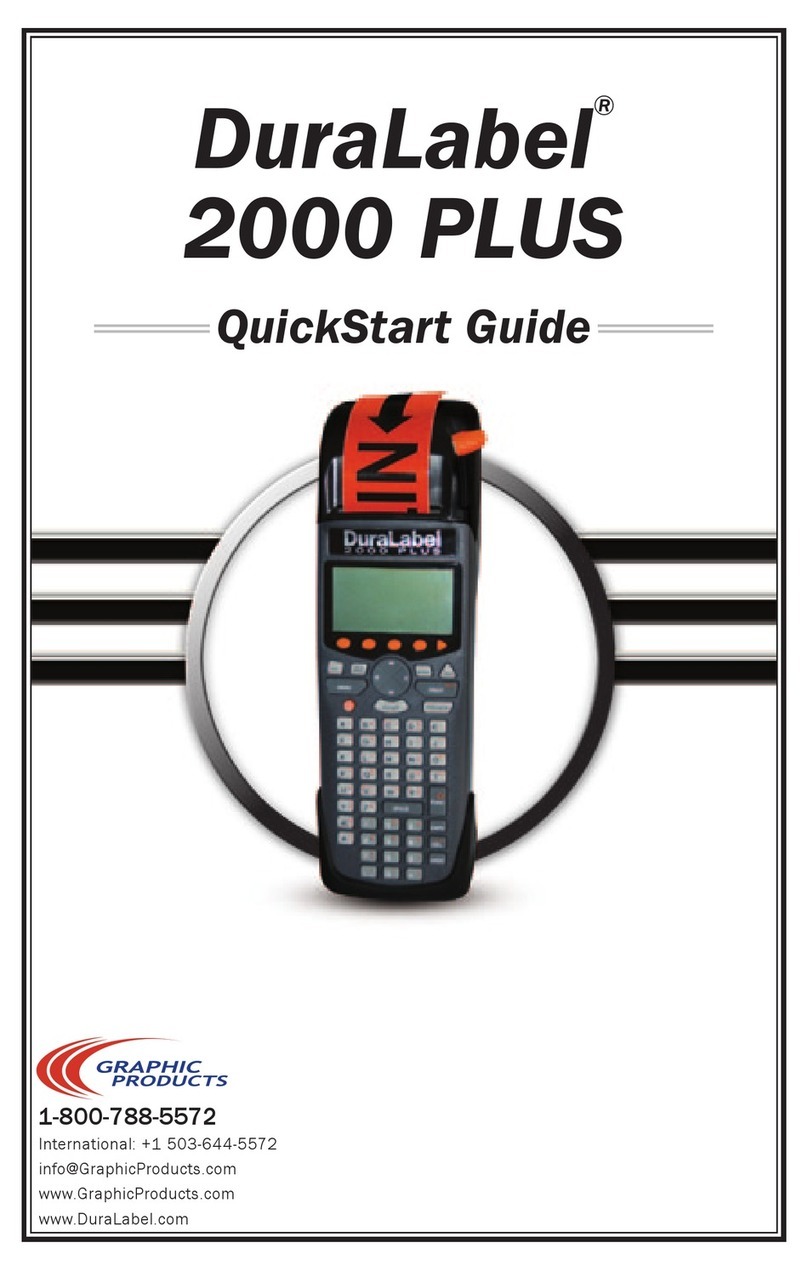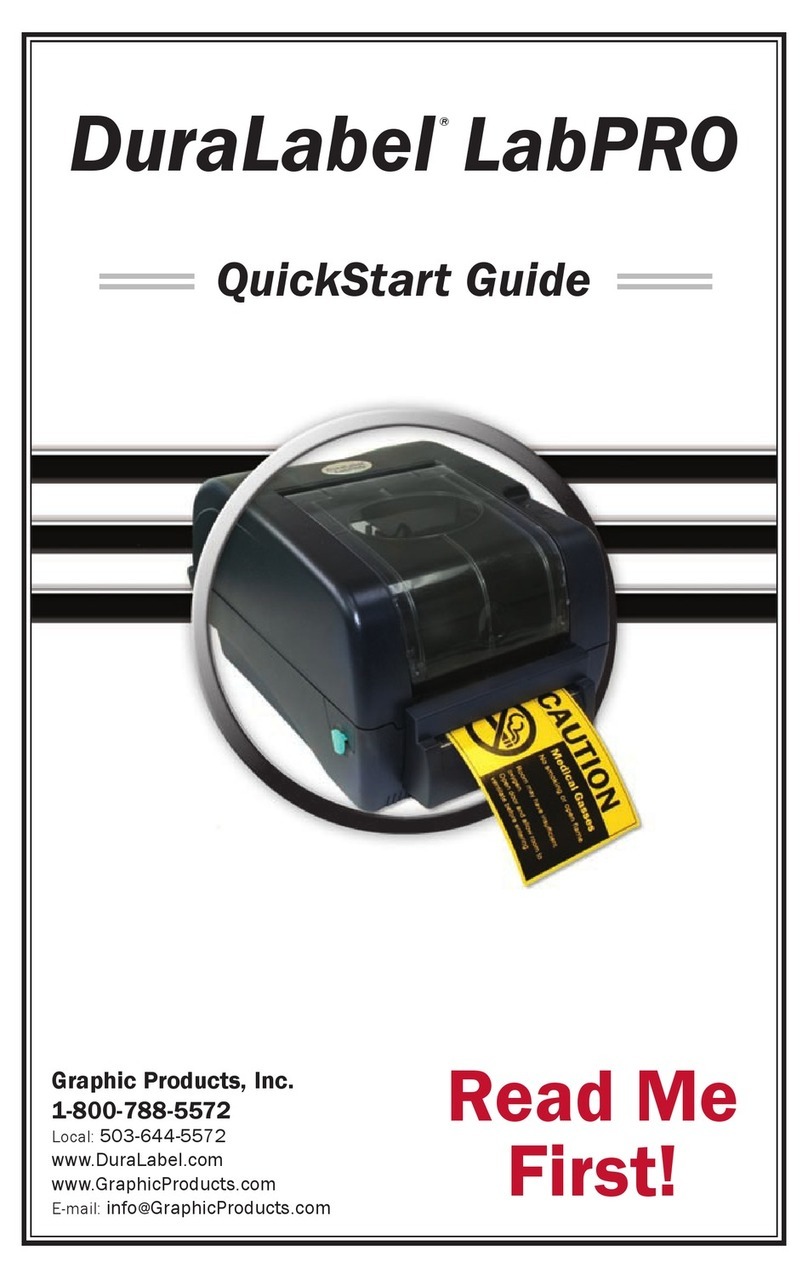GraphicProducts.com | 800-788-5572 Loading Supplies | 7
LOADING SUPPLIES
To load your Bronco Max with printing ribbon (“ink”)
and label stock, you will need to fully raise the hinged
cover.
1. Lift the cover release latch and raise the cover of
the printer; the ribbon rails will raise automatically.
Make sure the cover and rails are fully raised
before continuing.
2. Slide the ribbon cartridge into the slot in the rails.
The cartridge will only fit the correct way, and a
magnet will hold it in place. (To remove a ribbon
cartridge, simply pull it out.)
3. Place the roll of label stock onto the supply spindle;
for narrower supplies, hold the label stock roughly
centered on the spindle by sliding a fixing tab onto
the spindle from each side. Rest the label stock
in the supply well, with the supply spindle fitting
into its slots on each side. The label stock should
unroll toward the cutter module, with the printable
surface facing upward.
4. Slide the movable gray guides apart and feed the
end of the label stock forward to reach over the
platen roller. (You can flip the cutter module down
for more room; simply pull the top edge away from
the body of the printer.)
5. Slide the movable gray guides together so they
hold the label stock neatly centered in the printer,
without bending or wrinkling the label stock.
6. If you lowered the cutter module, lift it back into
its ready position; it will snap into place. Finally,
lower the cover until it latches closed; the ribbon
rails will lower into place automatically.
Your Bronco Max will recognize the supplies you
have loaded and automatically adjust its print
settings for the best quality. Now you’re ready to
design and print custom labels!
4