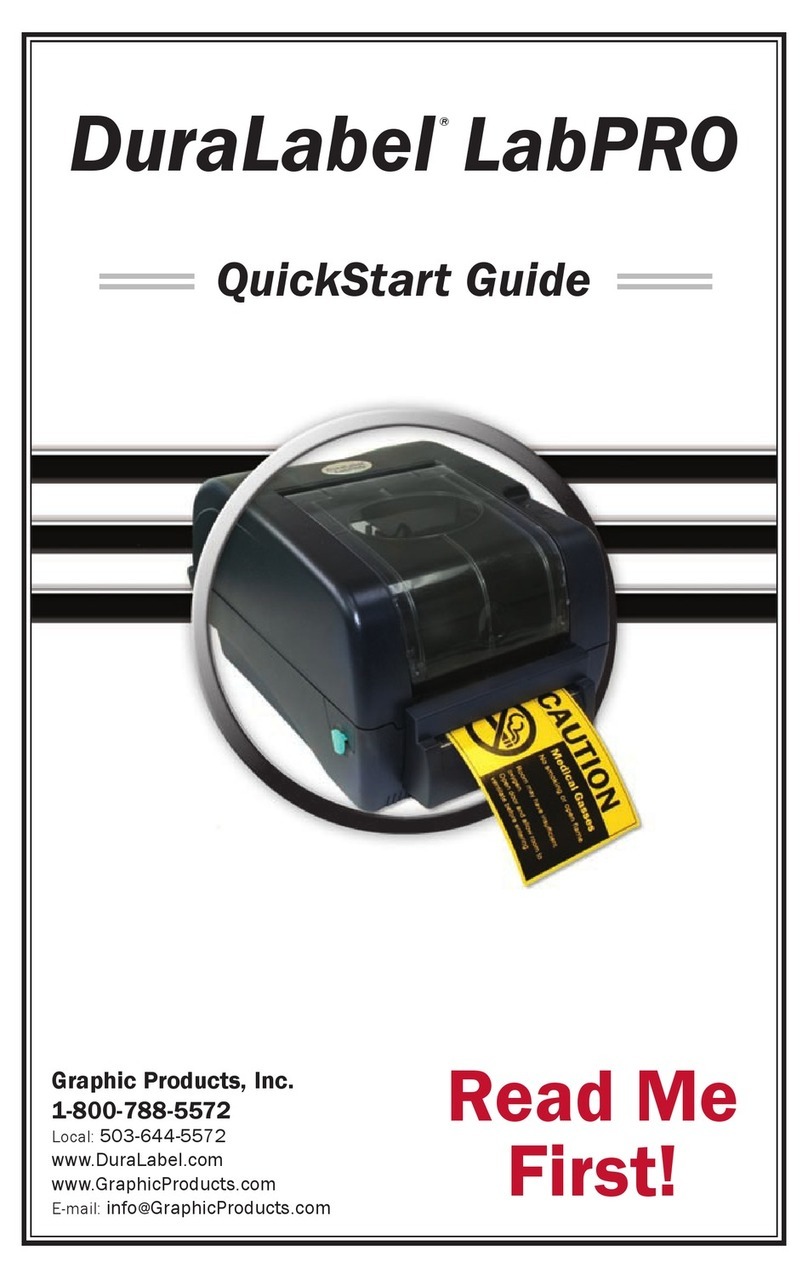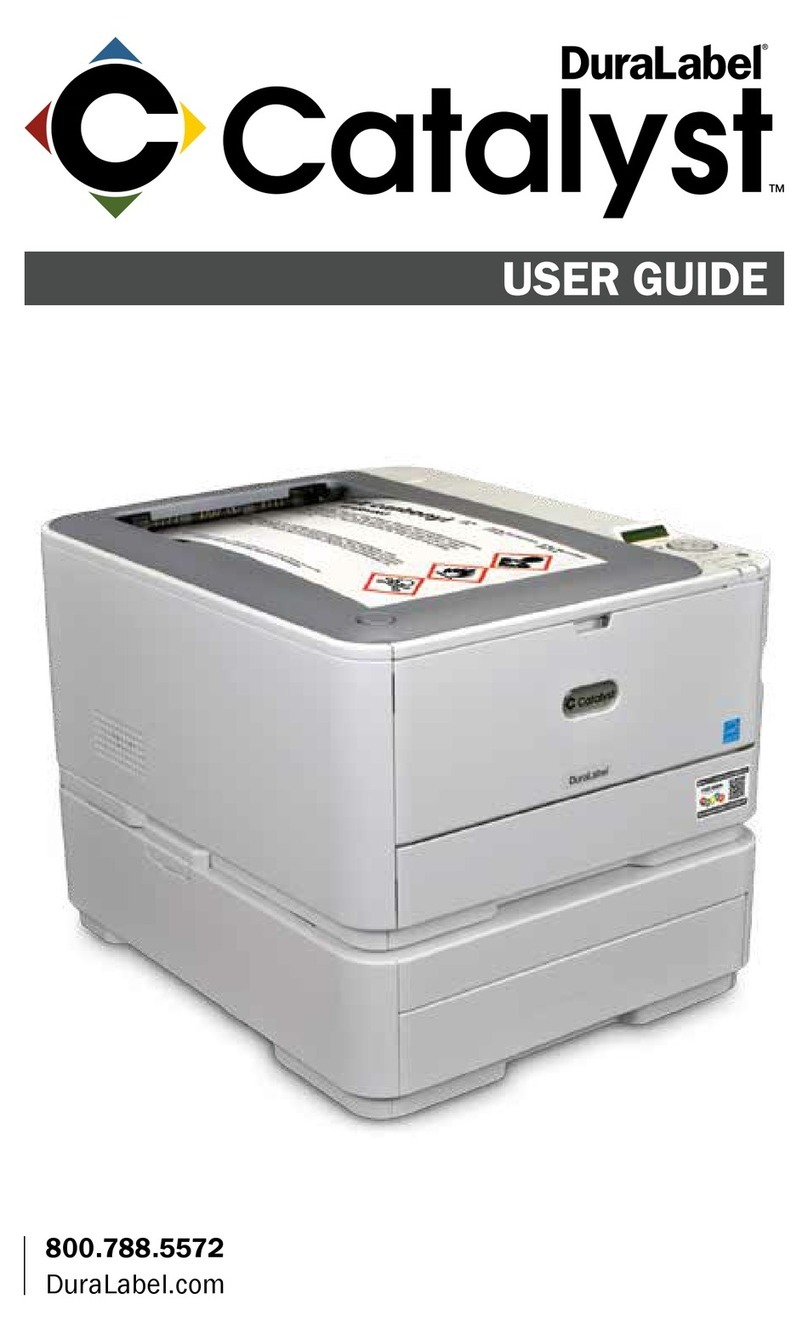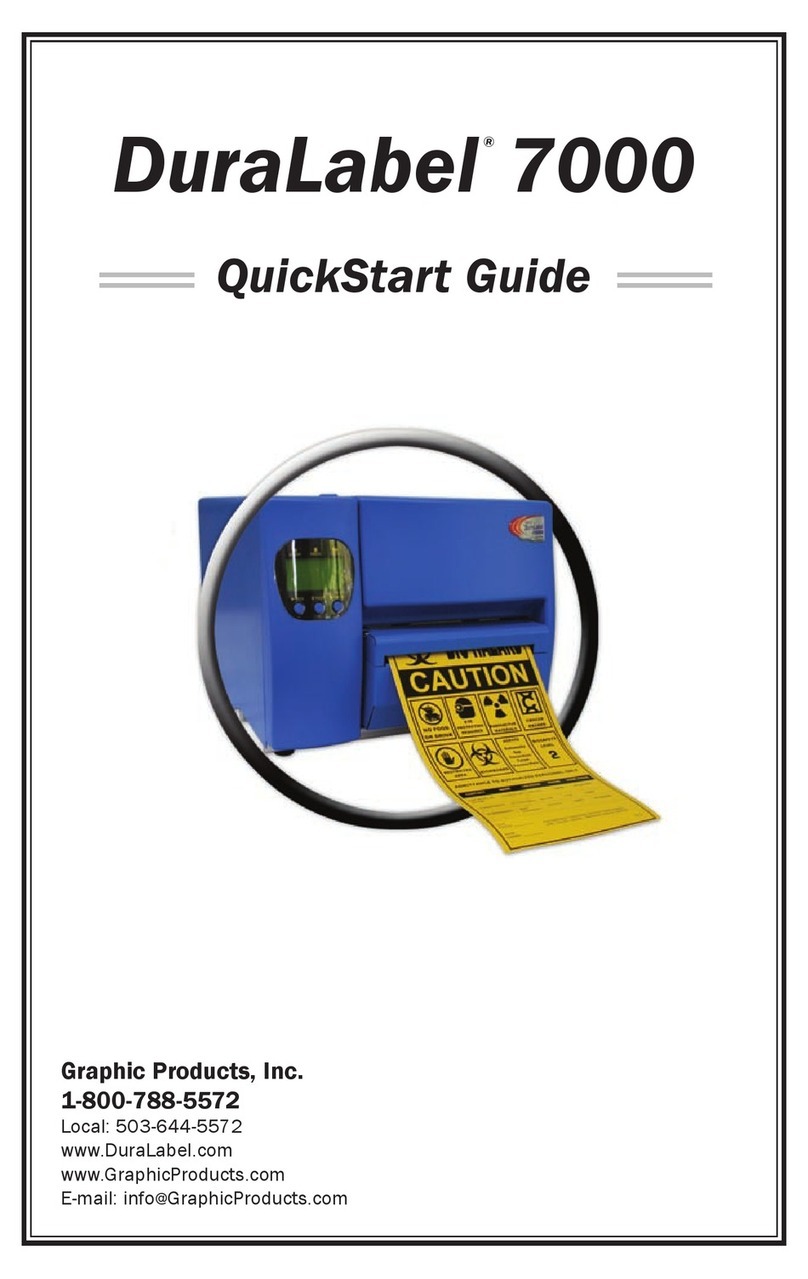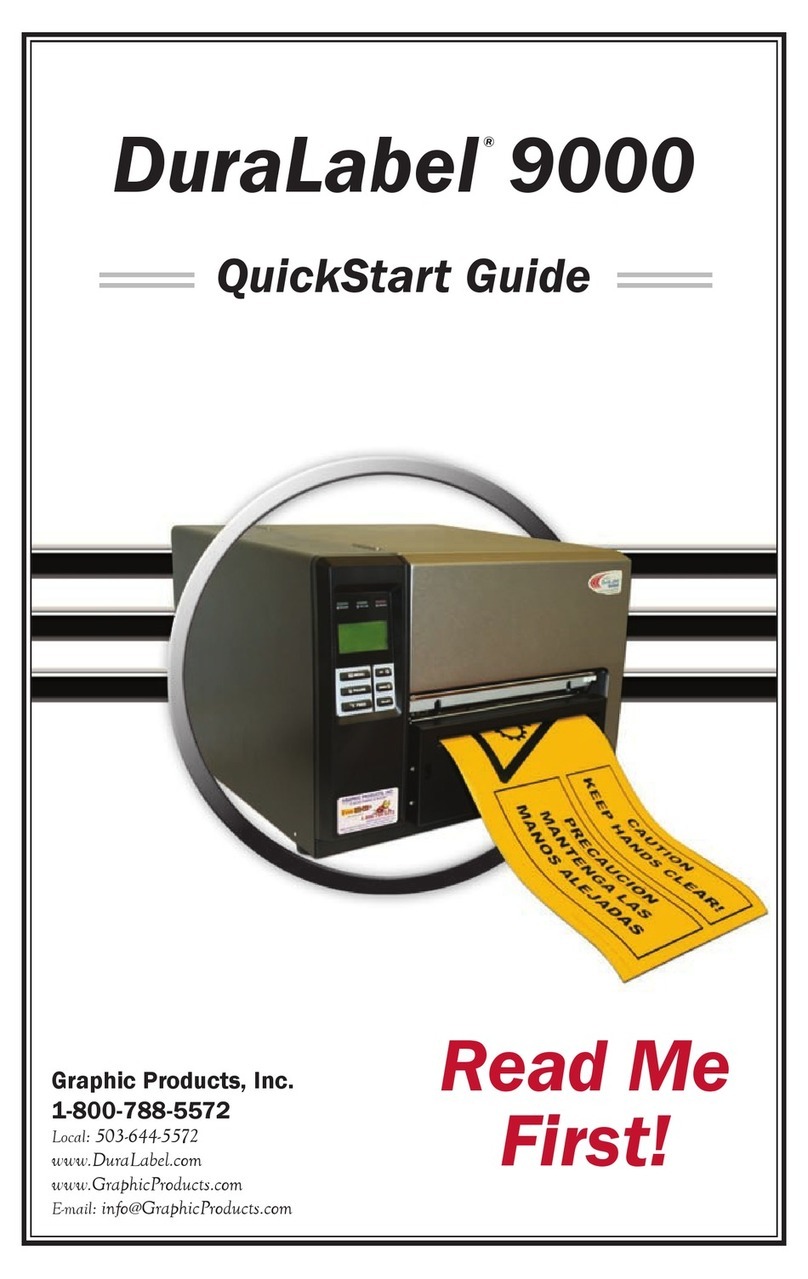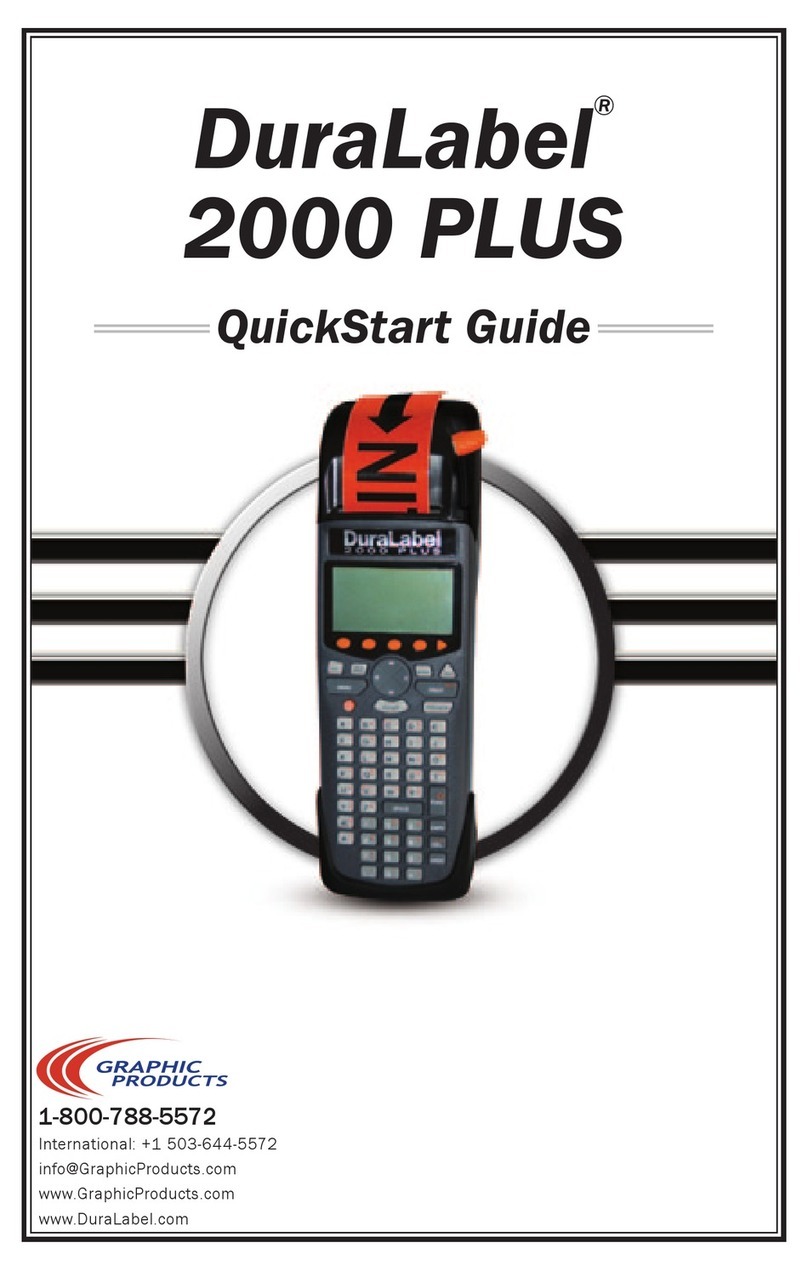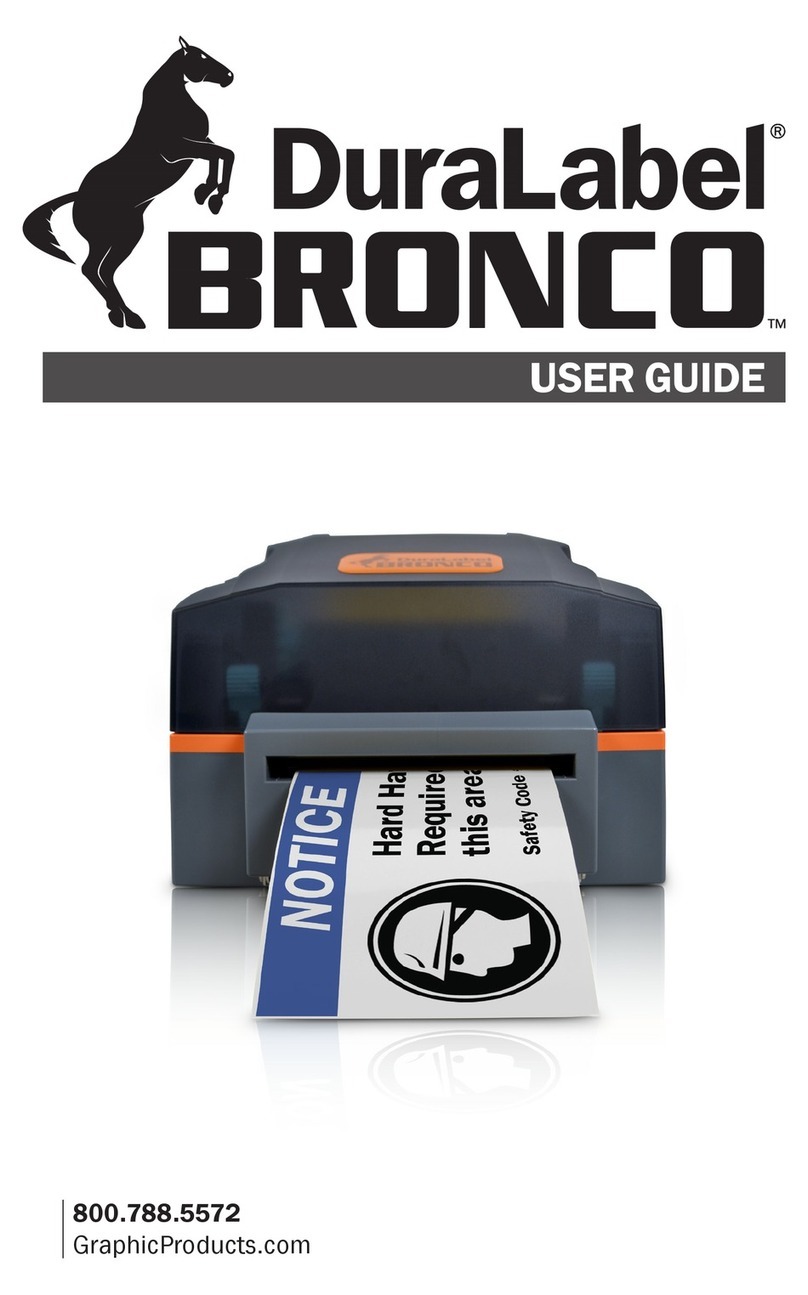4| Safety Instructions GraphicProducts.com | 800-788-5572
SAFETY INSTRUCTIONS
Please review the following safety instructions before using the printer:
• Keep Toro Max away from extreme humidity (>85%) and prolonged exposure to
direct sunlight.
• Use only with power supply model WDS5150240 (included with the system).
• To completely disconnect power from your Toro Max, remove the battery and unplug
the power supply from its wall socket.
• Do not pour liquids onto the printer or its parts. For ordinary cleaning, follow the
instructions included in this guide.
• Only qualified service personnel should attempt to repair the printer.
• Toro Max supply may build a small static charge during loading or use. Do not
operate Toro Max near flammable materials.
• Do not attempt to use a Toro (original) battery in your Toro Max; a battery
specifically made for the Toro Max is available as an optional accessory. Please
contact your DuraLabel representative for more information.
2
NOTE: Changes or modifications not expressly approved by the party responsible
for compliance could void the user’s authority to operate the equipment.
In addition, to prevent damage to Toro Max and to avoid nullifying the Toro Max warranty,
please follow these rules:
• Only use official Toro Max supplies from Graphic Products in your Toro Max printer.
• Read all instructions in this User Guide completely.
If something seems to be wrong with Toro Max, refer to the Cleaning Instructions section
of this guide. If the problem is not resolved by following the recommended steps, please
contact Graphic Products by calling 800-788-5572 or visiting GraphicProducts.com.