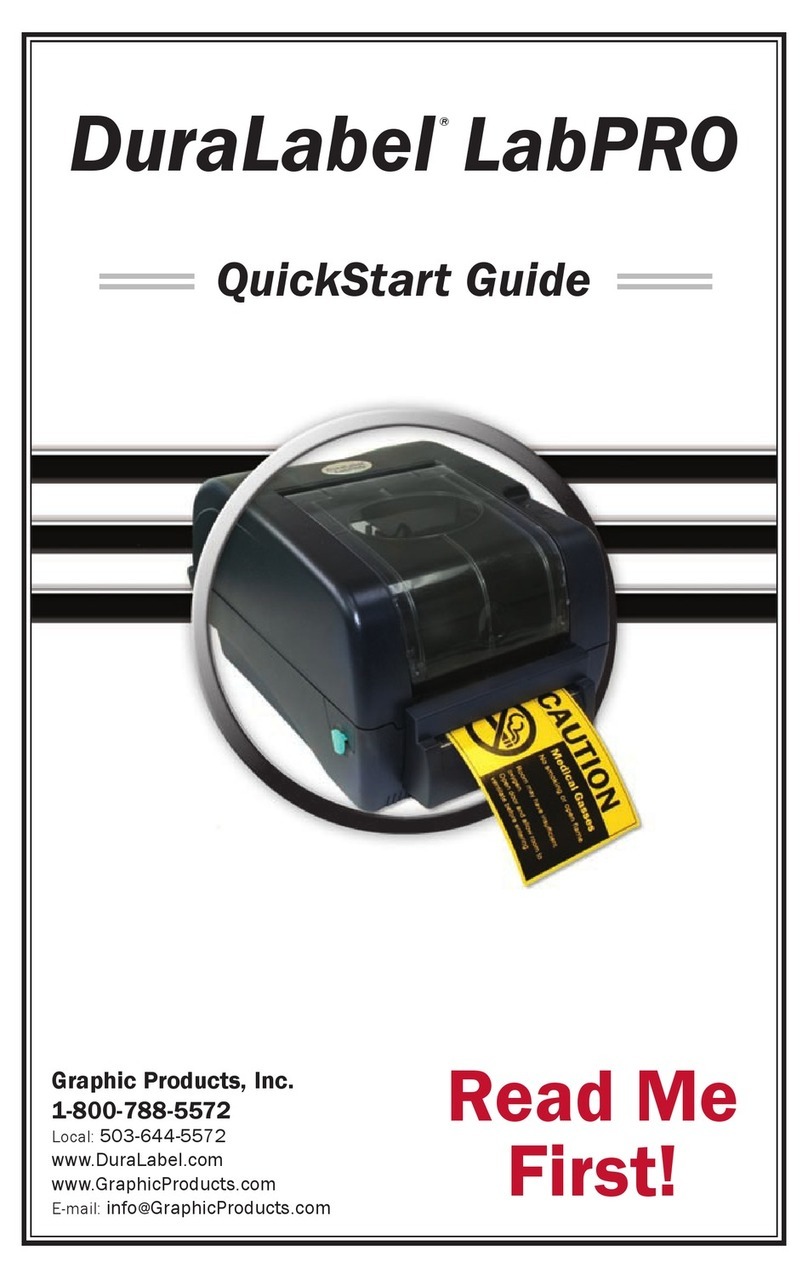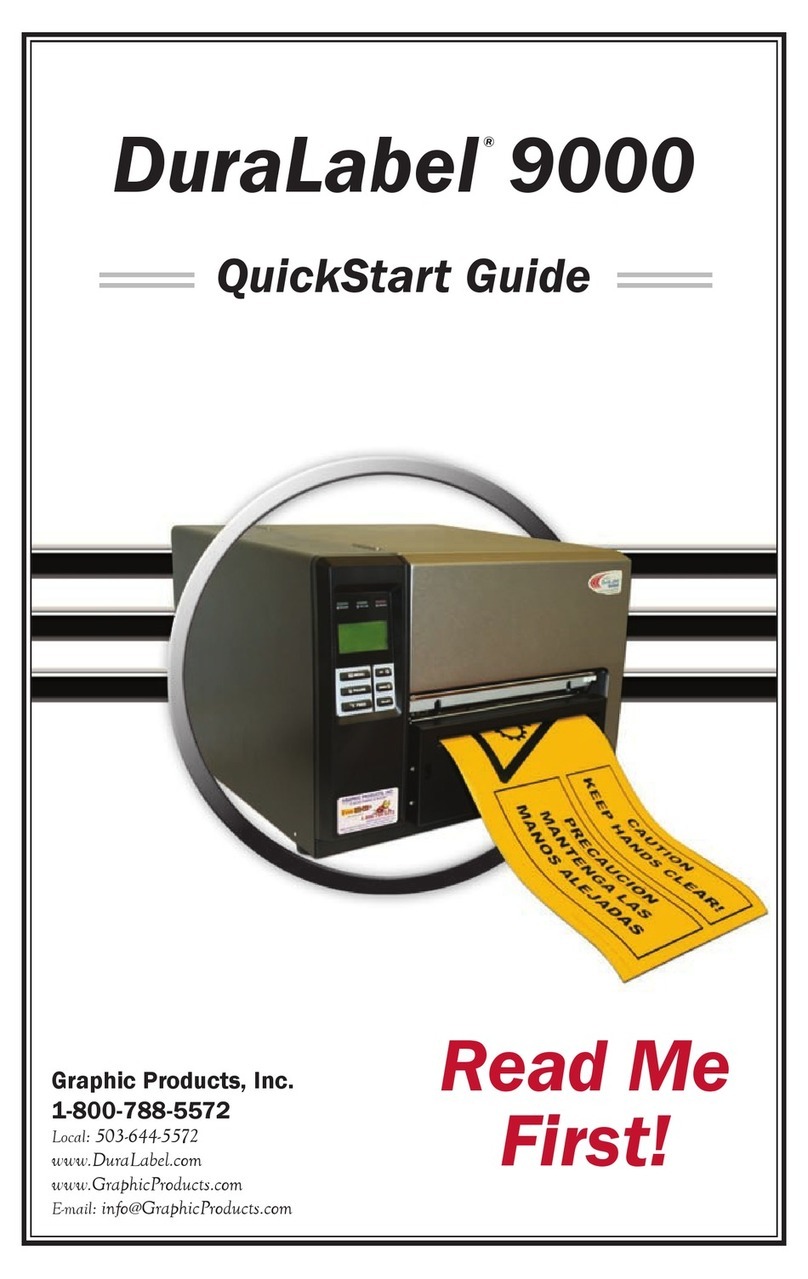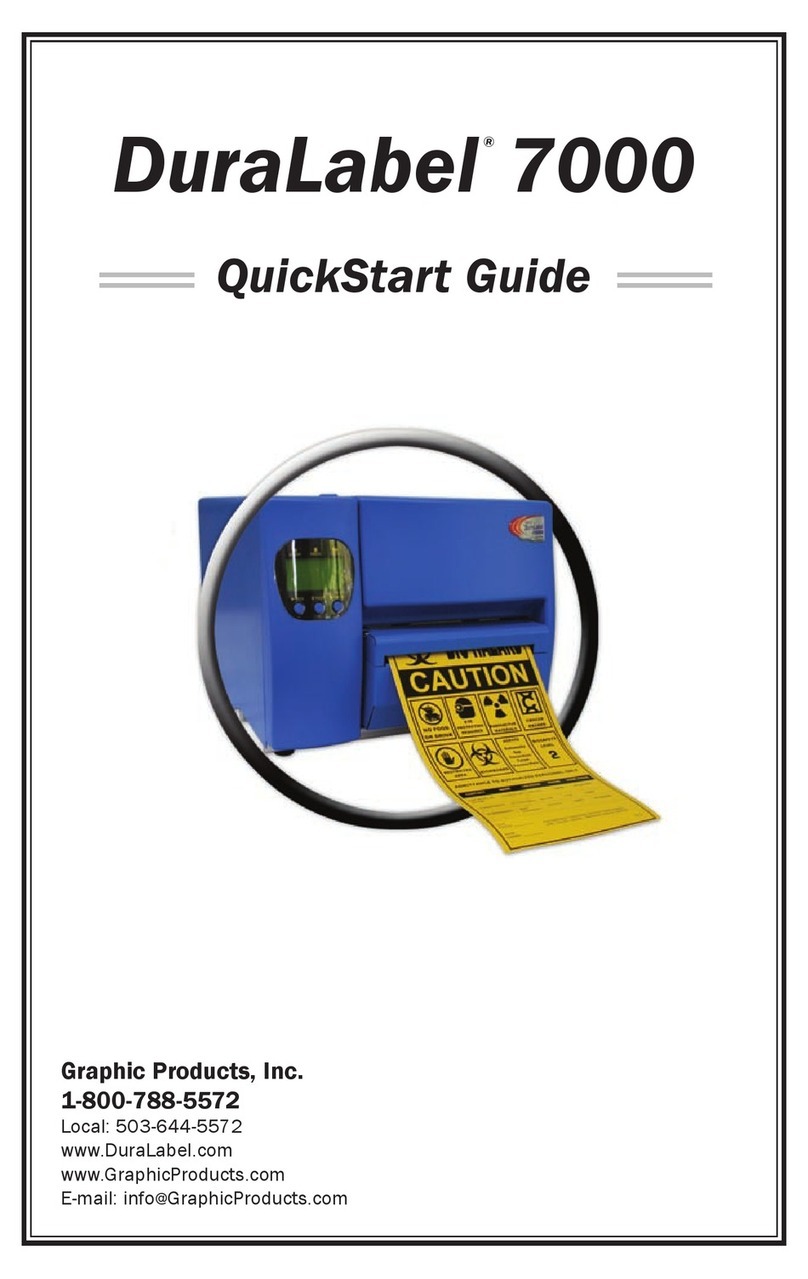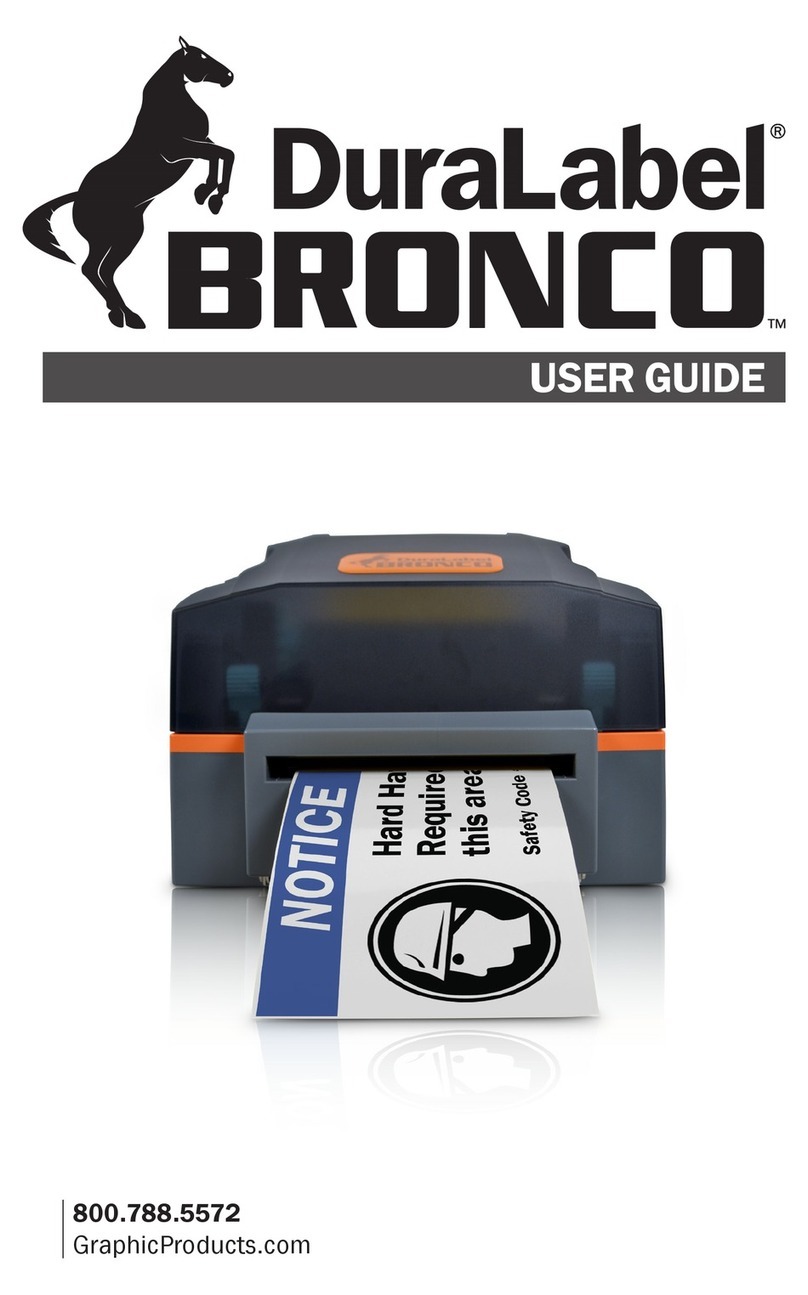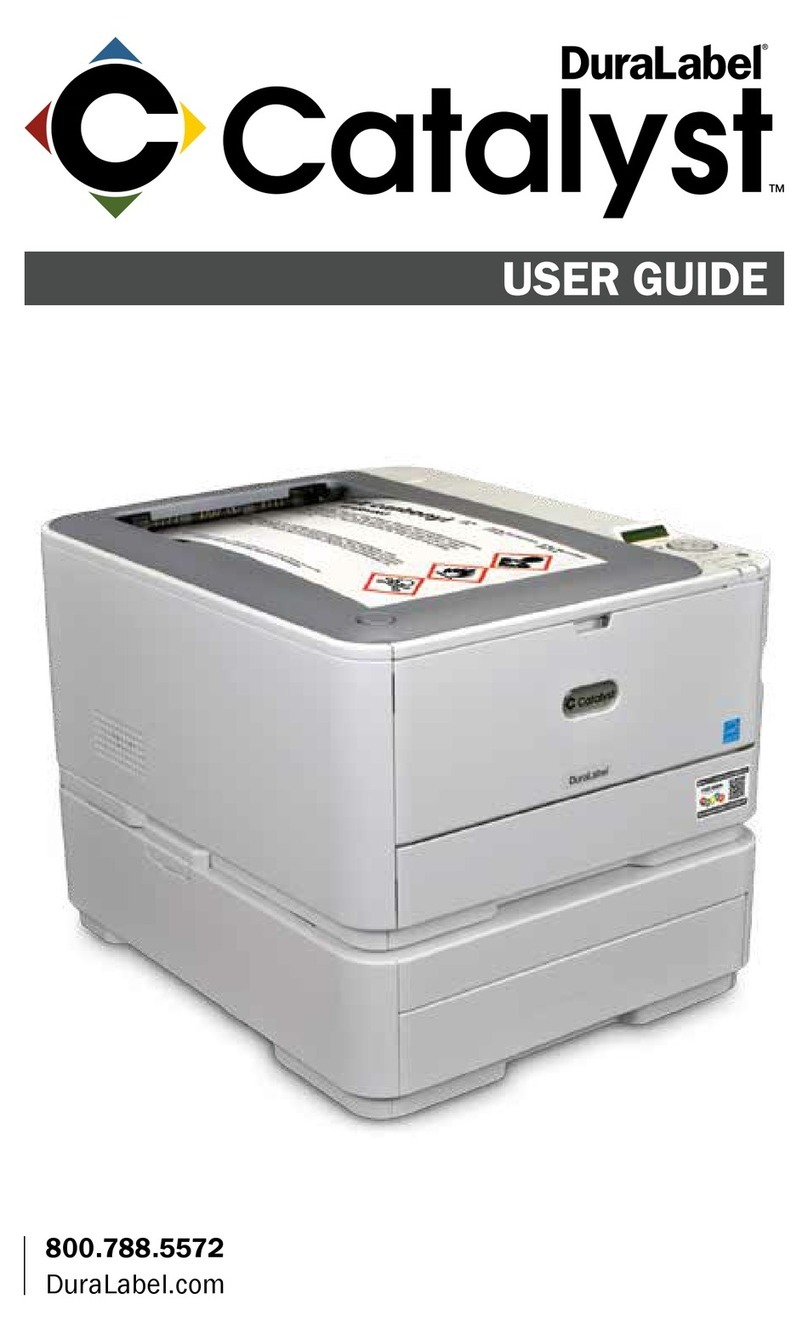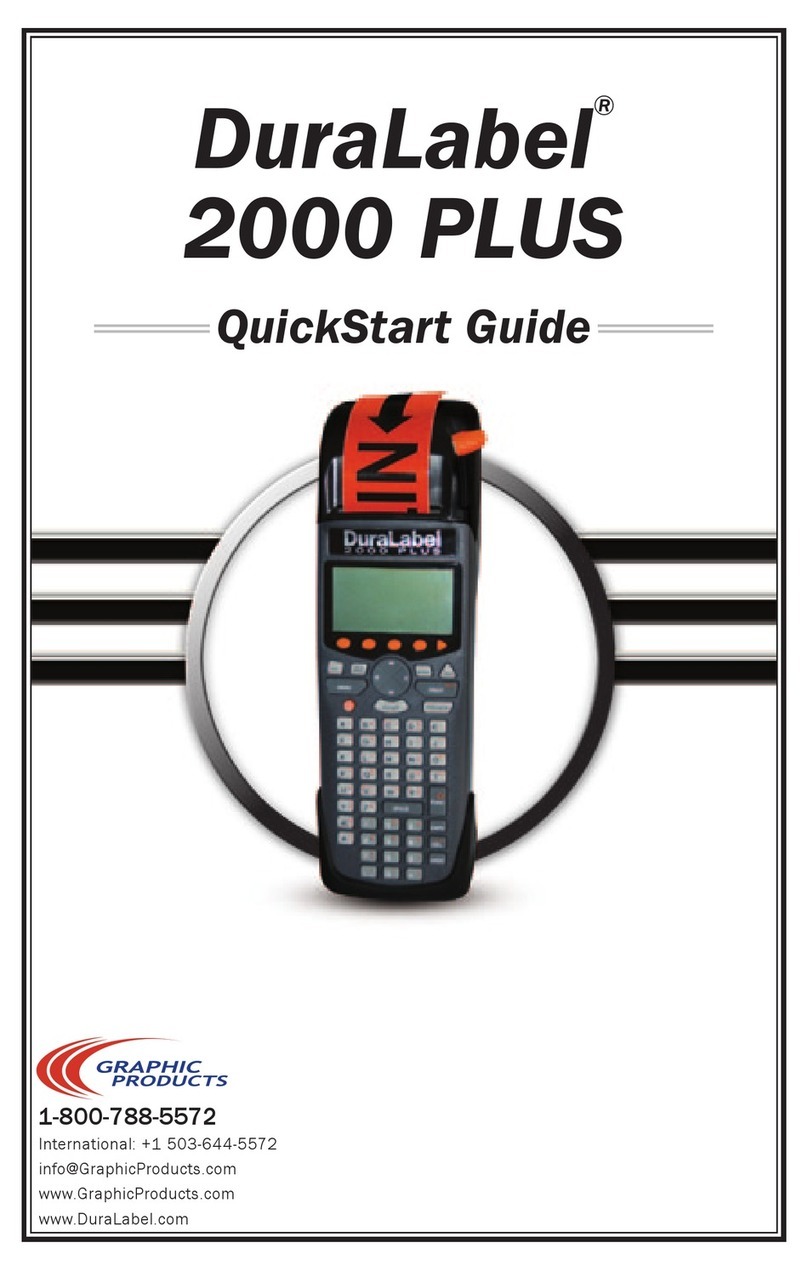Page 8
KODIAK MAX HOME SCREEN 800-788-5572 DuaLabel.com
LABEL
This menu includes options for creating or using premade designs
for printing labels and signs. For more information on how to use
the label design software on your Kodiak Max, see the LabelForge
PRO User Guide. The same software is also available for installation on a
PC.
Templates: Browse existing templates for signs or labels on your Kodiak
Max.
Label Designer: Design new signs or labels from scratch, or modify
existing designs.
Arc Flash: Enter data for specialized electrical safety signage, and print
labels that comply with the NFPA 70E and CSA Z462 standards.
Chemical Labeling: Create GHS-style chemical labels for safety and
compliance, using an editable database of chemical details. Labels can
follow HazCom 2012 (United States) or international GHS (UN) formats.
NFPA/RTK: Create supplemental chemical labels with the NFPA 704
hazard ratings, using an editable database of chemical details.
Pipe Marking: Quickly design pipe labels to match ANSI/ASME A13.1 or
the IIAR Bulletin No. 114 standards.
Premade Signs: Readily access hundreds of predefined labels,
categorized by application, which can be used as is or swiftly modified to
meet specific needs.
LEARN
This menu includes ways for you to learn about major topics or
find the answers to your questions. The options here are:
Manuals: Documentation for your Kodiak Max and its
associated software.
UTILITIES
This menu is for maintaining and updating your Kodiak Max
system.
Database Manager: Create, copy, import, or export databases
for use with the labeling modules.
Font Installer: Add a standard .ttf font file to your list of available fonts.
Supply Status: Provides Ribbon and Supply information regarding the
supplies currently installed in the printer. As well as providing the current
status of the printer.
Updater: View the current software version and easily check for an
available update (if your Kodiak Max is connected to the Internet).
Updates can also be installed from a USB storage device.
Users and Passwords: By default, Kodiak Max does not require a login.
This utility lets you add designated users, and require a password for
accessing the printer’s standalone features.
Symbol Creator: Convert common image types (such as .jpg or .tif) to the
format used by the Symbols Library in the Label Designer module.