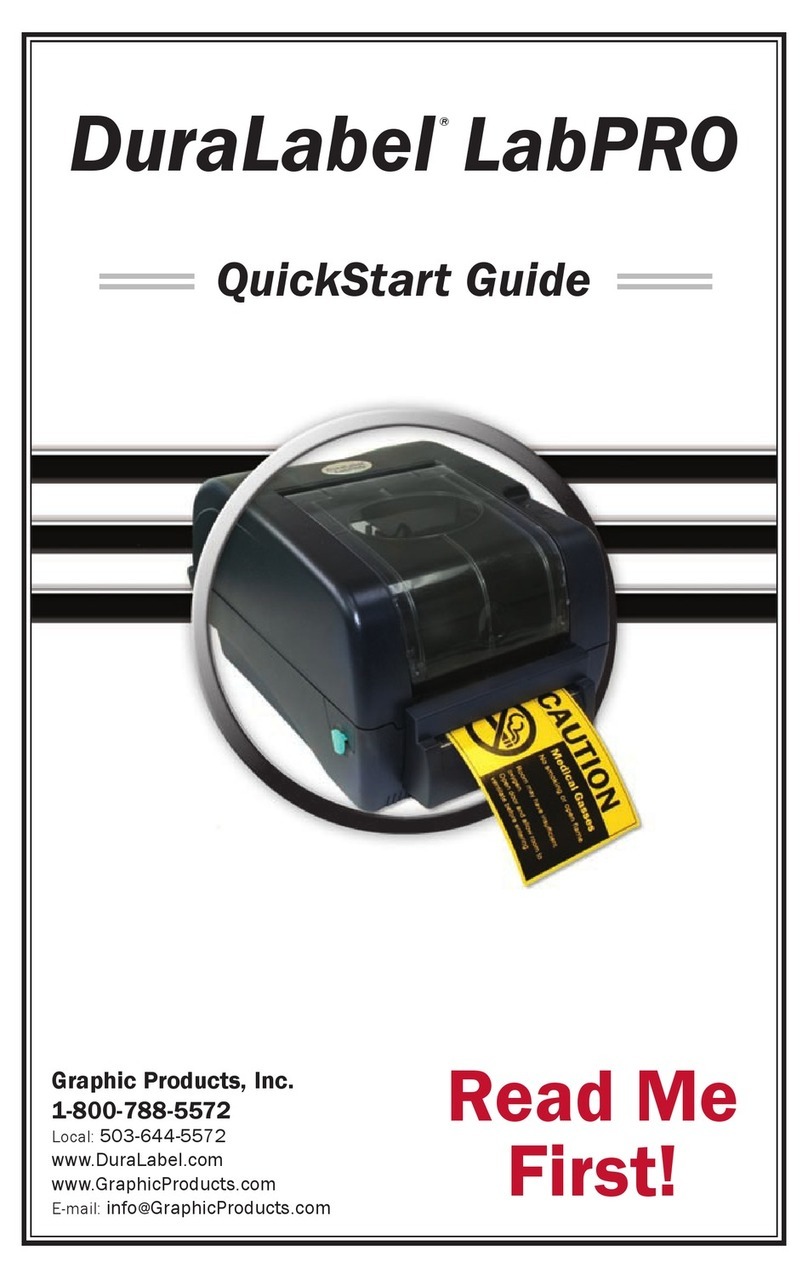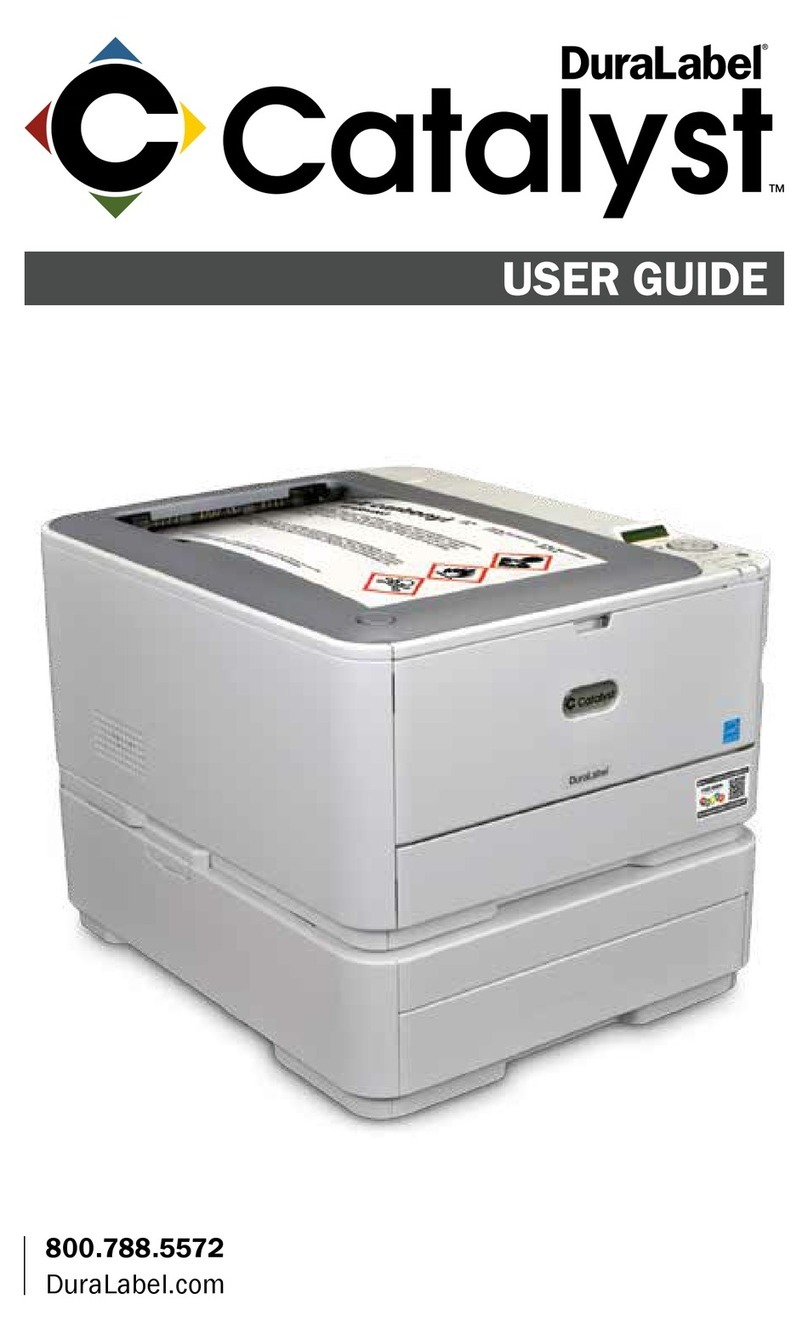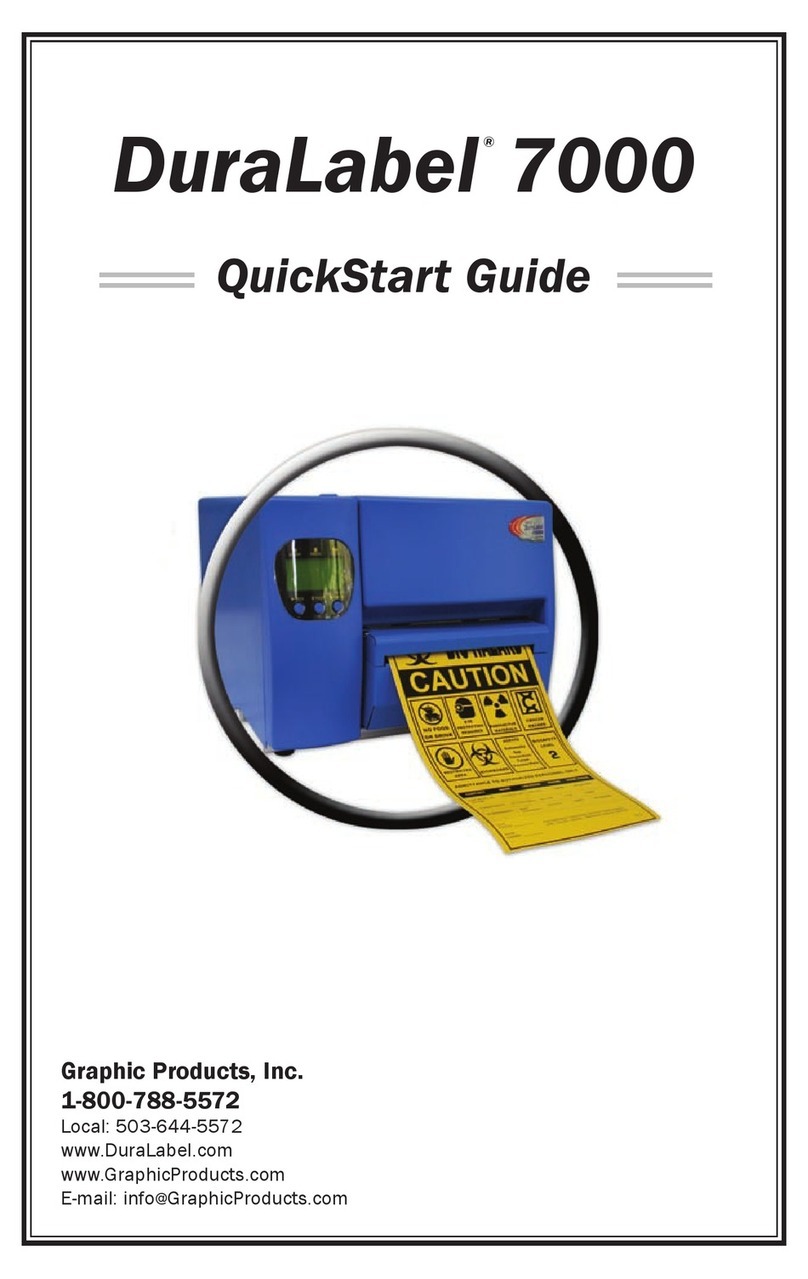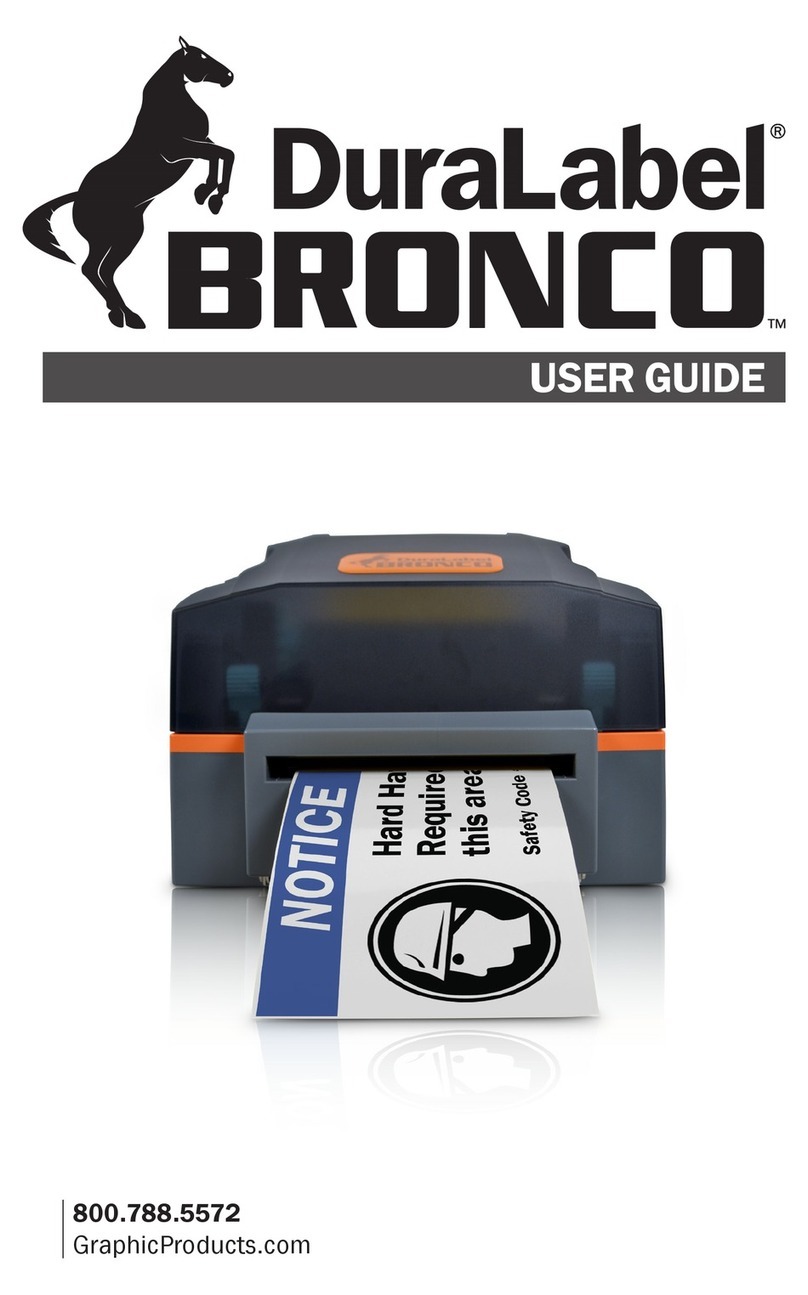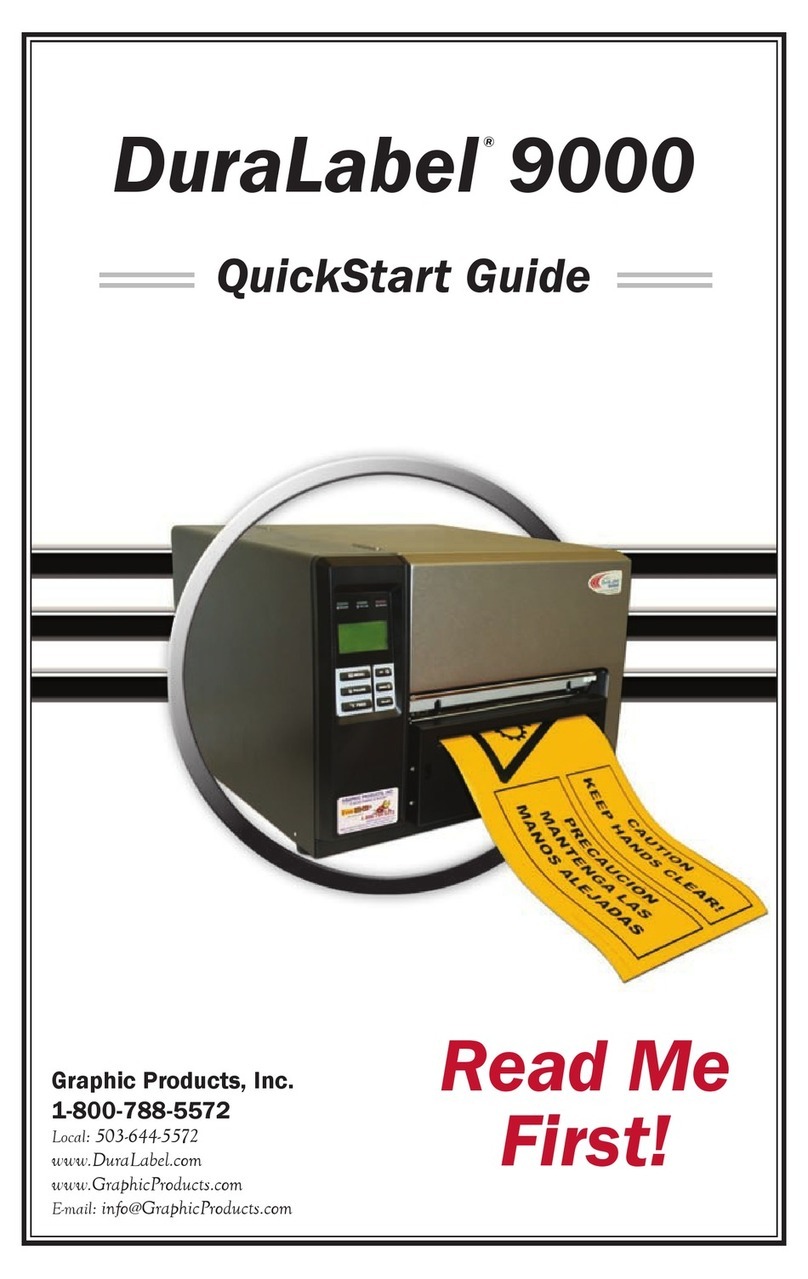2”
½”
1”
INSTALLING THE SUPPLY SPINDLE IN THE PRINTER
4. Carefully close the printer cover without pinching
the supply inside, and lock it in place with the cover
release lever.
uNOTE:
Once the printer cover is closed and the printer is turned on, the printer
determines the width of the supply, and the supply is aligned for printing labels.
Cover Release Lever
3. Insert the end of the supply between
the platen roller and the black strip of
the guide plate, pushing it through the
slot at the top of the printer cover.
Drive Gear - turn to
manually advance supply
IMPORTANT:
The printer should be off prior to installing the supply spindle.
Guide
Plate
Platen
Roller
Slotted Round BarGently push while closing
Spindle
Shaft
End
Spindle
Slot
1. To secure the supply, place the spindle hooks in
the corresponding slots on the slotted round bar, as
seen in the diagram above.
2. Press the spindle shaft ends into
the spindle slots. Be sure the supply
spindle is fully seated.
Spindle
Slot
3. The SUPPLY SPINDLE
-5-