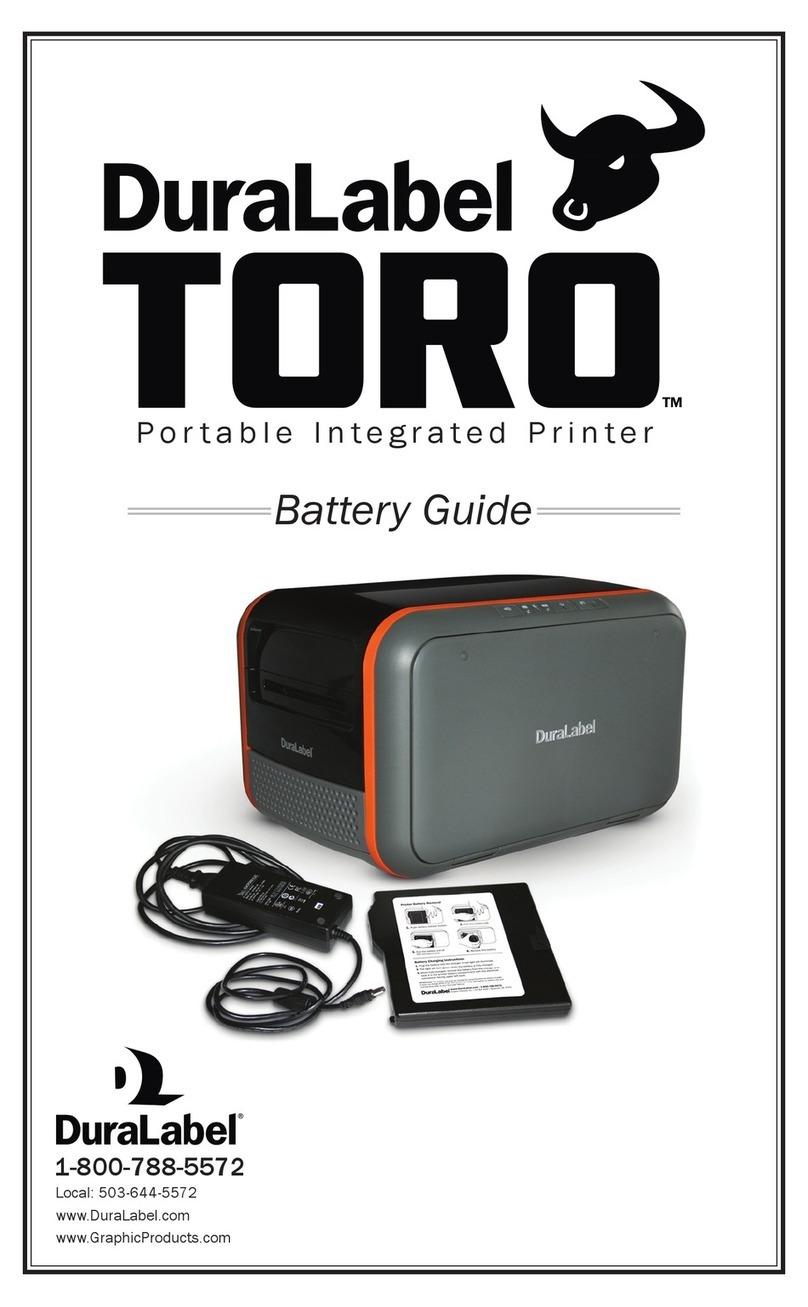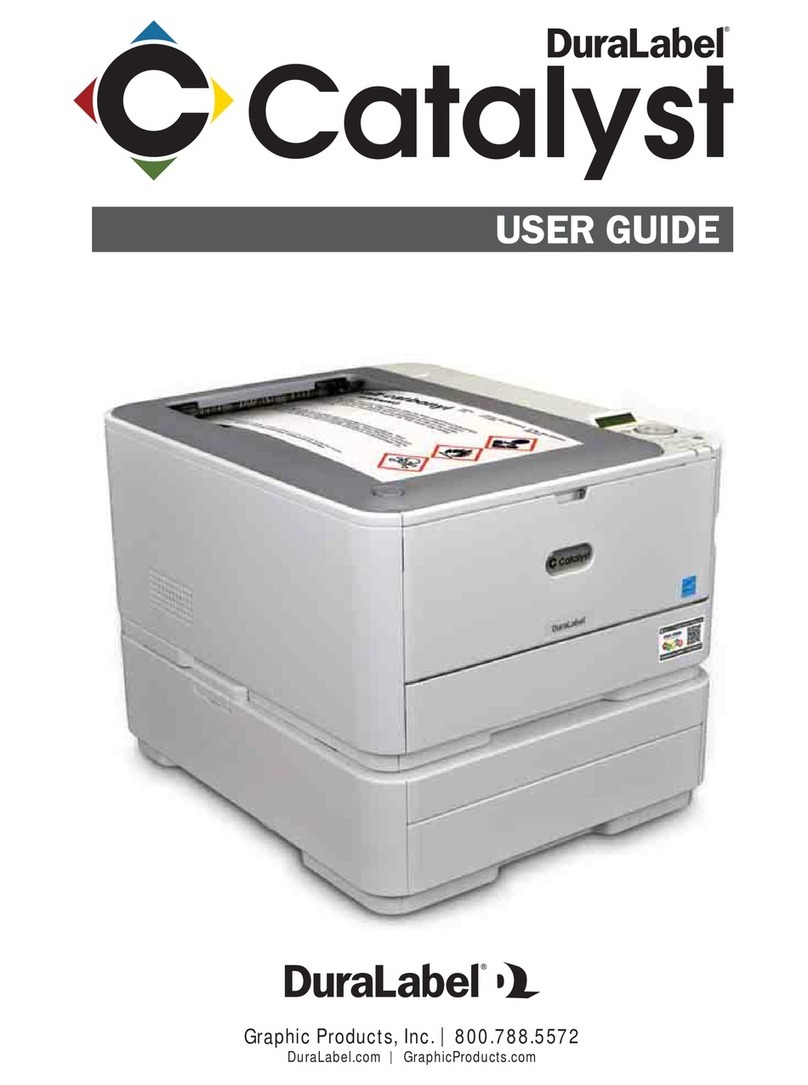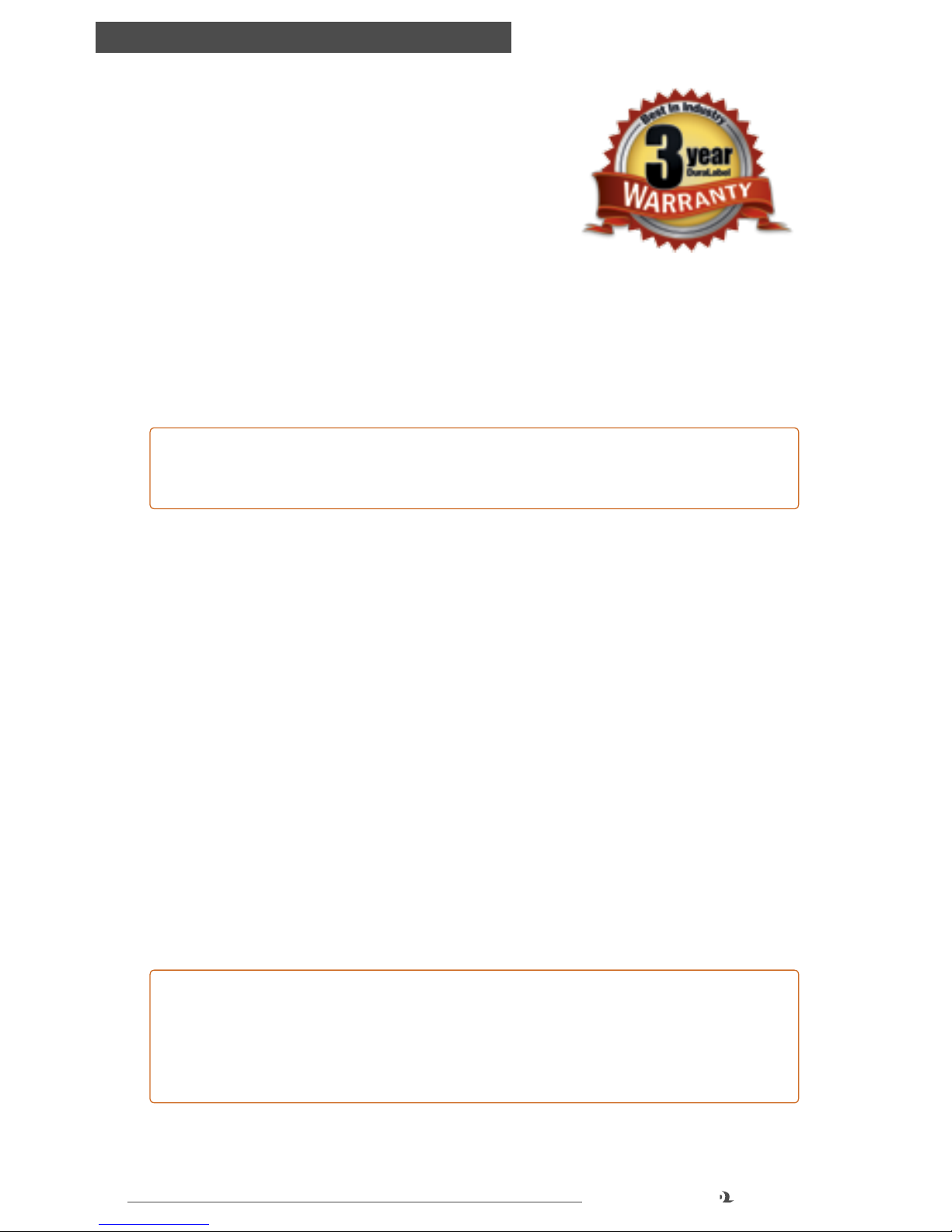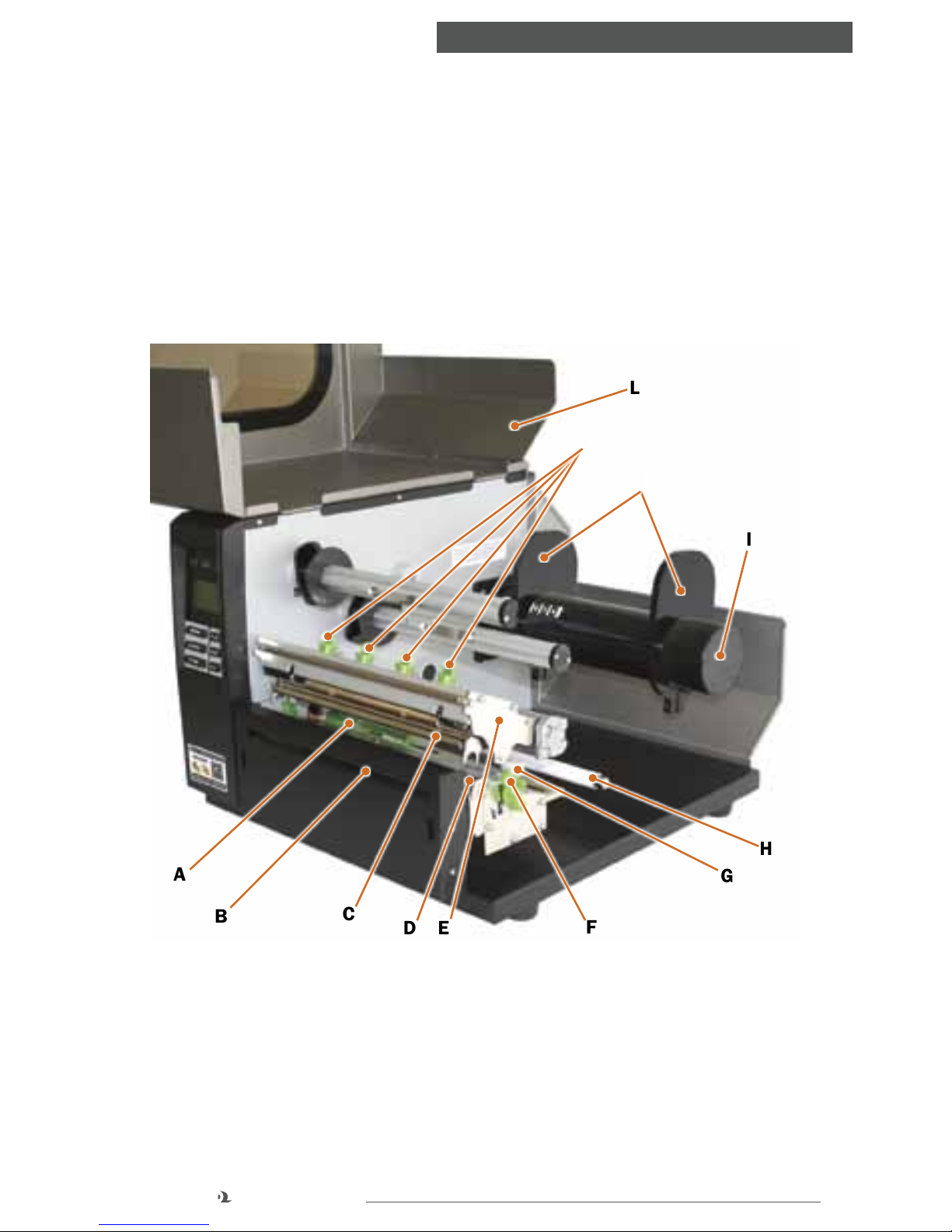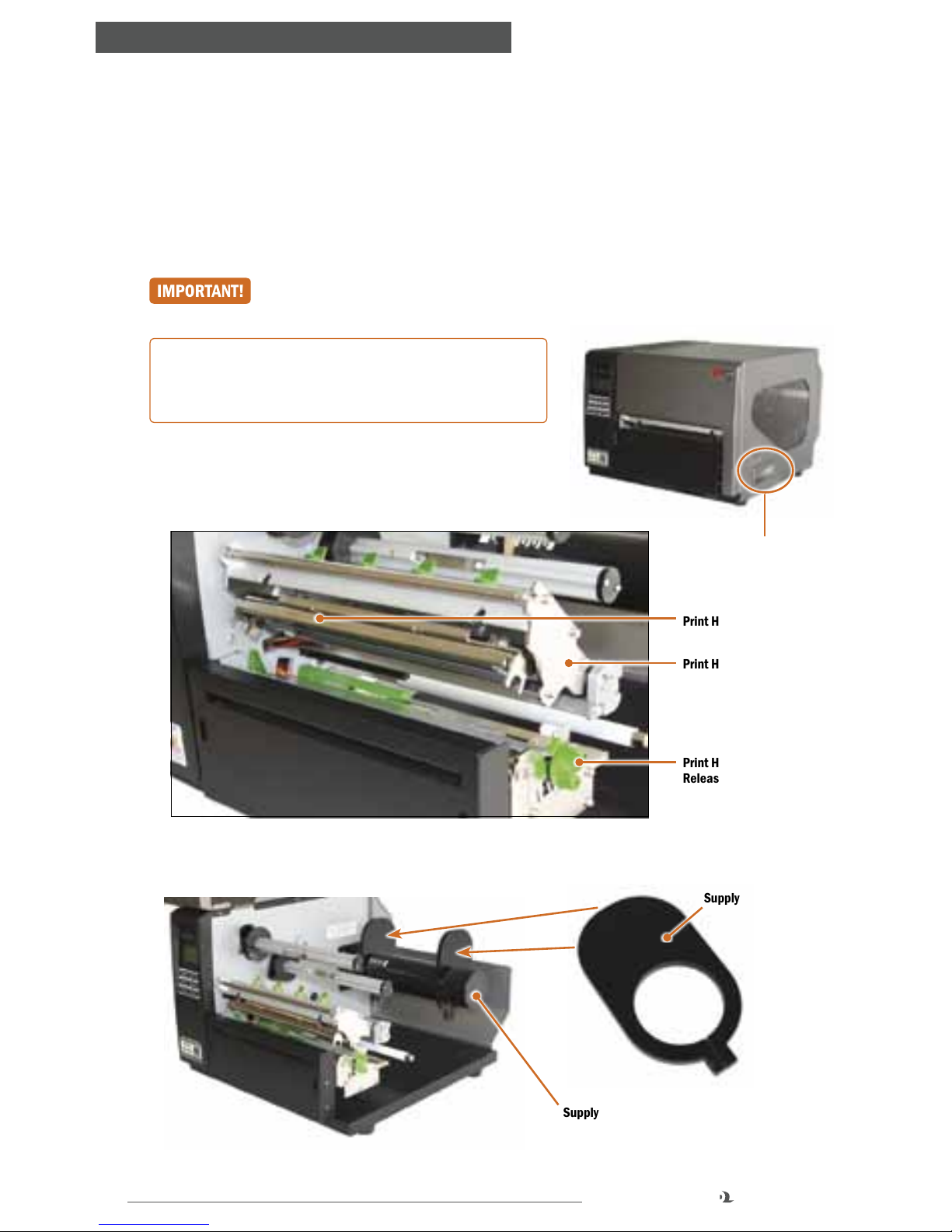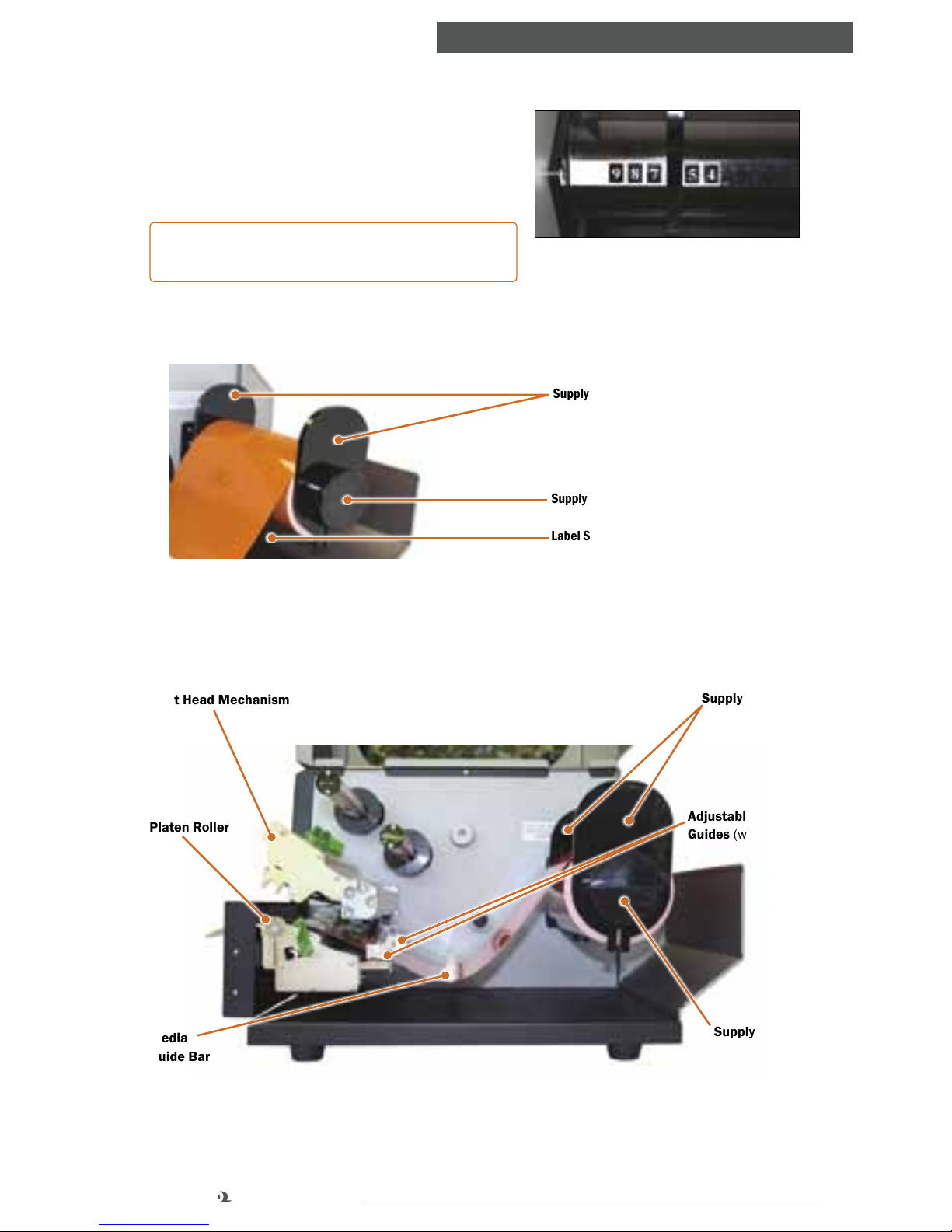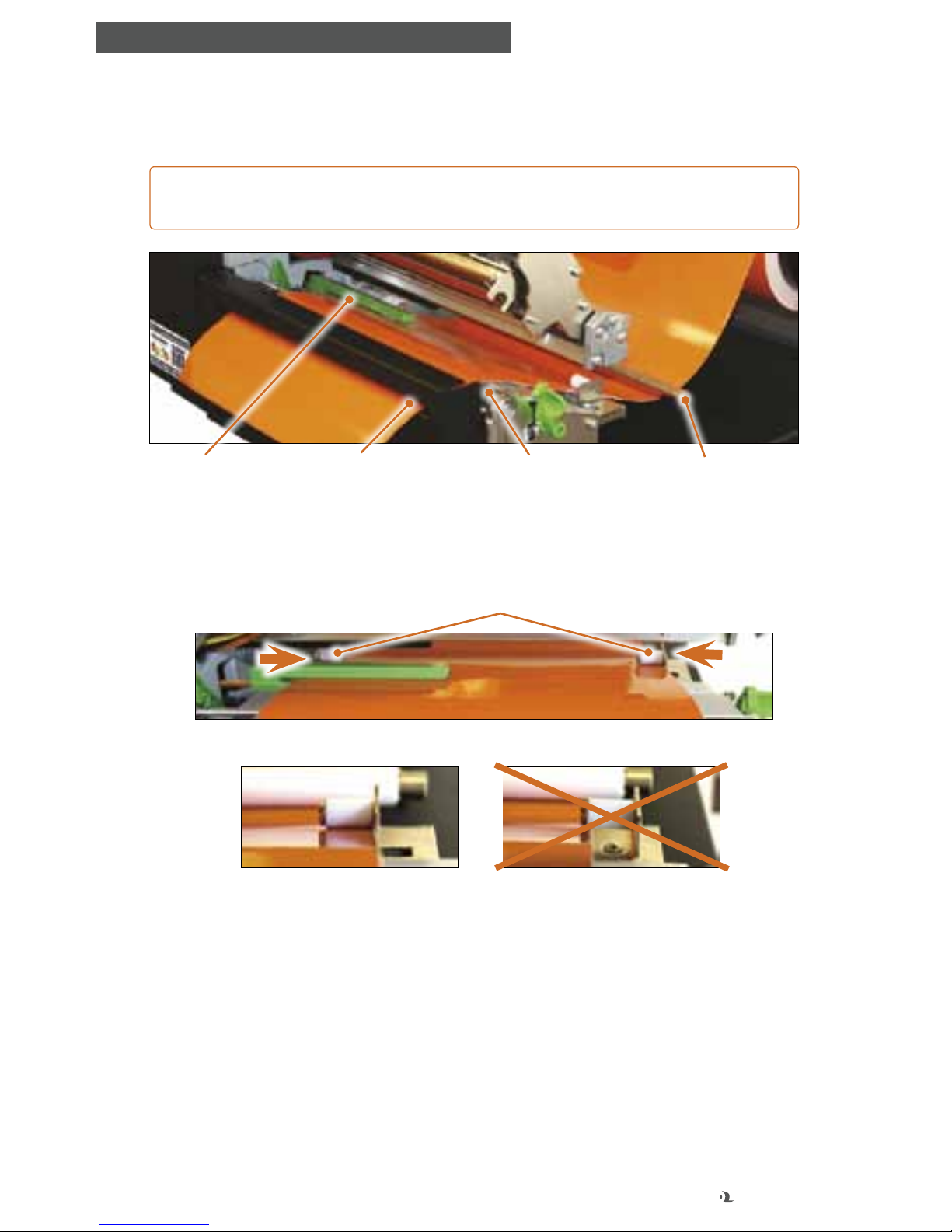4
DuraLabel.com 800.788.5572
WARRANTY
3. Warranty
Graphic Products DuraLabel printers are warrantied
to be free from defects in materials or workmanship
for a period of three years from the date of purchase.
Within this period, Graphic Products, Inc. will, at its
sole option, repair or replace any components which
fail in normal use. Such repairs or replacement will be made at no charge to the
purchaser for parts or labor, provided that the purchaser shall be responsible for
any transportation cost. This warranty does not cover loss, damages from accident,
or equipment or parts which have been misused, altered, neglected, carelessly
handled, used for purpose other than those for which the printer was manufactured,
or damages resulting from unauthorized service.
NOTE: Repairs have a 90 day warranty. If the unit sent in is still under its original
warranty, then the new warranty is 90 days or to the end of the original warranty,
depending upon which is longer.
The Warranties and remedies contained herein are exclusive and in lieu of all other
warranties whether express, implied or statutory, including any liability arising under
any warranty of merchantability or fitness for a particular purpose, statutory or
otherwise. This warranty gives the purchaser specific legal rights, which may vary
from state to state.
In no event shall Graphic Products be liable for any incidental, special, indirect or
consequential damages, whether resulting from the use, misuse or inability to use
the product for any reason including defect. Some states do not allow the exclusion
of incidental or consequential damages, so the above limitation may not apply in all
areas.
Graphic Products retains the exclusive right within all warranty periods to repair,
replace the product or offer a full refund of the purchase price at its sole discretion.
Such remedy shall be the purchaser’s sole and exclusive remedy for any breach of
warranty.
General maintenance and cleaning of the DuraLabel printer is the purchaser’s
responsibility and is not covered by the warranty. Expendable items or parts such as
label supply and ribbon are not covered by this warranty.
NOTE: Some DuraLabel printers require specific preparation such as removal of
battery or power supply before shipping. Please contact your Graphic Products
representatives to ensure correct return procedure: call 800.788.5572 or visit
www.GraphicProducts.com. Graphic Products, Inc. shall not be responsible for any
loss or damages incurred during shipping.