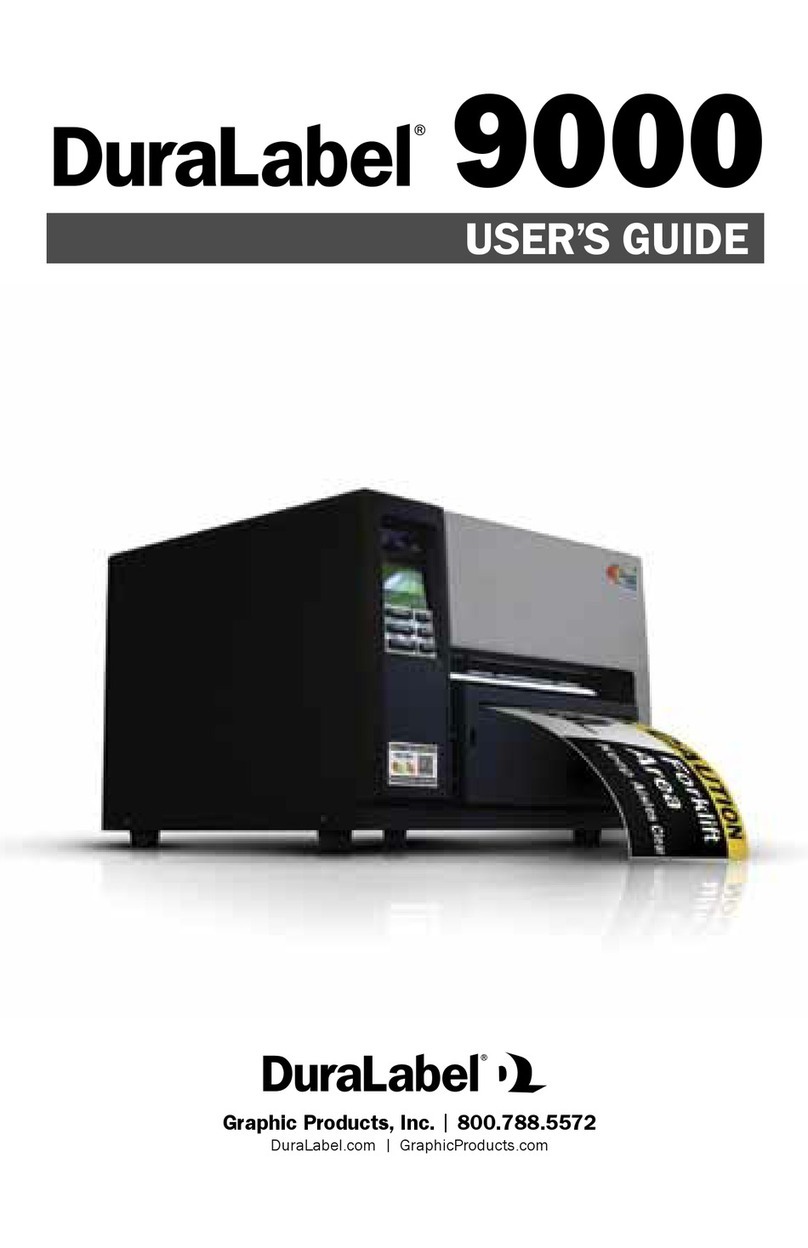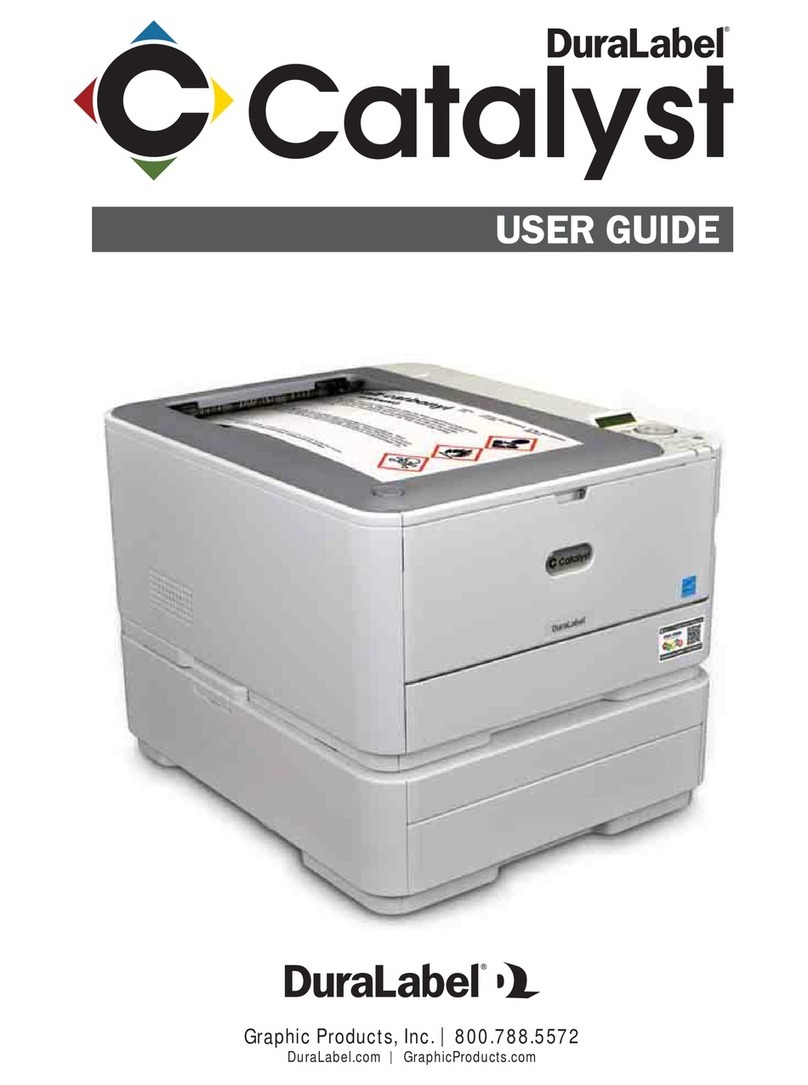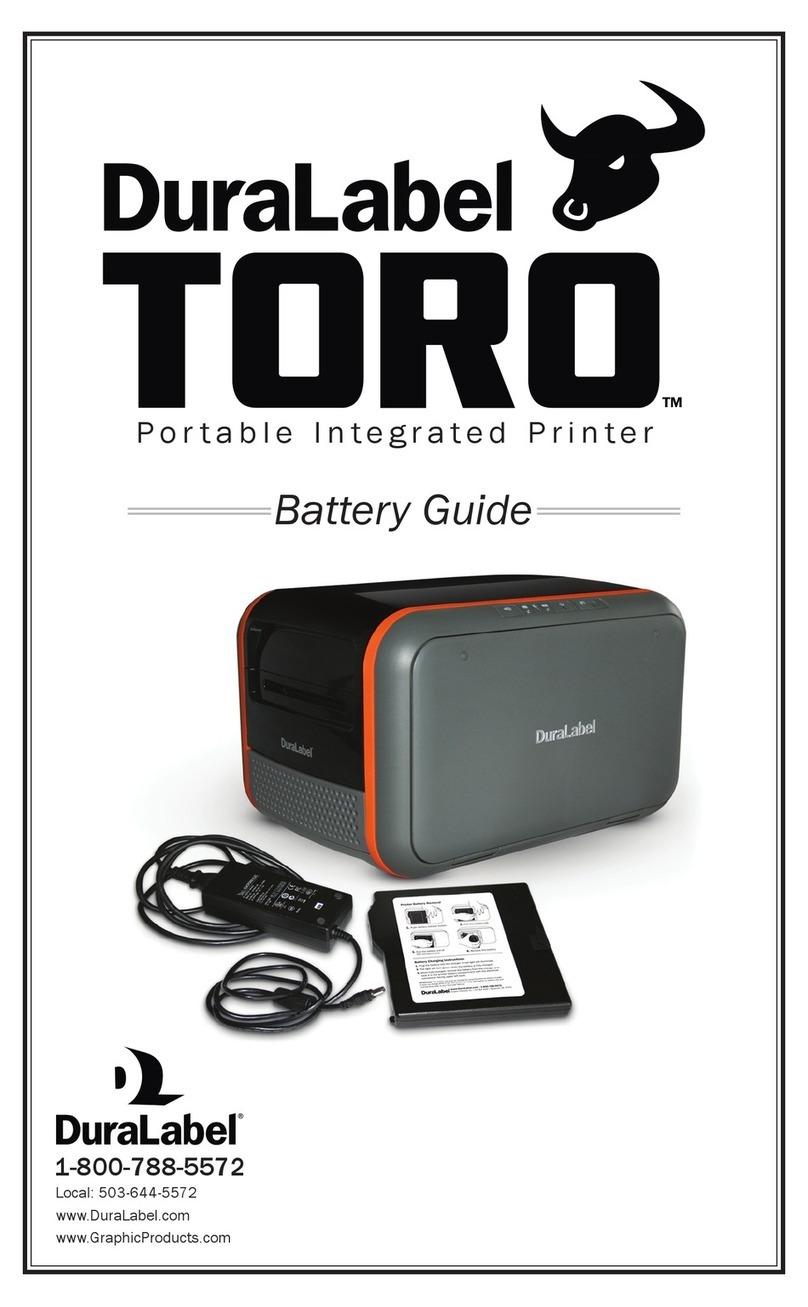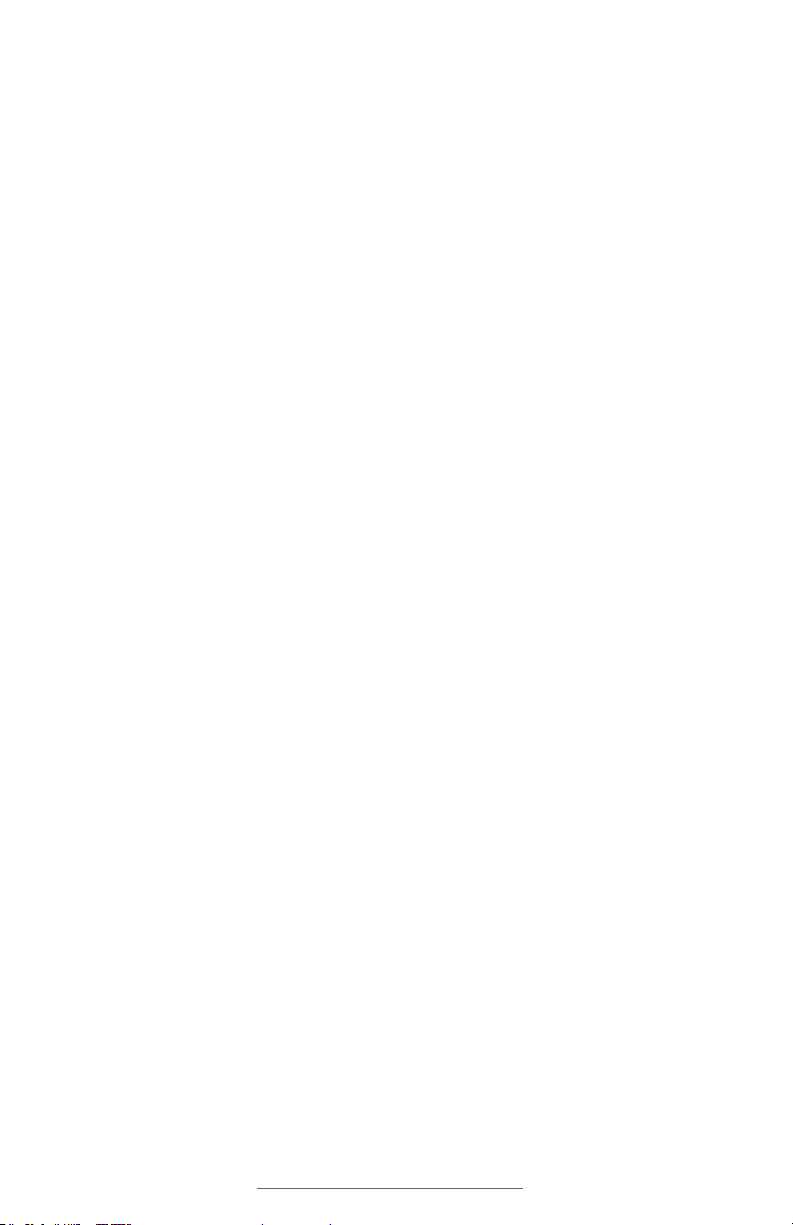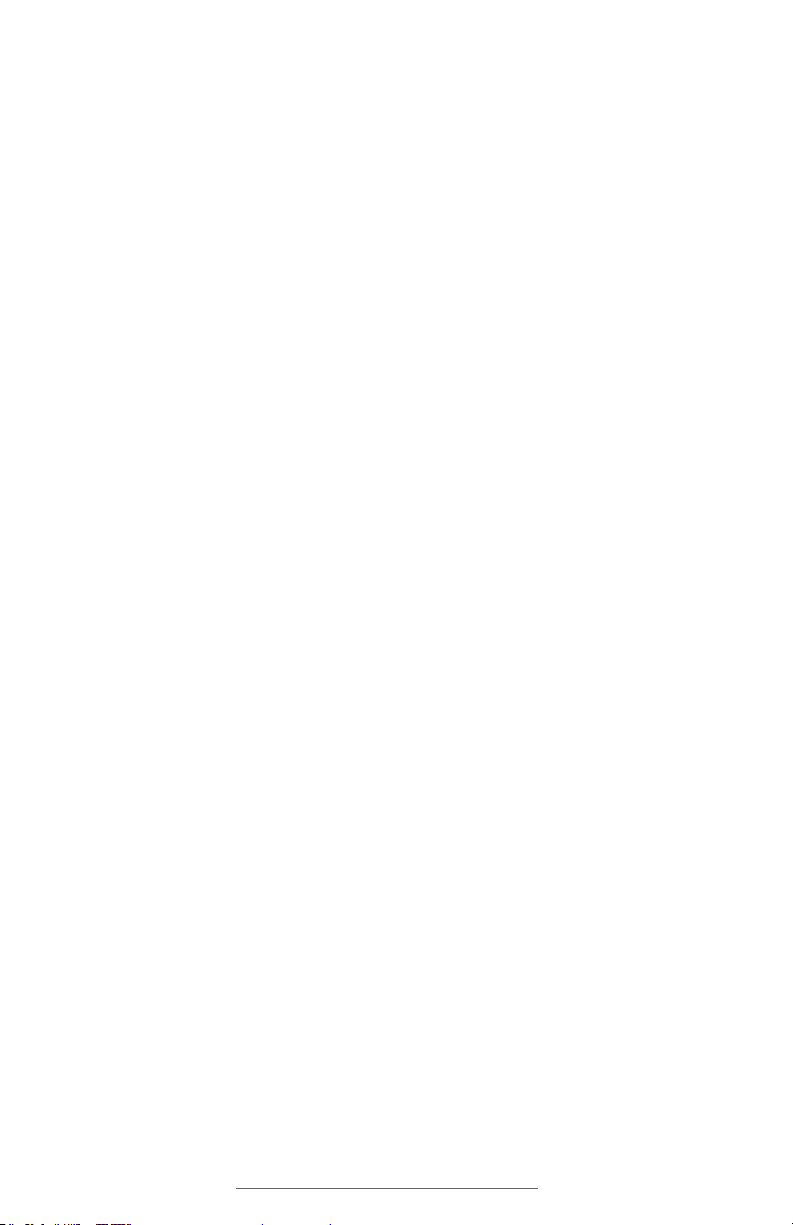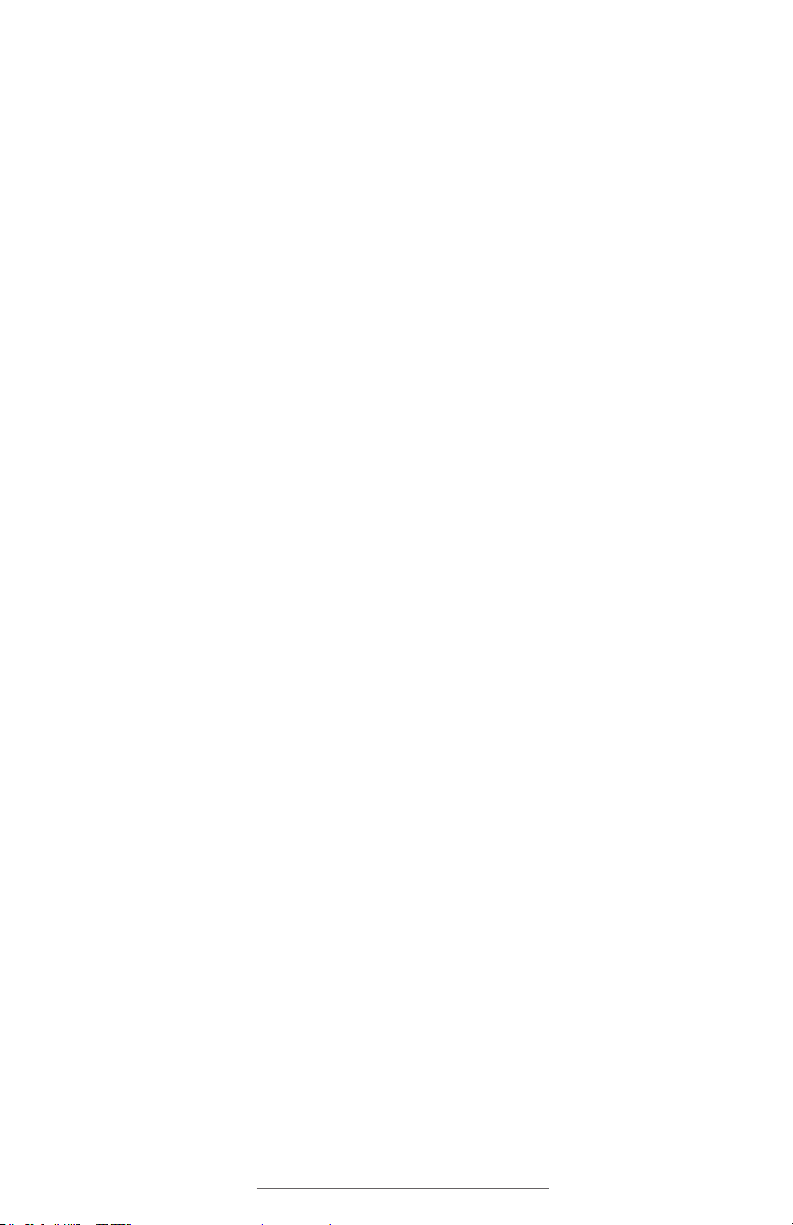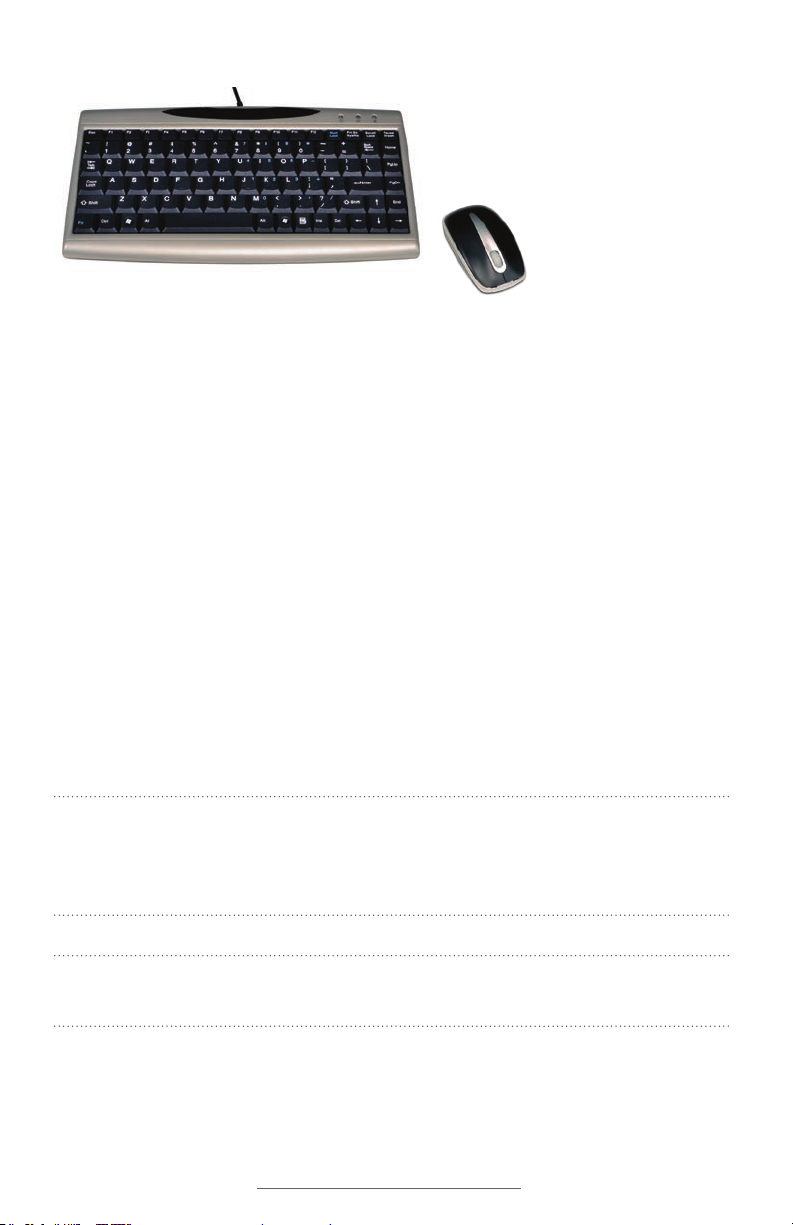DuraLabel.com | 800.788.5572 Contents | 1
Contents
1. Introduction
3
1.1 Computer System Specifications 3
1.2 Operating Environment and Safety Precautions 4
2. Getting Started 5
2.1 QuickStart Procedure 5
2.2 Unpack and Inspect 5
2.2.1 Equipment Checklist 5
2.2.2 DL9000 PS Parts 6
2.3 Starting the DL9000 7
2.3.1 Connecting the Power Adapter 7
2.3.2 Connecting to a Label Printer 8
2.4 Using the DL9000 PS 8
2.4.1 The DL9000 PS Toolbar 9
2.4.2 Shutting OFF the DL9000 PS 10
3. Creating Labels 11
3.1 Label Creation Using Templates 11
3.1.1 Selecting a Template 11
3.1.2 Modifying a Template 11
3.1.3 Printing From a Template 11
3.1.4 Creating a Custom Template 12
3.2 Label Creation Using Label Writer 12
3.2.1 Opening a New Document From Template 12
3.2.2 Formatting a New Document 13
3.2.3 Frames
14
3.2.4 Inverting Text Color 15
3.2.5 Inserting and Manipulating Graphics 16
3.2.6 Printing a Label 16
3.2.7 Special Applications 16
3.3 DuraSuite 17
3.4 LabelForge 17
4. Advanced Functions 18
4.1 Copying Files To and From the DL9000 PS 18
4.1.1 Using the USB Drive 18
4.1.2 Installing Programs 18
4.1.3 Changing the Desktop Wallpaper 18
4.1.4 Password Protection 19
4.2 Installing an External Pointing Device 19
4.3 Recovering Templates 20
4.4 Changing Date and Time Settings 20