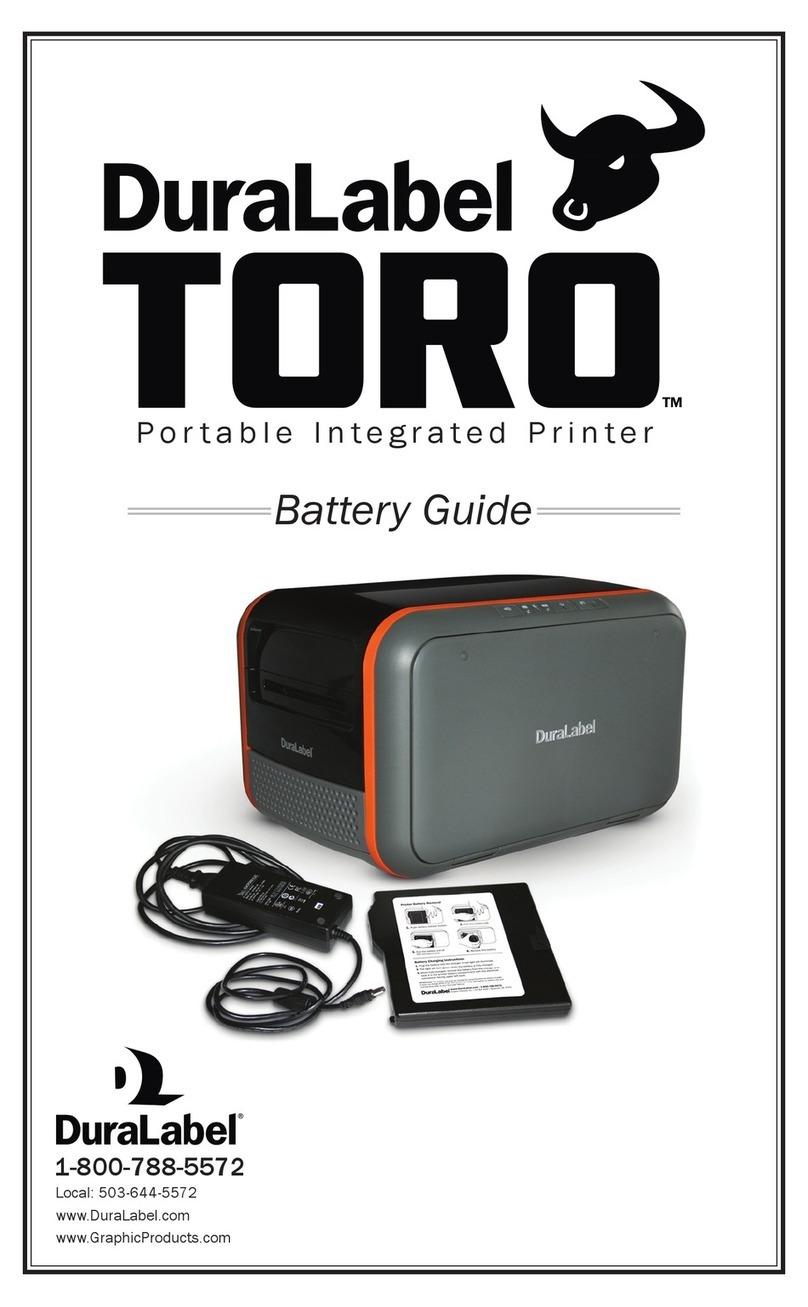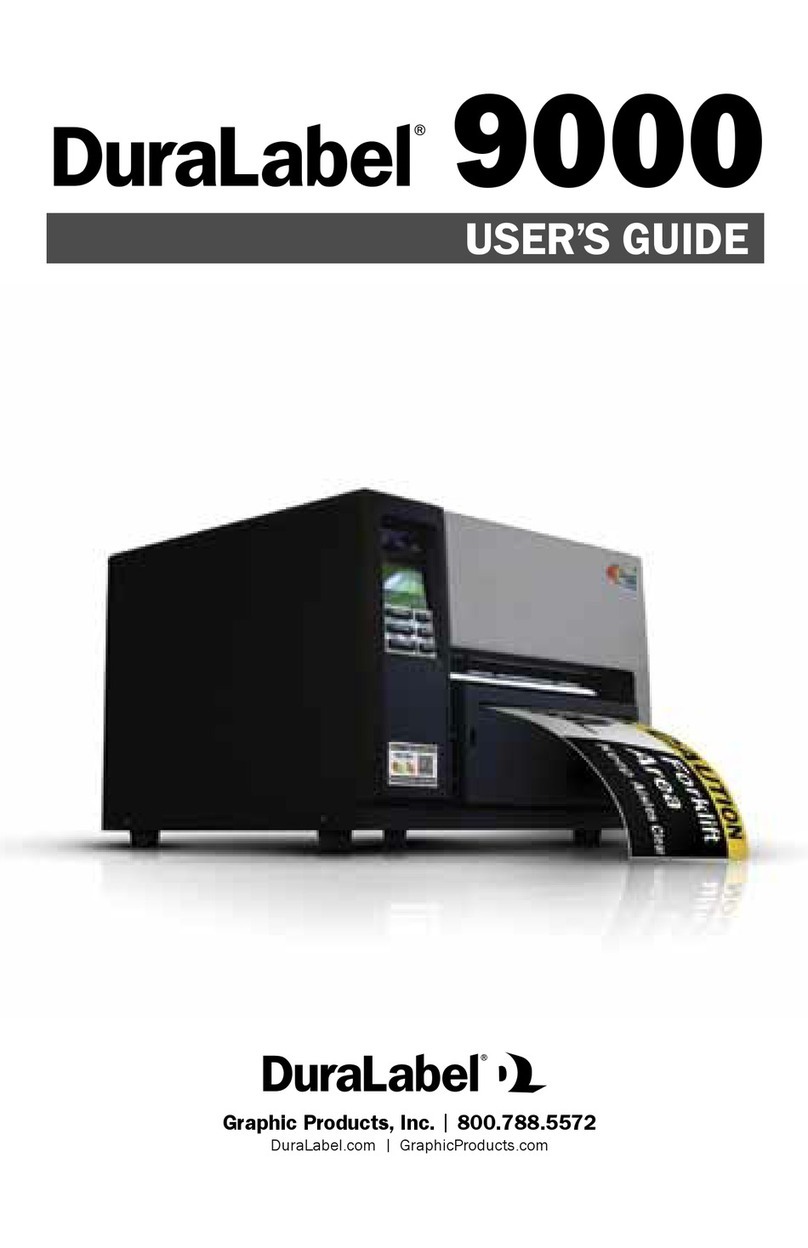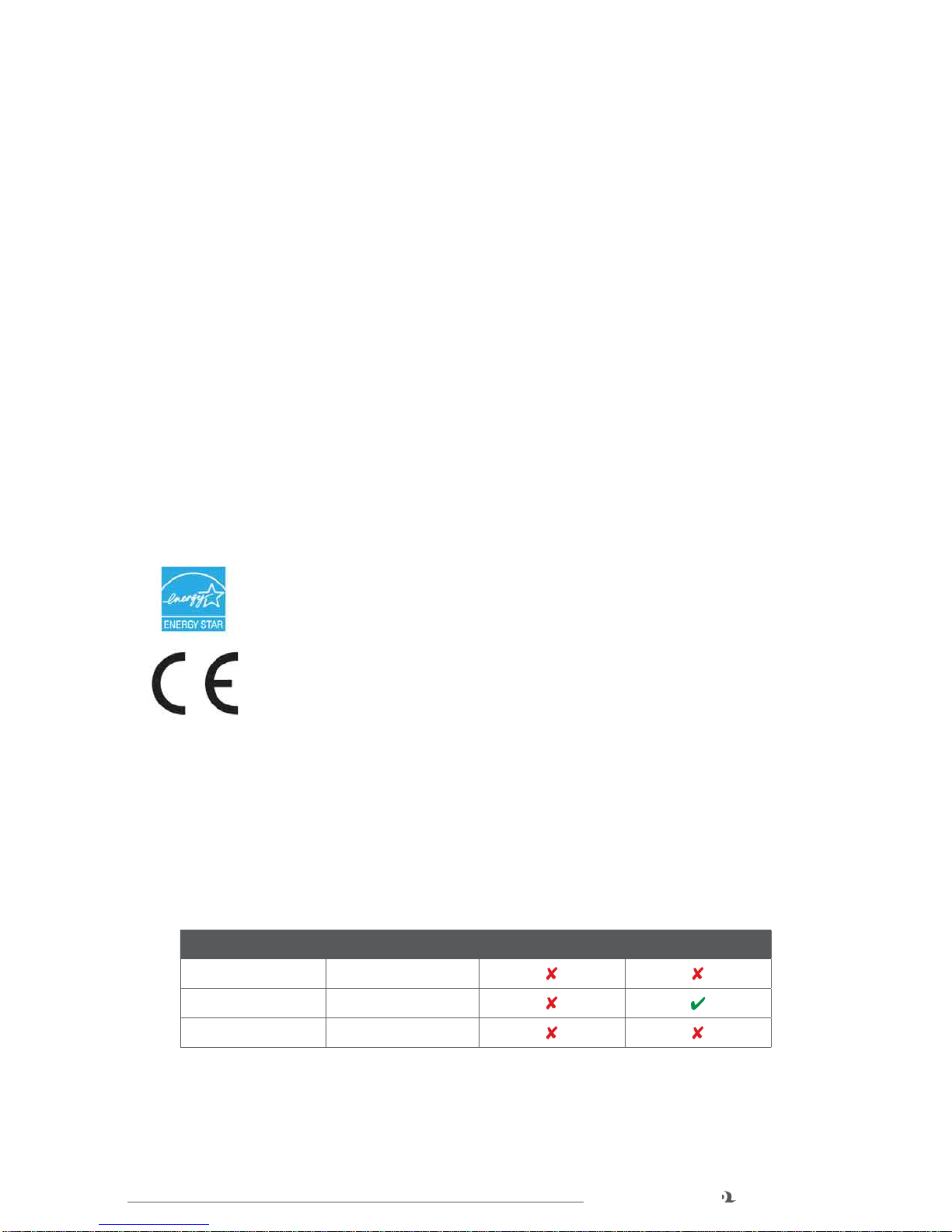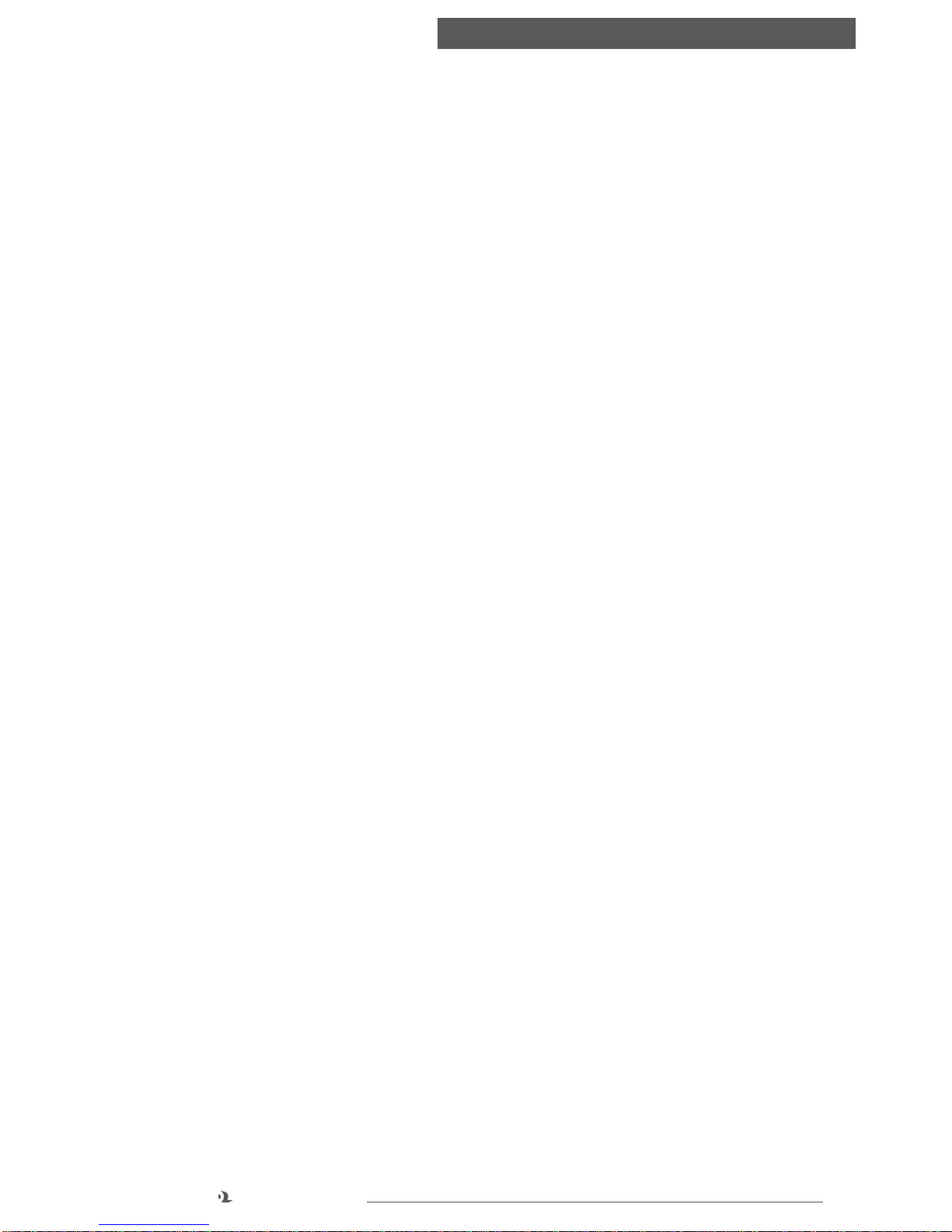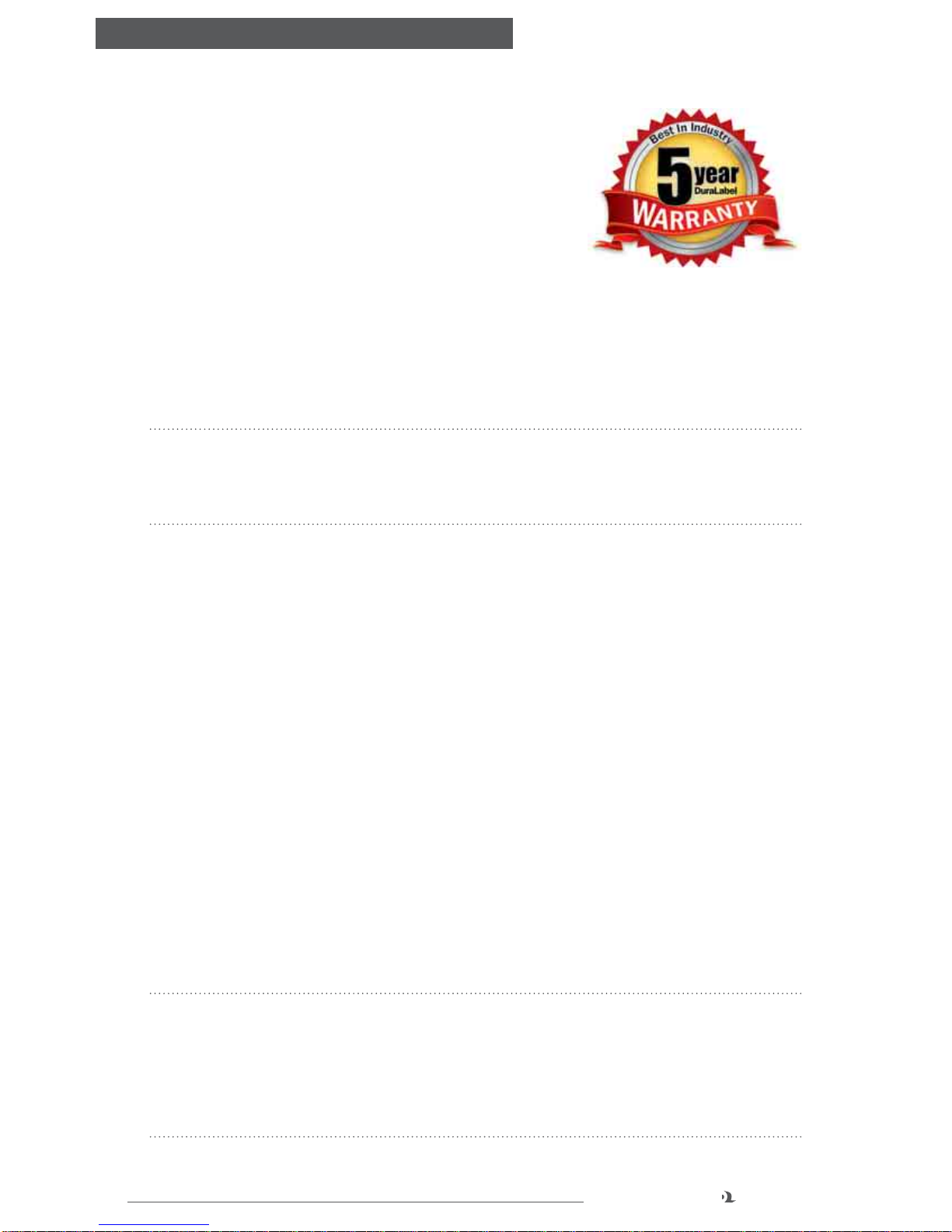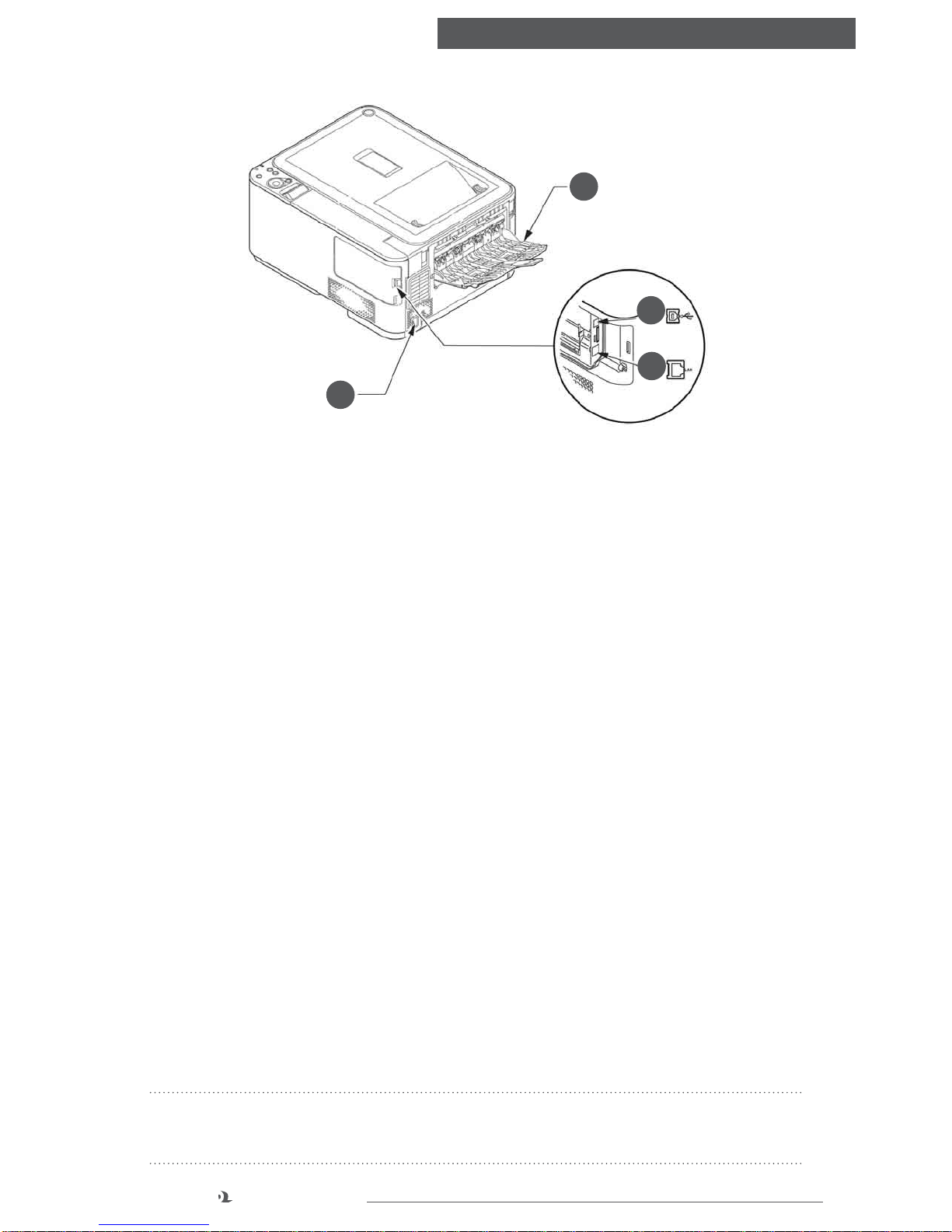4
DuraLabel.com 800.788.5572
3. Contents
1. Preface.....................................................................................................................2
2. Emergency First Aid................................................................................................3
3. Contents................................................................................................................... 4
4. Warranty................................................................................................................... 6
5. Notes, Cautions, and Warnings..............................................................................7
6. Getting Started........................................................................................................ 8
6.1 Overview................................................................................................................8
Front View.............................................................................................................8
Rear View..............................................................................................................9
6.2 Changing the Display Language..........................................................................9
Turning On............................................................................................................9
Turning Off............................................................................................................9
6.3 Installing Paper Tray 2 .......................................................................................10
6.4 Energy Saving Settings ......................................................................................11
Power Save Mode ..............................................................................................11
Sleep Mode........................................................................................................11
Returning to Standby Mode..............................................................................11
7. Paper Recommendations......................................................................................12
7.1 Cassette Trays.....................................................................................................12
7.2 Multi-purpose Tray..............................................................................................12
7.3 Face Down Stacker.............................................................................................13
7.4 Face Up Stacker..................................................................................................13
7.5 Duplexing.............................................................................................................13
8. Loading Paper........................................................................................................14
8.1 Cassette Trays.....................................................................................................14
8.2 Multi-purpose Tray..............................................................................................17
9. Printing Settings In Windows...............................................................................18
9.1 Standard Print Settings......................................................................................18
Layout Tab ..........................................................................................................19
Advanced Options..............................................................................................20
Paper/Quality Tab..............................................................................................21
Job Options Tab..................................................................................................22
Color Tab.............................................................................................................23
9.2 Windows Control Panel Settings.......................................................................24
General Tab........................................................................................................24
Sharing Tab and Ports Tab................................................................................25
Advanced Tab.....................................................................................................25
Color Management Tab ....................................................................................27
Security Tab........................................................................................................27
Device Settings Tab...........................................................................................28