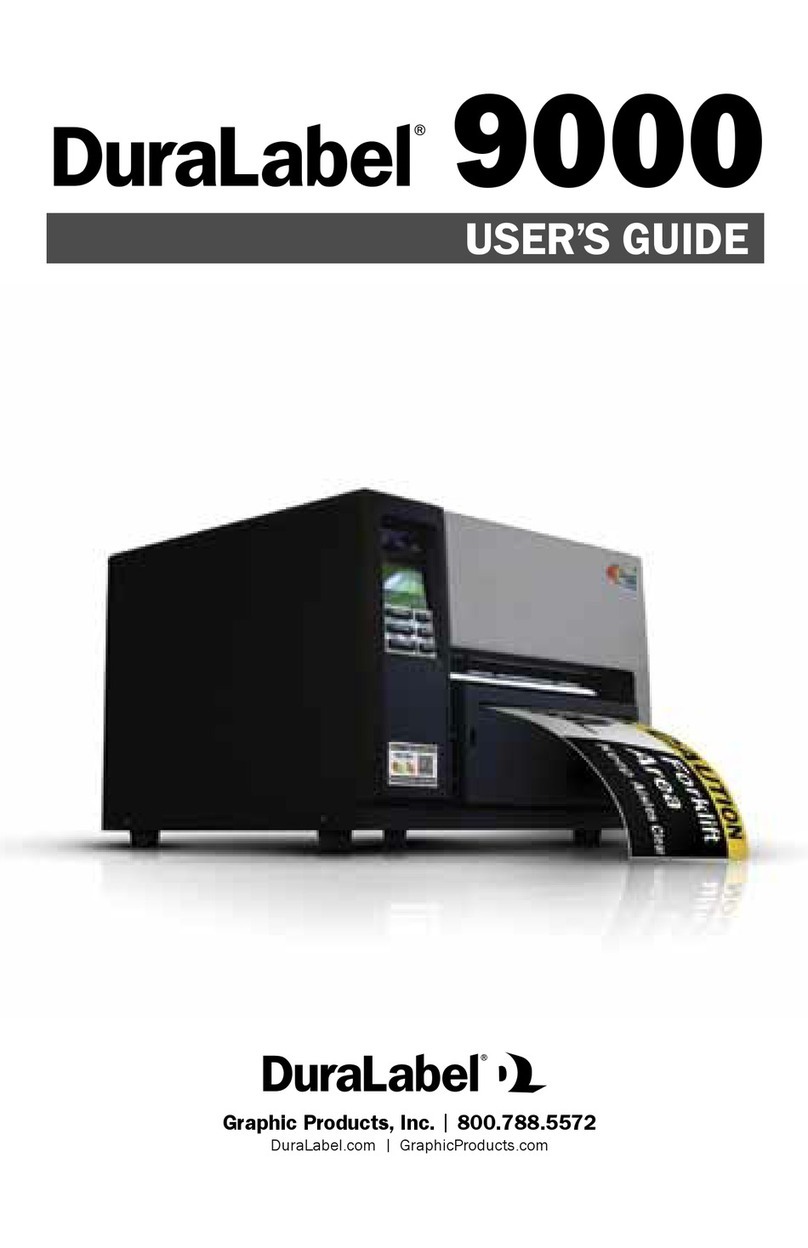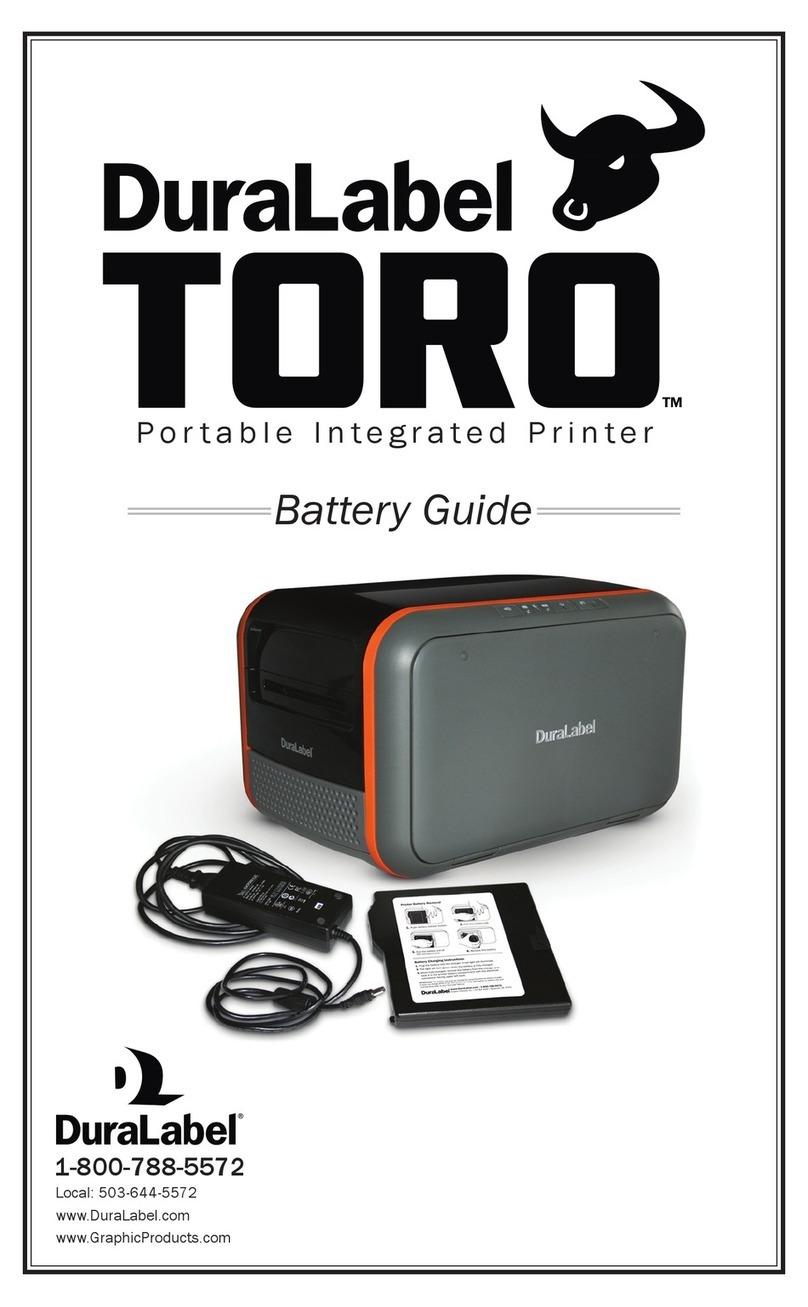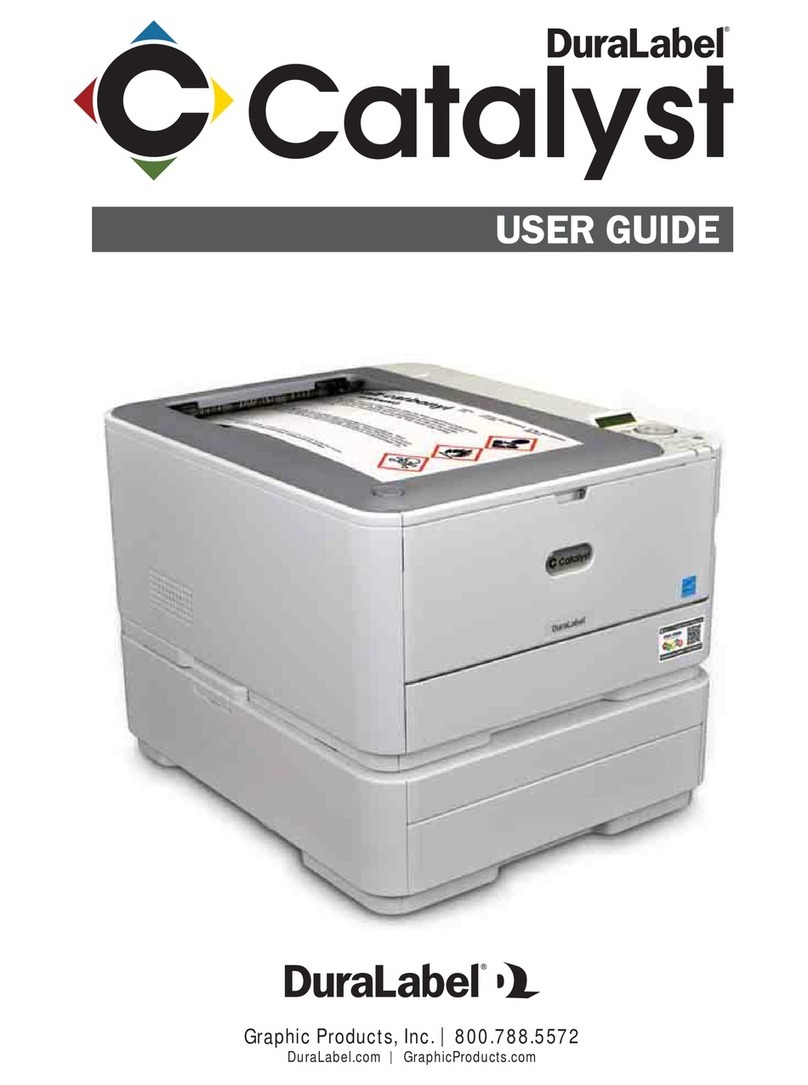8
DuraLabel.com 800.788.5572
CONNECTING THE PRINTER
E. Tape the end of the ribbon supply
to the front of the empty supply
core.
F. Roll the ribbon rewind spindle
(front spindle) clockwise a few times, toward
the back of the printer to tighten the ribbon
and remove flaws and fingerprints.
G. Press down to close, with a hand on each
side of the print head mechanism.
NOTE: Make sure the print head release lever
latches closed.
FIGURE 4
Ribbon Spindle
Ribbon Rewind
Spindle
Print Head Mechanism
Print Head Release Lever
FIGURE 5
H. Close the printer cover.
I. Turn the printer ON.
4. Connecting the Printer
A. Connect the power supply.
B. Connect the DuraLabel 9000 to your PC using a USB or parallel cable.
C. Turn on the DuraLabel 9000.
D. If using a USB cable, follow instructions in Section 4.2, Using a USB Cable.
E. If using a parallel cable, follow instructions in Section 4.3, Using a Parallel
Cable.