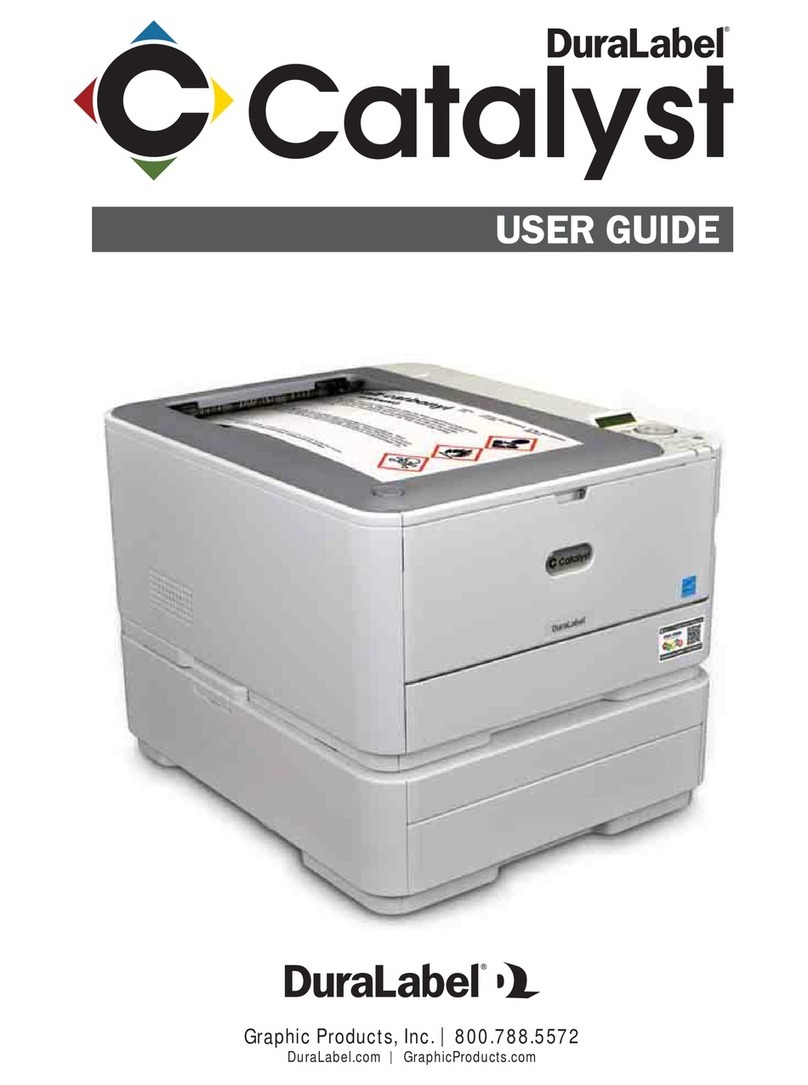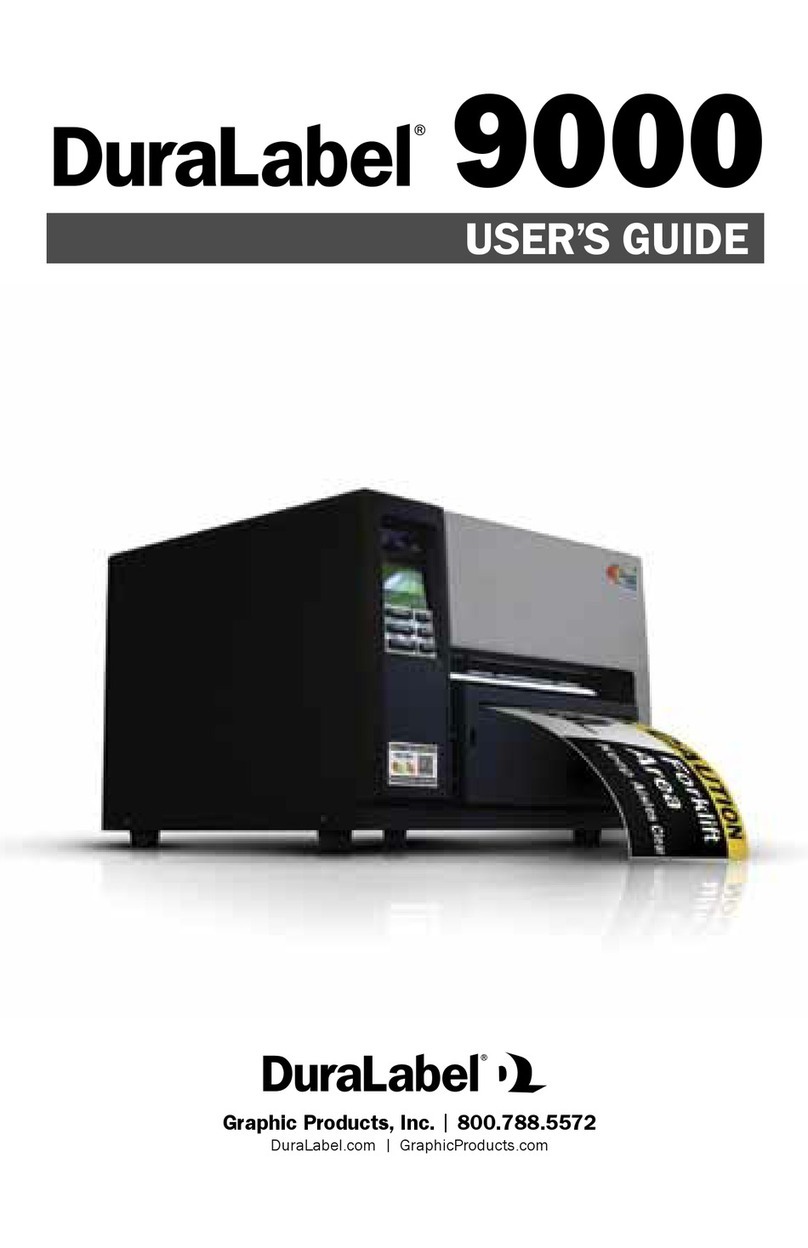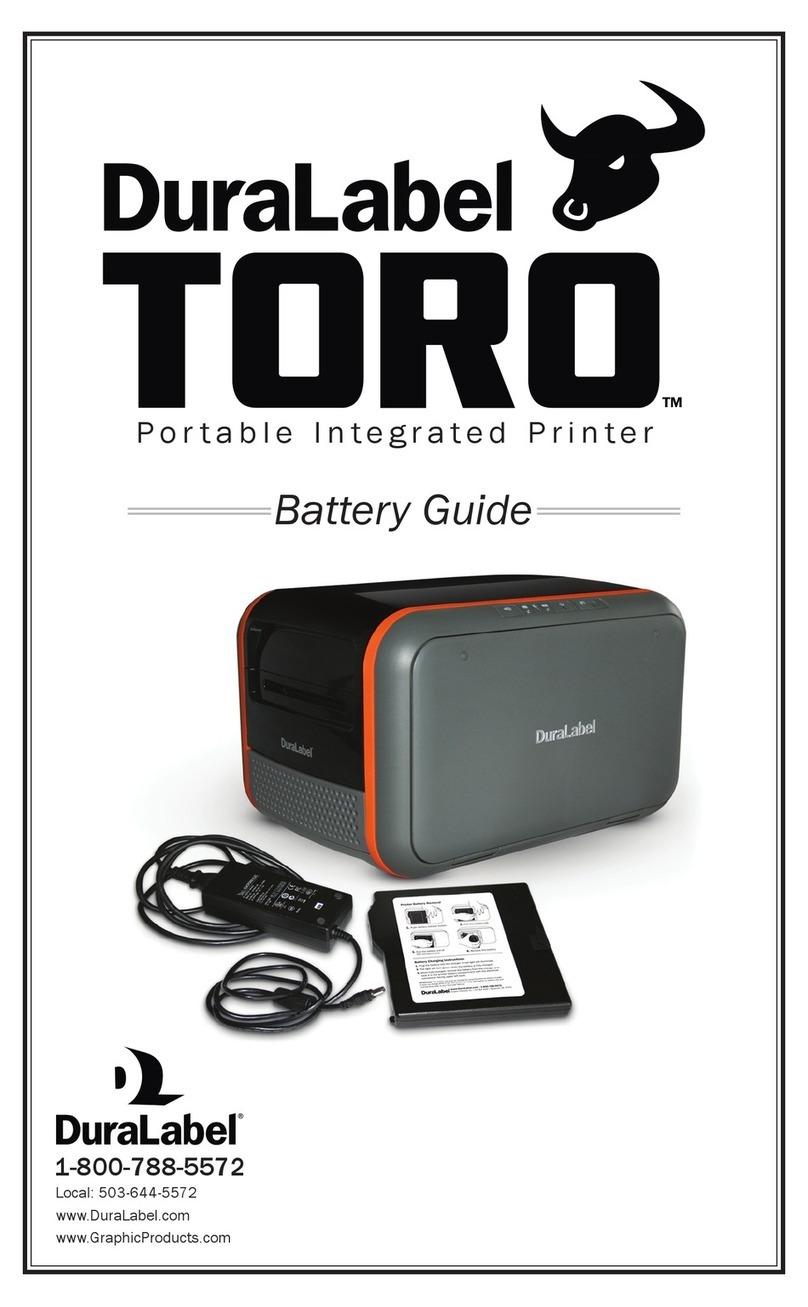DuraLabel.com | 800.788.5572 4.1 Upgrading a Driver | 7
4. Connecting the Printer
A. Connect the power supply.
B. Connect the DuraLabel PRO to your PC using a USB or parallel cable.
C. Turn ON the DuraLabel PRO.
D. If using a USB cable, follow instructions in Section 4.2, Using a USB Cable.
E. If using a parallel cable, follow instructions in Section 4.3, Using a Parallel Cable.
NOTE: When printing RTK, arc ash and other die-cut or B Mark labels, you must set up
the printer driver and printer. Refer to Section 4.2, Die-Cut Label Printing Instructions,
or Section 4.3, B Mark Label Printing Instructions, in your DuraLabel PRO/PRO 300
User Guide.
4.1 Upgrading a Driver
If you’re upgrading from a previously installed driver, follow these steps to uninstall the
previous driver.
A. Insert the installation CD.
B. Press the Uninstall Driver button on the installation screen.
C. Click Remove printer drivers, then click Next.
D. Click Use advanced printer driver removal options, then click Next.
E. Check all existing DuraLabel printers, then click Next.
F. Check all existing DuraLabel drivers, then click Next.
G. Check all existing DuraLabel components, then click Next.
H. Check the files associated with the deleted items you wish to remove, then click Next.
I. Review the list provided, then click Finish.
J. Click Restart.
The new DuraLabel PRO printer driver may now be installed.
NOTE: If upgrading from an older driver, you may need to restart your computer during
installation of the new driver.