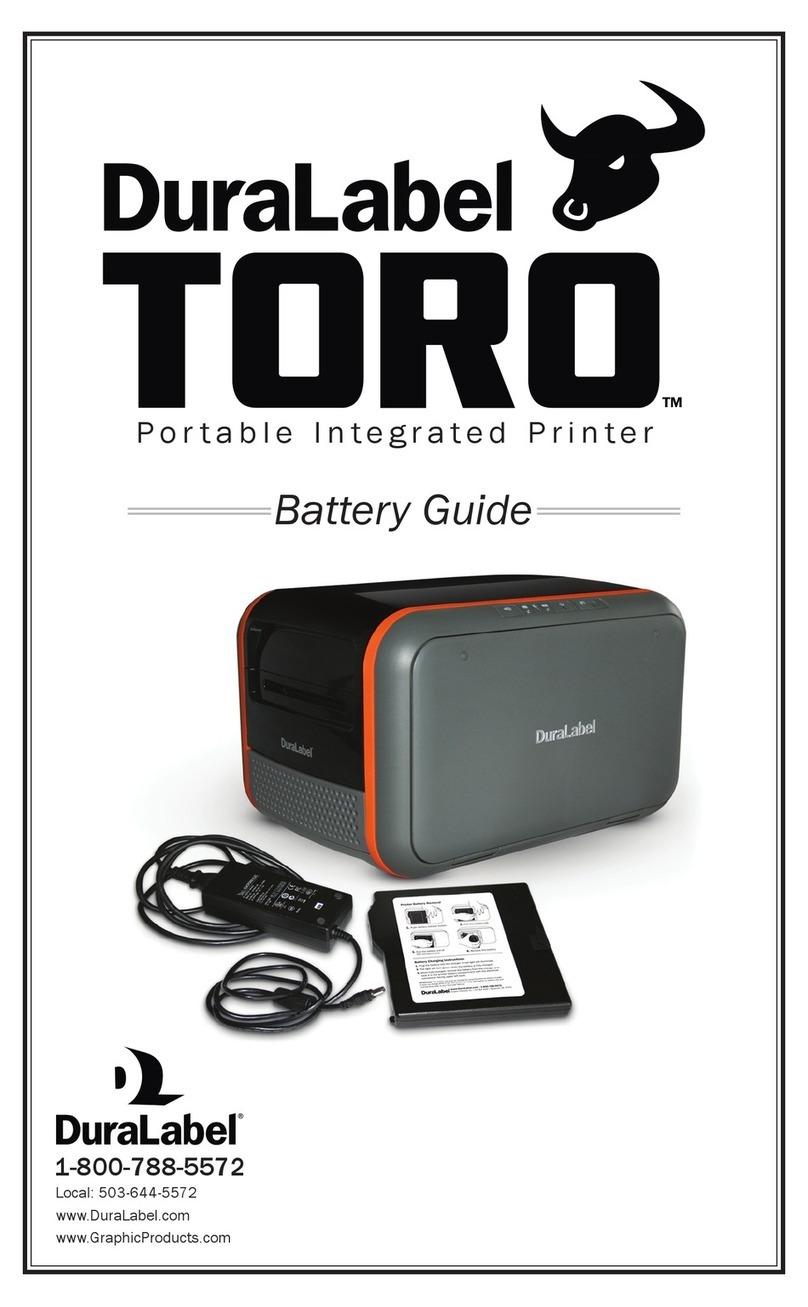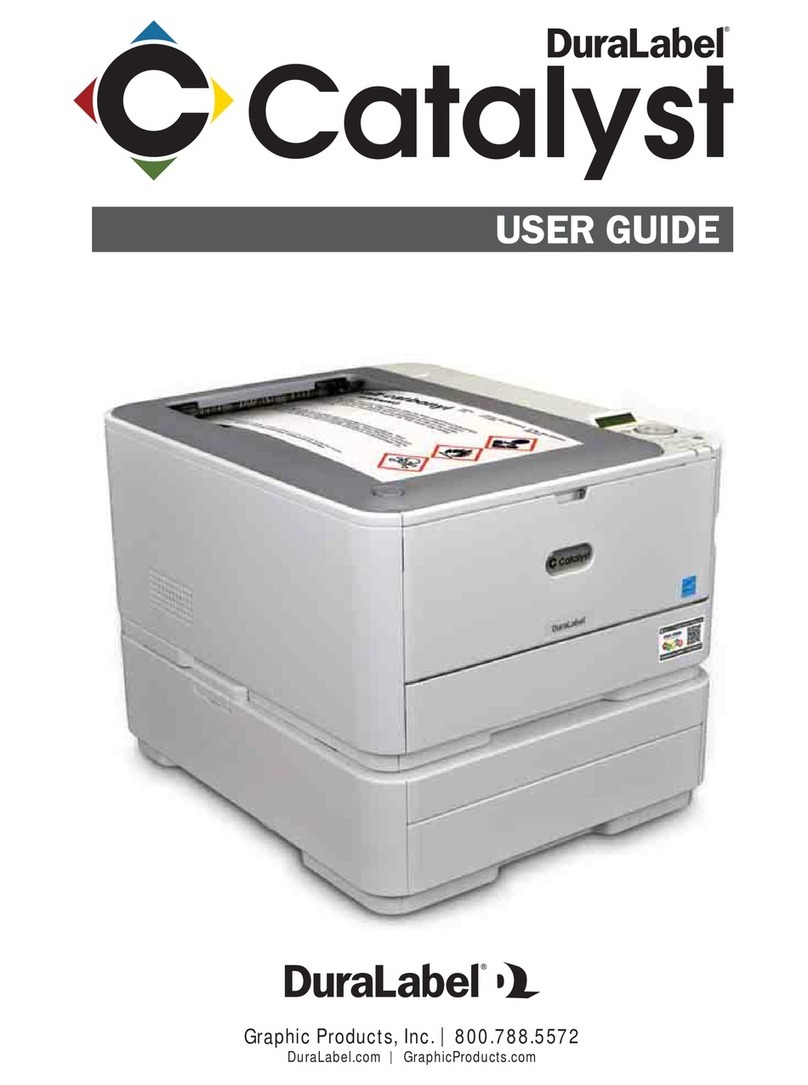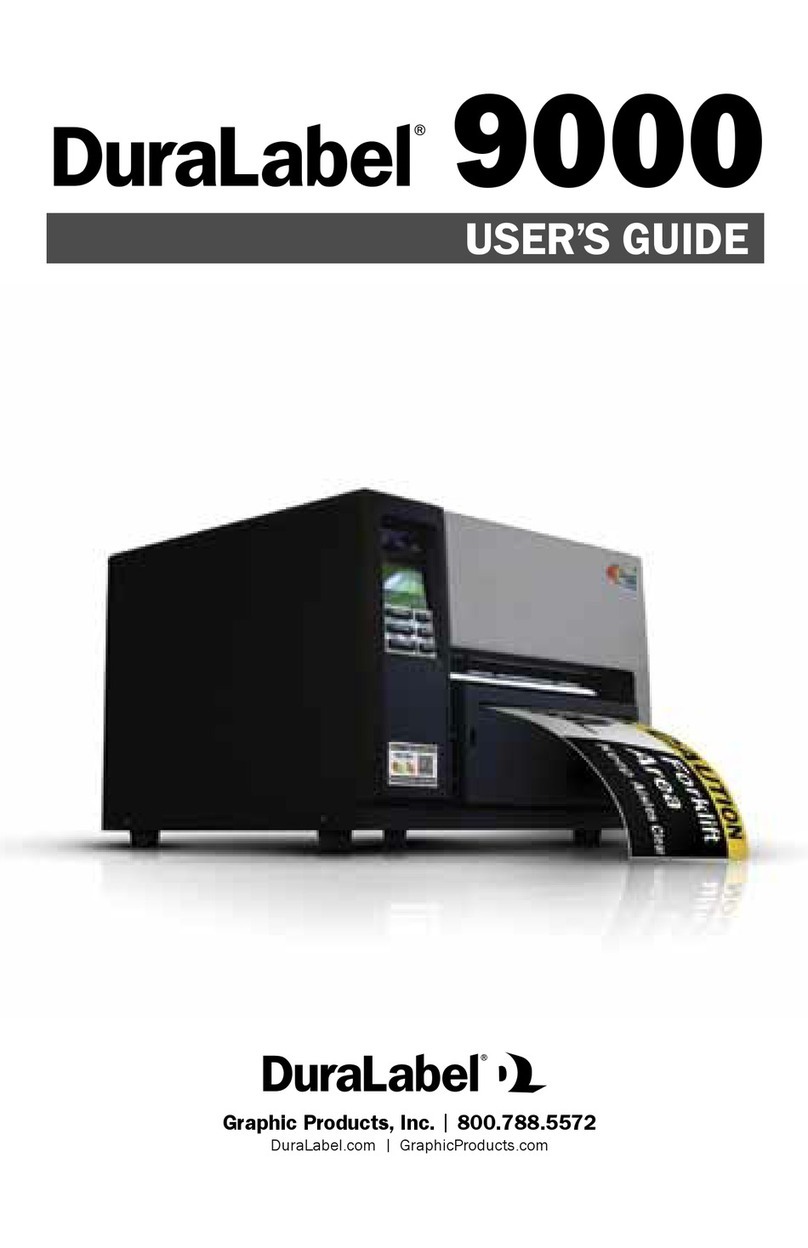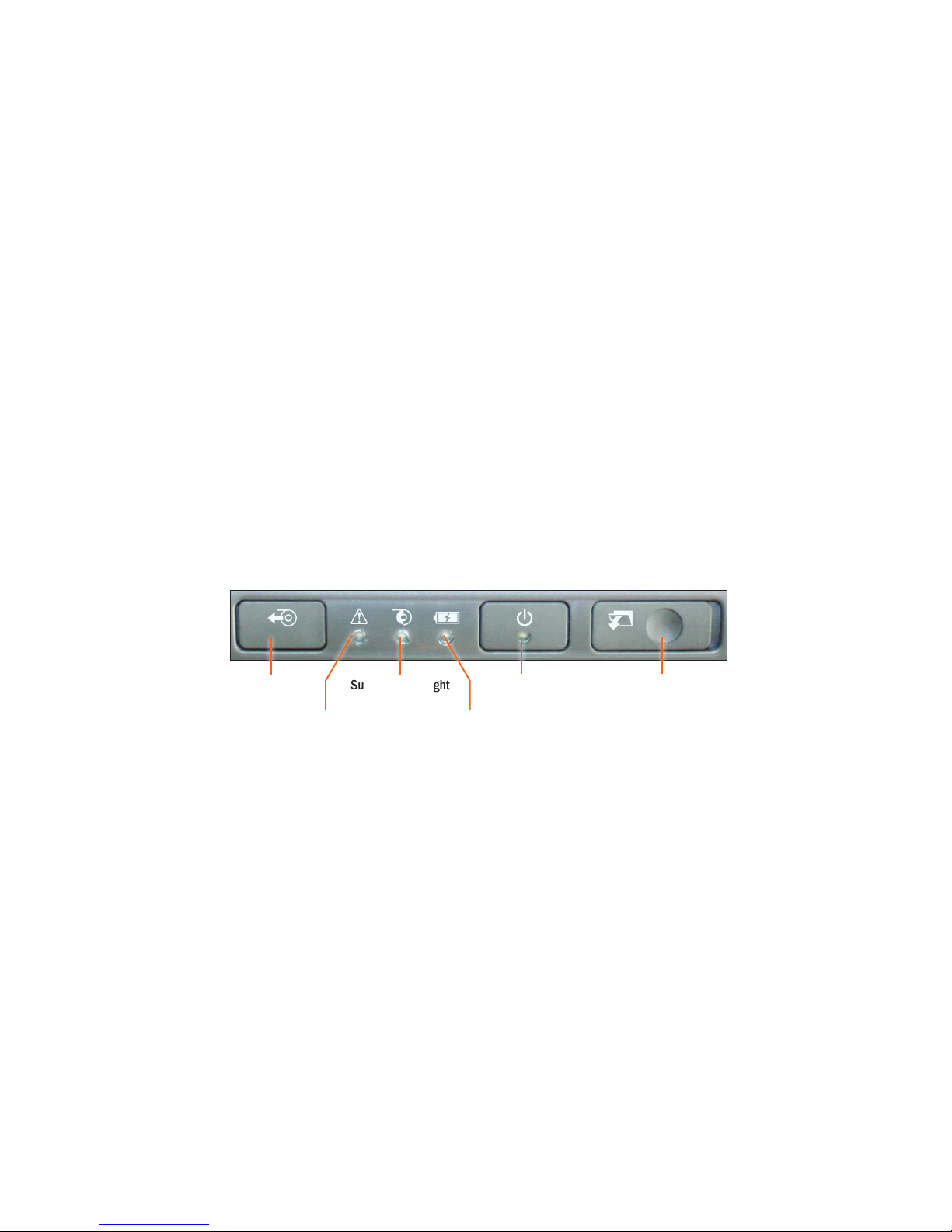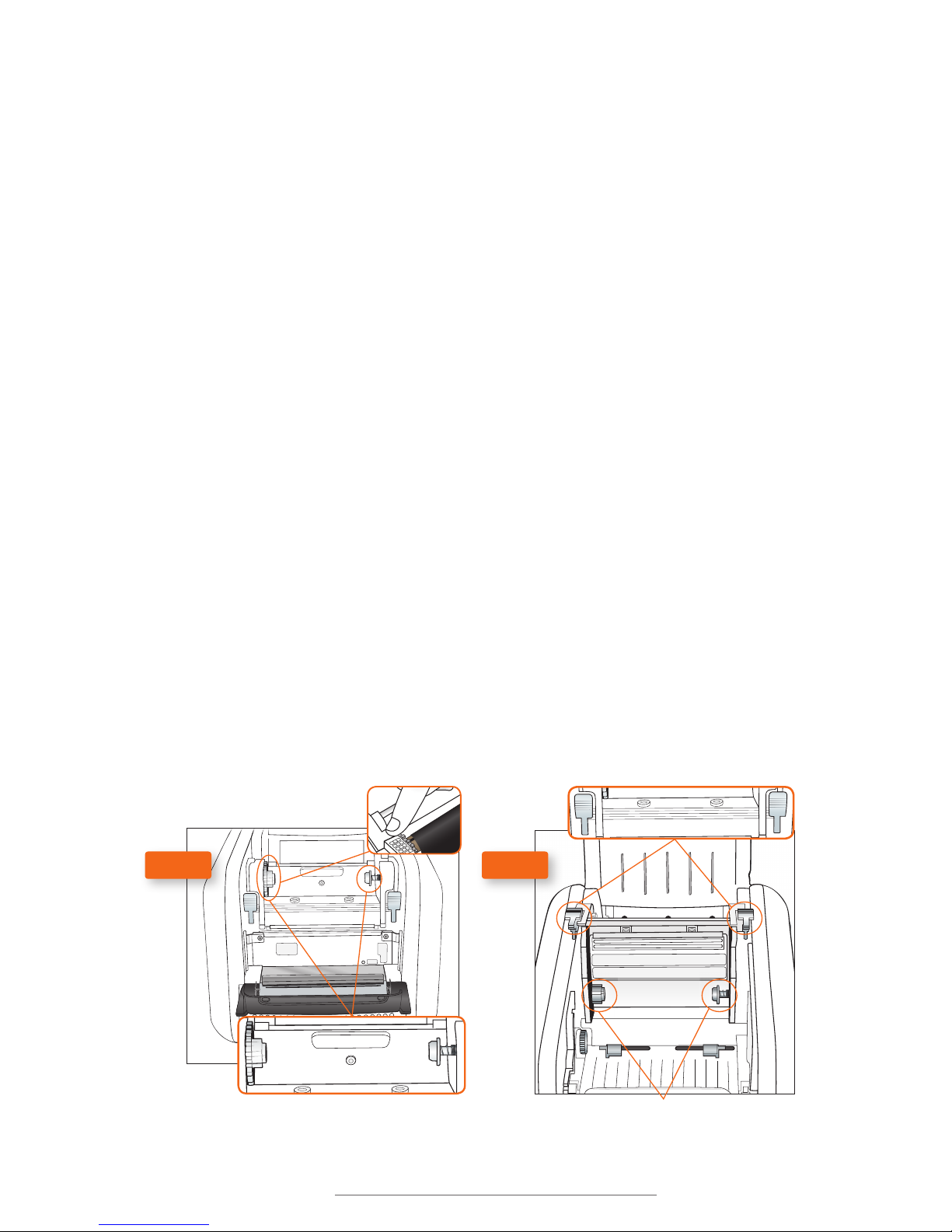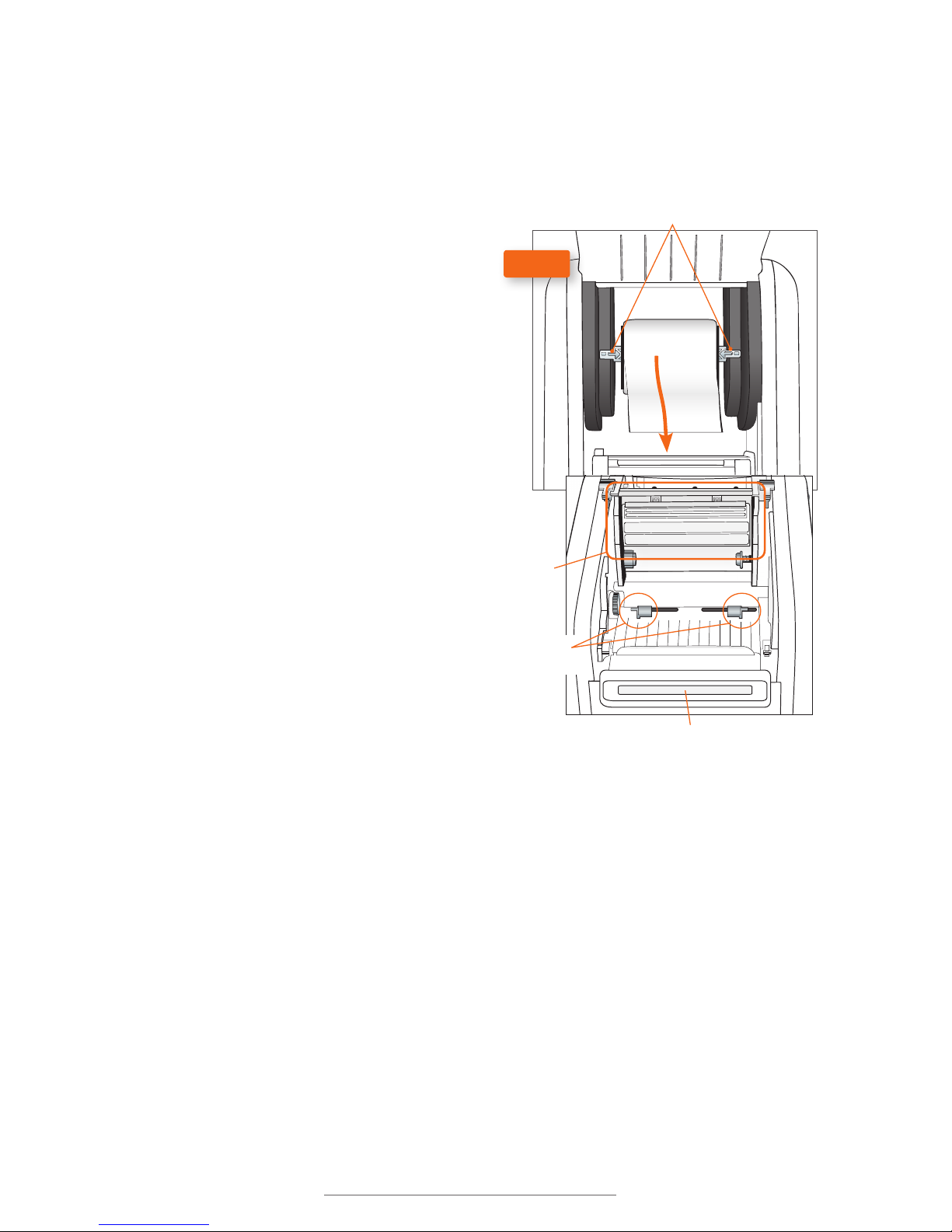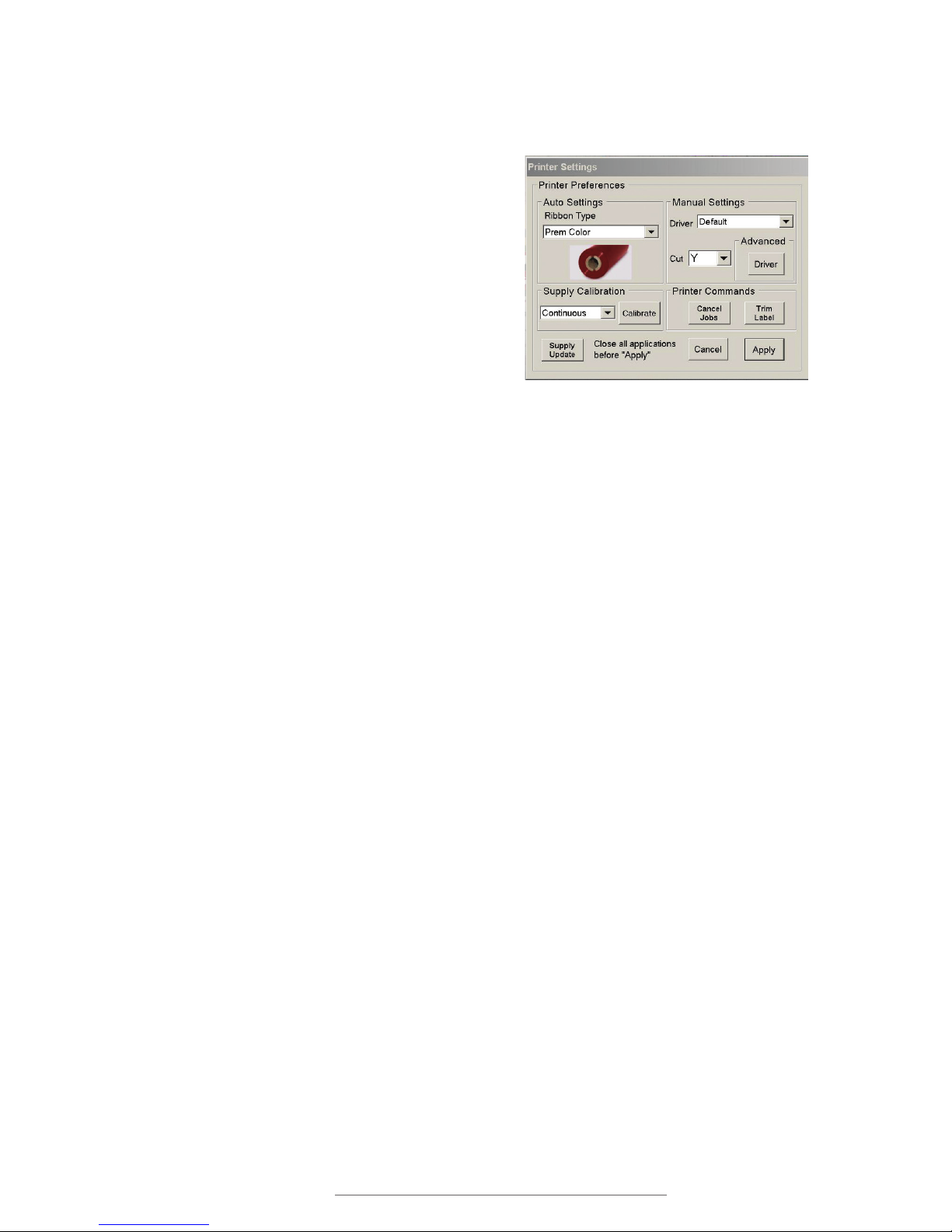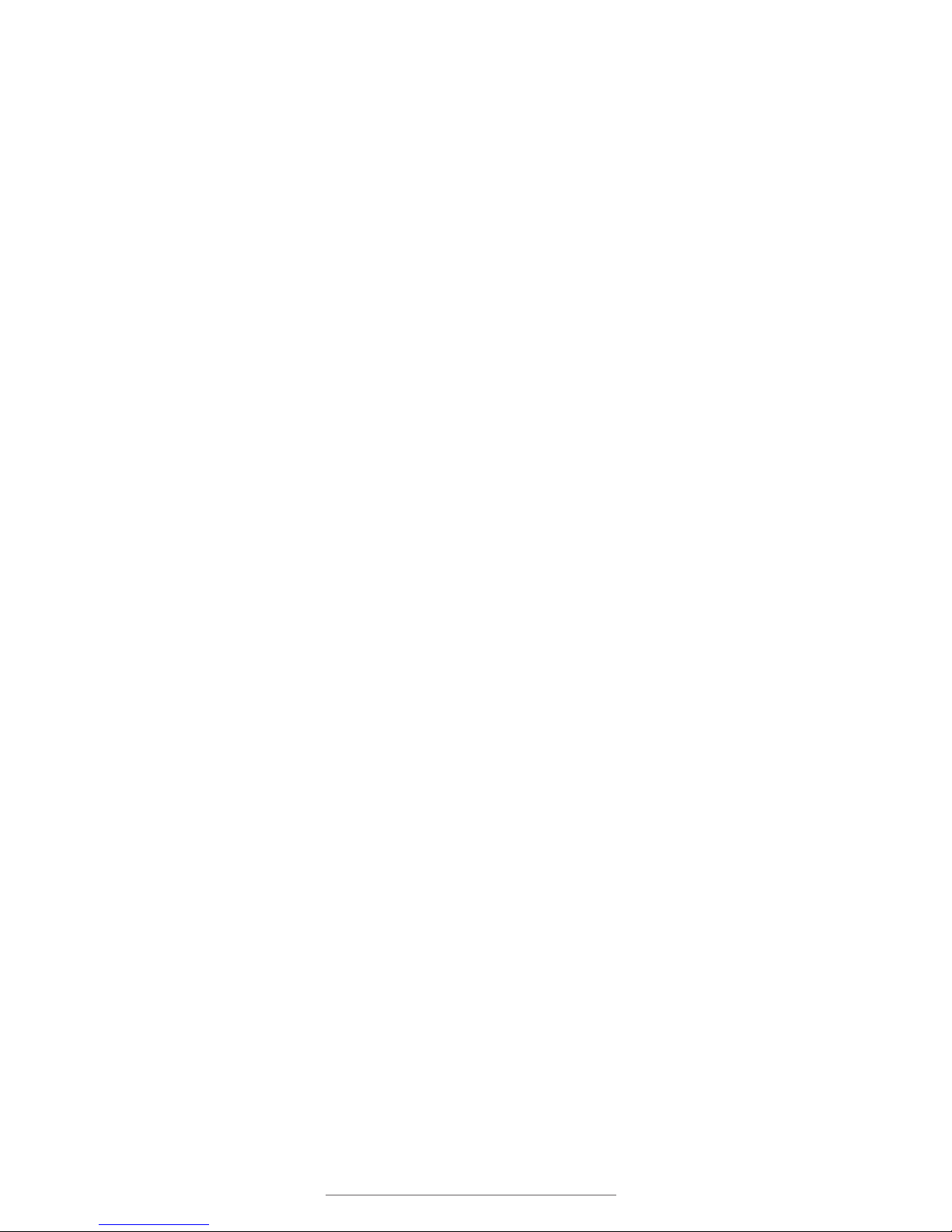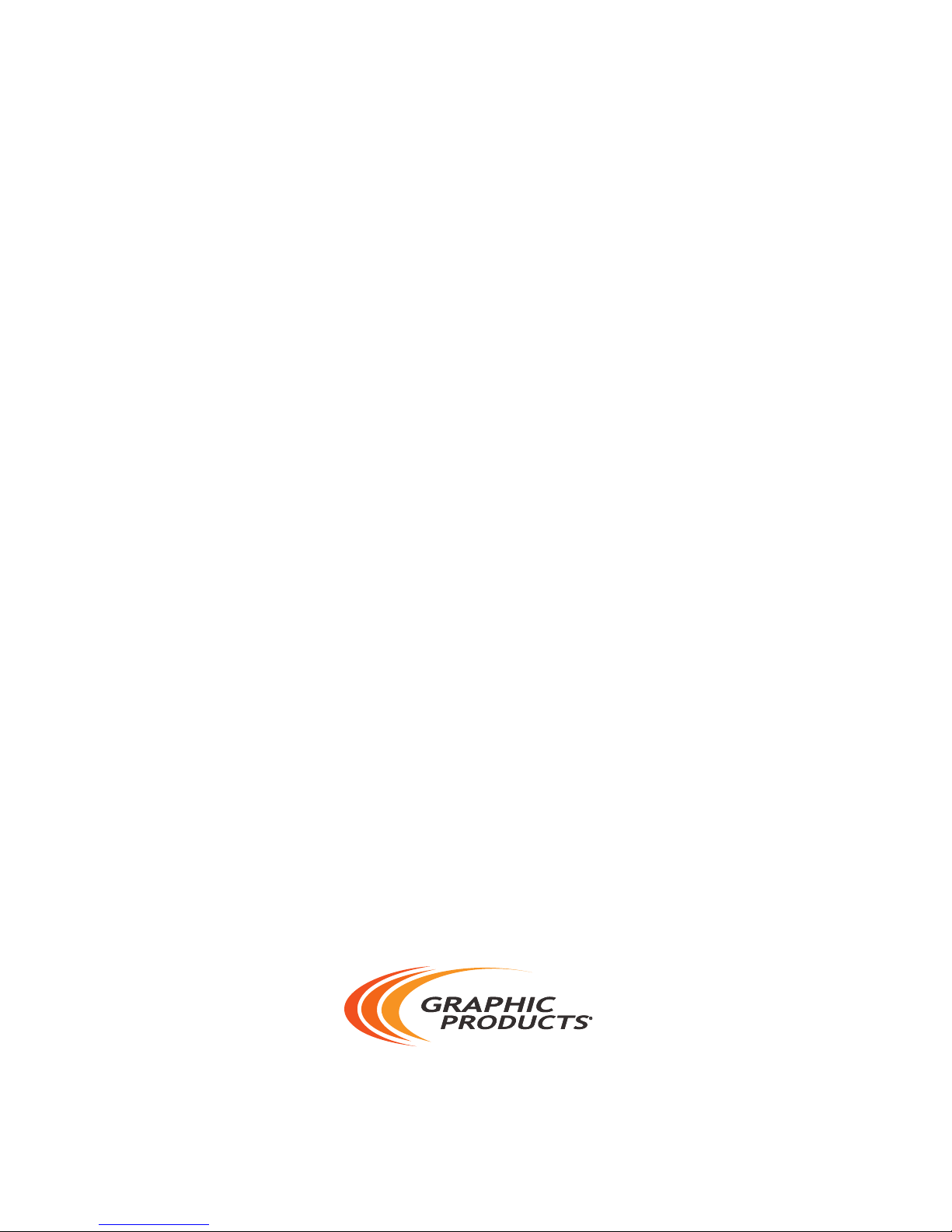4| 2.2 Loading Label Stock DuraLabel.com | 800.788.5572
LOADING RIBBON AND LABEL STOCK
2.2 Loading Label Stock
Your label stock is the base material for your labels, or the “paper” in the printing
process. For each roll of ribbon you use in the Toro, you will probably use three or four
rolls of label stock.
Cutter Module
Print
Carriage
Fixing Tabs
Adjustable
Label Guides
FIG. C
1. Place label supply onto the supply
spindle and slide the fixing tabs onto
either side (Fig. C) to hold the roll in the
center of the spindle.
2. With the label supply unrolling from
the top of the roll and feeding toward
the print head carriage, rest the supply
spindle into its slots in your Toro.
3. Feed the end of the label supply under
the print carriage, threading it between
and beneath the gray adjustable label
guides, and over the top of the rubber
roller near the cutter module.
4. Slide the gray adjustable label guides
together to keep the label stock
centered, but not so tight as to bend or
wrinkle the label stock.
5. Close the print head carriage by
pressing it down into place, and then
close the Toro cover.
When loading supplies, you can also flip the cutter module down to provide more room.
Simply pull the top edge of the cutter module away from the rest of the Toro; it will rest
in its lowered position. If you lower the cutter module while changing supplies, be sure
to raise it back into place before closing the Toro lid.