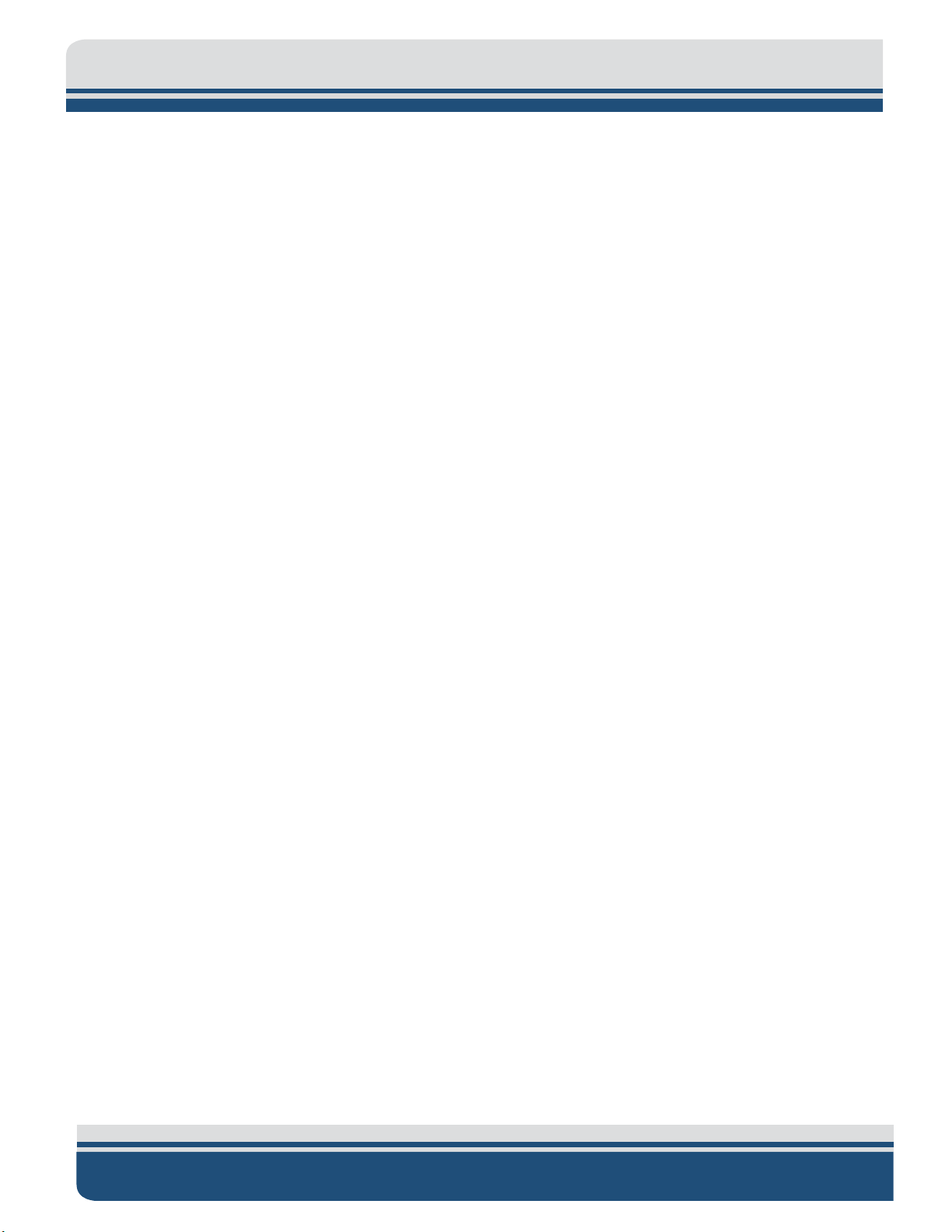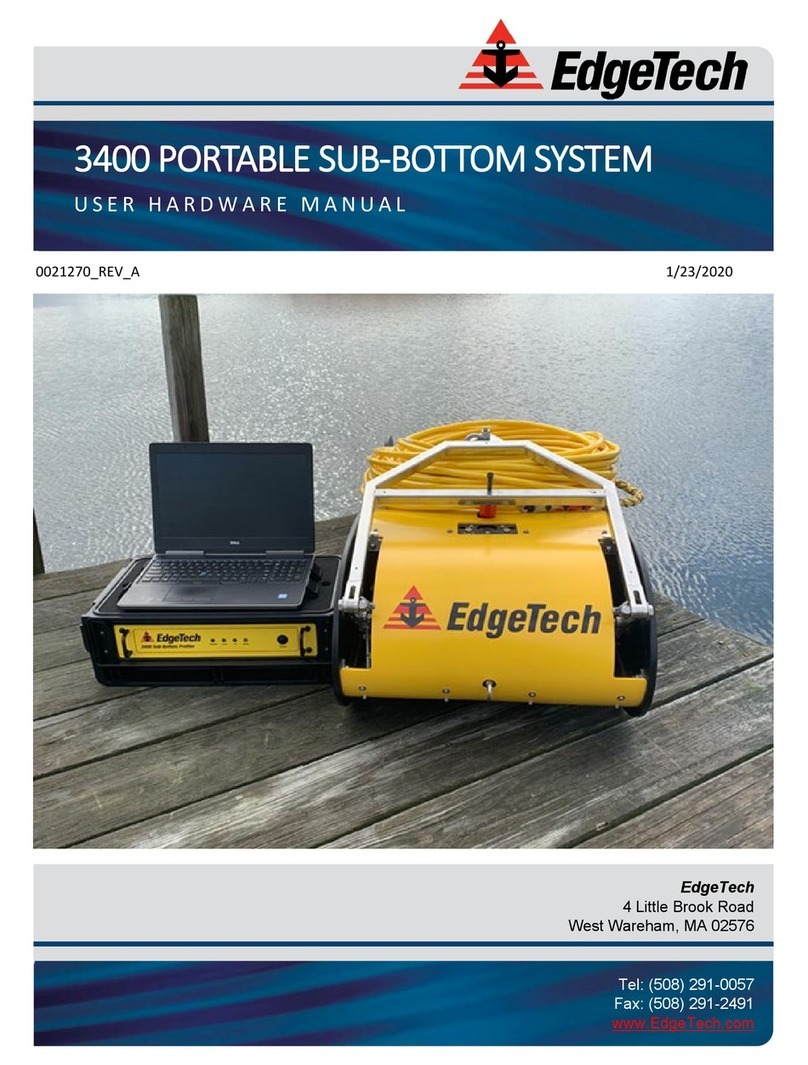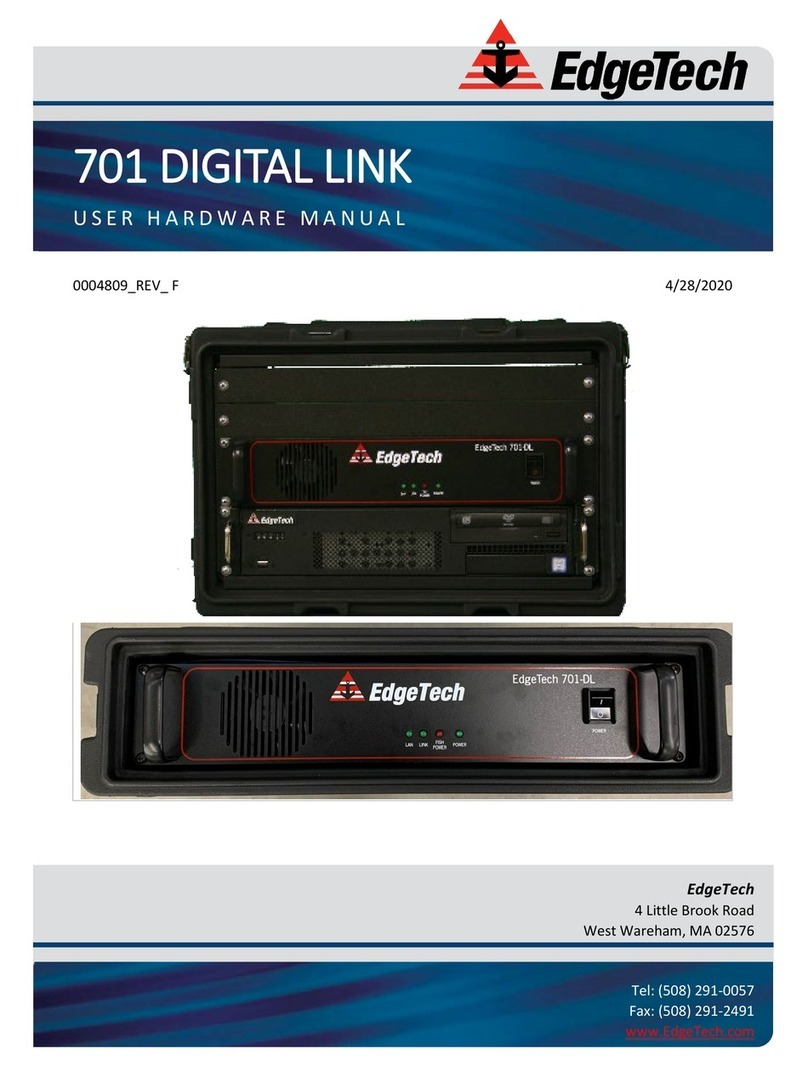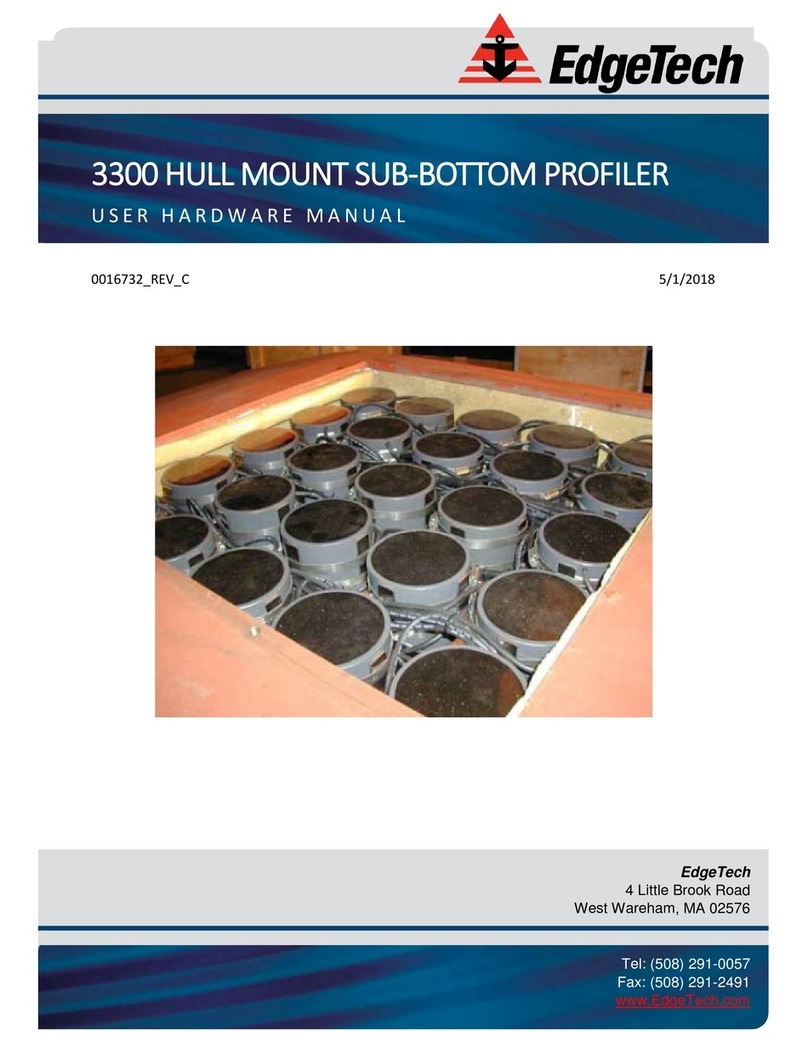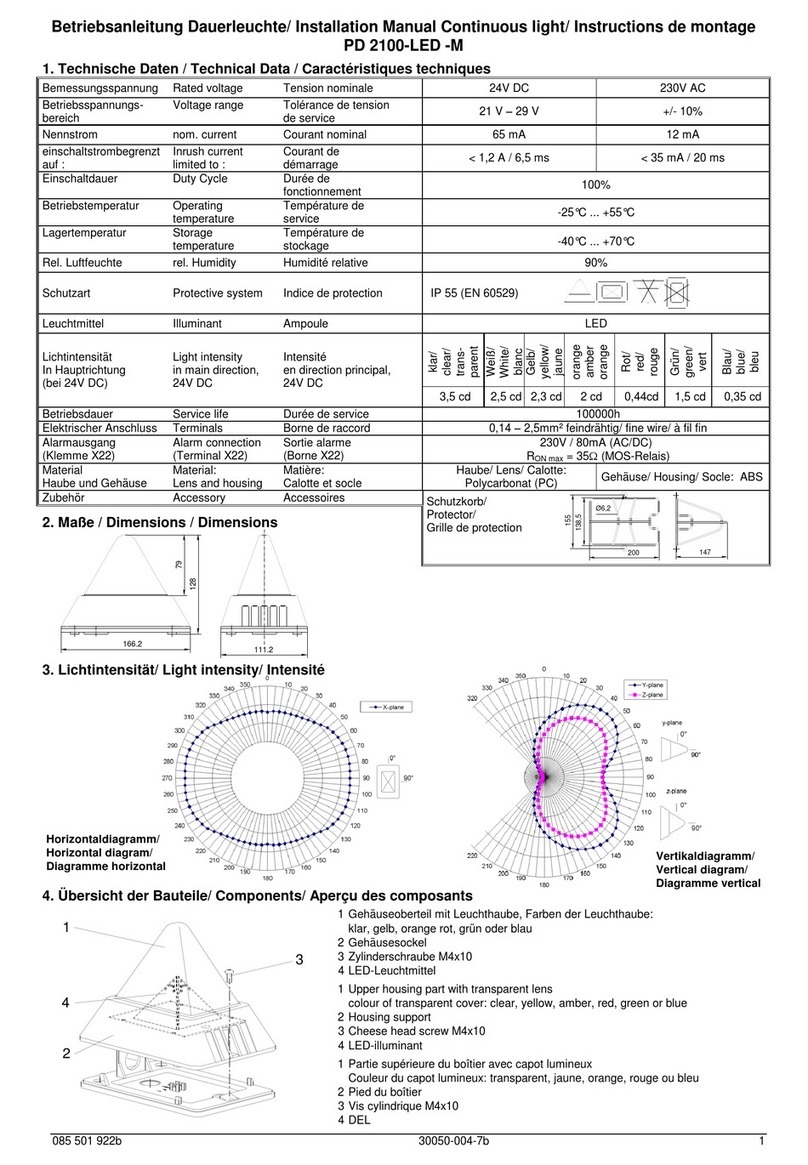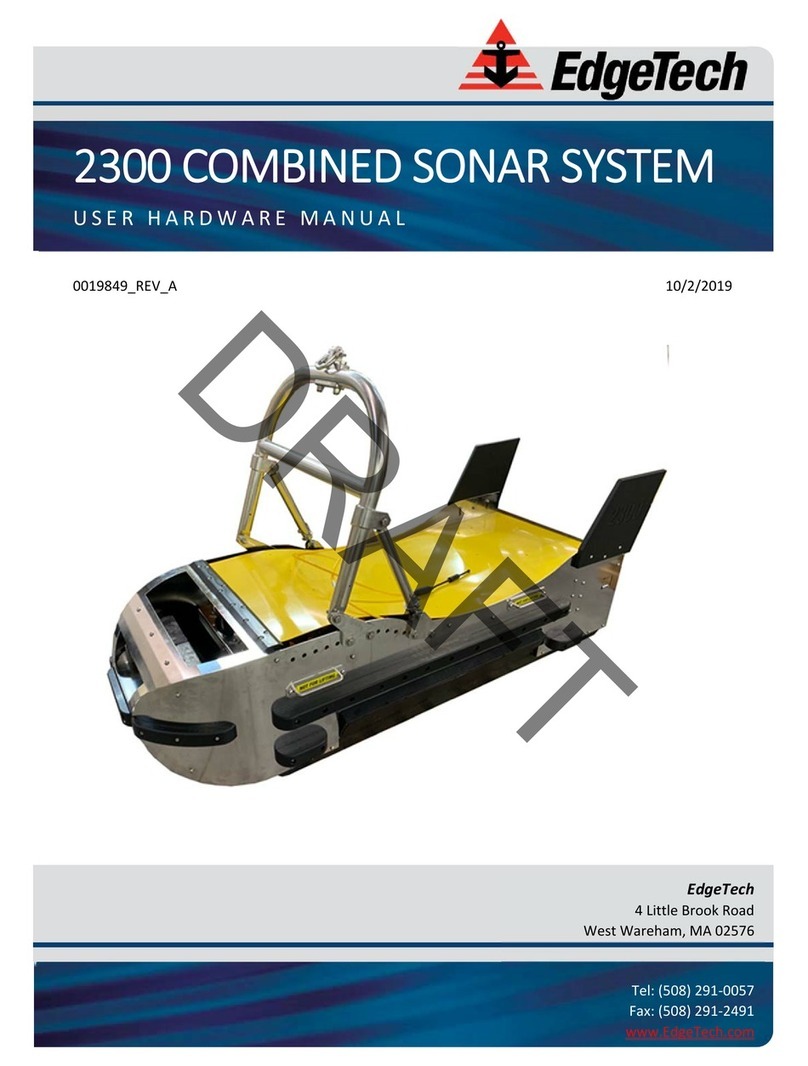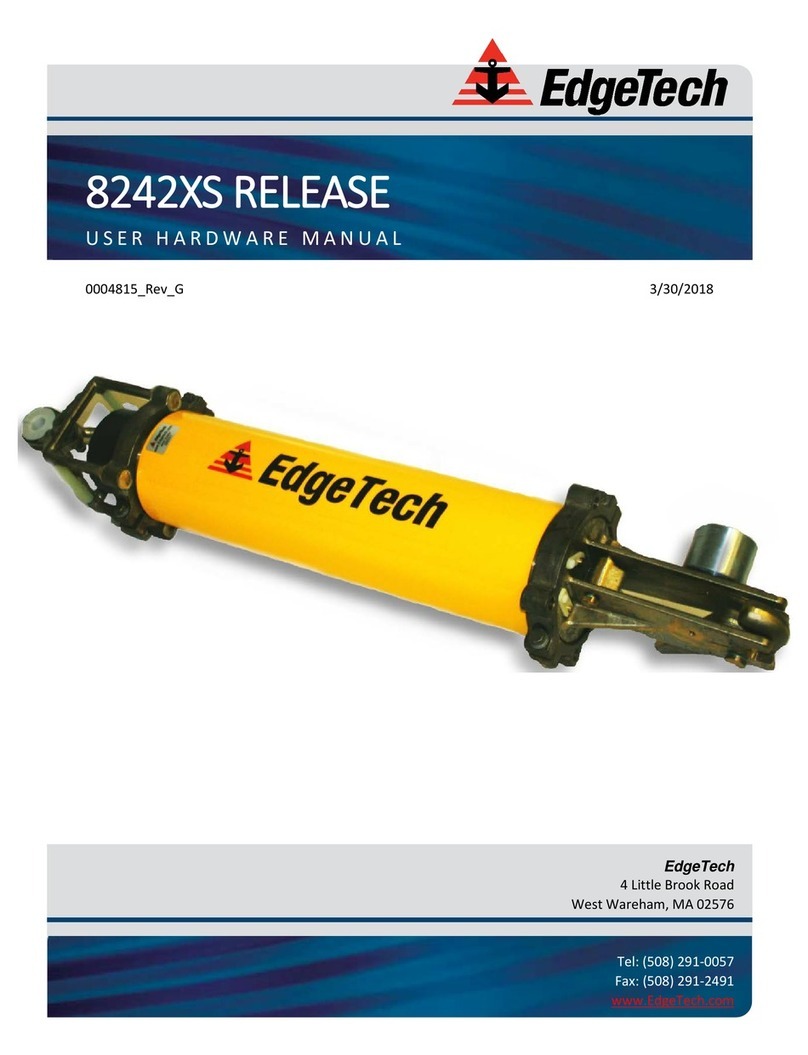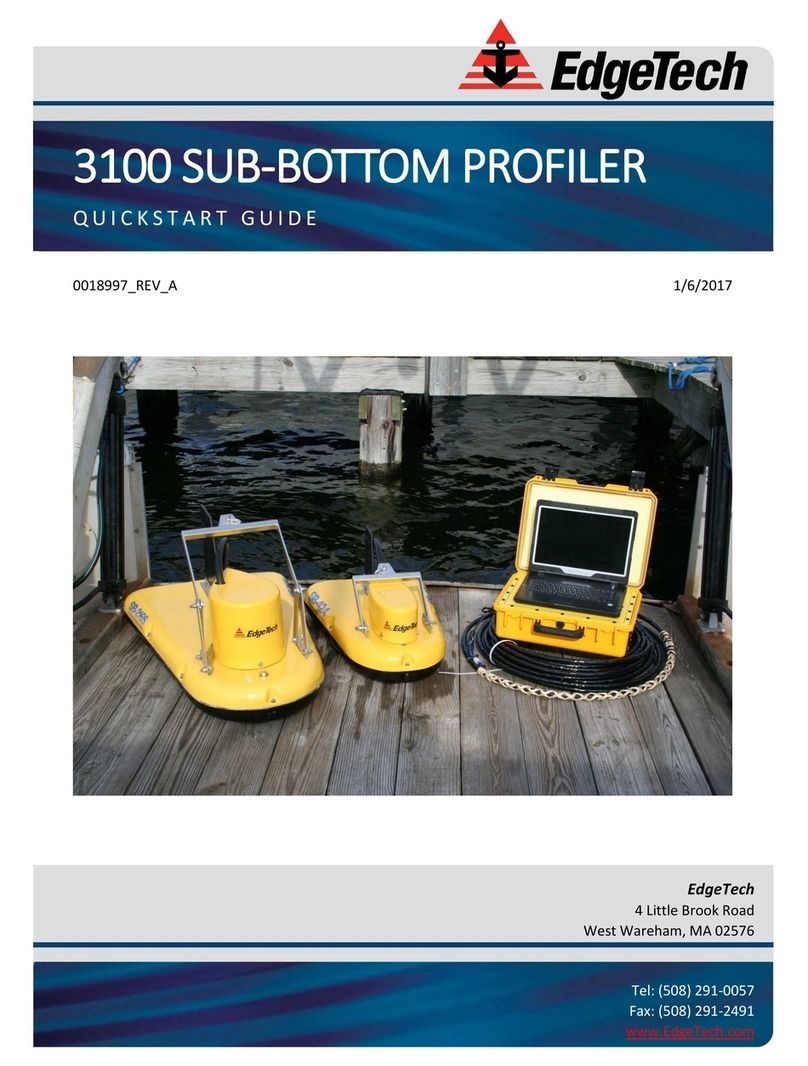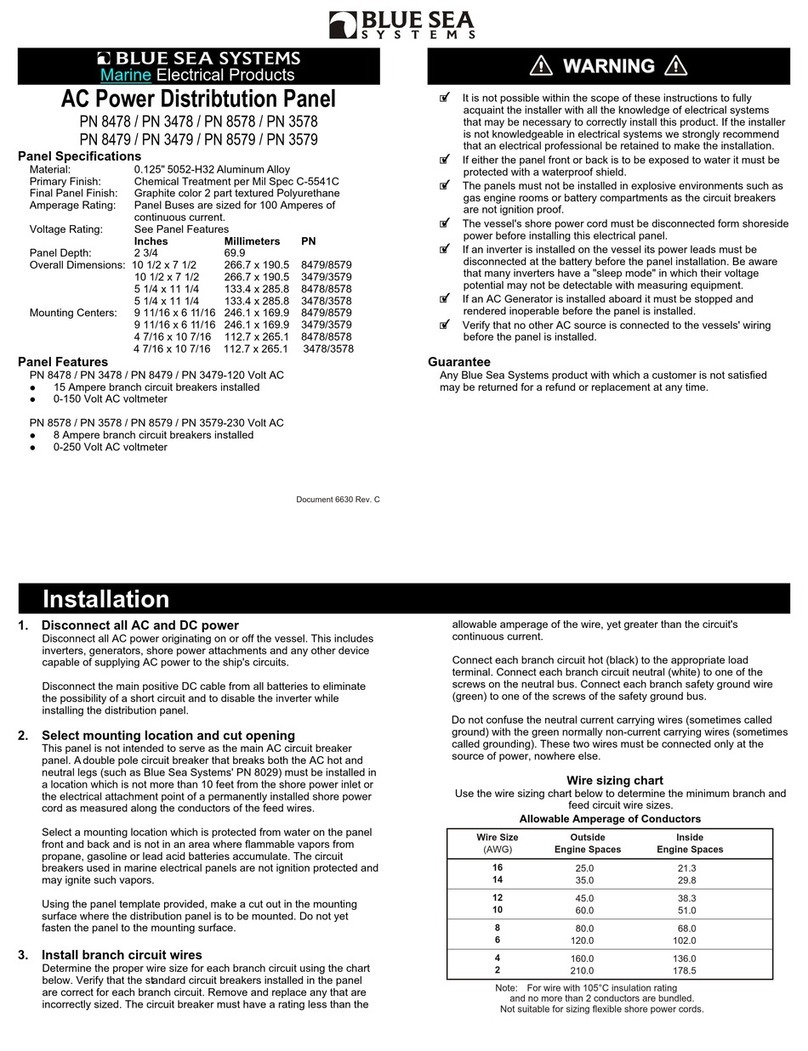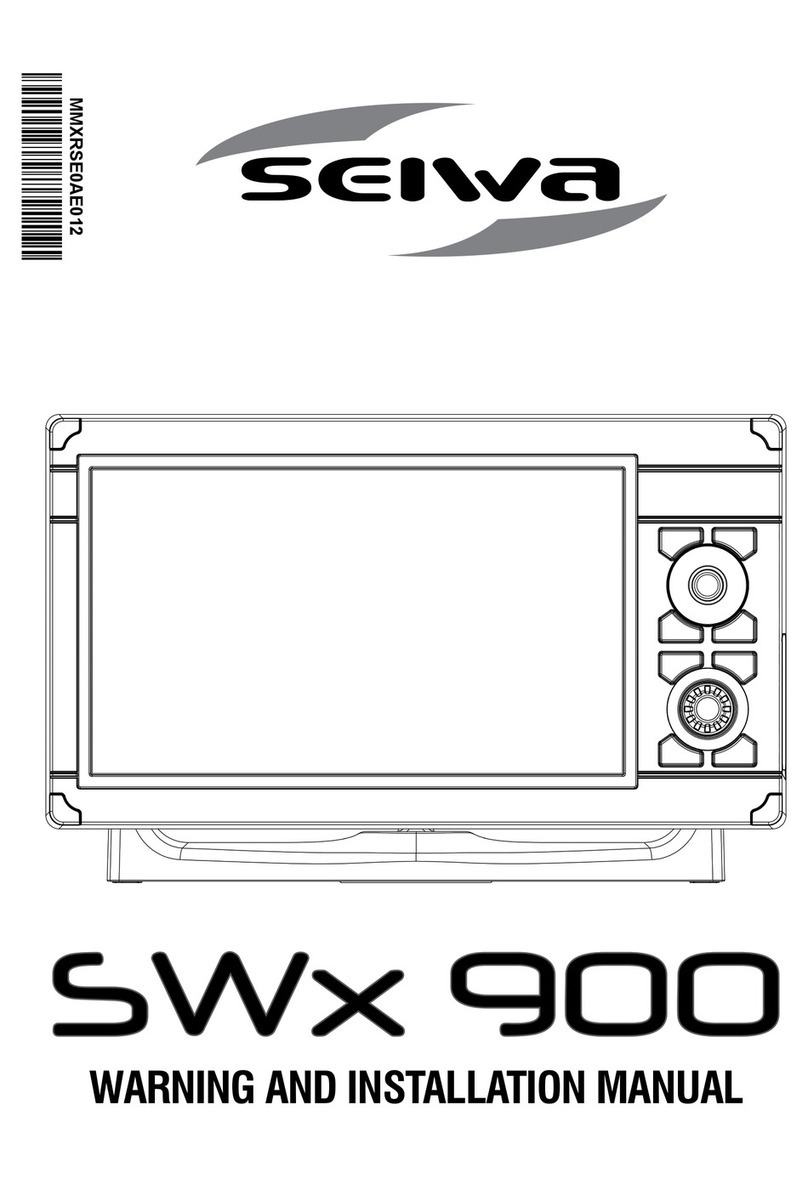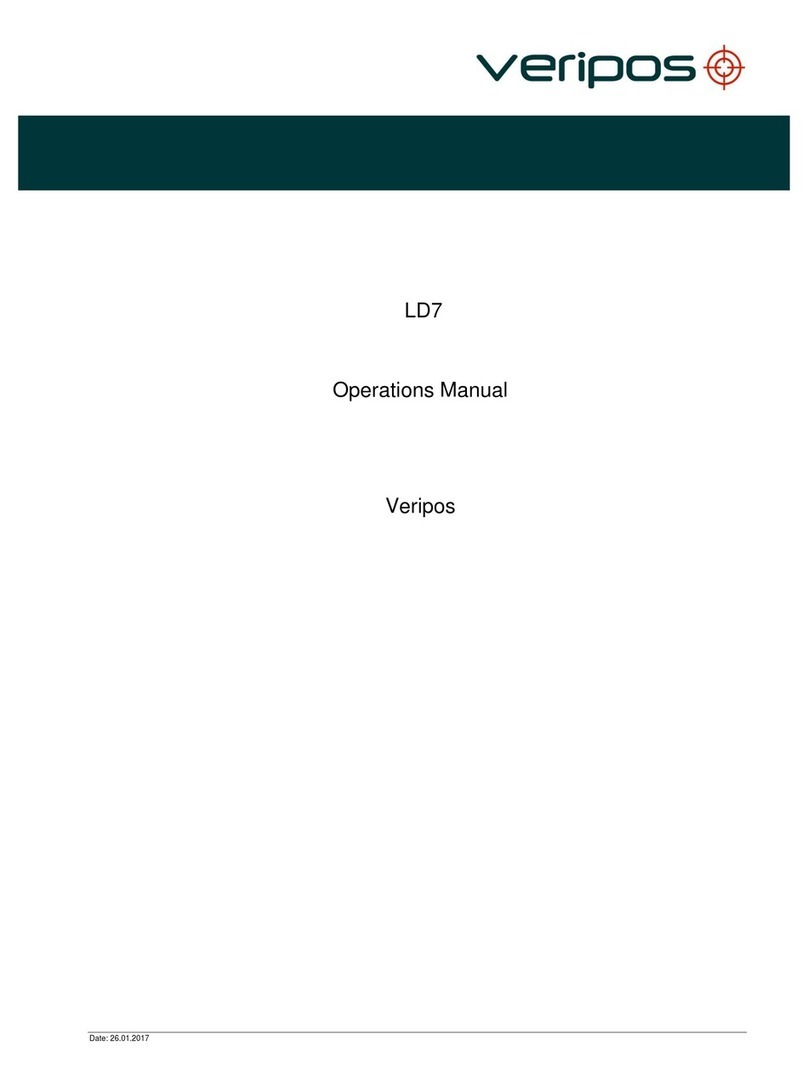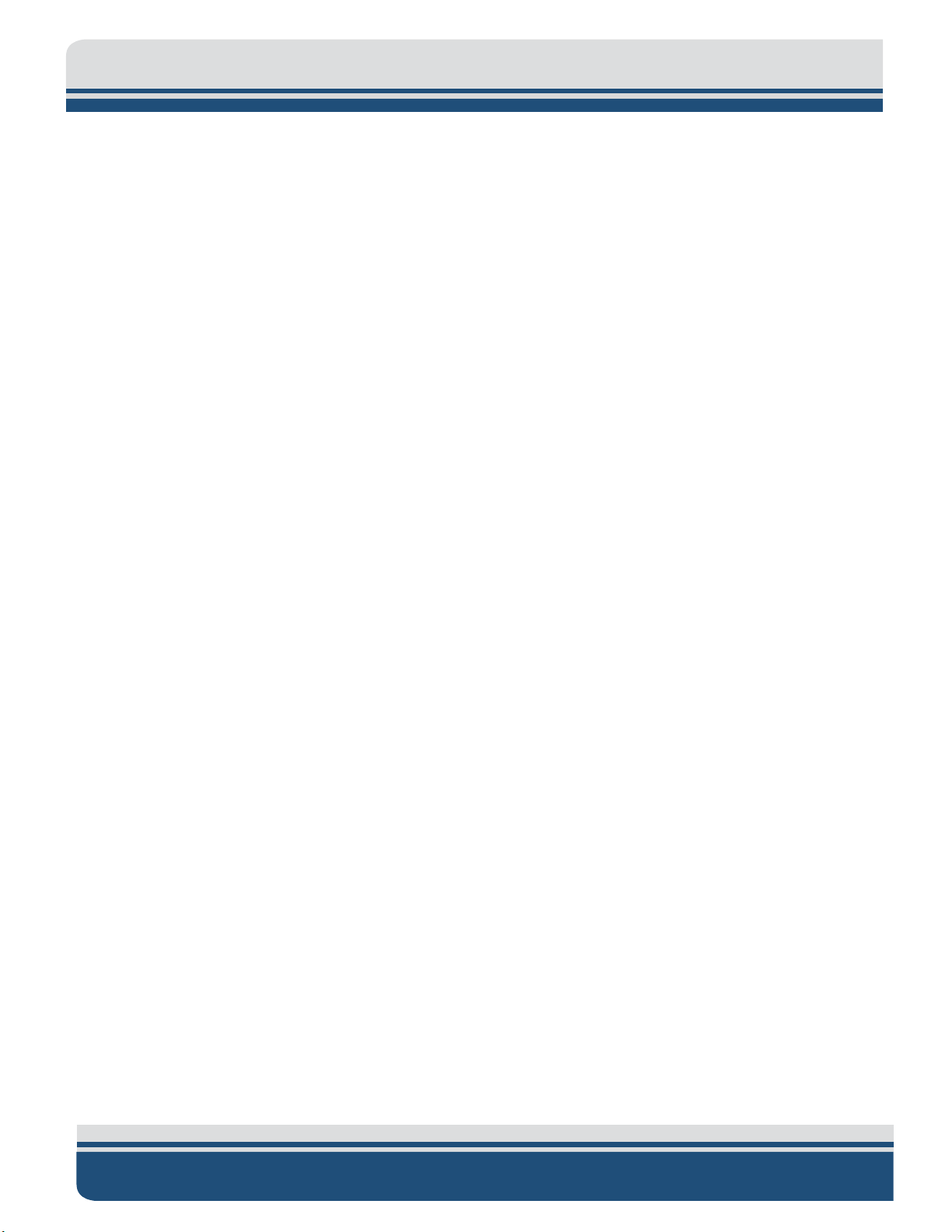
xvi
6205s2 BATHYMETRIC AND SIDE SCAN SONAR 0025262_REV_A
Figure 3-12: 6205s2 with Adaptor Flange Acoustic Center Location (X,Y,Z) and Bolt Pattern................3-47
Figure 3-13: 6205s2-R Topside Interface .................................................................................................3-49
Figure 3-14: Rack Mount Topside, Front Panel........................................................................................3-49
Figure 3-15: Rack Mount Topside, Rear Panel.........................................................................................3-49
Figure 4-1: 6205s2 Rack Mount Topside Interface Connections .............................................................4-56
Figure 4-2: 6205s2-R Rack Mount Topside Interface Connections..........................................................4-58
Figure 4-3: 6205s2-R Rack Mount Topside Interface Connections..........................................................4-59
Figure 4-4: 6205s2 System Is Optimized To Work With A Falling Edge 1PPS Signal................................4-60
Figure 4-5: Sonar Data Flowchart ............................................................................................................4-61
Figure 4-6: Chevron Pattern Noise in a Cropped Portion of Discover Bathymetric ................................4-63
Figure 5-1: 6205s2 Deployment, Option 1 – Over-the-Bow ....................................................................5-65
Figure 5-2: 6205s2 Deployment, Option 2 – Over-the-Side ....................................................................5-66
Figure 5-3: 6205s2 USV Deployment (IM Solutions USV) ........................................................................5-67
Figure 6-1: Manual Remote Desktop Credentials for Customer Supplied Computer .............................6-68
Figure 6-2: Sonar 192.9.0.101 Remote Desktop Connection Window....................................................6-45
Figure 6-3: Sonar 192.9.0.101 Remote Desktop Connection Window....................................................6-46
Figure 6-4: Serial Port Information Window............................................................................................6-47
Figure 6-5: Sensor Usage Percentage Check............................................................................................6-47
Figure 8-1: No Sound Velocity on Port 4.................................................................................................. 8-50
Figure 8-2: Sonar 192.9.0.101 Remote Desktop Connection Window....................................................8-50
Figure 8-3: Closing the Sonar.exe Application .........................................................................................8-51
Figure 8-4: Connecting to COM4 using TeraTerm ...................................................................................8-51
Figure 8-5: COM4 Port Settings ...............................................................................................................8-52
Figure 8-6: Scrolling SV Data in Sonar.exe ...............................................................................................8-53
Figure 8-7: Configuration Menu...............................................................................................................8-54
Figure 8-8: Auxiliary Sensors.................................................................................................................... 8-54
Figure 8-9: Sonar Control Tab ..................................................................................................................8-55
Figure 8-10: SonarSerial.ini ......................................................................................................................8-56
Figure 8-11: Sonar Remote Desktop Application, Main Screen...............................................................8-57
Figure 8-12: Finding the SonarSerial.ini File ............................................................................................8-58
Figure 8-13: SonarSerial.ini File ............................................................................................................... 8-58
Figure 8-14: Diagnostic Window, Reporting Ports Inactive Error............................................................8-59
Figure 8-15: Sonar.Exe Desktop Location ................................................................................................8-59
Figure 8-16: Checking Serial Port Information.........................................................................................8-60