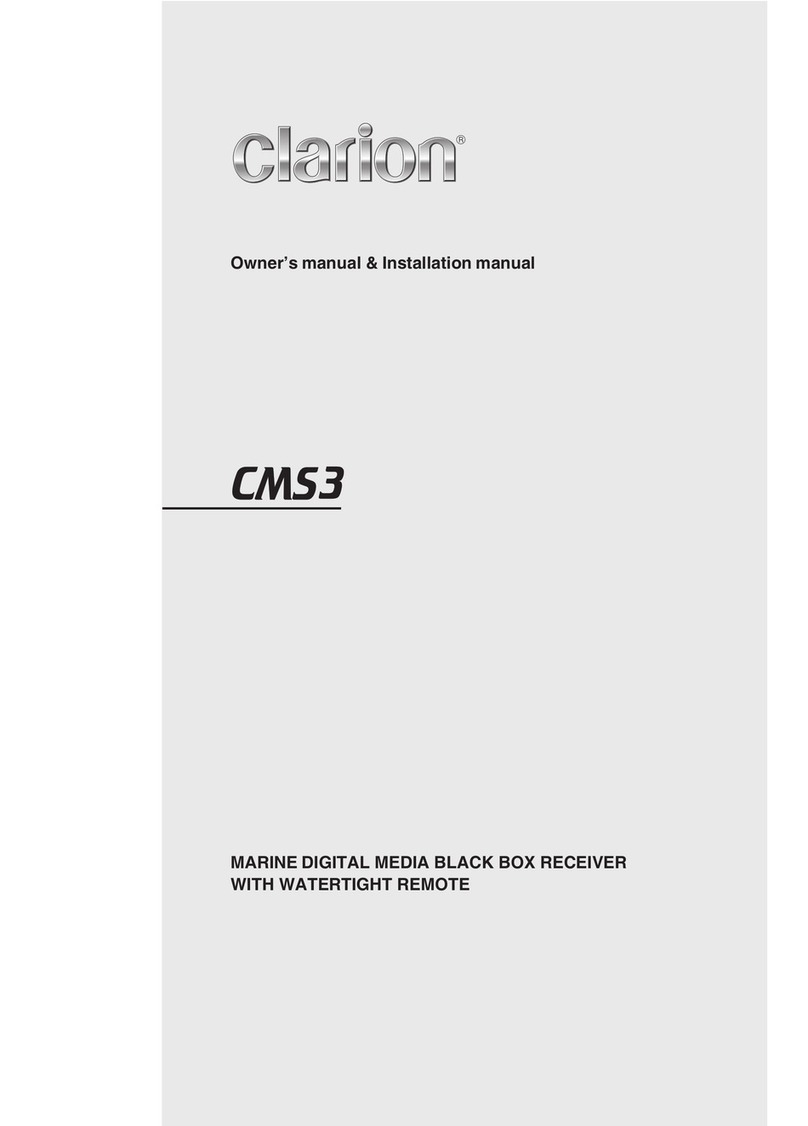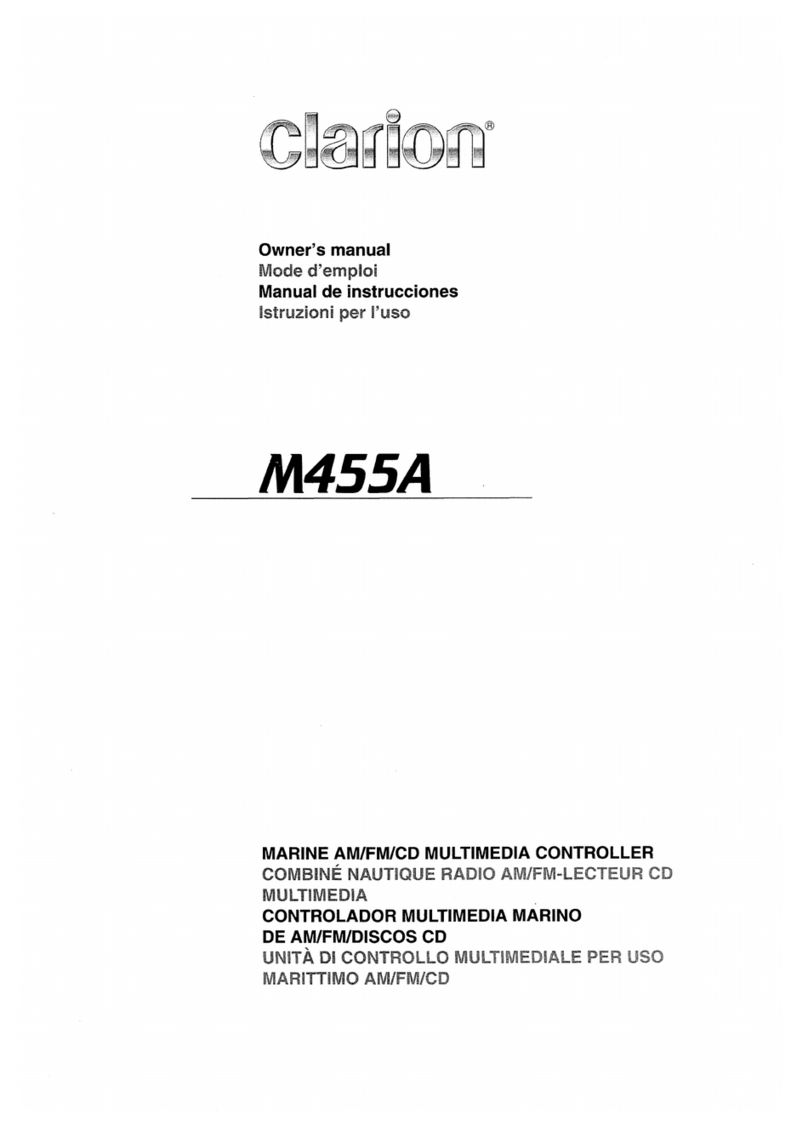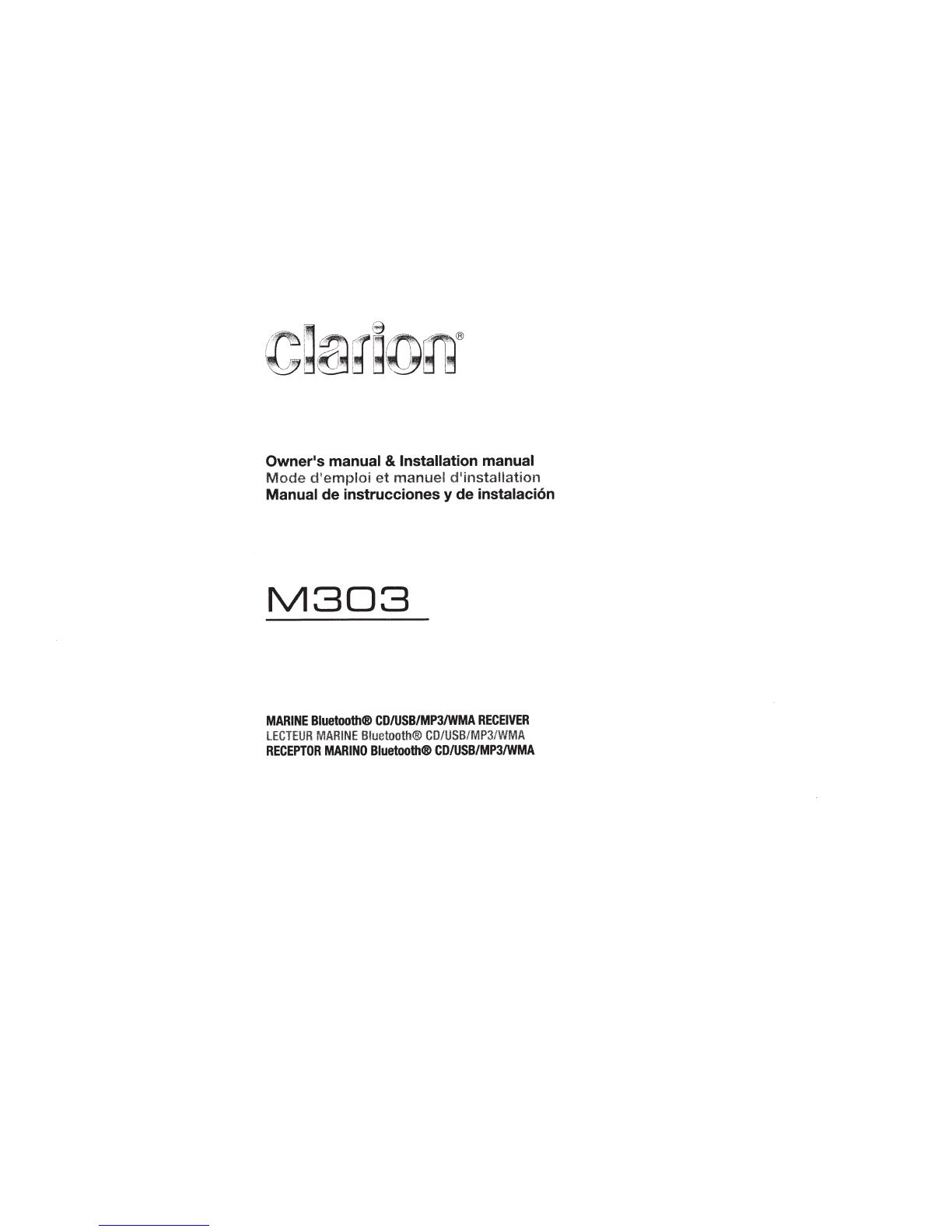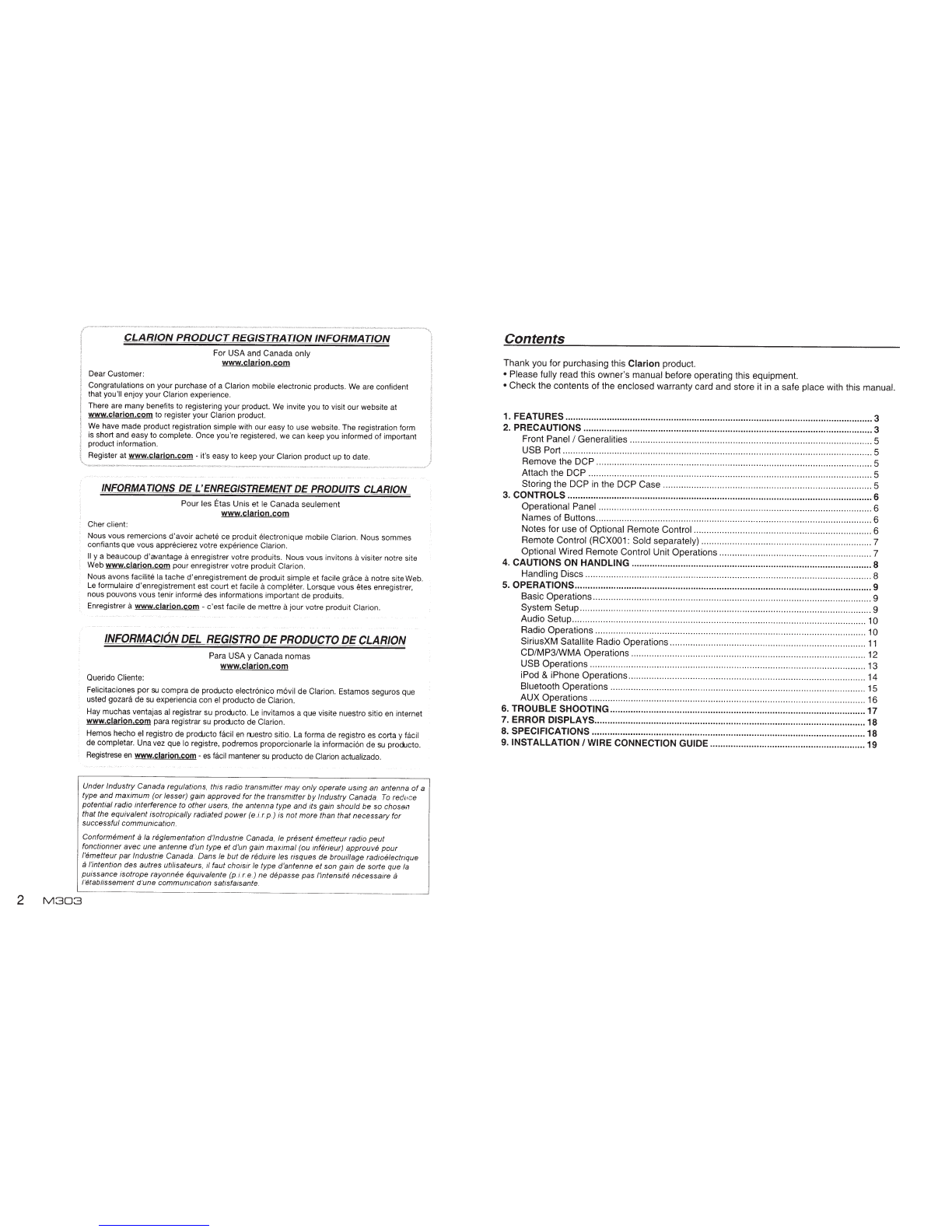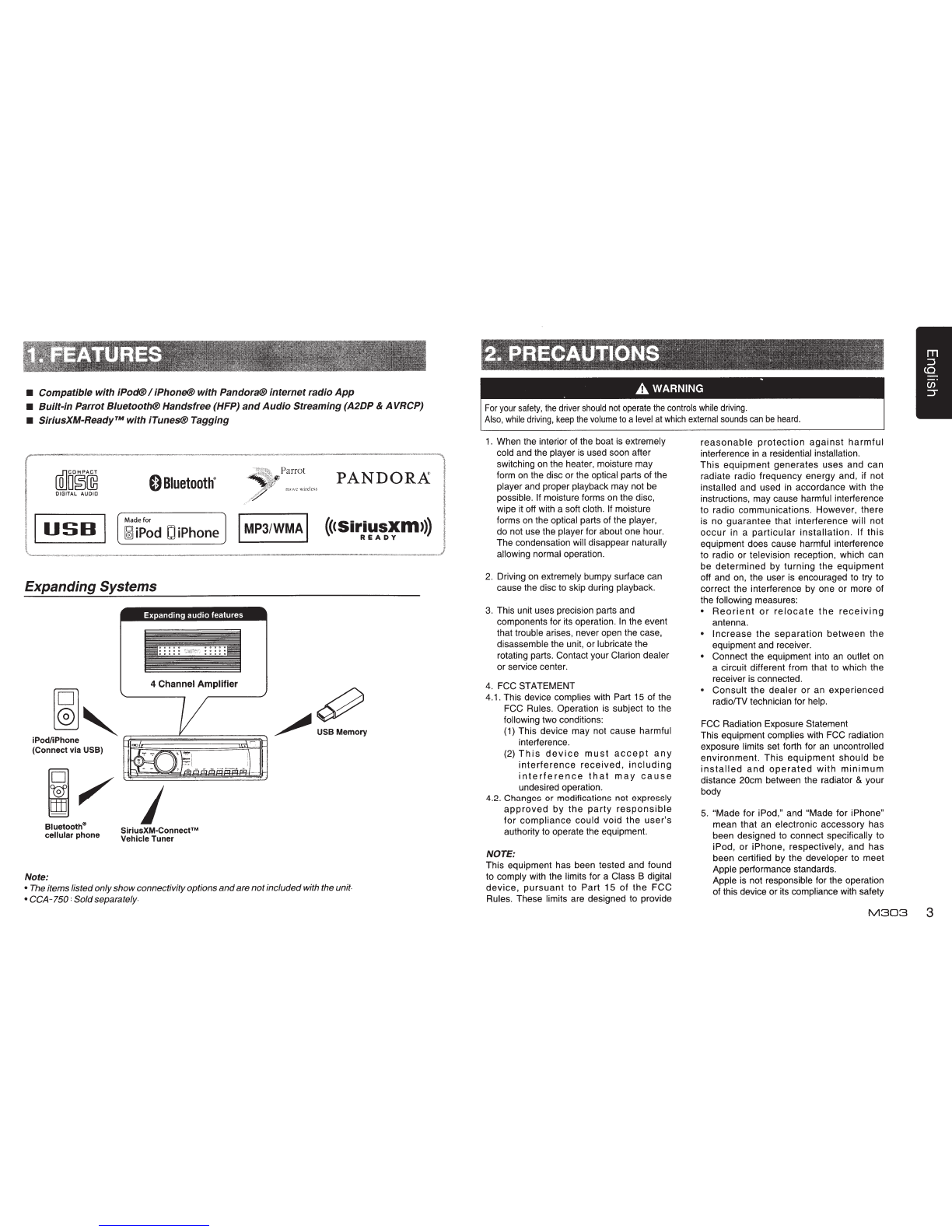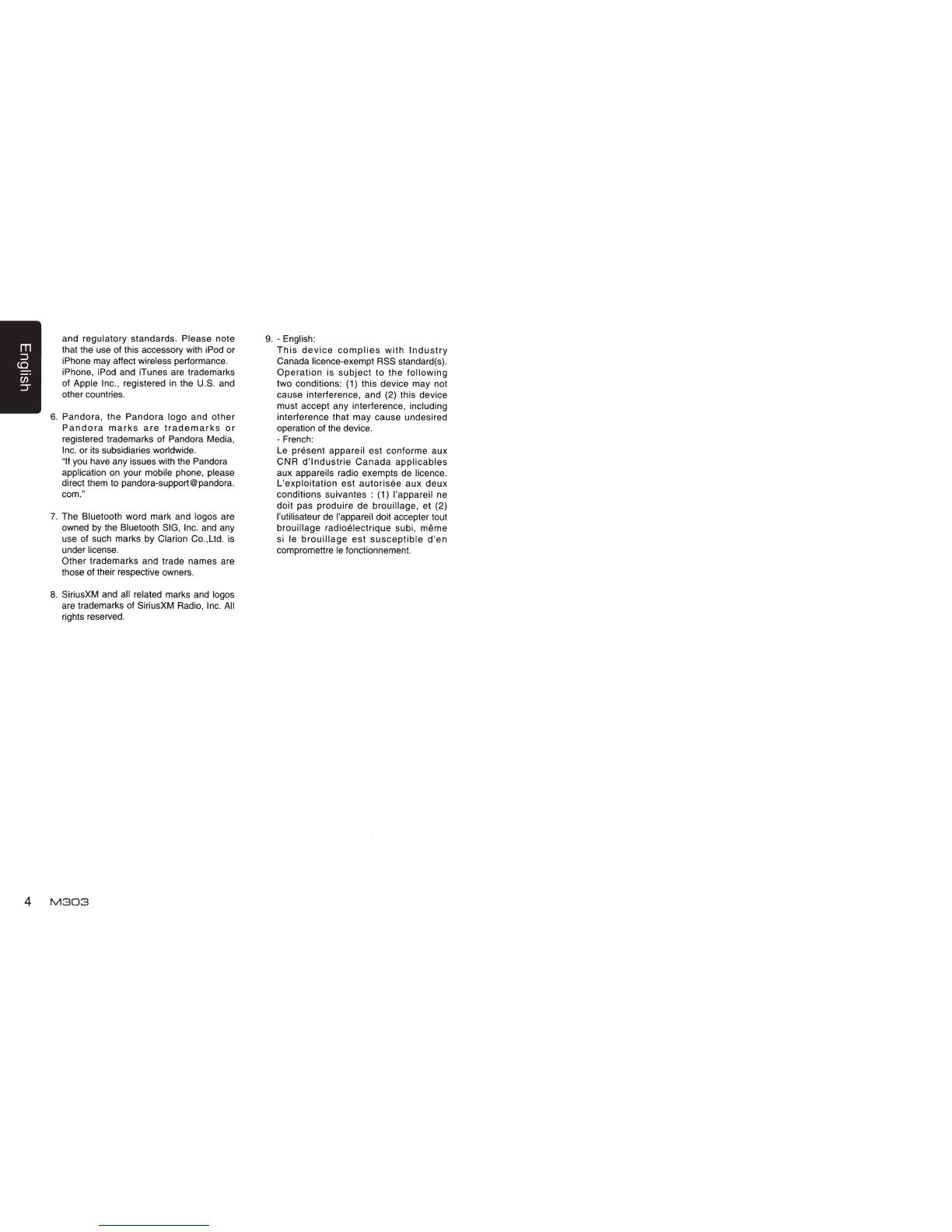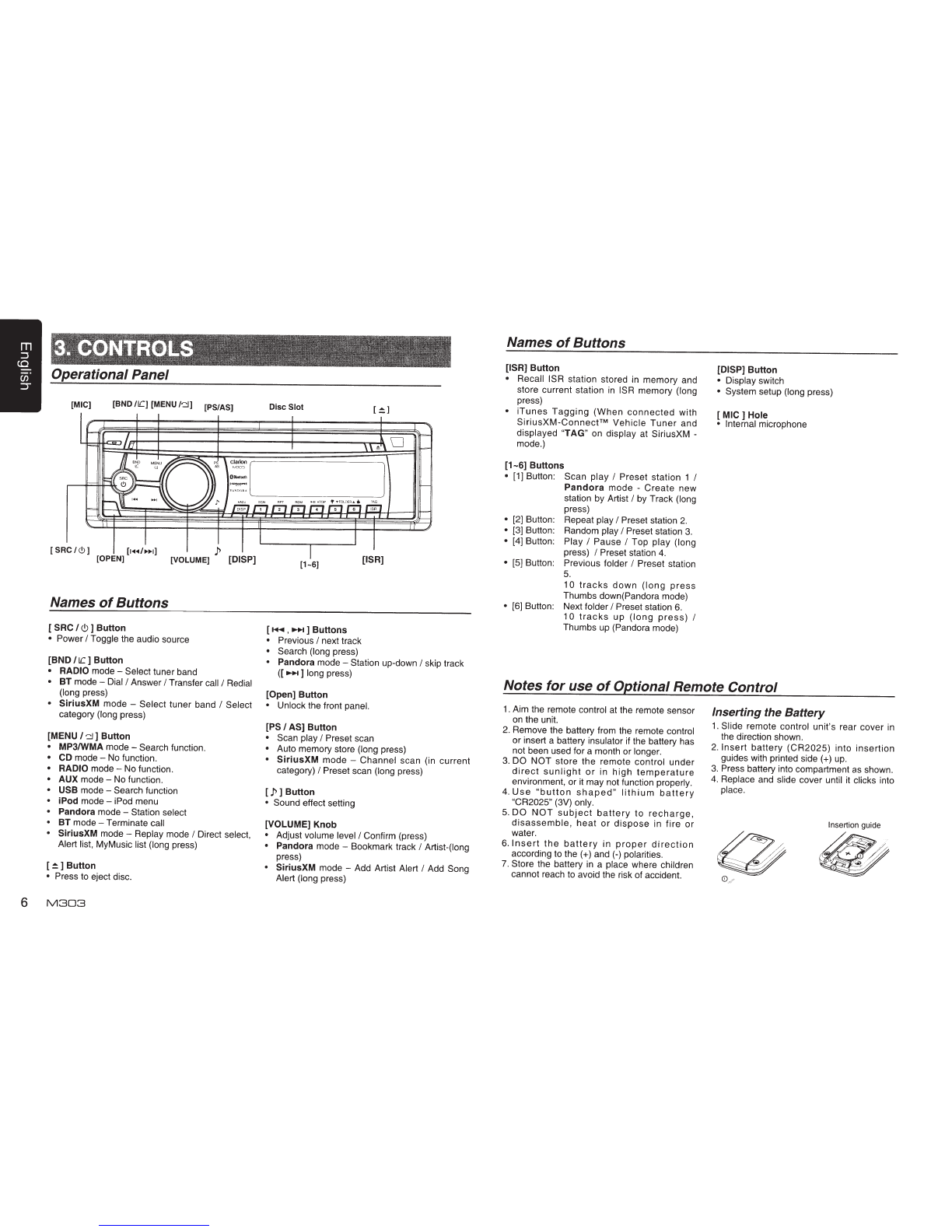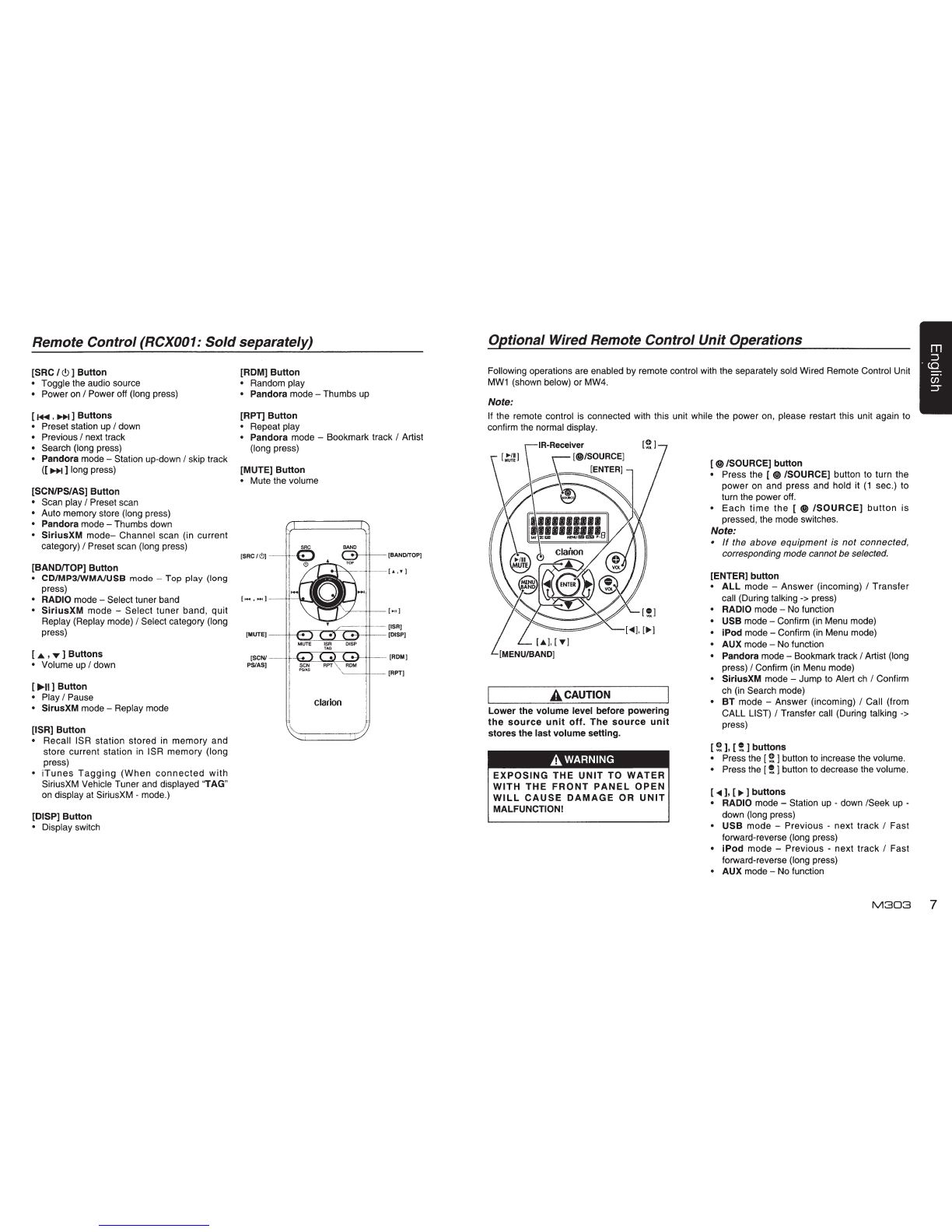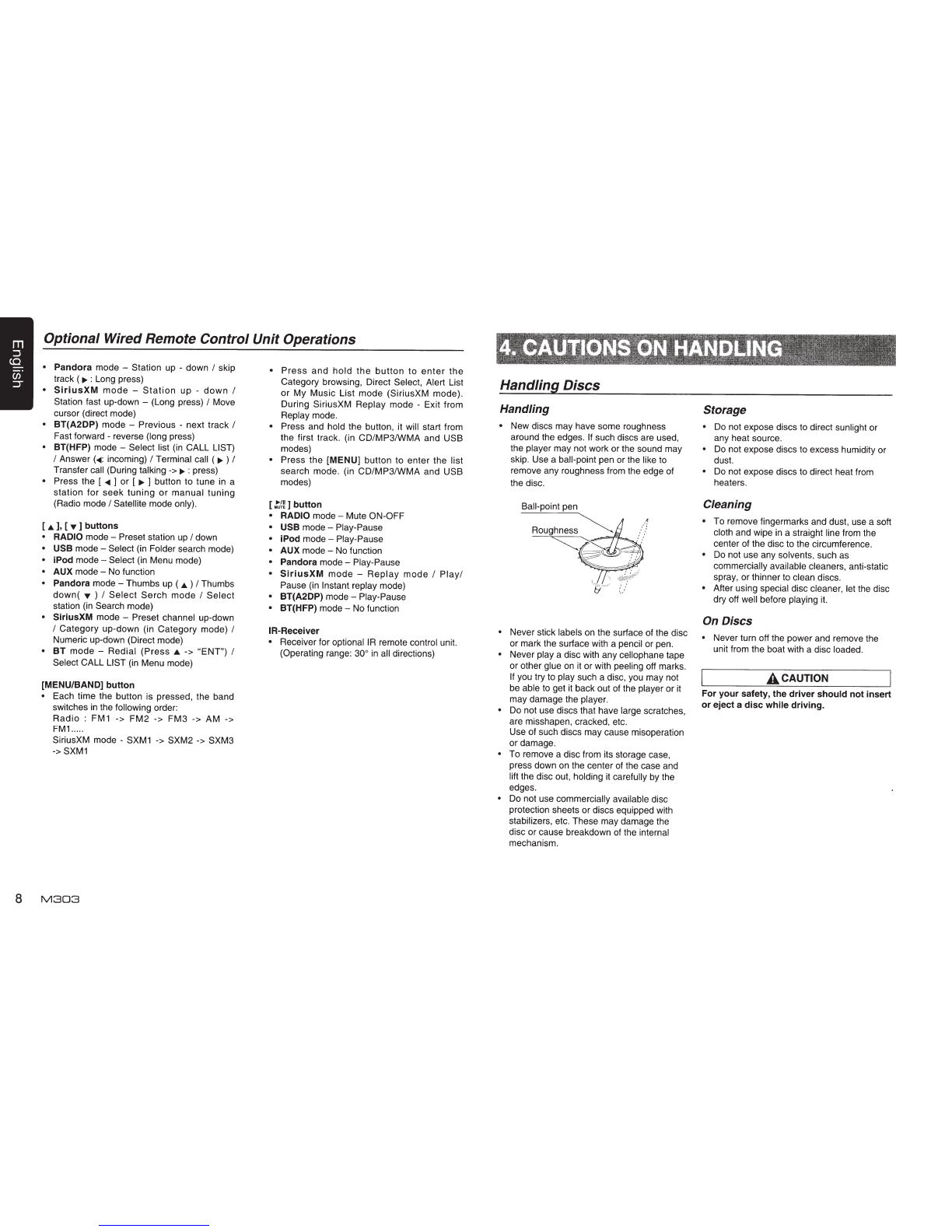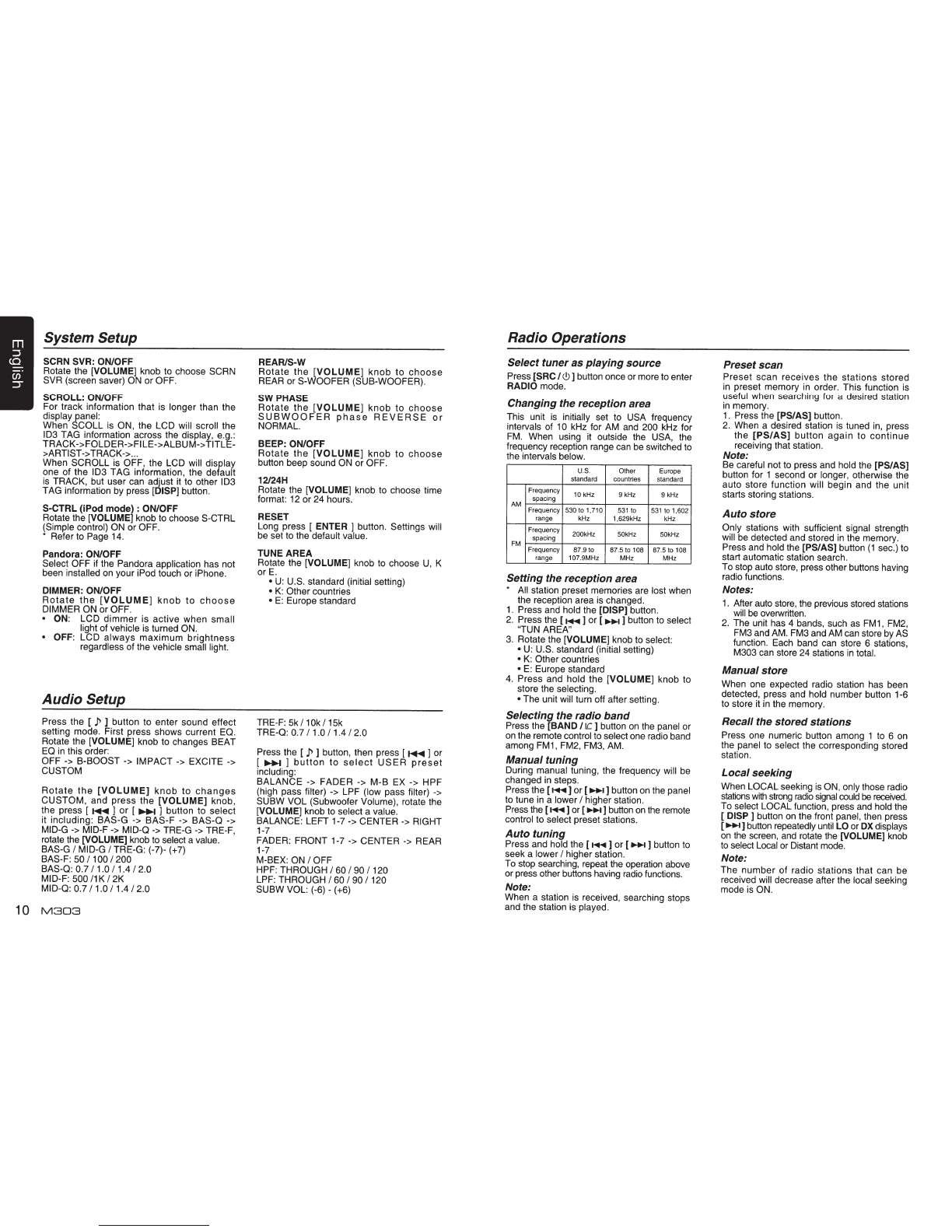CLARION PRODUCTREGISTRATION INFORMATION
Dear Customer:
For USA and Canada
only
www.clarion.com
Congratulations on your purchase of a Clarion mobile electronic products.
We
are confident
that you'll enjoy your Clarion experience.
There are many benefits
to
registering your product.
We
invite you to visit our website at
www.clarion.com
to register your Clarion product.
We
have made product registration simple with our easy to use website. The registration form
is
short and easy to complete. Once you're registered, we can keep you informed of important
product information.
Register at
www.clarion.com
-it's easy
to
keep your Clarion product
up
to
date.
INFORMATIONS
DEL'
ENREGISTREMENT
DE
PRODUITS
CLARION
Cher client:
Pour les Etas Unis et le Canada seulement
www.clarion.com
Nous vous remercions d'avoir achete ce produit electronique mobile Clarion. Nous sommes
confiants que
vous
apprecierez
votre
experience Clarion.
II
y a beaucoup d'avantage
a
enregistrer votre produits. Nous
VOUS
invitons
a
visiter notre site
Web
www.clarion.com
pour enregistrer votre produit Clarion.
Nous avons facilite
Ia
tache d'enregistrement de produit simple et facile grace
a
notre siteWeb.
Le
formulaire d'enregistrement est court et facile
a
completer. Lorsque vous etes enregistrer,
nous pouvons vous tenir informe des informations important de produits.
Enregistrer
a
www.clarion.com
-c'est facile de mettre
a
jour votre produit Clarion.
INFORMACION
DEL
REGISTRO
DE
PRODUCTO
DE
CLARION
Querida Cliente:
Para USA
y
Canada
nomas
www.clarion.com
Felicitaciones por
su
compra de producto electr6nico m6vil de Clarion. Estamos seguros que
usted gozara de
su
experiencia con
el
producto de Clarion.
Hay muchas ventajas
al
registrar su prodJcto.
Le
invitamos a que visite nuestro sitio
en
internet
www.clarion.com
para registrar
su
producto de Clarion.
Hemos hecho
el
registro de prod.Jcto facil
en
nuestro sitio.
La
forma de registro
es
corta y facil
de completar. Una
vez
que lo registre, podremos proporcionarle
Ia
informacion de
su
prodJcto.
Registrese
en
www.clarion.com
-
es
facil mantener
su
producto de Clarion actualizado.
Under Industry Canada regulations, this radio transmitter
may
only operate using an antenna
of
a
type and maximum (or lesser) gain approved for the transmitter by Industry Canada
To
reduce
potential radio interference to other users. the antenna type and its gain should be so chos6;,
that the equivalent isotropically radiated power
(eir.p.)
is
not more than that necessary for
successful communication.
Conformement
a
Ia
reglementation d'lndustrie Canada,
le
present emetteurradio peut
fonctionner avec une antenne d'un type et d'
un
gain maximal (ou inferieur) approuve pour
l'emetteur
par
lndustrie Canada. Dans
le
but de redwre les risques de brouillage radioelectrique
a
/'intention des autres utilisateurs, il taut choisir
le
type d'antenne et son gain de sorte que
Ia
puissance isotrope rayonnee equivalente
(p
.
ir
.e.)
ne
depasse pas /'intensite necessaire
a
l'etablissement d'une communication satisfaisante.
2
M303
Contents
Thank you for purchasing this
Clarion
product.
• Please fully read this owner's manual before operating this equipment.
• Check the contents of the enclosed warranty card and store it
in
a safe place with this manual.
1. FEATURES .......................................................................................................................3
2.
PRECAUTIONS ................................................................................................................3
Front Panel
I
Generalities ............................................................................................
..
5
USB Port ...............................................................
..
...........
...
......................................... 5
Remove the DCP ...............................
...
..
.....
..
.........
..
..................................
..
..
............... 5
Attach the DCP ..............................................................................................................5
Storing the DCP
in
the DCP Case .................................................................................5
3.
CONTROLS ......................................................................................................................6
Operational Panel ....................................
...
................................................................... 6
Names of Buttons...........................................................................................................6
Notes for use of Optional Remote Control ..................................................................... 6
Remote Control (RCX001: Sold separately) .................................................................. 7
Optional Wired Remote Control Unit Operations ........................................................... 7
4.
CAUTIONS ON HANDLING .............................................................................................8
Handling Discs ...............................................................................................................8
5.
OPERATIONS
...................................................................................................................9
Basic Operations............................................................................................................9
System Setup..............................................................................................................
..
.9
Audio Setup............................................................
..
........................
...
..........
...
............ 10
Radio Operations .........................................................................................................1
0
SiriusXM Satallite Radio Operations............................................................................
11
CD/MP3/WMA Operations ...........................................................................................
12
USB Operations ........................................................................................................... 13
iPod
&
iPhone Operations............................................................................................ 14
Bluetooth Operations ................................
..
.................................................................
15
AUX Operations ........................................................................................................... 16
6.
TROUBLE SHOOTING...................................................................................................17
7. ERROR DISPLAYS
.........................................................................................................18
8.
SPECIFICATIONS ..........................................................................................................18
9. INSTALLATION
I
WIRE CONNECTION GUIDE ............................................................ 19