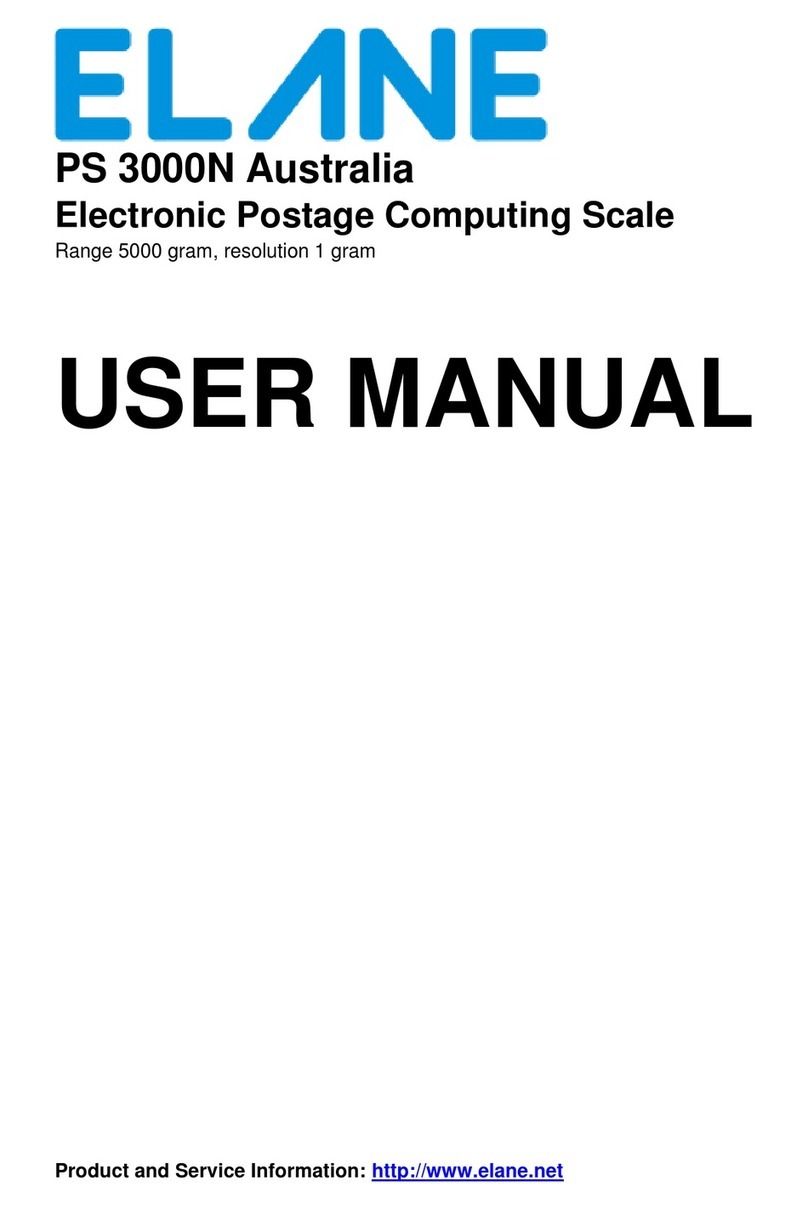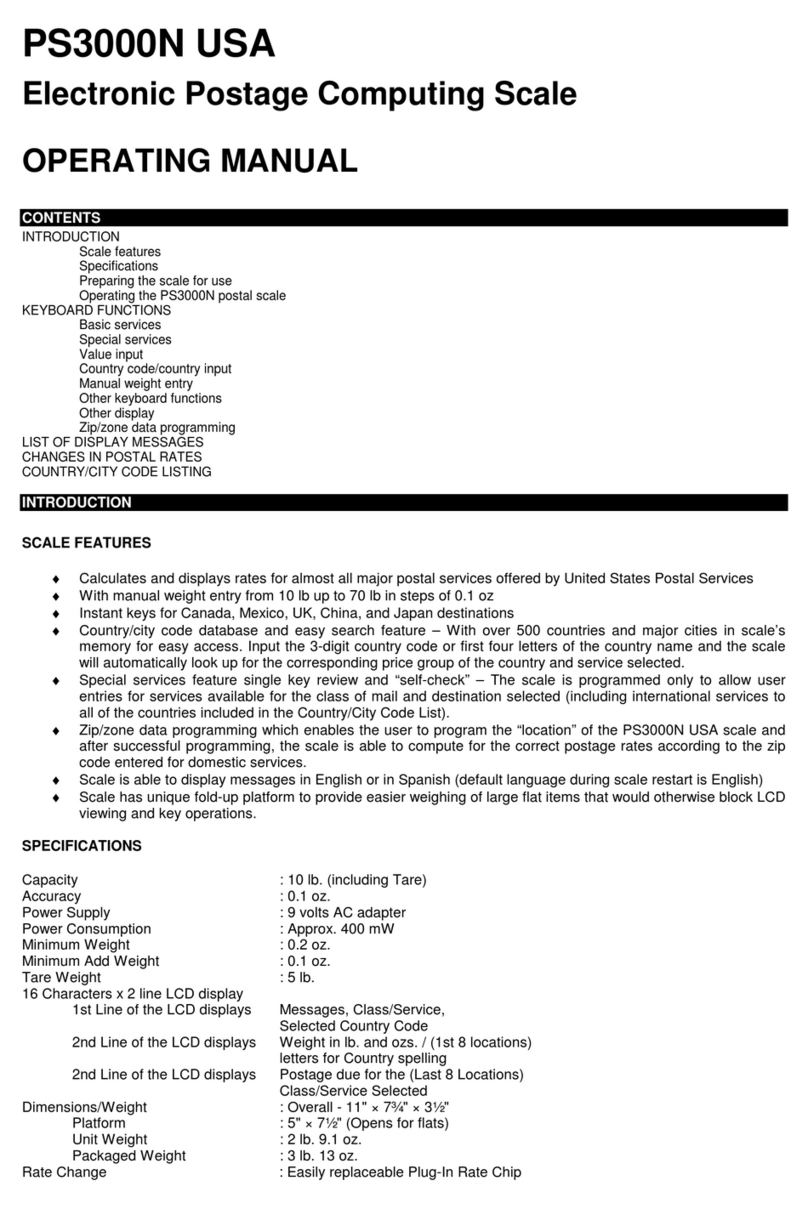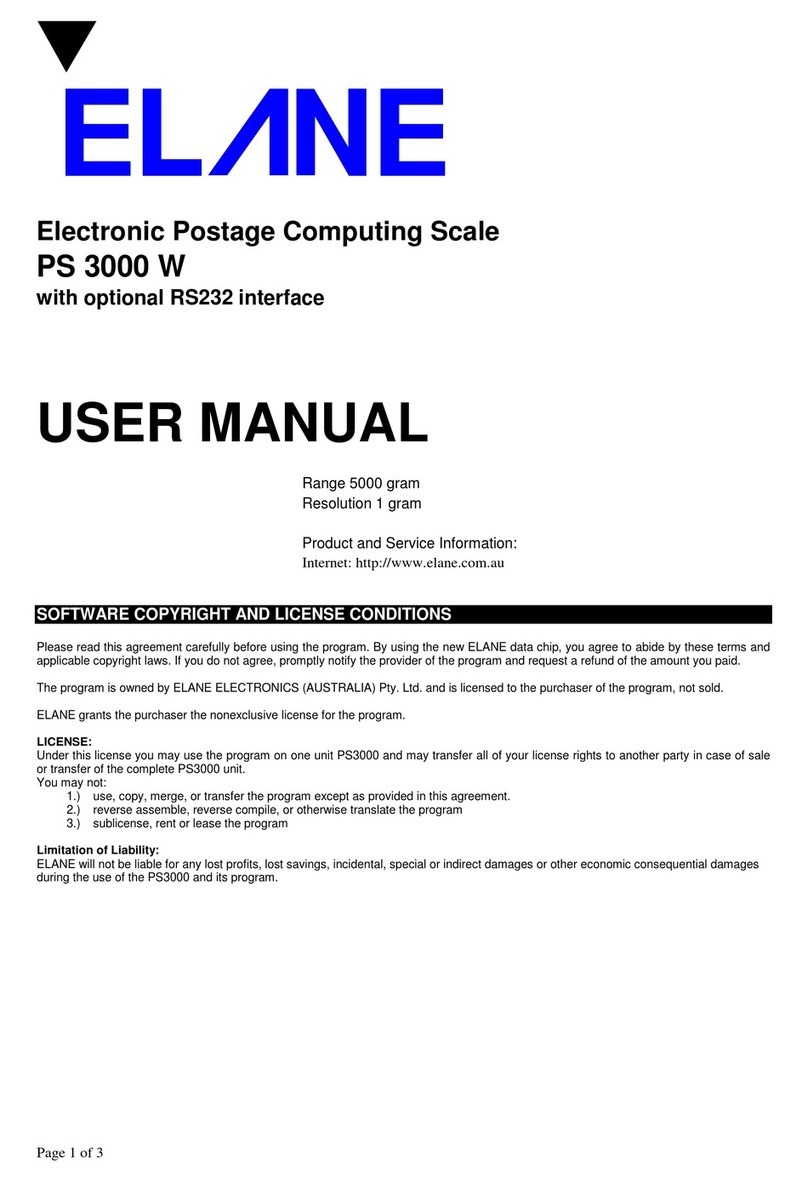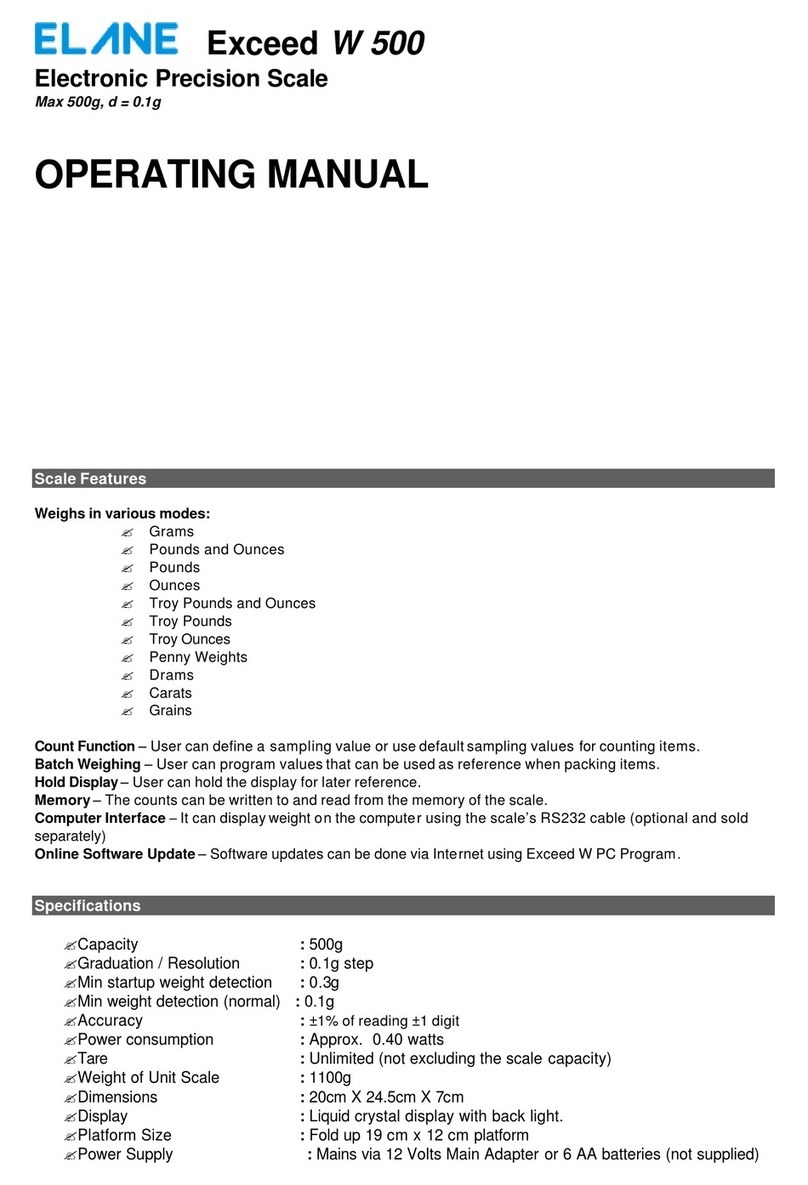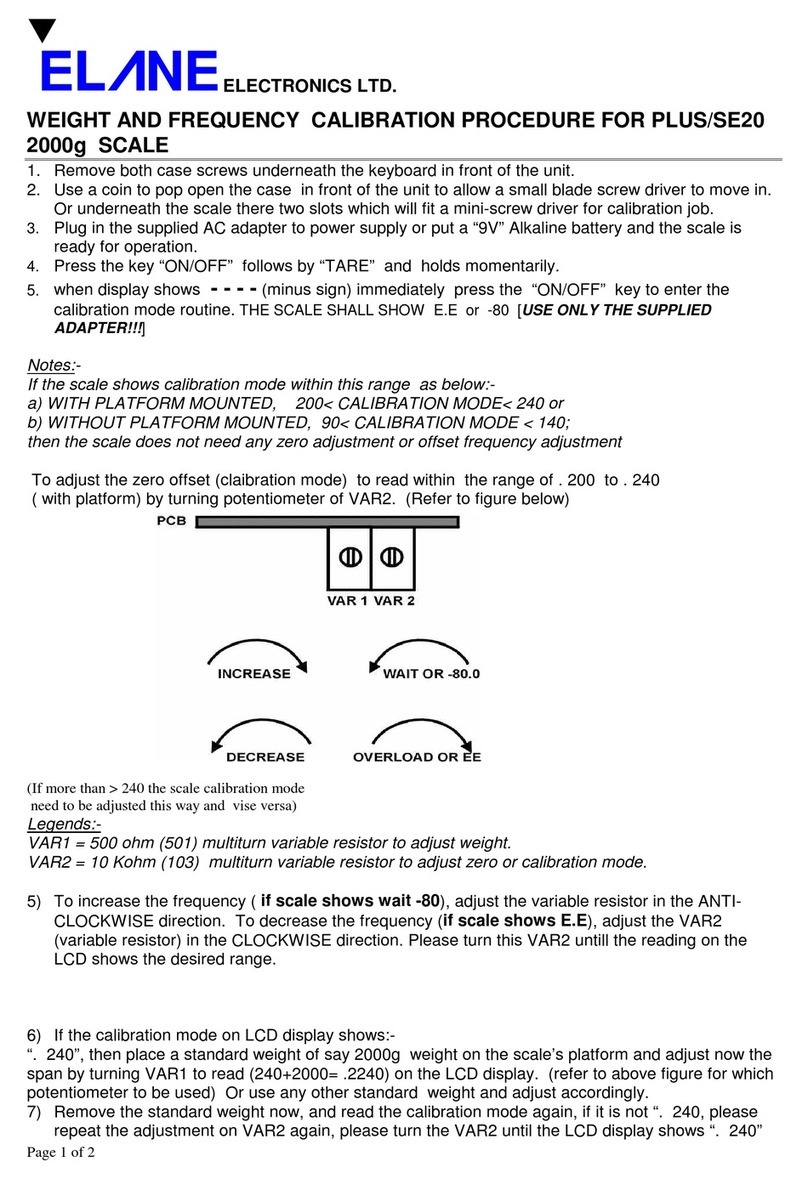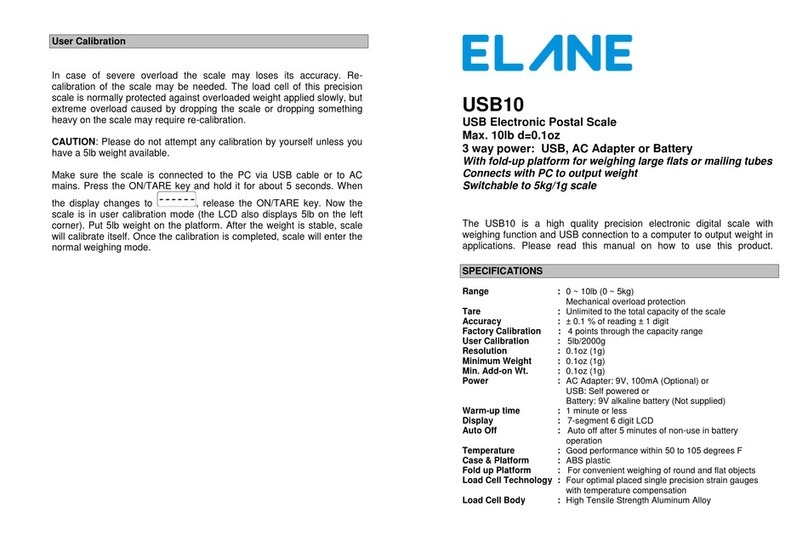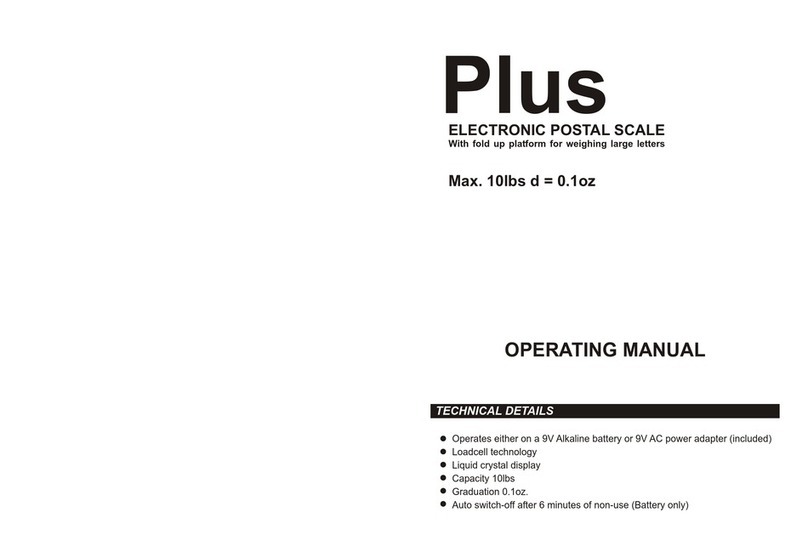LETTERS/LARGE LETTERS/SMALL PARCEL/MEDIUM PARCEL CATEGORIES
Starting August 2006, Royal Mail will introduce a pricing method for 1st and 2nd class services. All items under these
services will be categorized as:
oLetter (240mm x 165mm x 5mm) –All items that weigh 100 grams and below fall in this category. Lis displayed
on the lower right corner of LCD.
oLarge Letter (353mm x 250mm x 25mm) –All items that weigh 750 grams and below fall in this category. LL is
displayed on the lower right corner of LCD.
oSmall Parcel (45cm x 35cm x 8cm) –All items that cannot be categorized as letter or large letter and weigh up to
2kg fall in this category. P1 is displayed on the lower right corner of LCD.
oMedium Parcel (61cm x 46cm x 46cm) –All items that cannot be categorized as letter or large letter and weigh up
to 5kg fall in this category. P2 is displayed on the lower right corner of LCD.
SPECIAL SERVICES
The lower part of the display is labeled with numbers from 1to 4and Add’l. When any of the following services are active,
an arrow will point to the number corresponding to the specific special service/s.
1. UK SIGNED FOR
Press this key if you want to add on the cost of Signed For (recorded delivery) for.
This is available to 1st and 2nd class (all categories) for both stamped and franked rates. An arrow will point to 1 at the
lower part of the LCD.
2. COMPENSATION/CONSEQUENTIAL LOSS FEES
Press this key if you want to add on the cost of Compensation to Parcels (Parcelforce services and Global Value
Parcels) or if you want to add on the cost of Consequential Loss Fees for Special Delivery services. An arrow will point
to 2 at the lower part of the LCD.
3. INTERNATIONAL SIGNED STANDARD AND WITH ADDITIONAL COMPENSATION (FORMERLY SIGNED FOR)
Press this key if you want to add on the cost of International Signed for international mail. First press of this key adds
on the International Signed standard fee while second press adds on the International Signed with additional
compensation. This is applicable to International Standard mail for Letters, Small Parcels, and Printed Papers and to all
international destinations. An arrow will point to 3at the lower part of the LCD and another arrow will point to Add’l if
additional compensation for International Signed For selected.
4. INTERNATIONAL TRACKED STANDARD AND WITH ADDITIONAL COMPENSATION (FORMERLY AIRSURE)
Press this key if you want to add on the cost of International Tracked for international mail. First press of this key adds
on the International Tracked standard fee while second press adds on the International Tracked with additional
compensation fee. This is applicable to International Standard mail for Letters, Small Parcels, and Printed Papers and
to all international destinations. An arrow will point to 4at the lower part of the LCD and another arrow will point to
Add’l if additional compensation for International Tracked is selected.
Tracked services are only available to the following countries:
Austria, Belgium, Denmark, Estonia, Finland, France, Germany, Latvia, Luxembourg, Malta, Netherlands, Poland,
Portugal, Republic of Ireland, Spain, Sweden, Andorra, Azores, Balearic Islands, Canary Islands, Corsica, Faroe
Islands, Iceland, Liechtenstein, Madeira, Monaco, Switzerland, Australia, Brazil, Canada, Hong Kong, Malaysia,
Singapore, New Zealand, and the USA.
OTHER KEYBOARD FUNCTIONS
* ON/OFF
Pressing this key switches the scale on and off.
* TARE
This will tare the weight on the platform (i.e. set it to zero) if a positive weight is displayed. This is useful for weighing
items with containers. An encircled T will appear on the lower left corner of the LCD to indicate it is in tare mode.
* HOLD
This key is useful for weighing large items when the LCD can no longer be seen while the object is on the platform.
Press this key then put the item on the platform. A blinking arrow will point towards HOLD at the bottom of the display.
Two short beeps will indicate that the weight is in memory. You may now remove the item to view the weight display
on the LCD. The hold mode times out in 20 seconds. Press the CE key to reset the timer. Press hold key again to exit
hold function and go back to normal weighing mode.
* ENTER/Stamps/SmartStamp/Franking/Acct
Press this key when you have completed keying in requested information like country code or document exchange
discount. Pressing this key also activates Stamped or Franked/Metered rates for 1st class, 2nd class, Special Delivery,
and Airmail services. If Franked/Metered rates are selected, an arrow will point to Fat the lower part of the LCD.
* CHANGE COUNTRY/0
It serves as the figure “0”. Pressing this key while in International Mail services also lets the user change the current
zone or destination. Input a three-digit country code from 100 to 596 and press enter to confirm entry. Refer to the list
at the end of this manual for country and city codes.
* CE (Clear Entry)
Pressing this key will de-select any add-on services already selected (e.g. Signed For, Compensation, etc.), clear
request for input or act as a backspace key when entering information like country code and document exchange