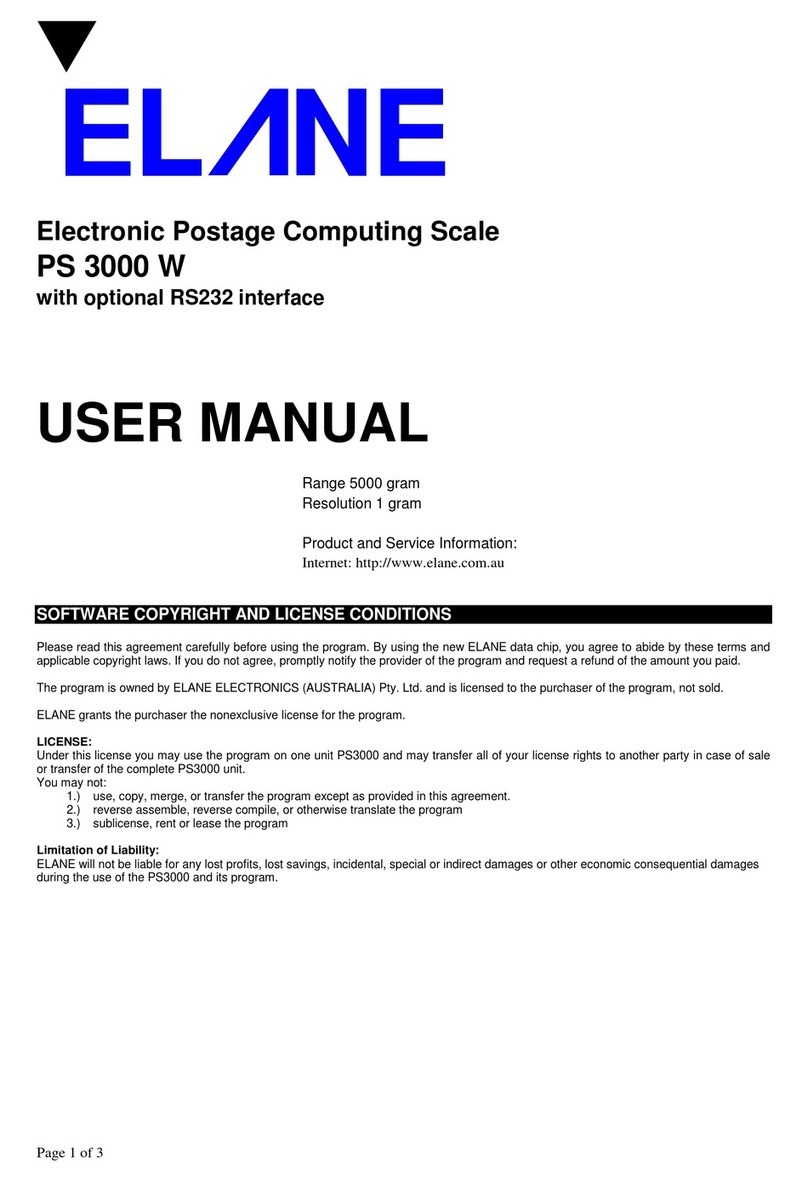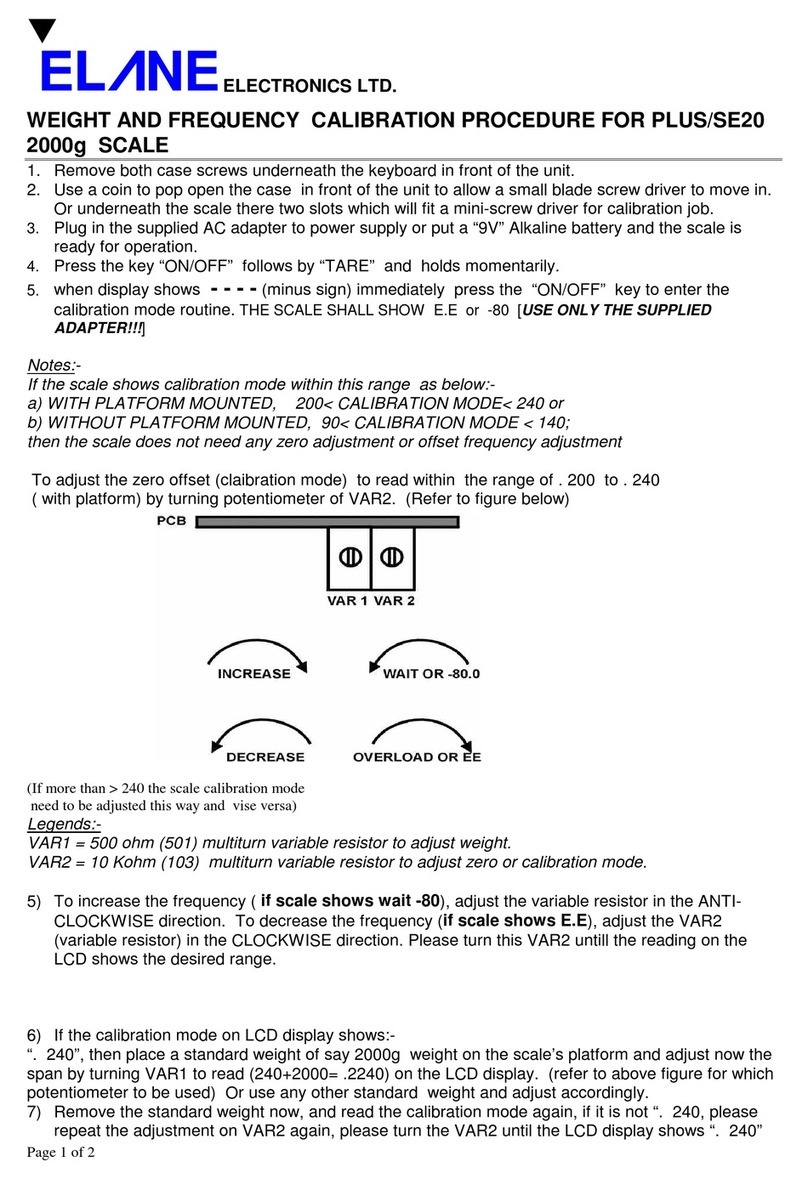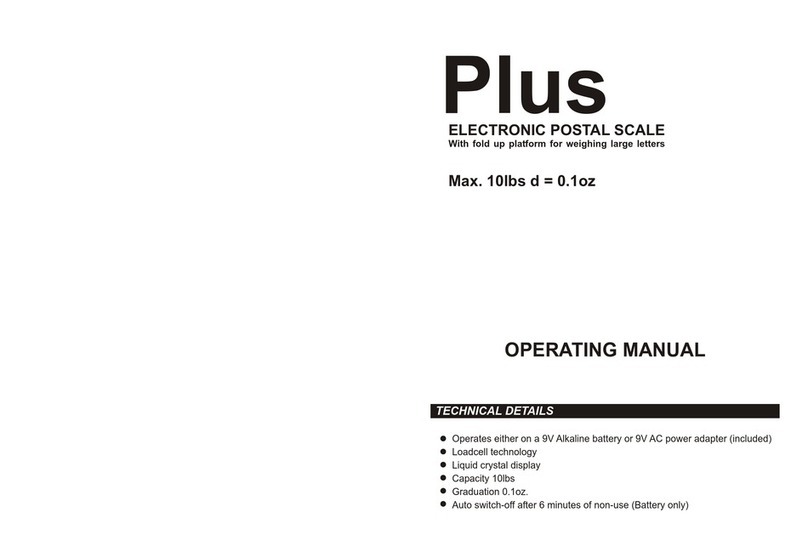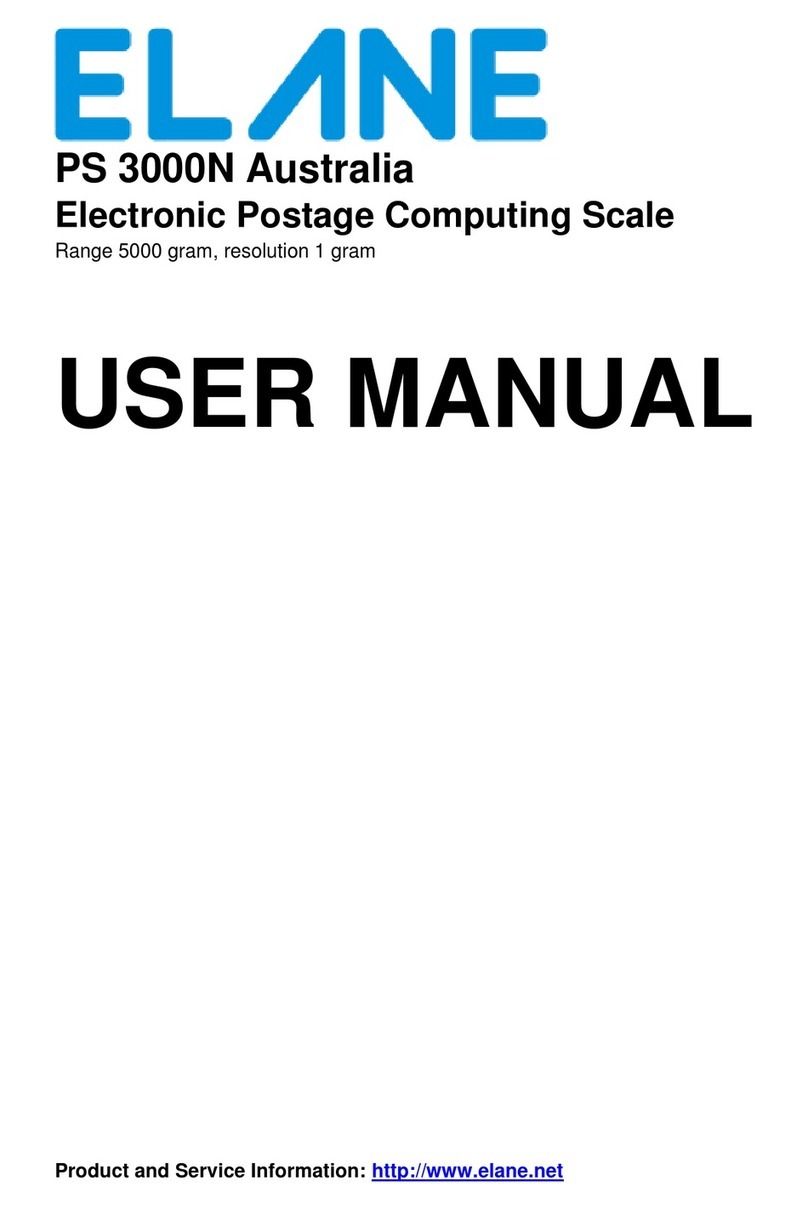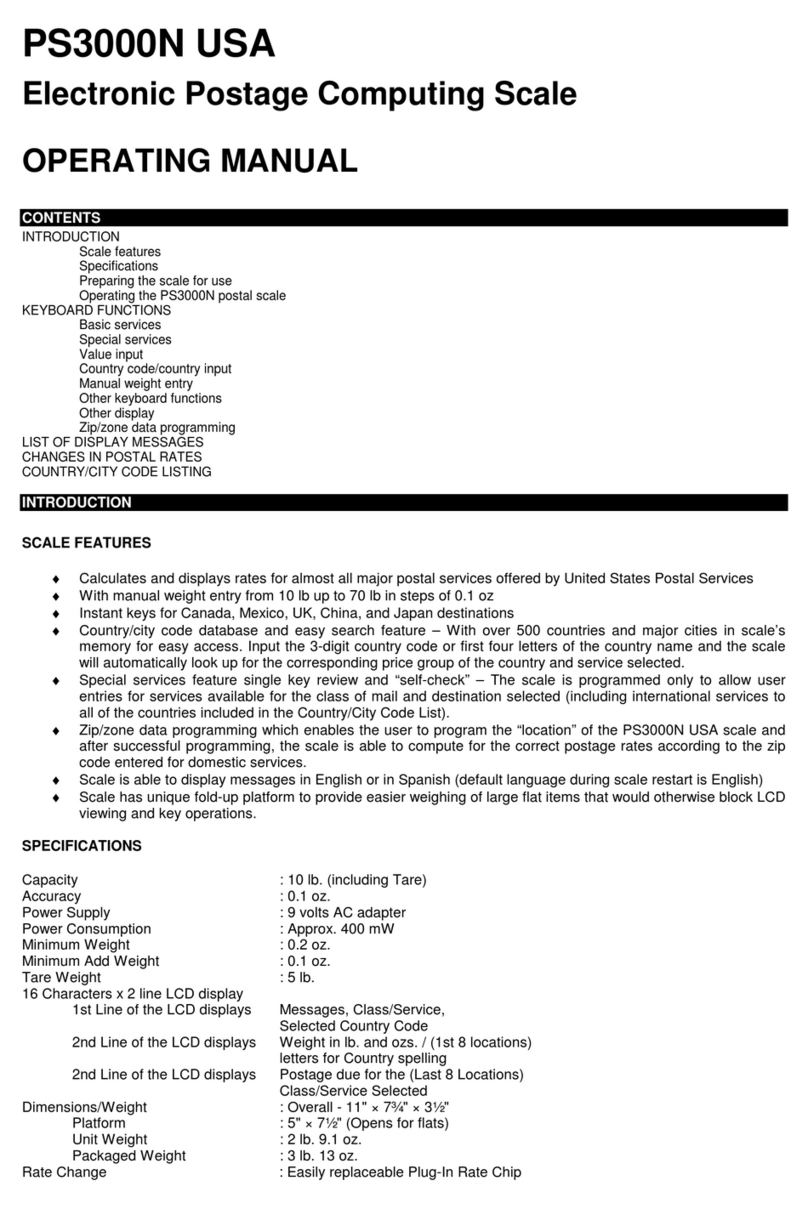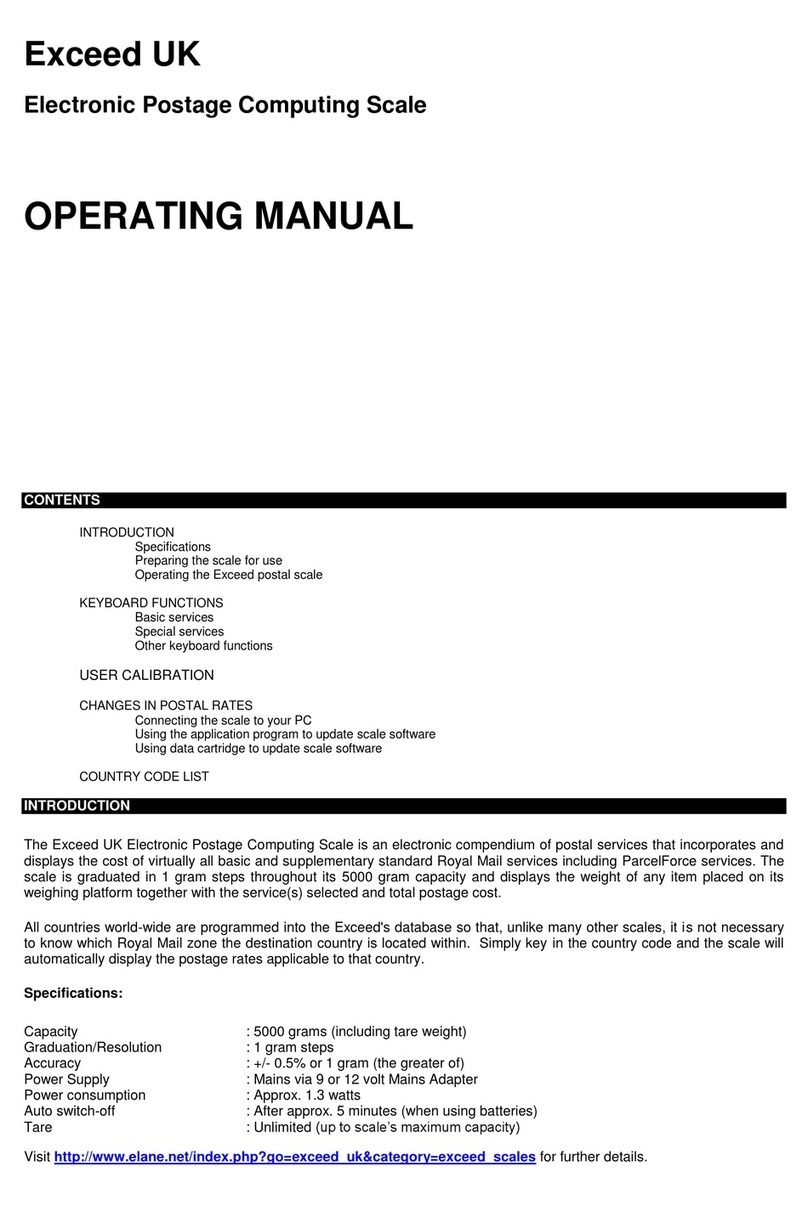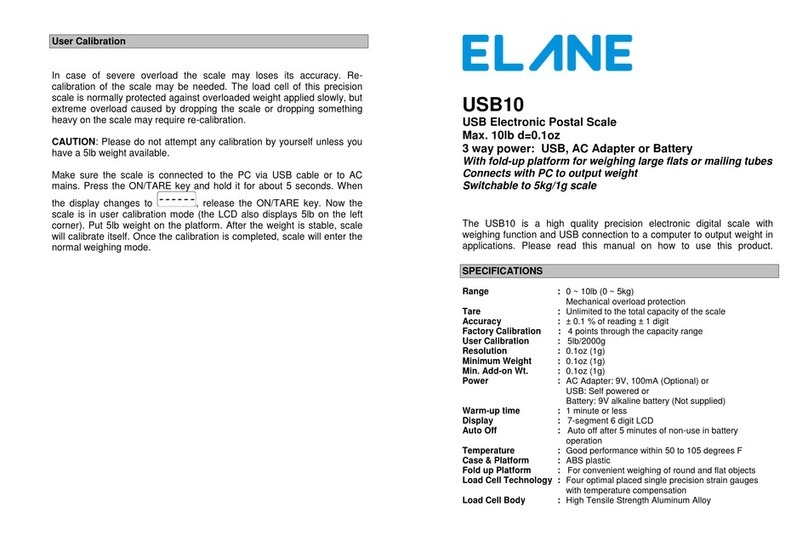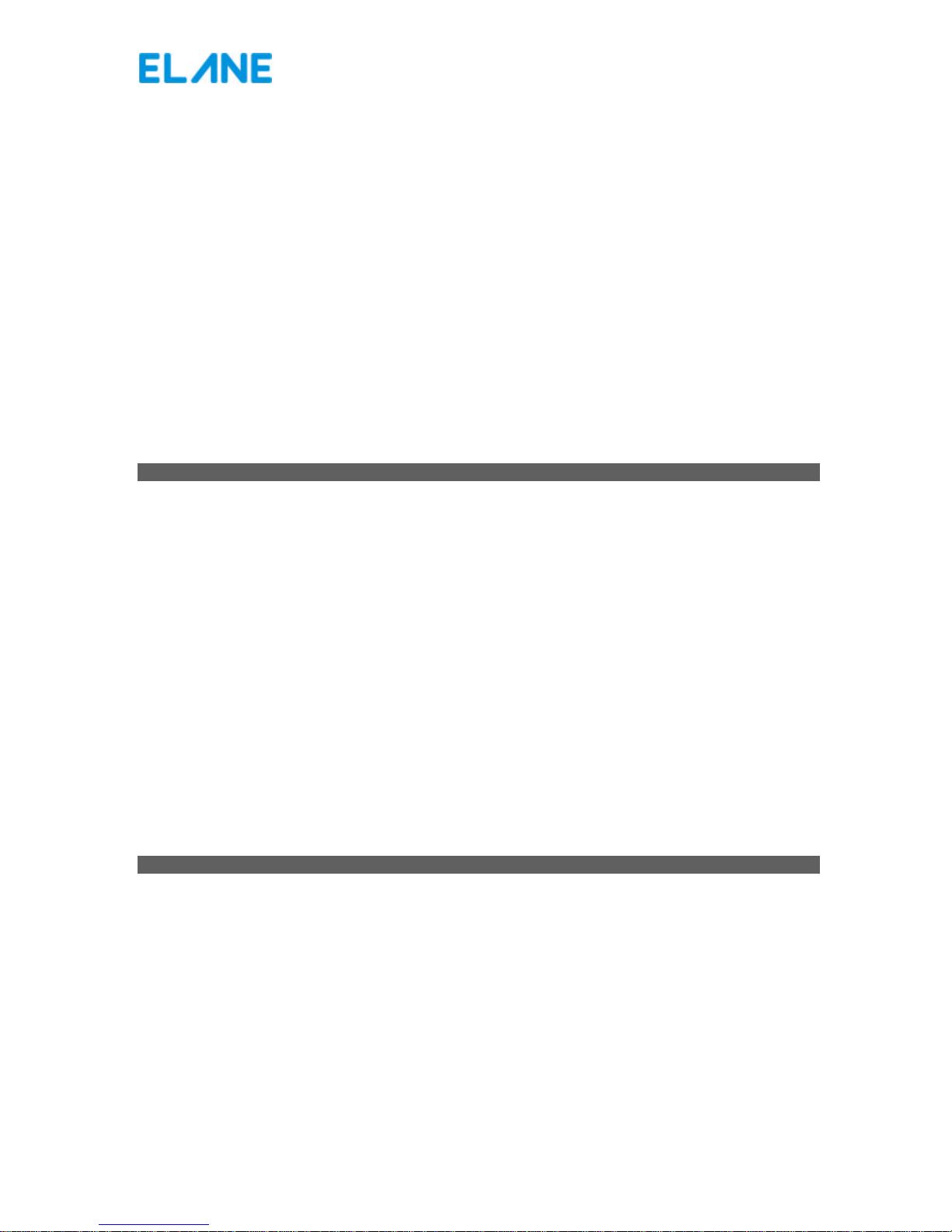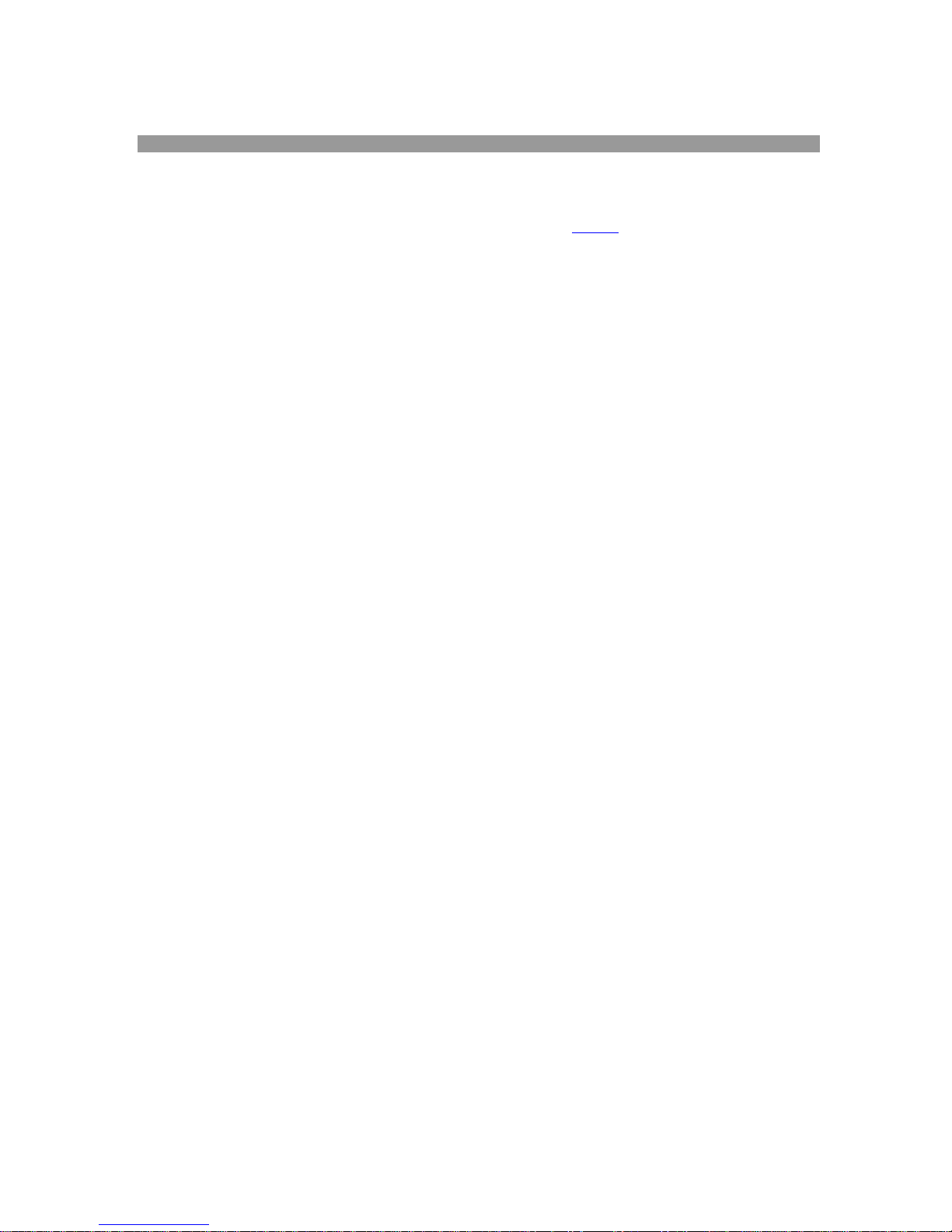Err will display if the scale is started without the platform or with items placed on the platform.
If the scale keep displaying “Err” even if the scaleis started without anything on the platform, please follow the
following instructions to fix the problem.( this may occur by dropping the scale or by rough handling during the
time of shipping of the scale)
Turn off your scale and try putting the platform back to the scale or try removing the items placed on the scale’s
platform. Turn on your scale again.
If this does not solve theErr display problem, you need to performAuto Zero-Point calibration on your Exceed W
scale. Please follow these steps:
1. Remove any item placed on your scale’s platform and turn on your scale.
2. When Err is displayed on the LCD, pressAuto-Calkey on the keyboard. A cursor will blink on the scale’s
LCD.
3. Press 0key and then pressSet key on the keyboard.
4. At this point, the scale is adjustingits zero point value. Wait for the scale to finish this process. After
this, it will restart by itself. Exceed W scale is now ready to use.
Note: This Auto Zero-Point calibration is only available in the latest software update. If the Err problem is not fixed
by above procedure you needto download the latest firmware which can be found at (htpp://……put the link for
500g software auto zero fix here………………….)
Please read the following section for Online software update procedure.
ONLINE SOFTWARE UPDATE
Exceed W 500g scale is capable of online software update. This means that you can instantly update your scale’s
software if you are connected to the Internet.Software updates are issued by Elane in cases where there are
revisions in the scale software. Revisions include: software enhancements and improvements, error correction,
and additional scale functions which are deemed necessary. Software updates are FREE.
You should have the latest version of Exceed W PC Program installed in your computer to perform software
updates on your Exceed W scale. This application program can be downloaded for FREE.
You also need to have the INTERFACE CABLE of your Exceed W scale to connect it to your computer. This cable
is optional for Exceed W scales and issold SEPARATELY from the scale.
Please follow these instructionswhen updating your Exceed W scale software:
1. Register your Exceed W scale. You may register your scale at this link. Please provide correct scale
information during registration as this will become basis for scale software update. Providingexact scale
information will ensurethe correctness of scale software update.
2. Download the latest Exceed W PC Program and install it in your computer.
3. Connect your Exceed W scale to your computer using its RS232 interface cable. You may use any
working and available serial port of your computer. The RS232 interface cable of Exceed W is sold
SEPARATELY from the scale. You may order this cable directly from us or from our website.
4. Run Exceed W PC Program and follow step-by-step instructions on how to update your scale’s software.
5. Before Exceed W PC Program updates your scale, you need to choose what type of software update
(Zero Tracking or No Zero Tracking) to program to your scale. Please refer to the succeeding section
regarding these types of scale software.
6. Then Exceed W PC Program will download a file for software update. After successful file download,
proceed updating your scale’s software.
7. Wait for a confirmation that you have updated your scale’s software successfully.
ZERO TRACKING AND NO ZERO TRACKING SOFTWARE
There are two types of scale software to choose from during scale software update. These are Zero Tracking
software and No Zero Tracking software. The Zero Tracking software is the default software of your Exceed W
Scale. Below explains the differences of these two software types. Choose the software type that will suit your
weighing needs.
In Zero Tracking software, small weights that are placed slowly on the scale’s platform (below minimum weight)
are considered zero and the value for zero weight is constantly adjusted also. This will cause problems if you are
weighing items that are too light and below scale’s minimum weight (example, weighing grains by slowly pouring
in the grains onto the scale’s platform). If you use the Exceed W scale to weigh items that are always above the
scale’s minimum weight, this will not be a problem and the Zero Tracking softwarewill work fine on thescale.