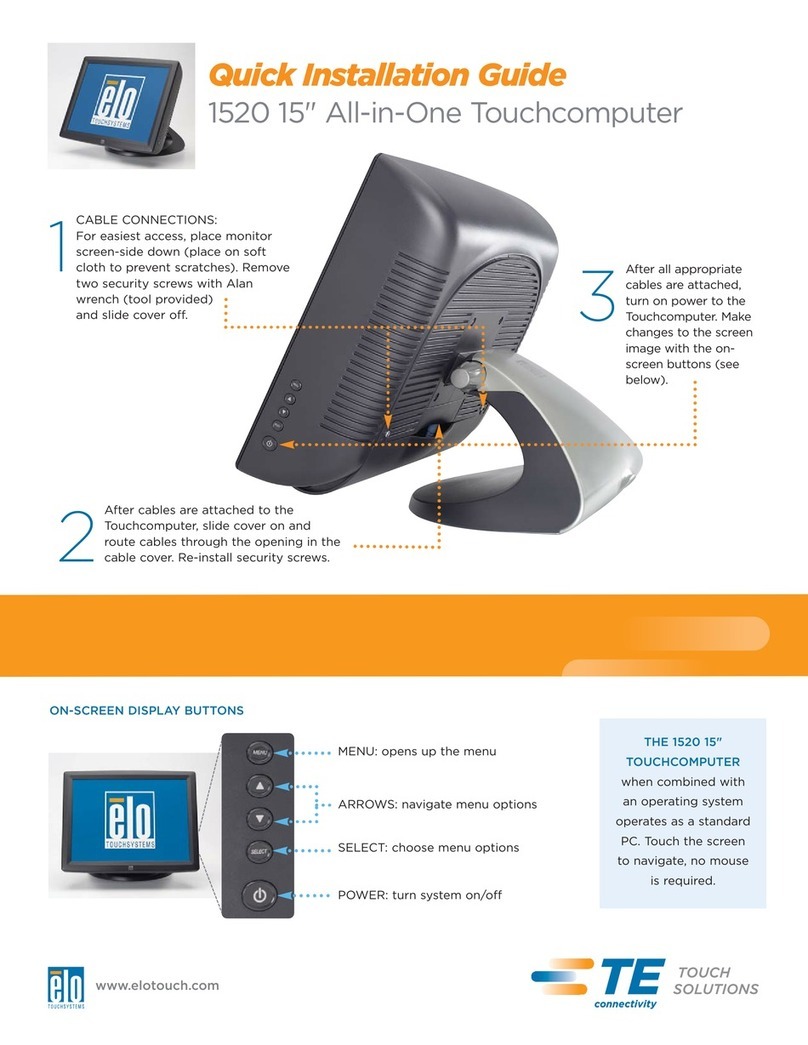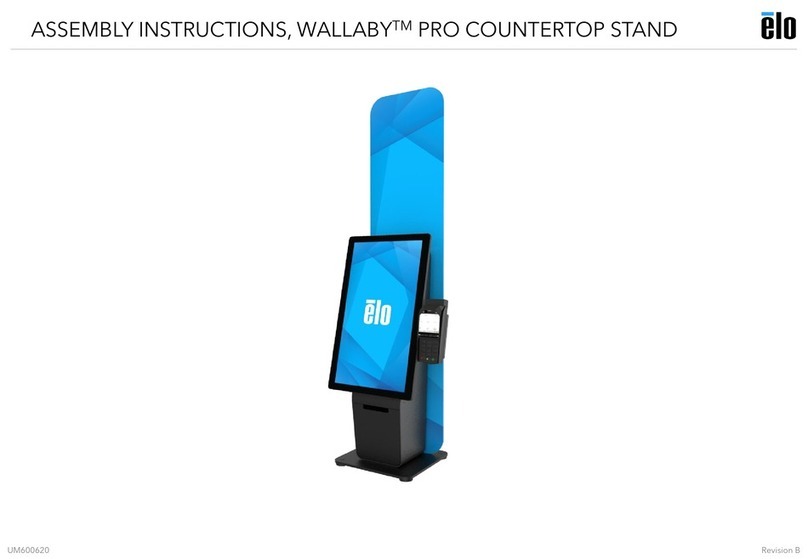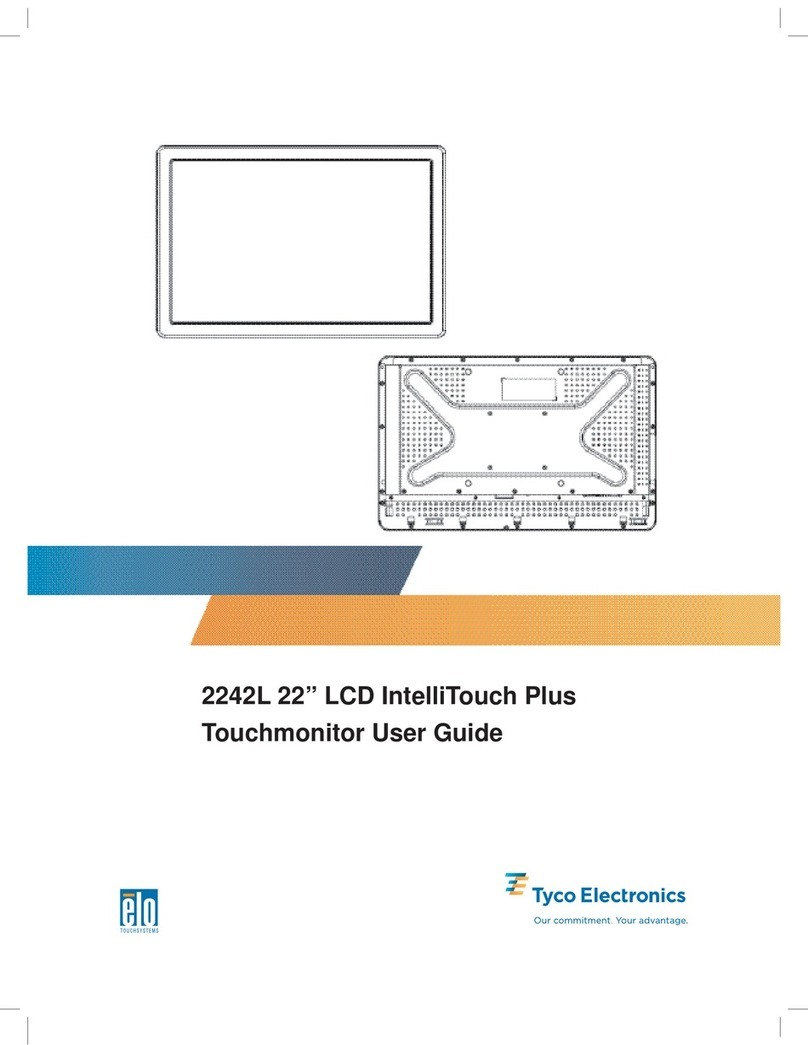Elo TouchSystems E796783 User manual
Other Elo TouchSystems Touchscreen manuals
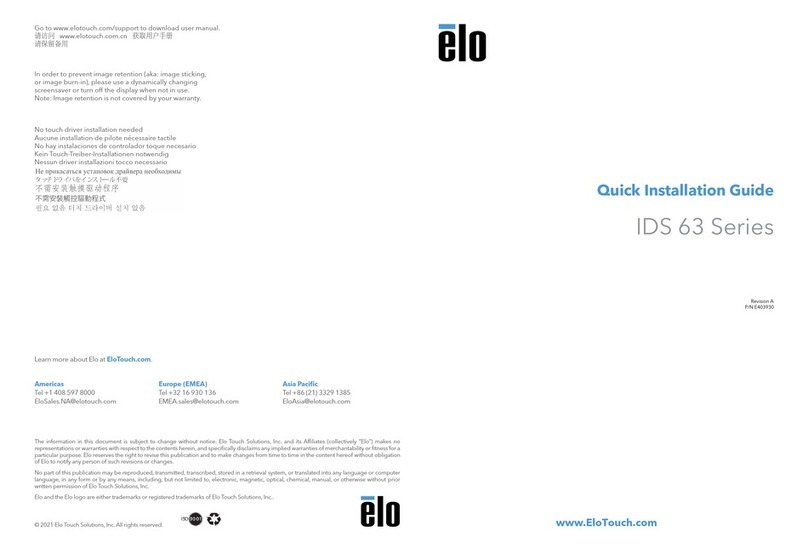
Elo TouchSystems
Elo TouchSystems IDS 63 Series User manual

Elo TouchSystems
Elo TouchSystems B1ET-1215L User manual

Elo TouchSystems
Elo TouchSystems X-Series User manual
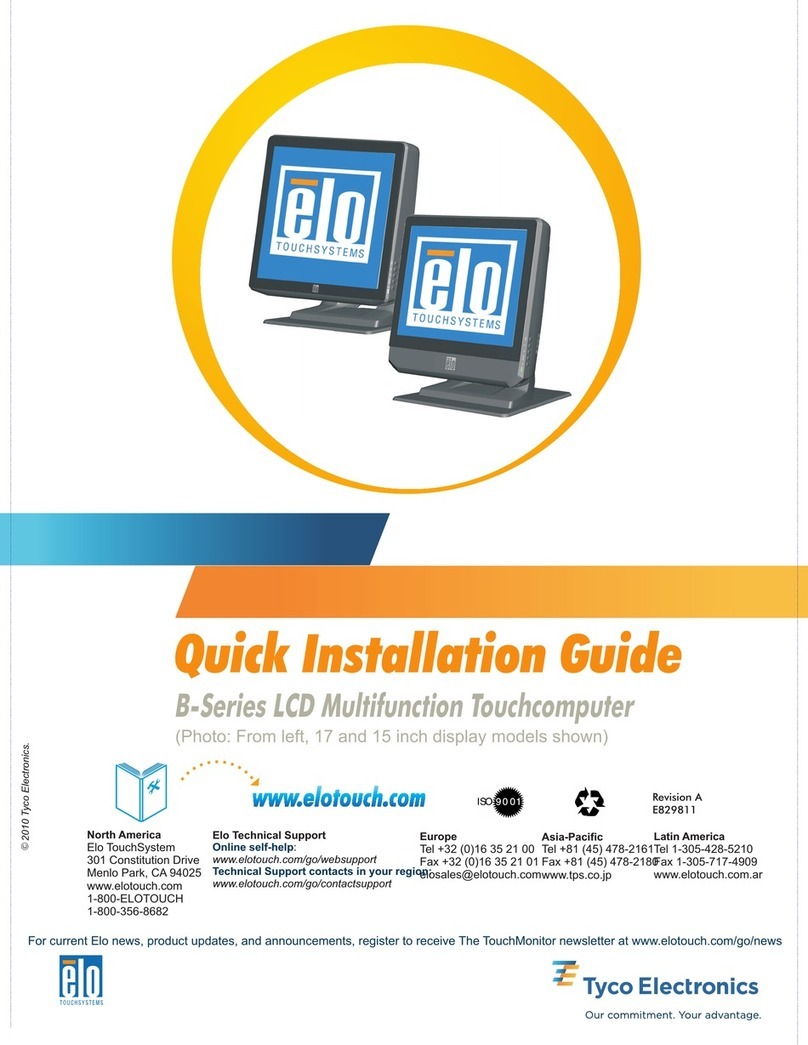
Elo TouchSystems
Elo TouchSystems B-series User manual

Elo TouchSystems
Elo TouchSystems 1929LM User manual
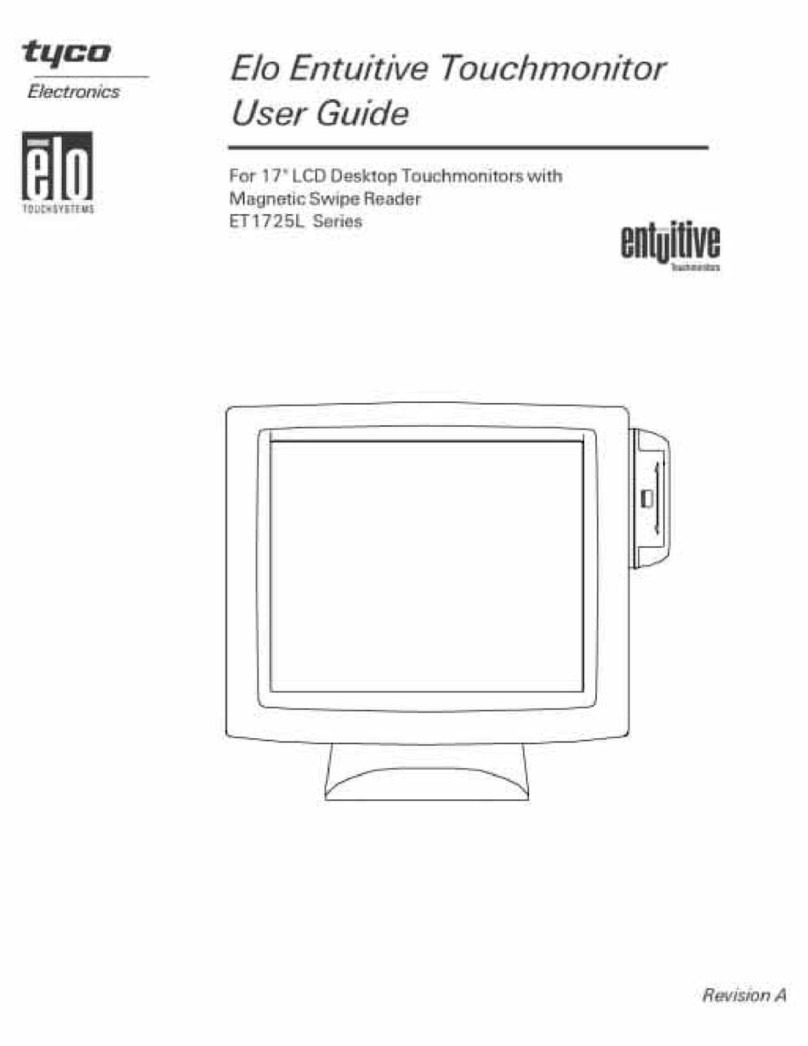
Elo TouchSystems
Elo TouchSystems ET1725L Series User manual

Elo TouchSystems
Elo TouchSystems 1529L User manual
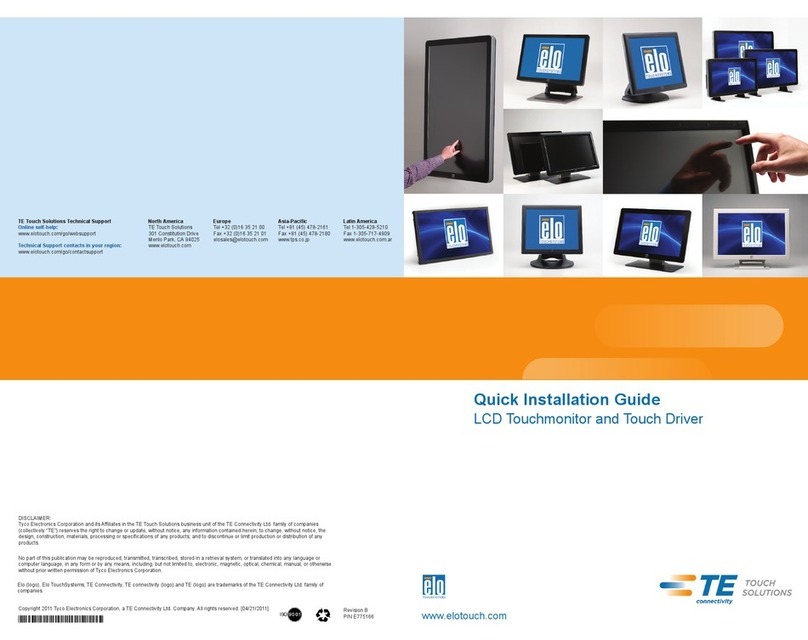
Elo TouchSystems
Elo TouchSystems LCD Touchmonitor and Touch Driver User manual

Elo TouchSystems
Elo TouchSystems ET1099L User manual

Elo TouchSystems
Elo TouchSystems ET2270L User manual
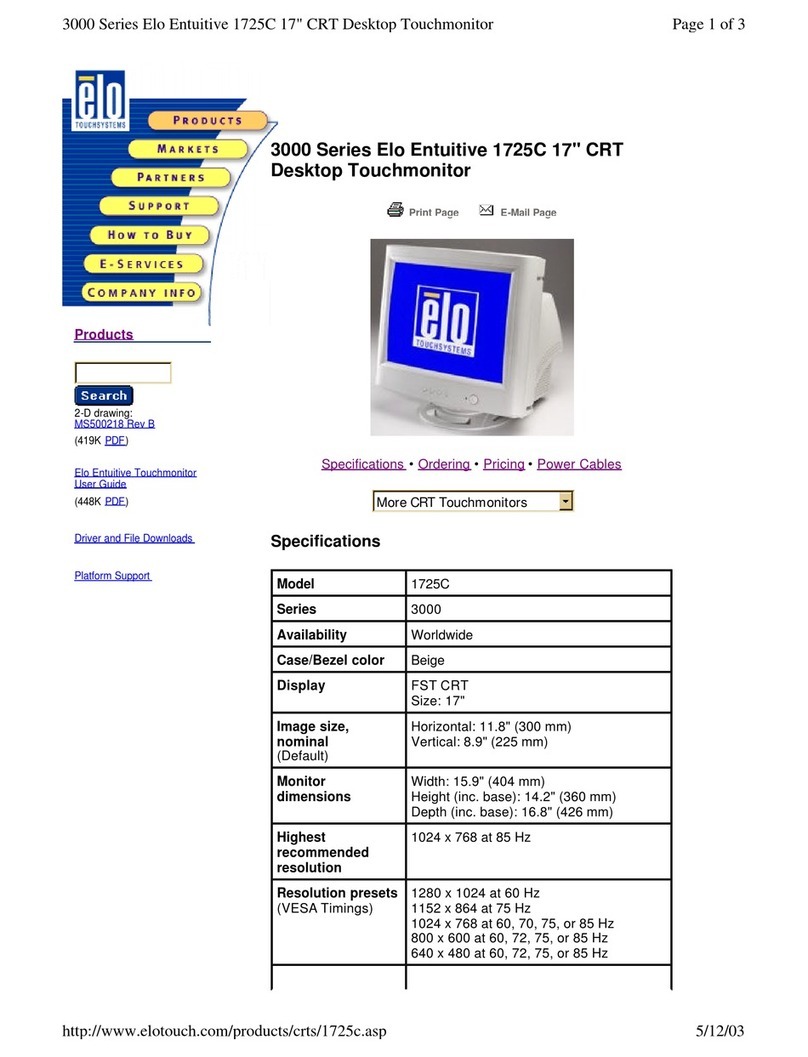
Elo TouchSystems
Elo TouchSystems 1725C Series User manual

Elo TouchSystems
Elo TouchSystems 1937L User manual

Elo TouchSystems
Elo TouchSystems E893866 User manual

Elo TouchSystems
Elo TouchSystems E534869 User manual
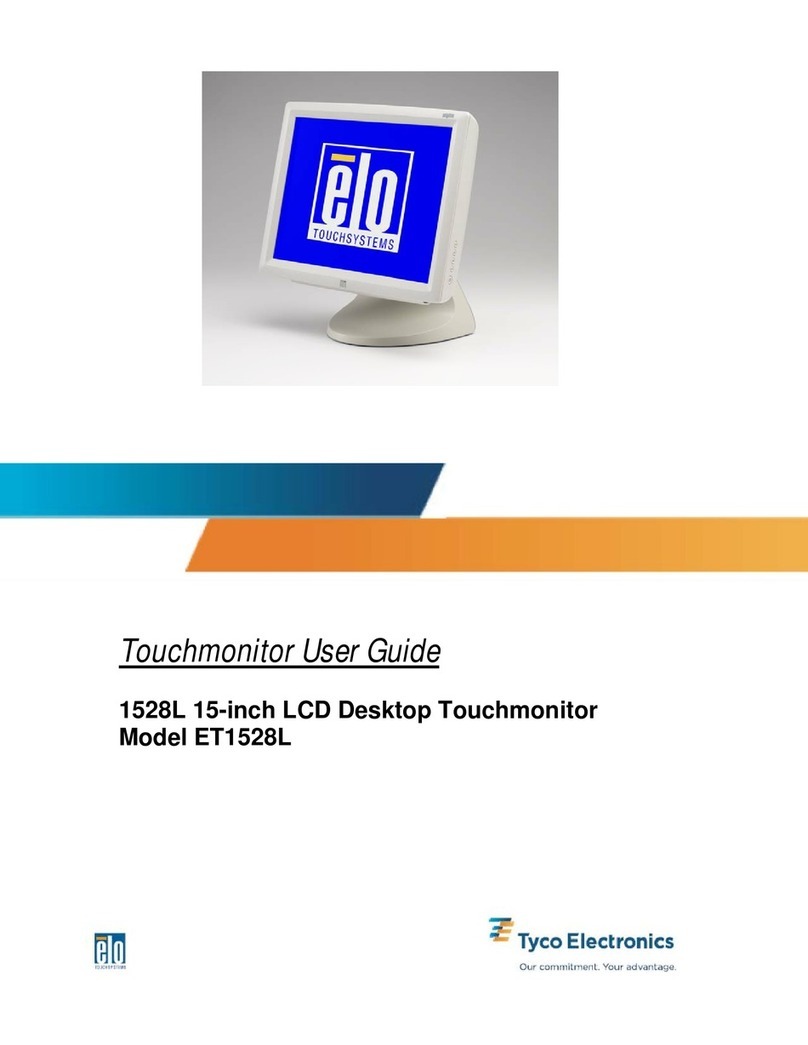
Elo TouchSystems
Elo TouchSystems 1528L User manual

Elo TouchSystems
Elo TouchSystems 1939L User manual

Elo TouchSystems
Elo TouchSystems 1517L User manual

Elo TouchSystems
Elo TouchSystems 19R SERIES User manual
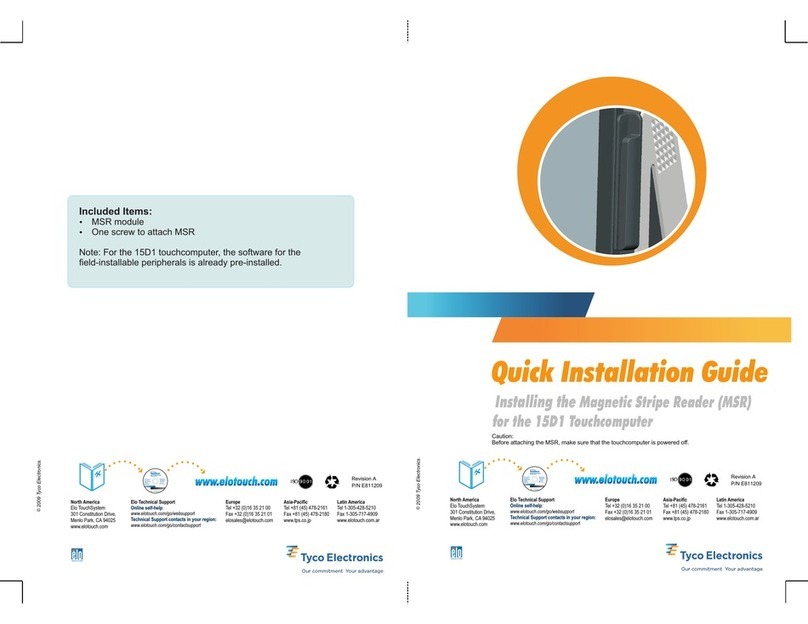
Elo TouchSystems
Elo TouchSystems 15D1 User manual

Elo TouchSystems
Elo TouchSystems 3200L User manual
Popular Touchscreen manuals by other brands

Element
Element VK Series user manual

Johnson Controls
Johnson Controls Advanced Graphic Touchscreen Display Installation and operation manual

Wiggly-Amps
Wiggly-Amps Engage installation instructions

gefran
gefran G-Vision 67-070 Operating instructions manual

Sinocan
Sinocan T06-15 user manual

COMFILE
COMFILE CUTOUCH CT1820 user manual

Future Design
Future Design ELI101-IPHW user manual

InTouch
InTouch KIO-LITE-215L-WM user manual

Encelium
Encelium KX3 Touchscreen installation instructions

Elo Touch Solutions
Elo Touch Solutions B-Series Quick installation guide
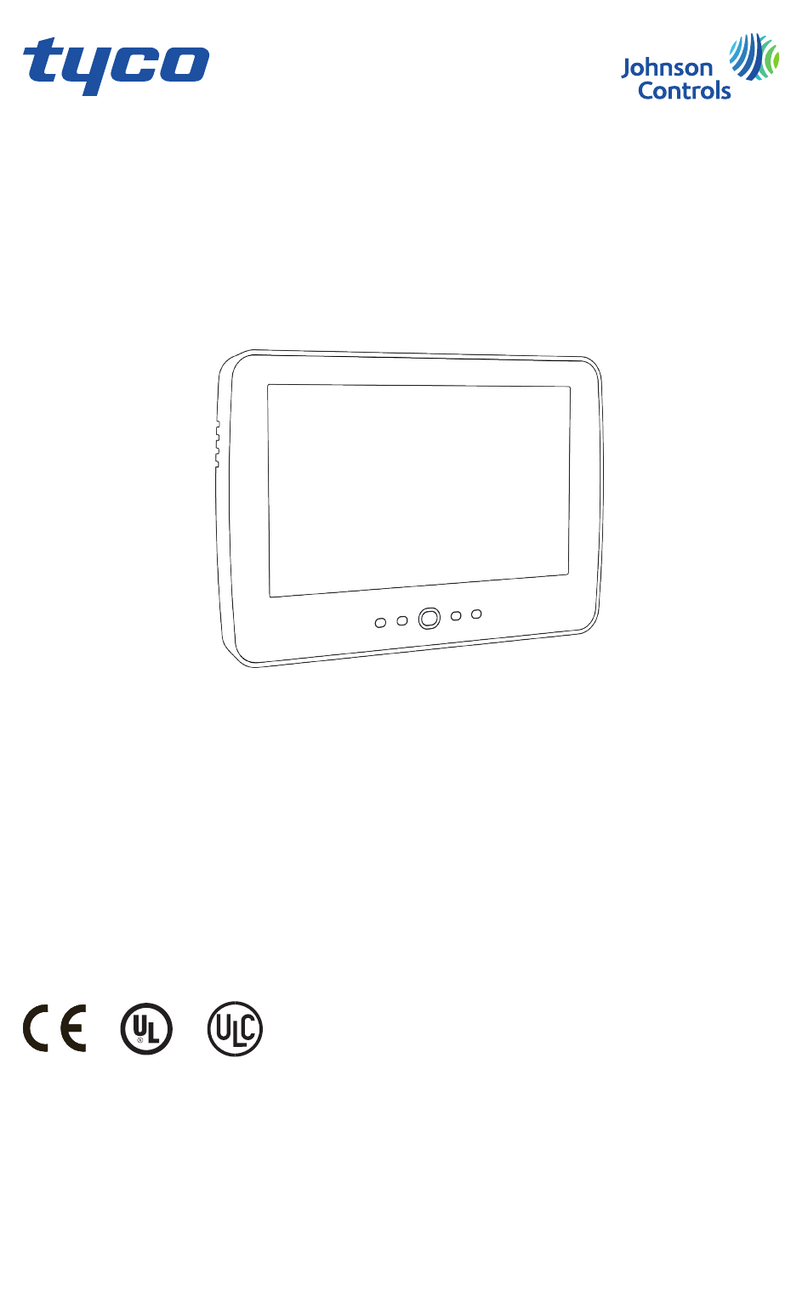
Johnson Controls
Johnson Controls Tyco HC2TCHPRO user manual

Crestron
Crestron TSW-550 Configuration guide