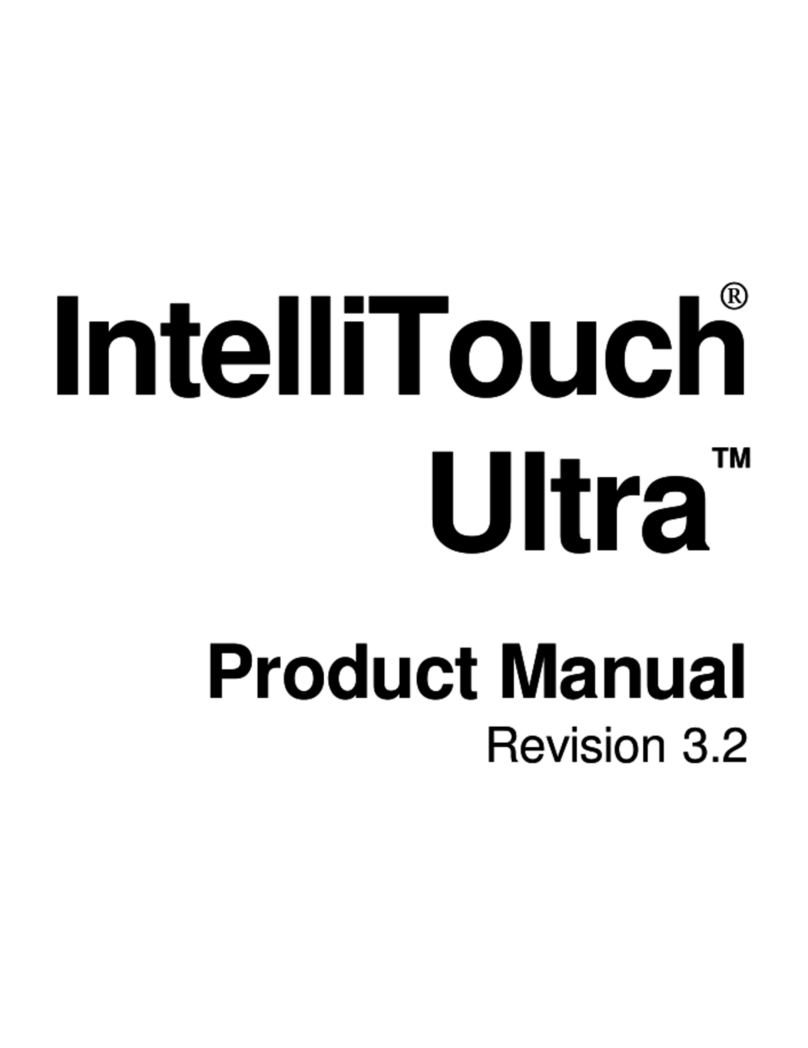Elo TouchSystems IDS 63 Series User manual
Other Elo TouchSystems Touchscreen manuals
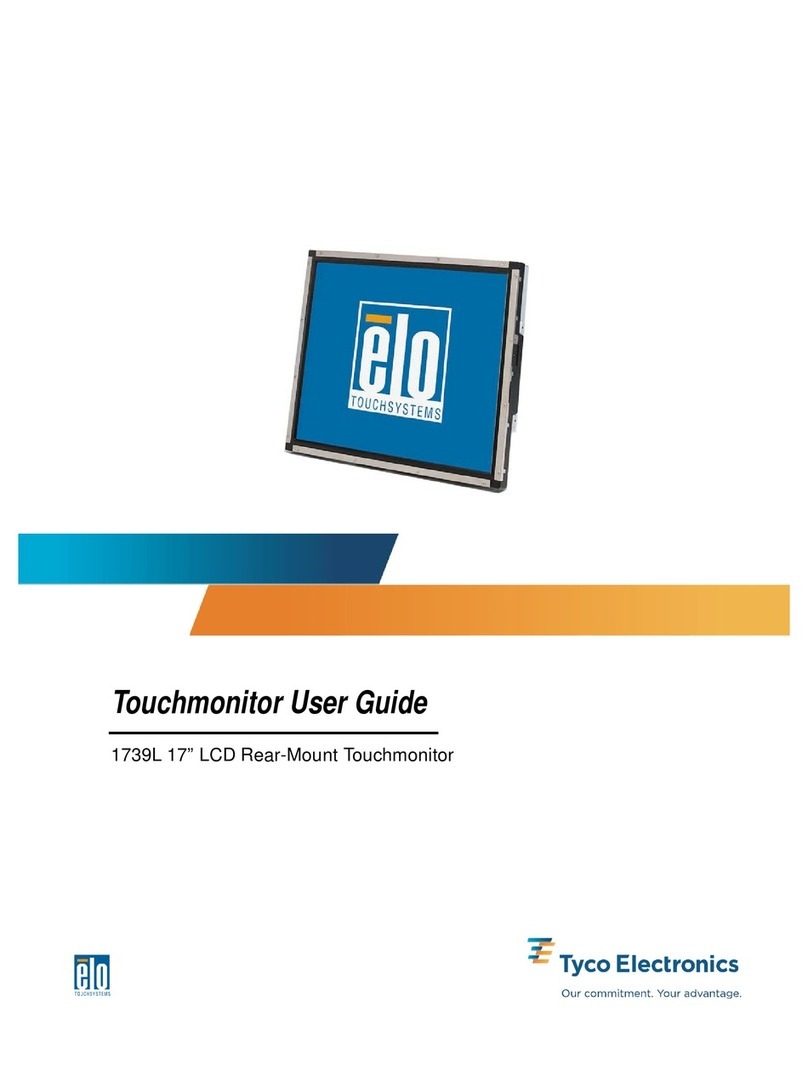
Elo TouchSystems
Elo TouchSystems 1739L User manual
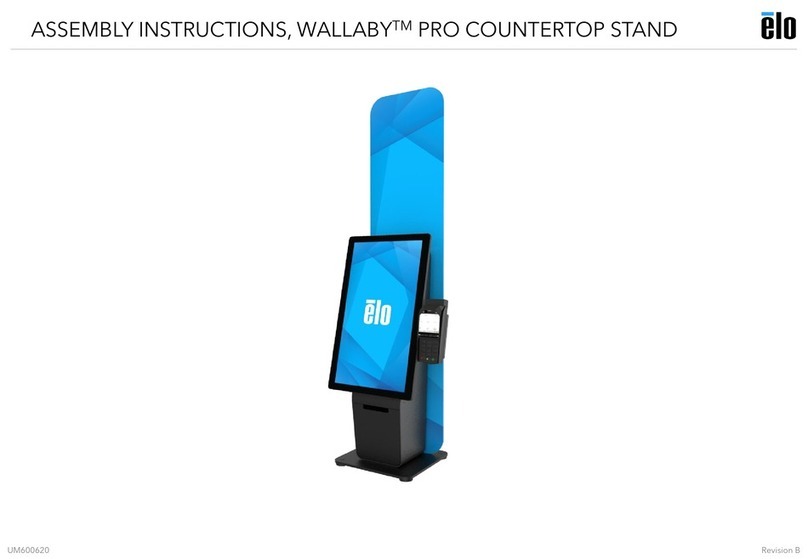
Elo TouchSystems
Elo TouchSystems WALLABY PRO User manual

Elo TouchSystems
Elo TouchSystems E700813 User manual
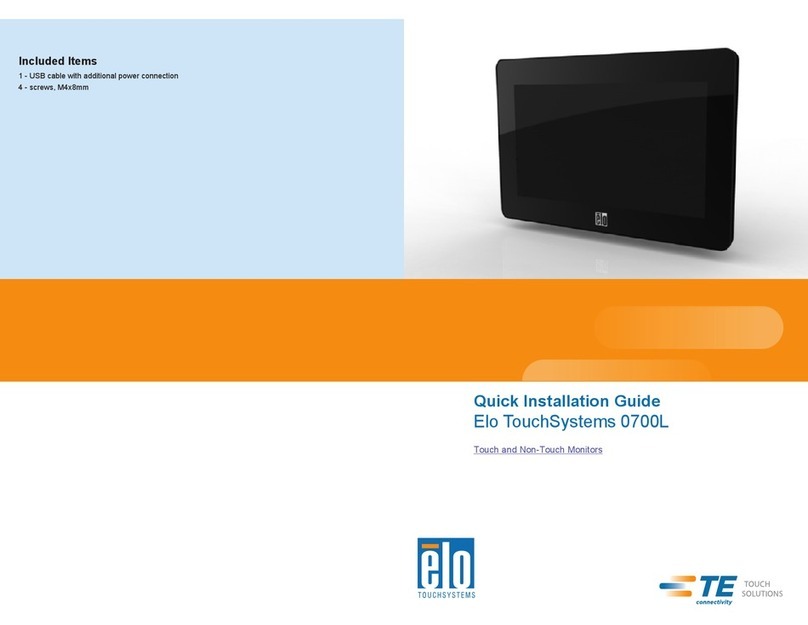
Elo TouchSystems
Elo TouchSystems TouchSystems 0700L User manual
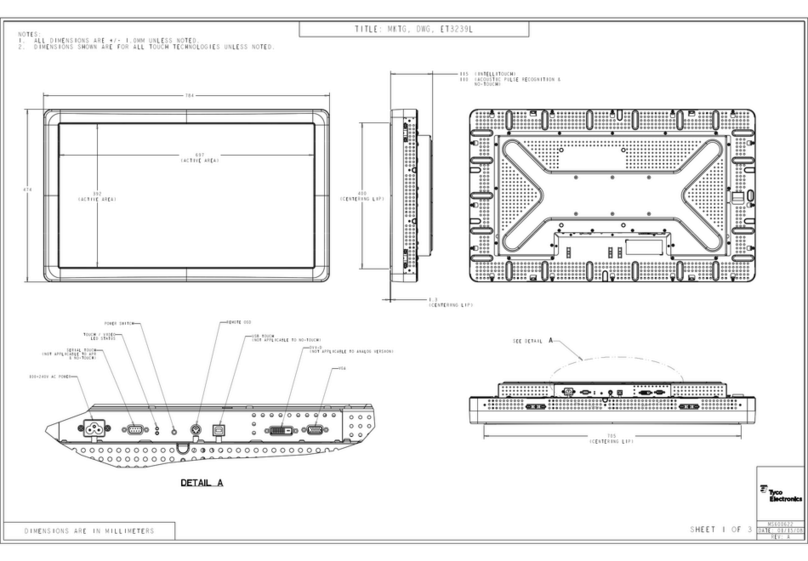
Elo TouchSystems
Elo TouchSystems 3239L Parts list manual

Elo TouchSystems
Elo TouchSystems ET1515L Series User manual

Elo TouchSystems
Elo TouchSystems ET2270L User manual

Elo TouchSystems
Elo TouchSystems 1915L User manual
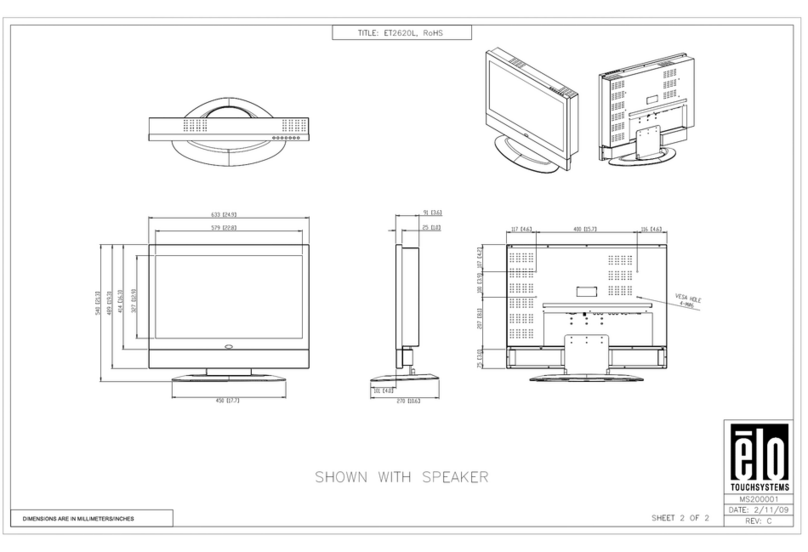
Elo TouchSystems
Elo TouchSystems 2620L Parts list manual
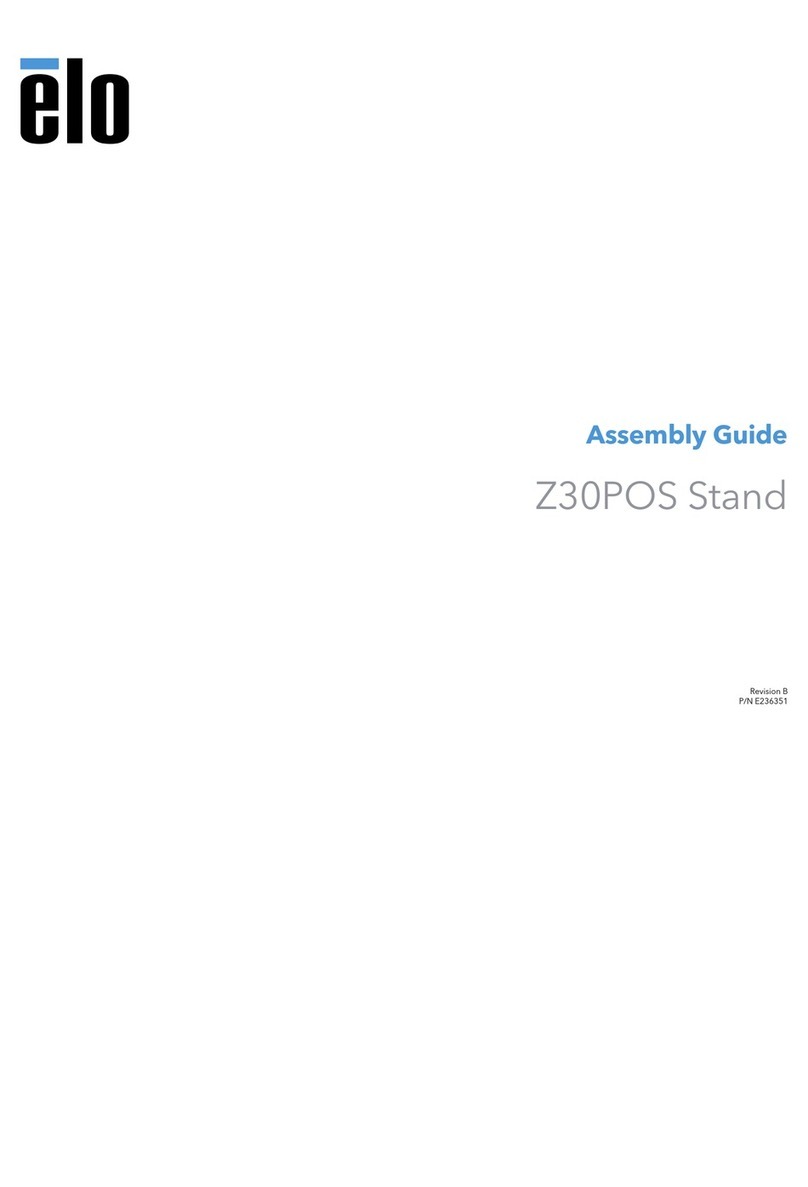
Elo TouchSystems
Elo TouchSystems Z30POS Stand User manual

Elo TouchSystems
Elo TouchSystems ET 1525C Series User manual

Elo TouchSystems
Elo TouchSystems 2400LM User manual
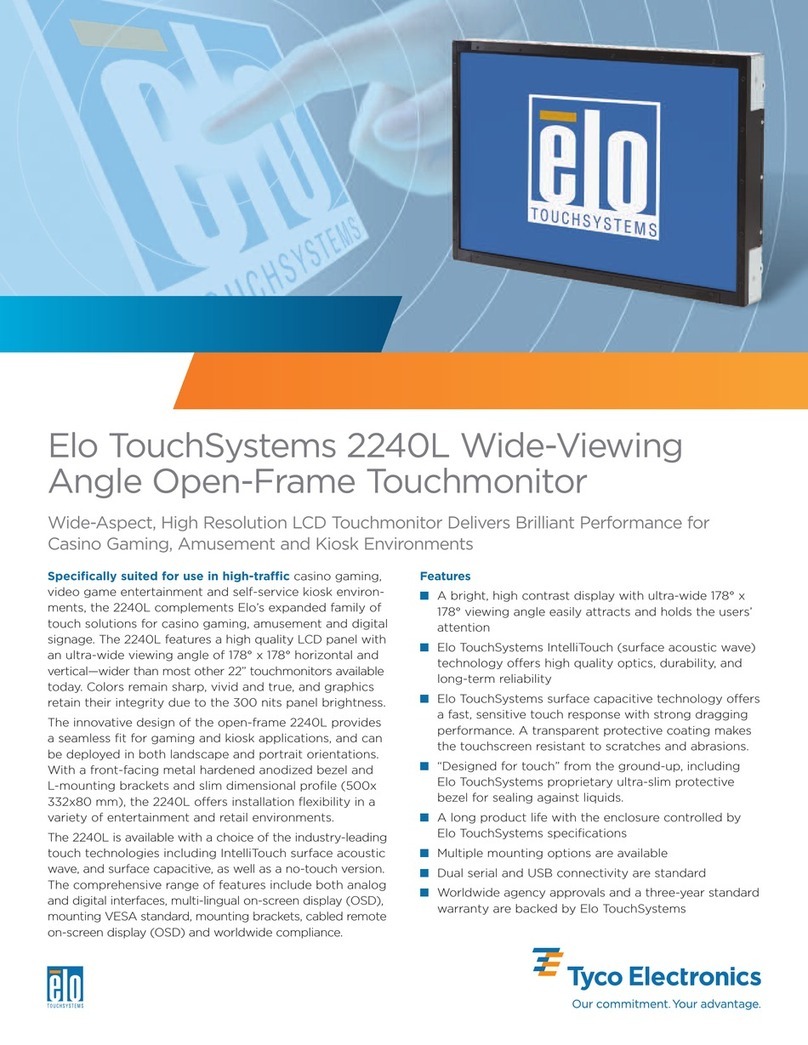
Elo TouchSystems
Elo TouchSystems 2240L User manual
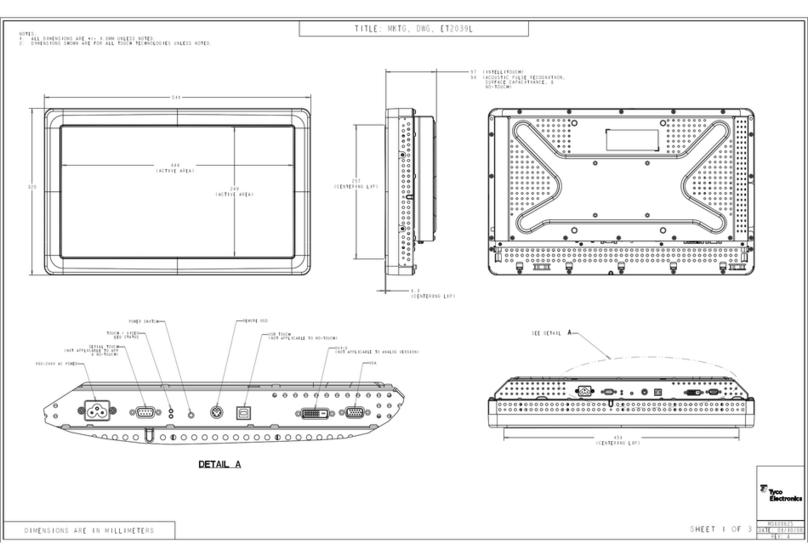
Elo TouchSystems
Elo TouchSystems 2639L Parts list manual
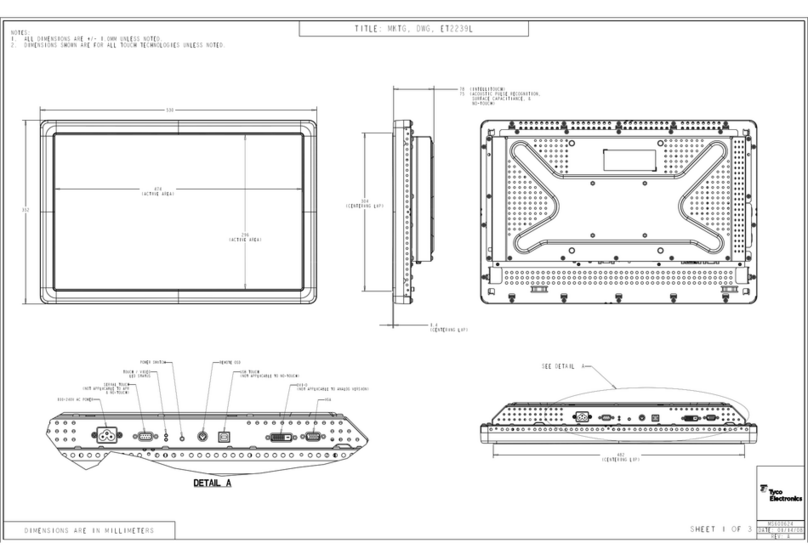
Elo TouchSystems
Elo TouchSystems 2239L Parts list manual

Elo TouchSystems
Elo TouchSystems 3200L User manual
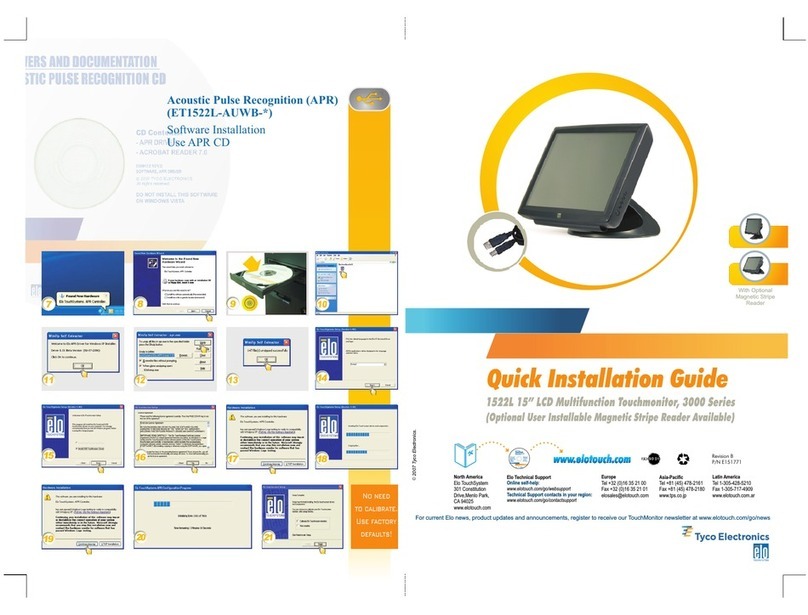
Elo TouchSystems
Elo TouchSystems 3000 Series User manual
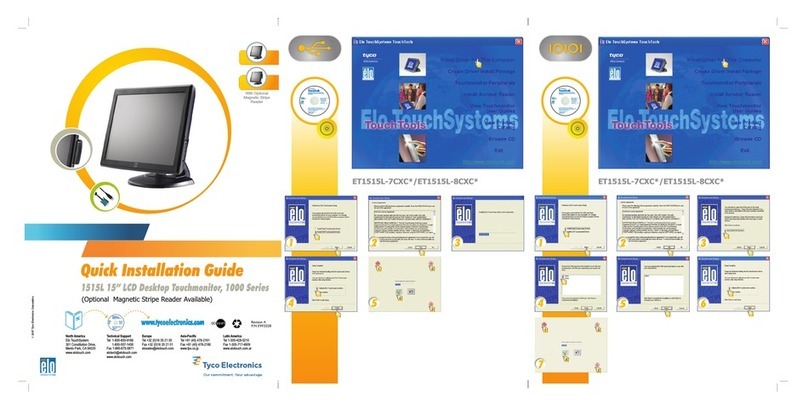
Elo TouchSystems
Elo TouchSystems 1000 Series User manual

Elo TouchSystems
Elo TouchSystems I-Series User manual

Elo TouchSystems
Elo TouchSystems 2401LM Touchmonitor User manual
Popular Touchscreen manuals by other brands

Element
Element VK Series user manual

Johnson Controls
Johnson Controls Advanced Graphic Touchscreen Display Installation and operation manual

Wiggly-Amps
Wiggly-Amps Engage installation instructions

gefran
gefran G-Vision 67-070 Operating instructions manual

Sinocan
Sinocan T06-15 user manual

COMFILE
COMFILE CUTOUCH CT1820 user manual

Future Design
Future Design ELI101-IPHW user manual

InTouch
InTouch KIO-LITE-215L-WM user manual

Encelium
Encelium KX3 Touchscreen installation instructions

Elo Touch Solutions
Elo Touch Solutions B-Series Quick installation guide
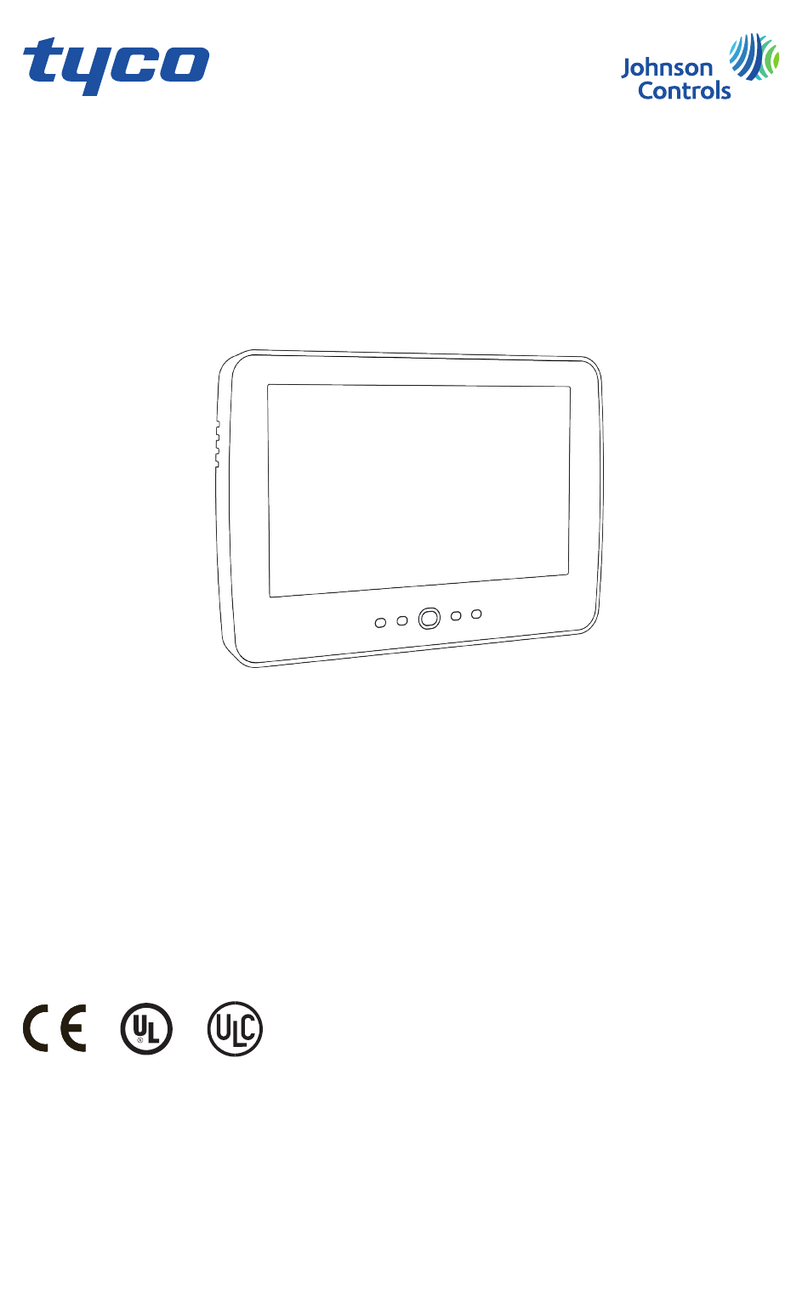
Johnson Controls
Johnson Controls Tyco HC2TCHPRO user manual

Crestron
Crestron TSW-550 Configuration guide