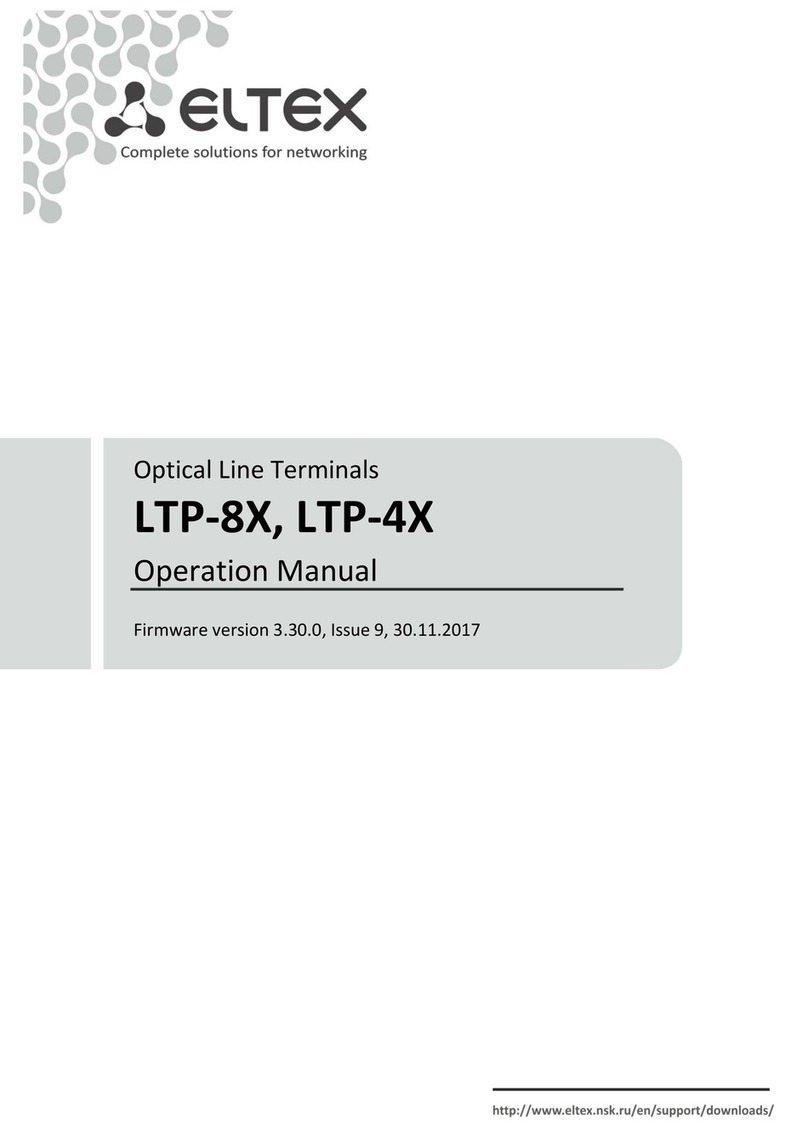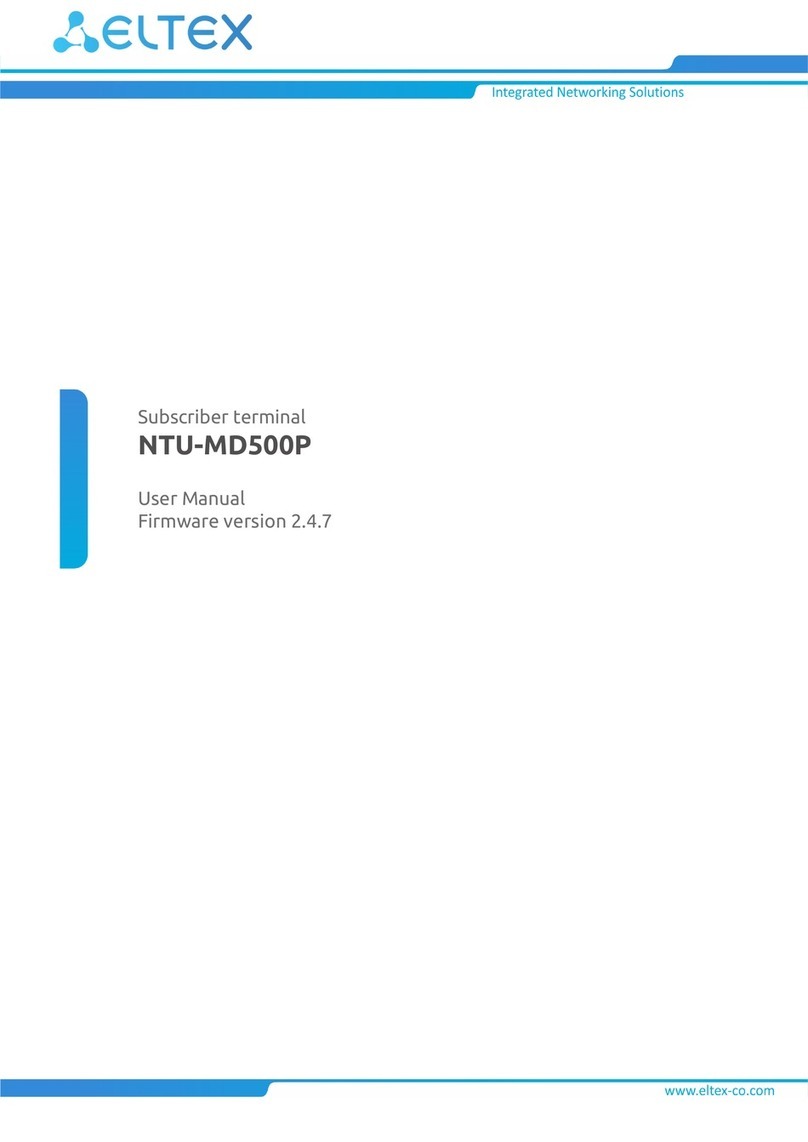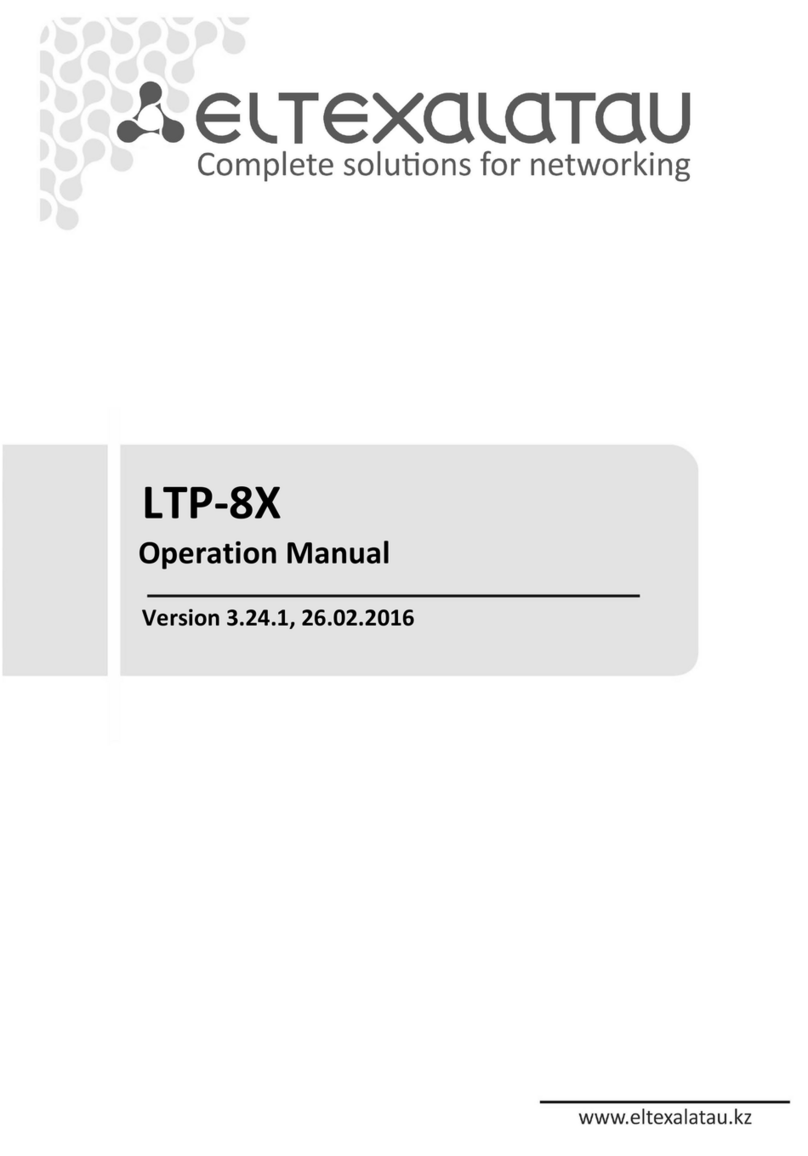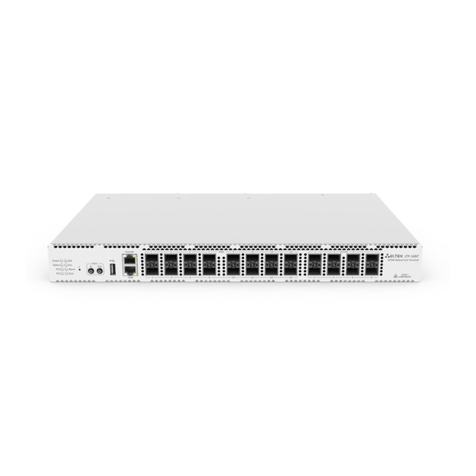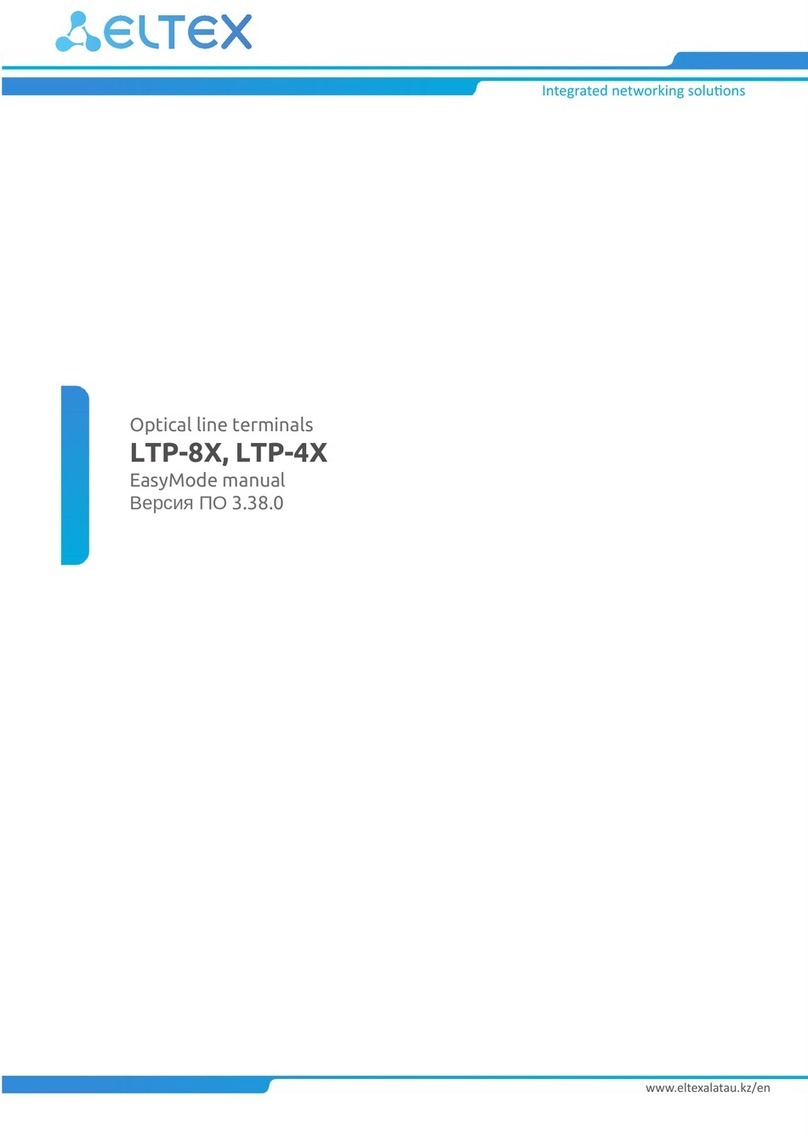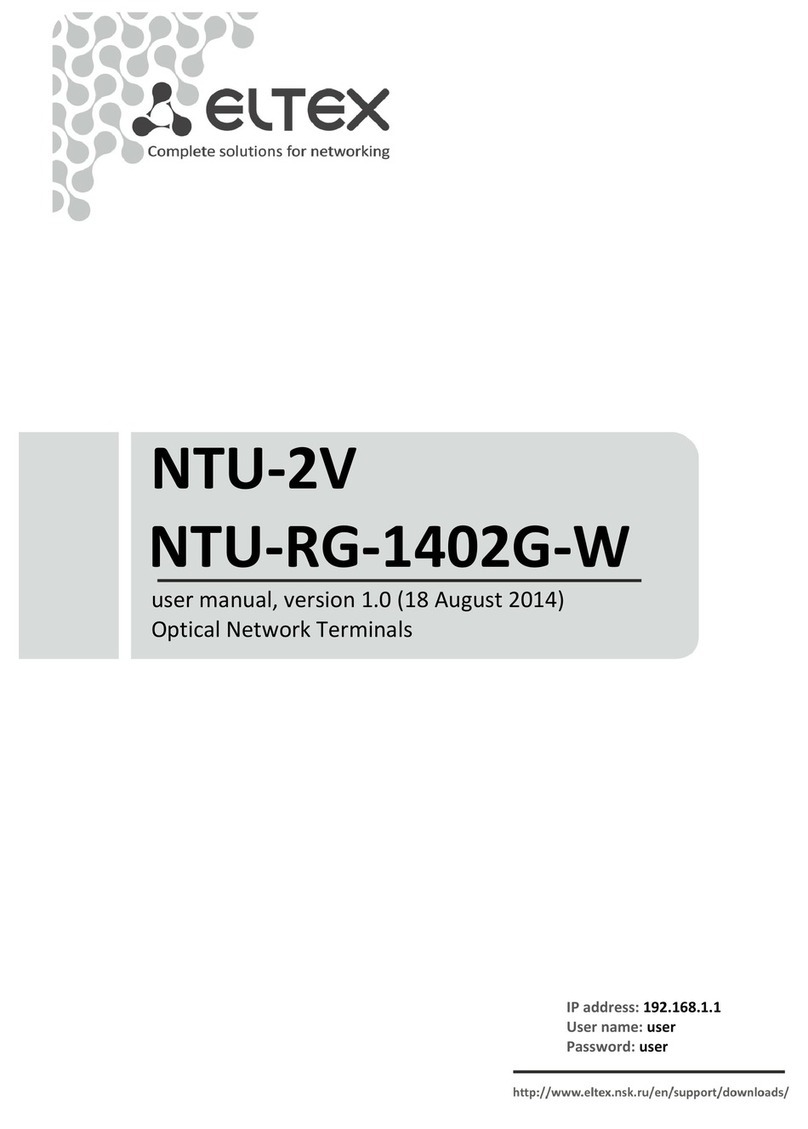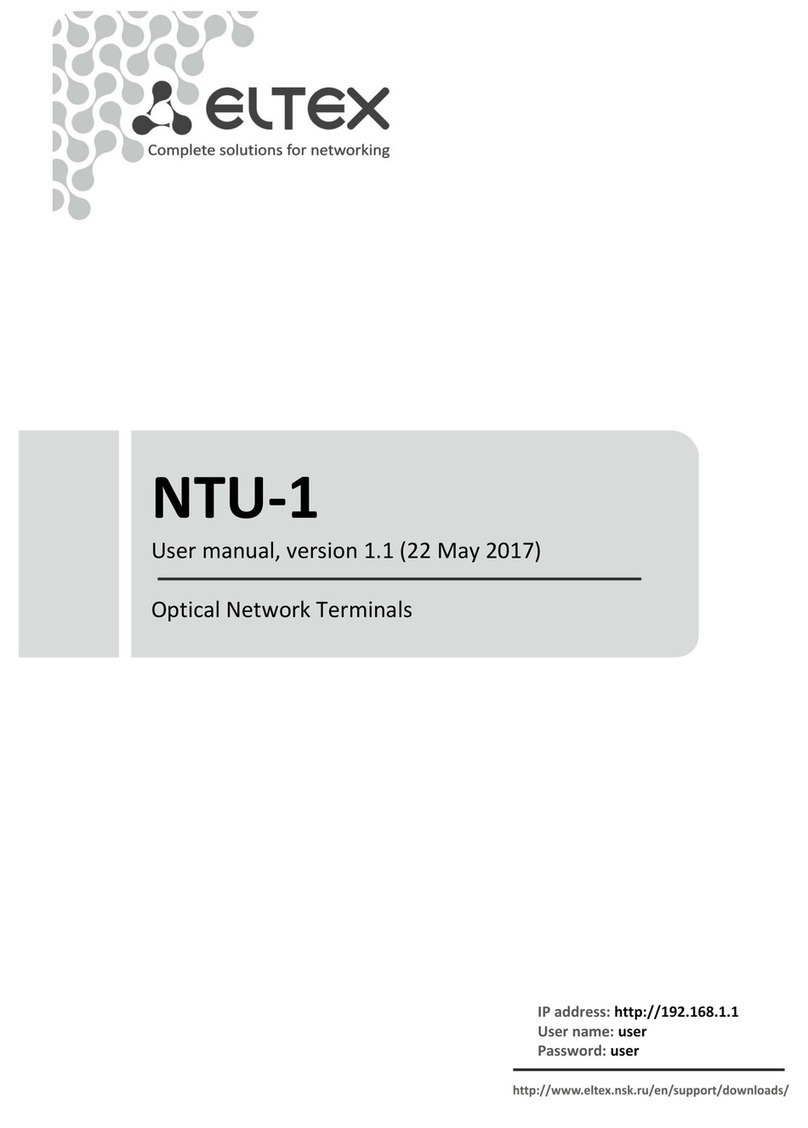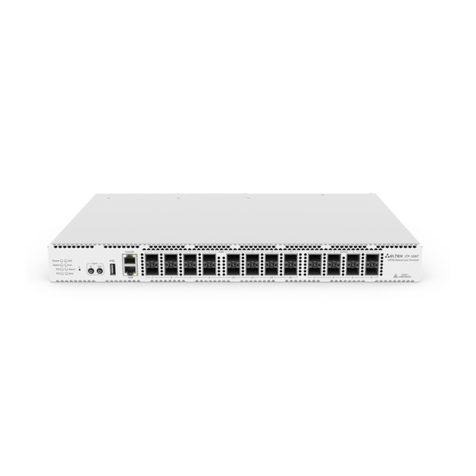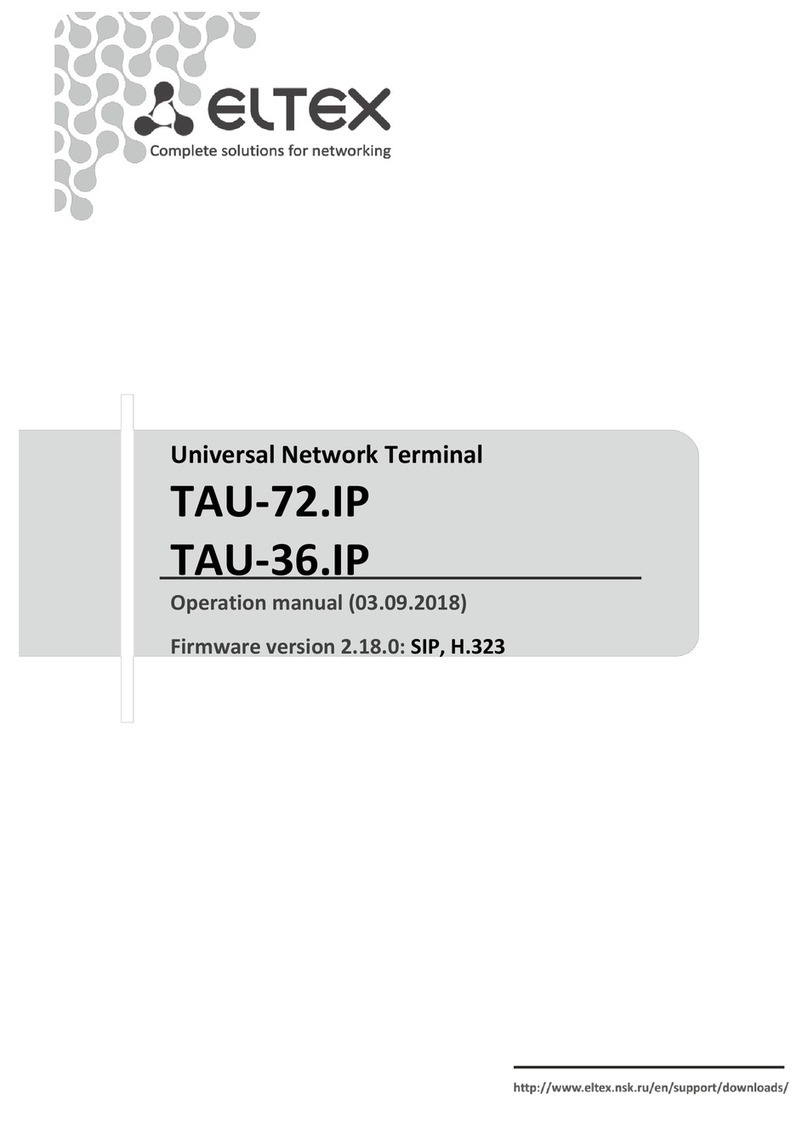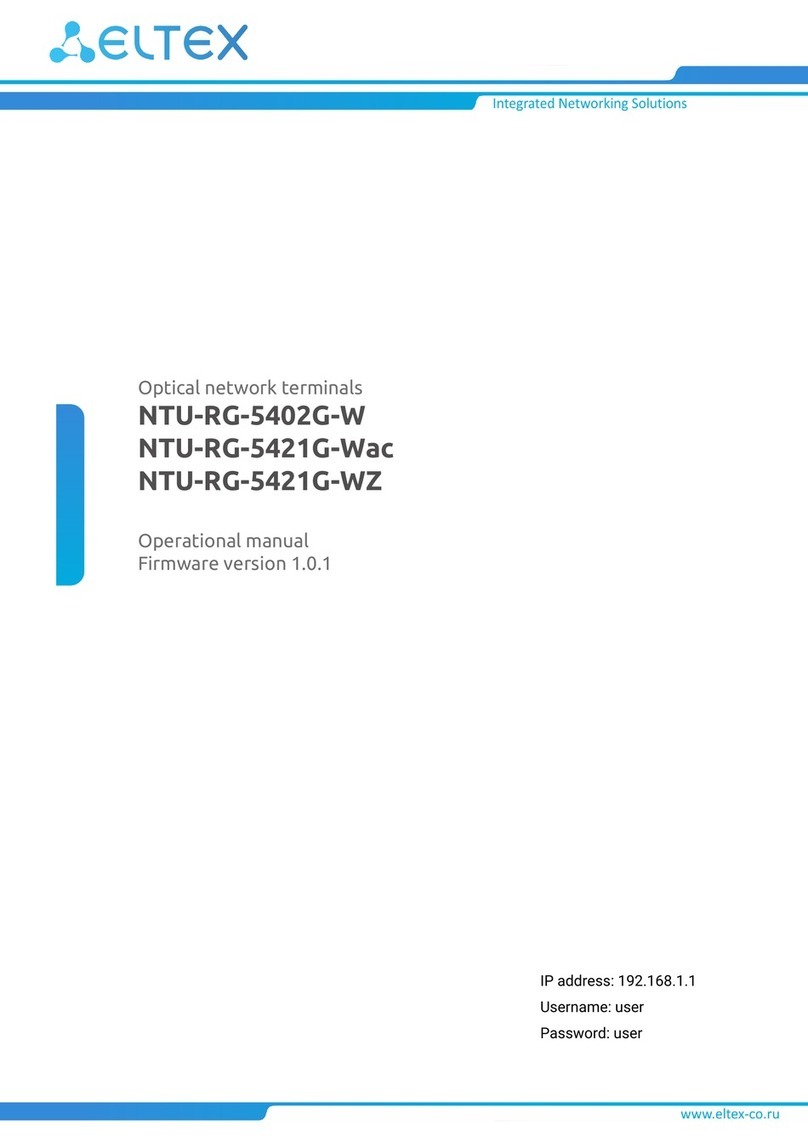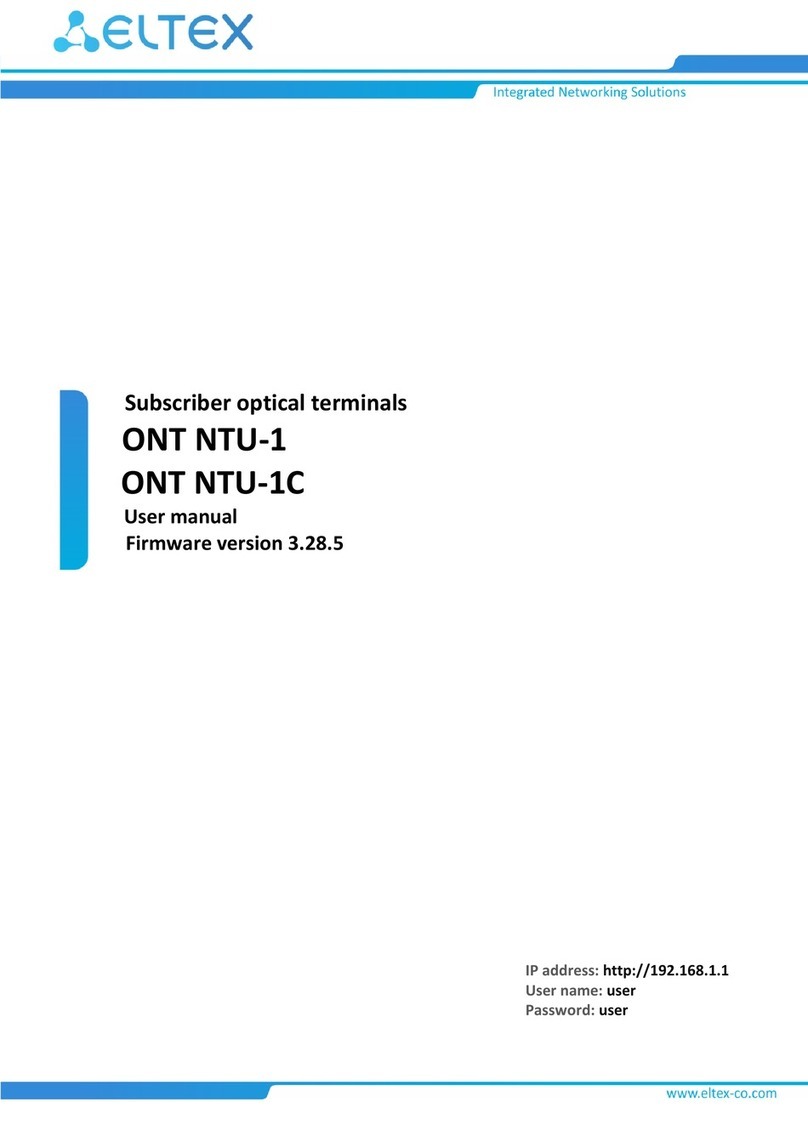Contents
1 Introduction ............................................................................................................................................4
2 Product Description ...............................................................................................................................5
2.1 Purpose ..................................................................................................................................................5
2.2 Models....................................................................................................................................................5
2.3 Device Specification ..............................................................................................................................6
2.4 Key Specifications .................................................................................................................................8
3 Design...................................................................................................................................................11
3.1 Light Indication ....................................................................................................................................13
3.2 Delivery Package..................................................................................................................................17
4 NTU-52V/VC architecture....................................................................................................................18
5 Device configuration via Web interface. Administrator Access .......................................................19
5.1 The 'Status' menu. Device Information...............................................................................................21
5.1.1 The 'Device status' submenu. Device General Information...............................................................21
5.1.2 The 'IPv6 Status' submenu. Information about IPv6 system ............................................................22
5.1.3 The 'PON' submenu. Optical module status information ..................................................................23
5.2 The 'LAN' menu LAN interface configuration.....................................................................................24
5.3 The Services menu. Service configuration.........................................................................................25
5.3.1 The 'DHCP Setting' submenu. DHCP configuration...........................................................................25
5.3.2 The 'Dynamic DNS' submenu. Dynamic DNS Configuration .............................................................26
5.3.3 The 'Firewall' submenu. Firewall configuration..................................................................................27
5.3.4 The 'UPnP' submenu. Automated Setup of Network Devices...........................................................32
5.3.5 The 'RIP' submenu. Dynamic routing configuration...........................................................................32
5.3.6 The 'Samba' submenu. Configuration of Samba users.....................................................................33
5.4 The 'Advance' menu. Advanced settings............................................................................................34
5.4.1 The 'ARP Table' menu. View ARP cache ............................................................................................34
5.4.2 The 'Bridging' submenu. Bridging parameters configuration............................................................34
5.4.3 The 'Routing' submenu. Routing configuration..................................................................................35
5.4.4 The 'Bridging grouping' submenu. Interface grouping ......................................................................36
5.4.5 The 'Link mode' submenu. LAN ports configuration .........................................................................37
5.4.6 The 'IPv6' submenu. IPv6 configuration .............................................................................................37
5.5 The 'Diagnostics' menu .......................................................................................................................41
5.5.1 The 'Ping' submenu. Checking the Availability of Network Devices.................................................41
5.5.2 The 'Traceroute' submenu...................................................................................................................41