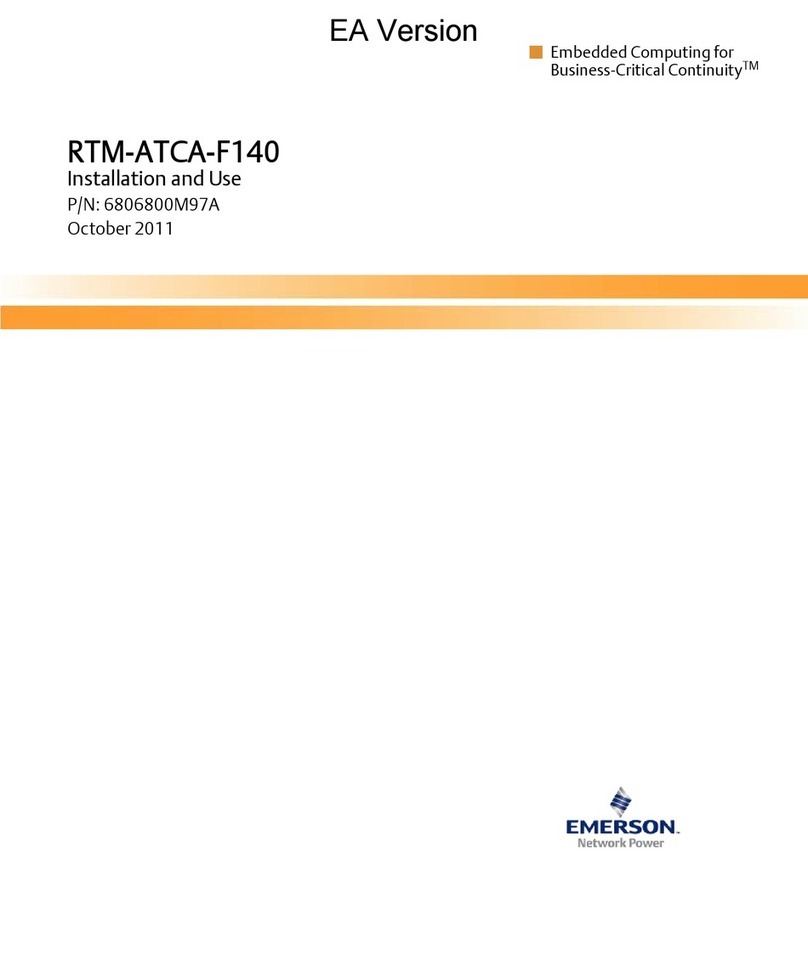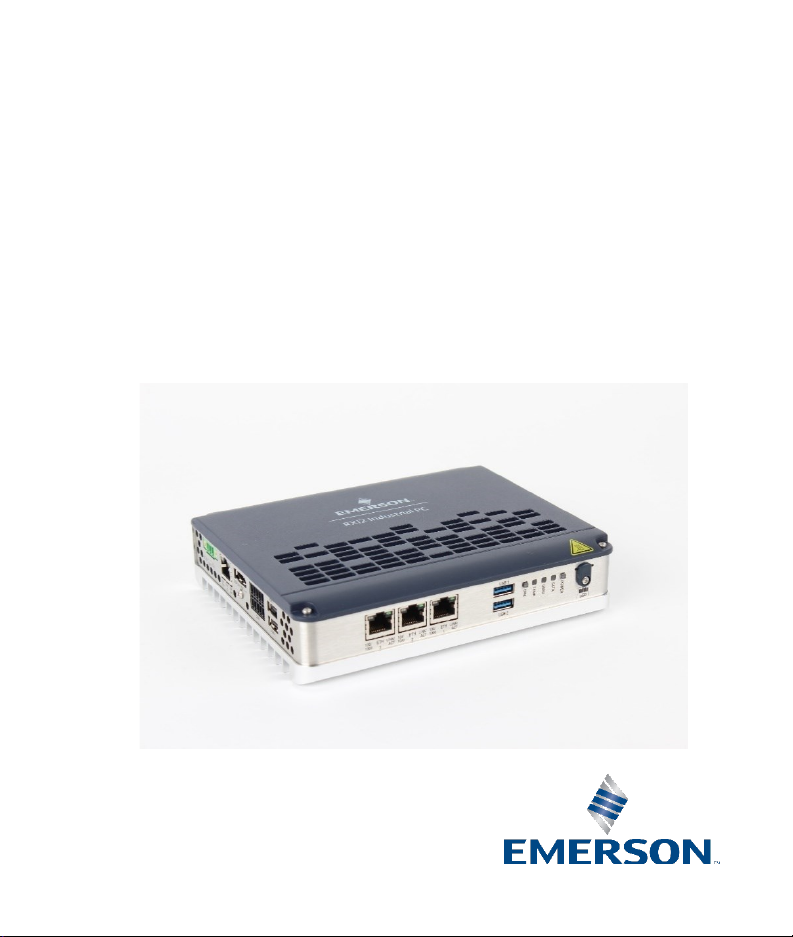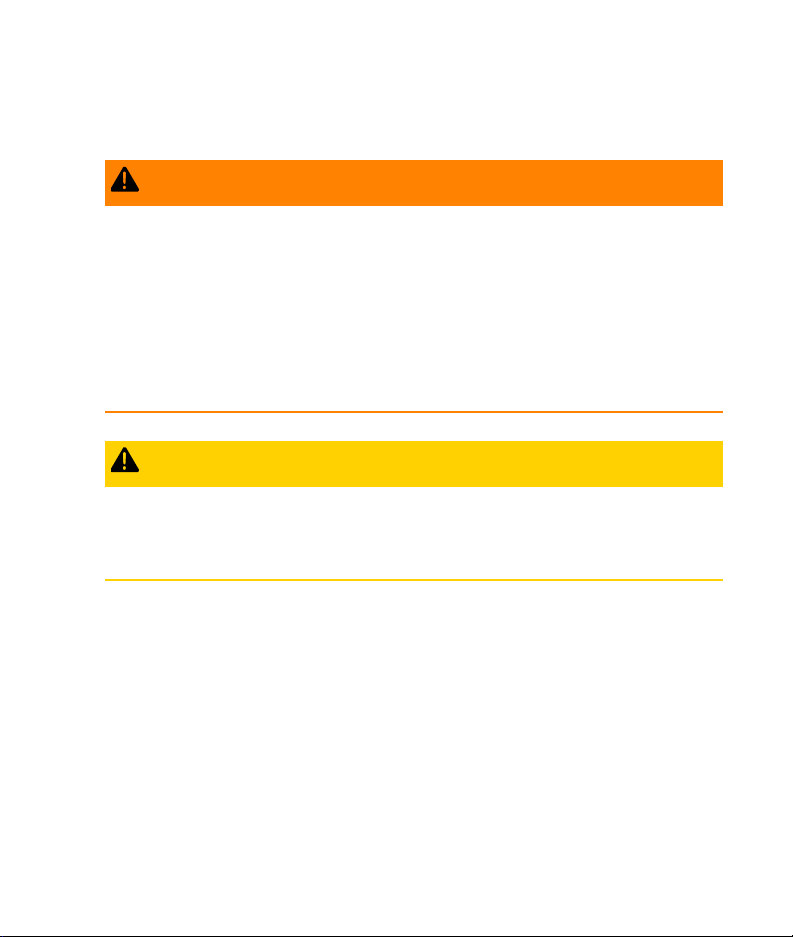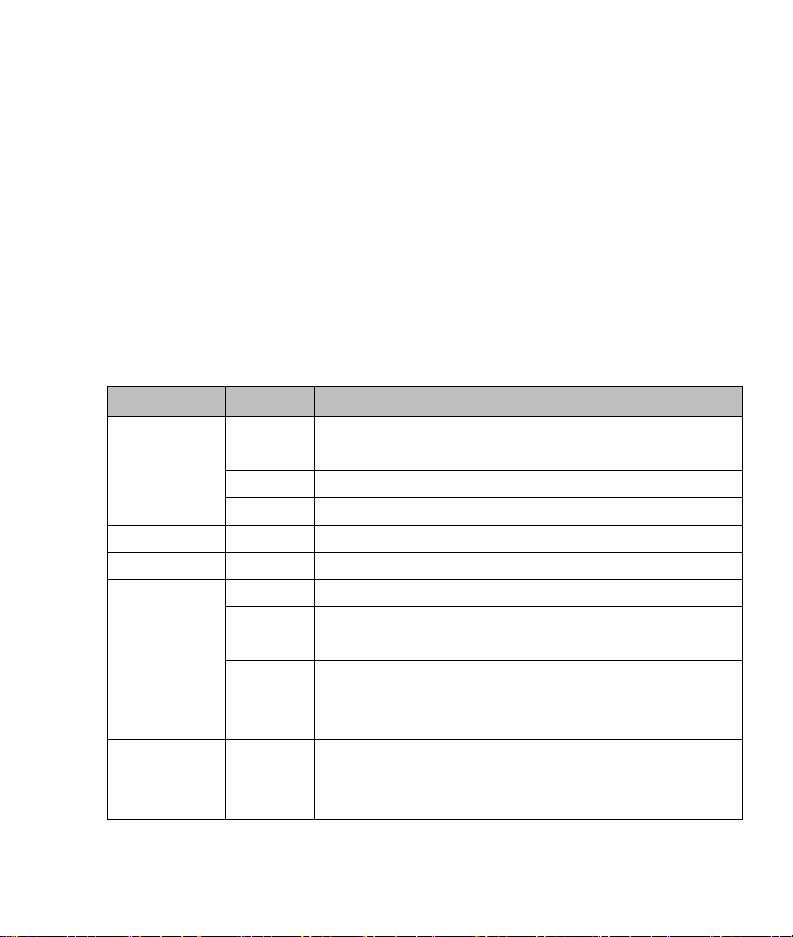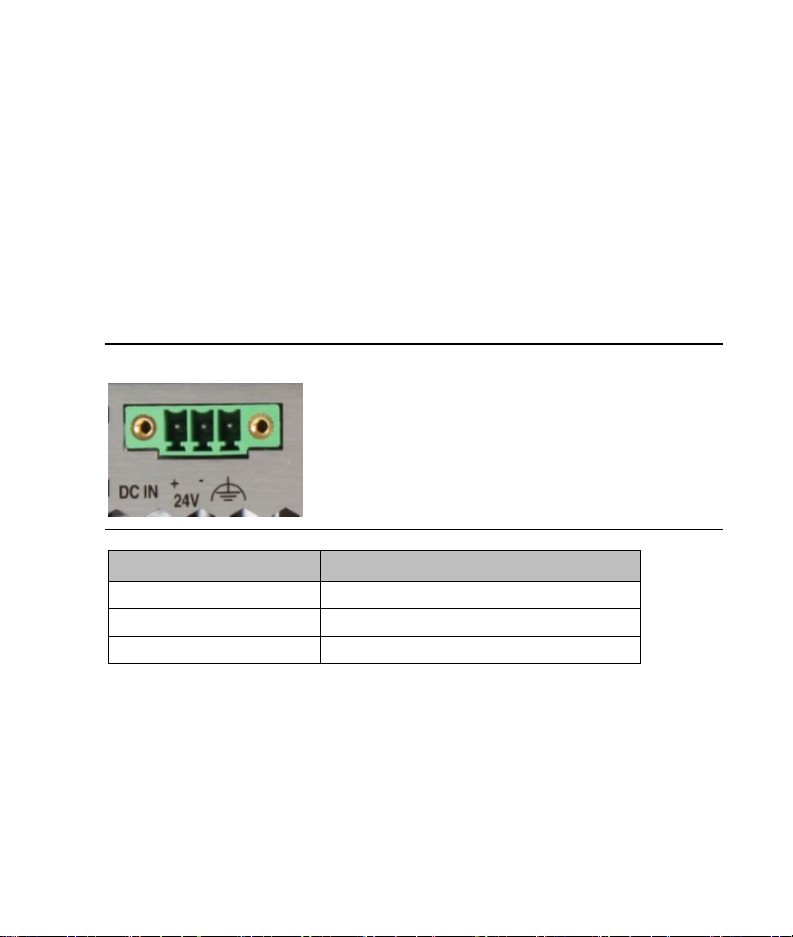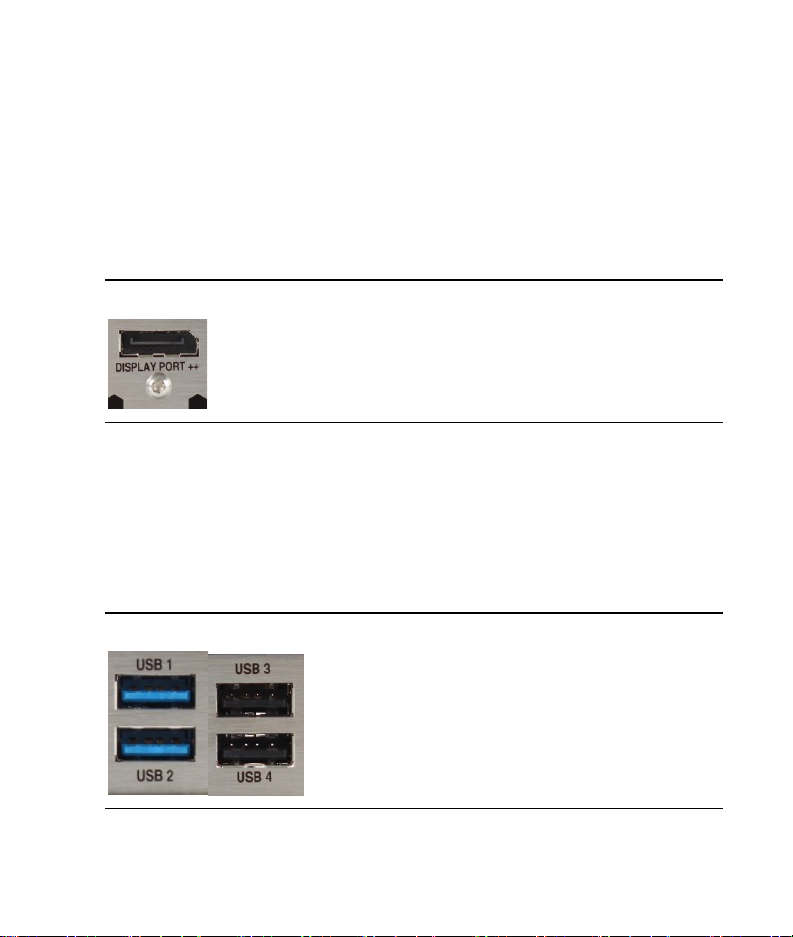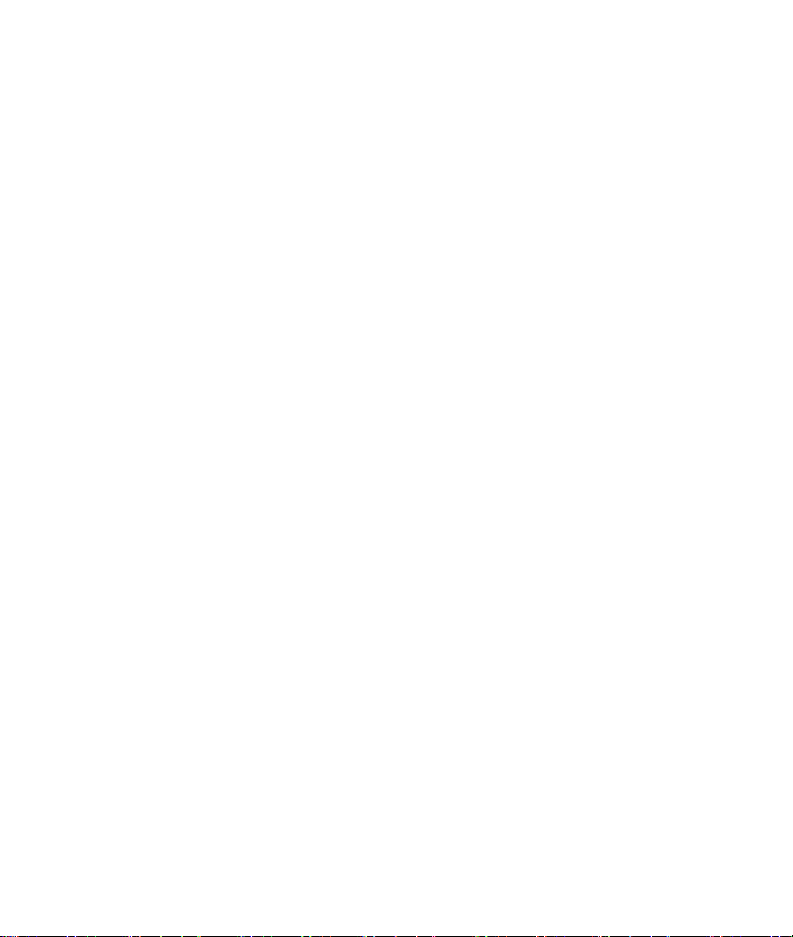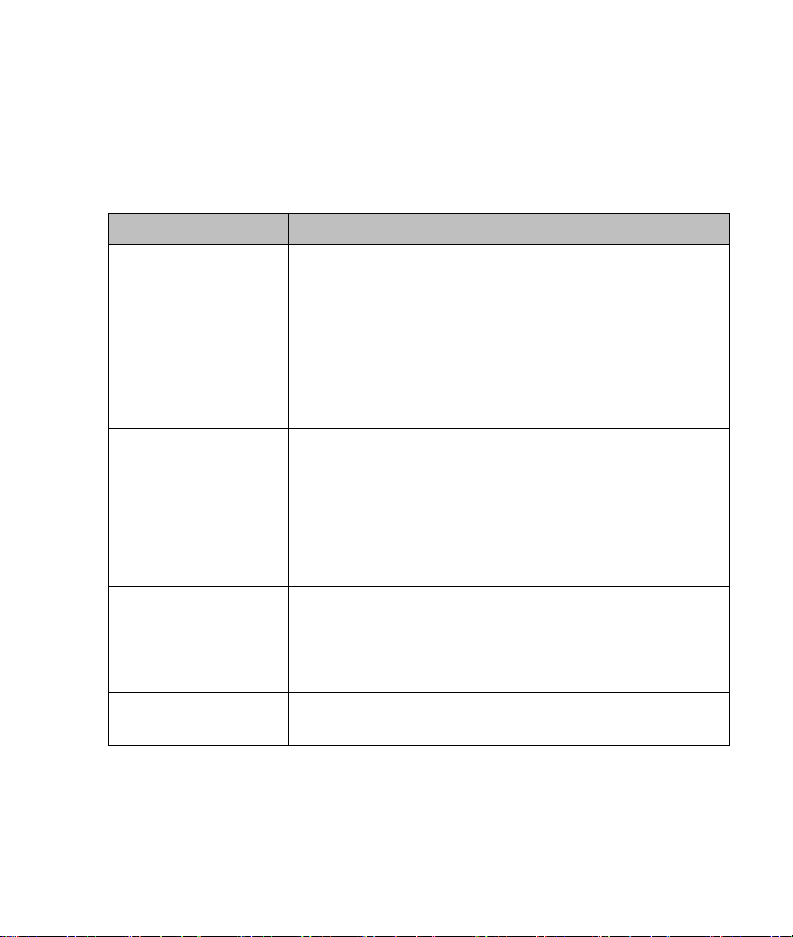Emerson RXi2 User manual
Other Emerson Industrial PC manuals

Emerson
Emerson RXi2 User manual
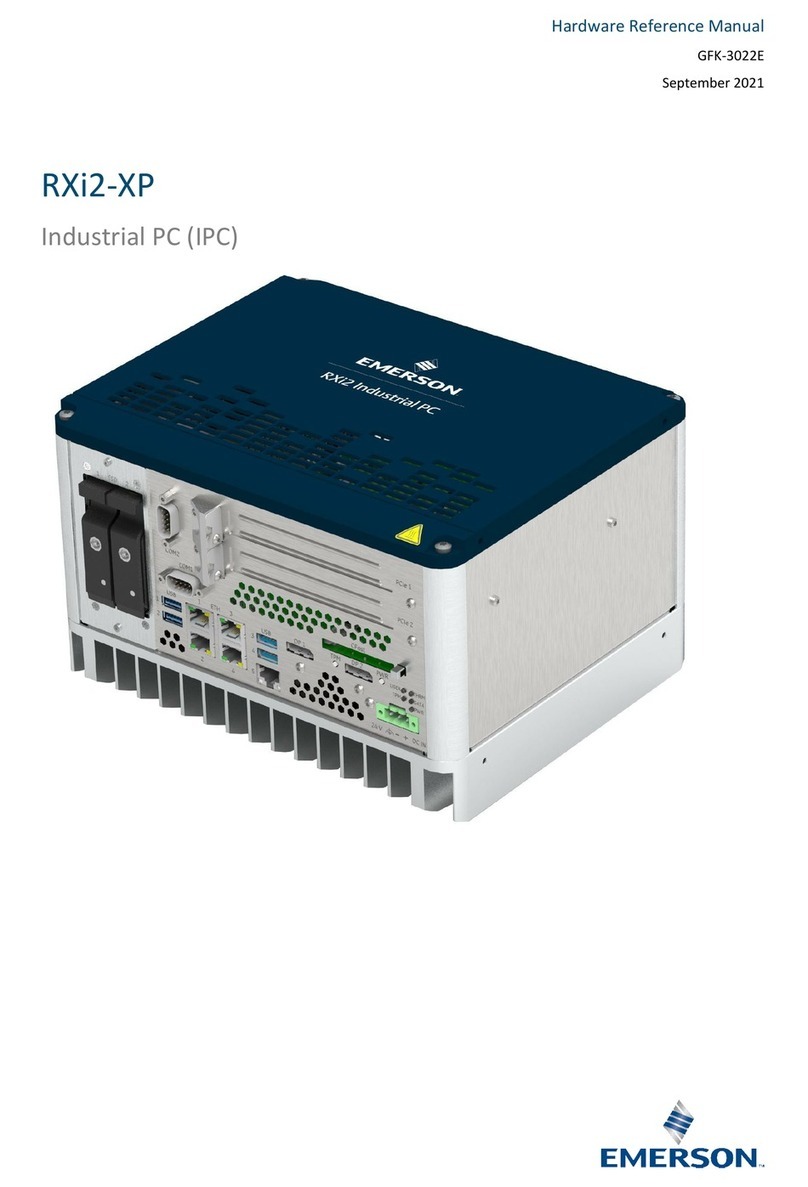
Emerson
Emerson RXi2-XP Quick user guide

Emerson
Emerson Micro Motion 3711 Quick guide

Emerson
Emerson RXi2-UP Quick user guide
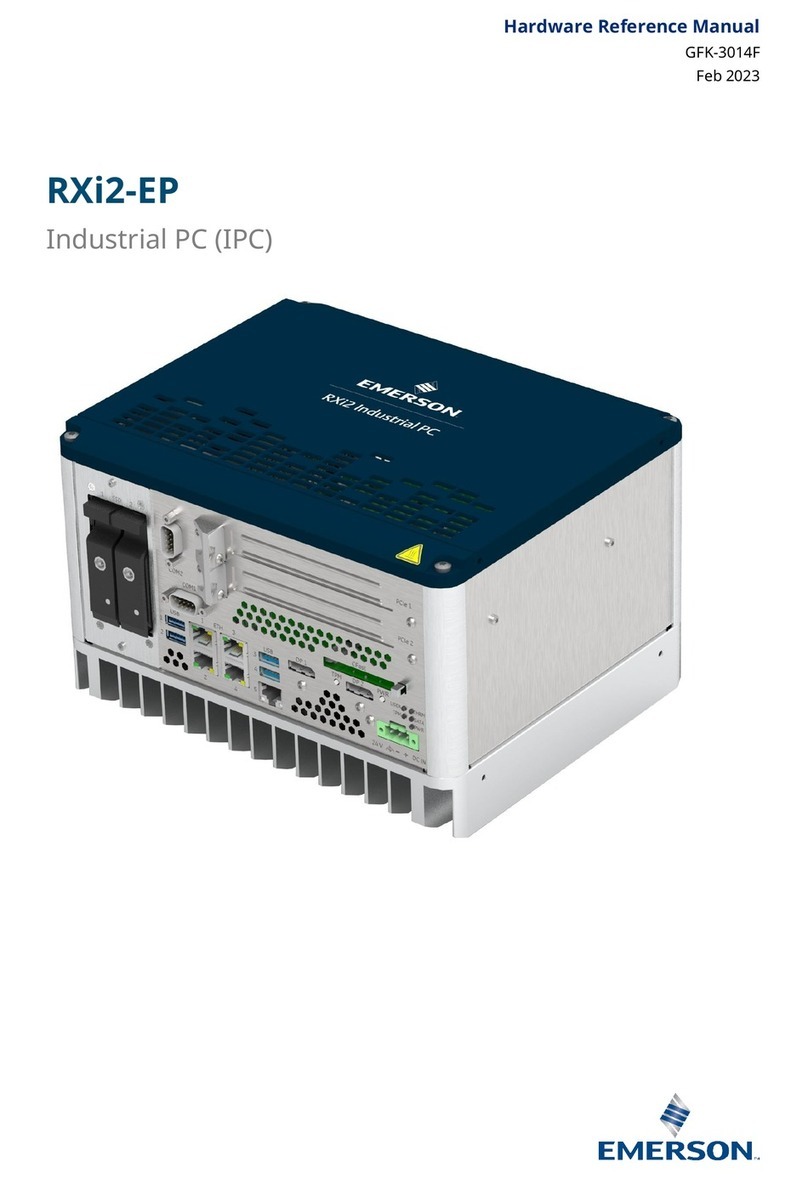
Emerson
Emerson RXi2-EP Quick user guide

Emerson
Emerson RXi2-UP User manual
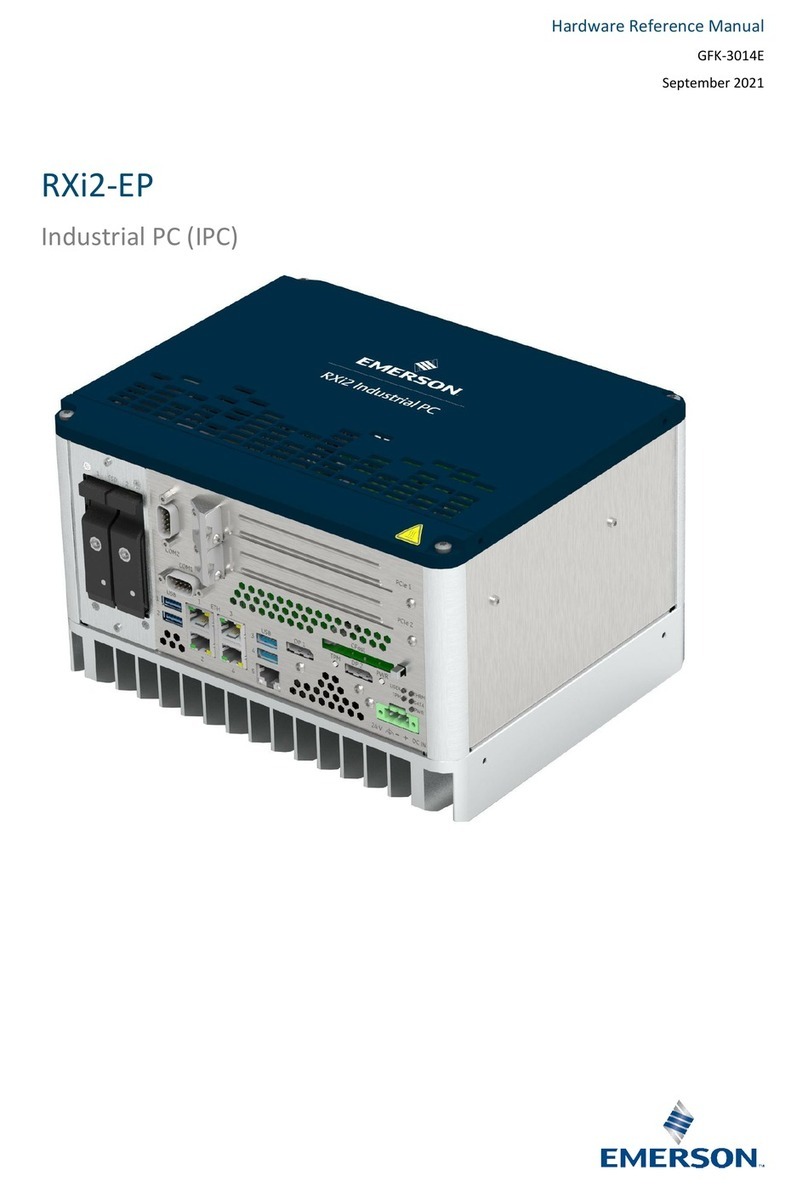
Emerson
Emerson RXi2-EP Quick user guide
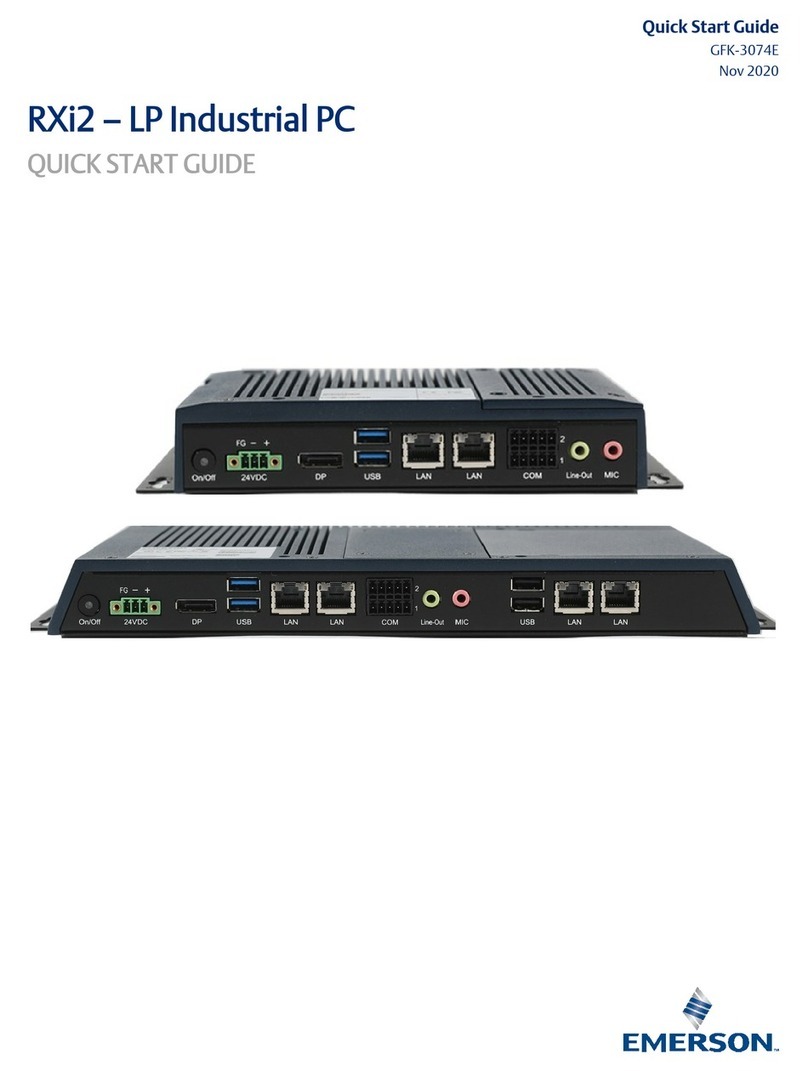
Emerson
Emerson RXi2 User manual

Emerson
Emerson RXi2 - LP Quick user guide

Emerson
Emerson RXi2-BP User manual
Popular Industrial PC manuals by other brands

Dell
Dell Embedded Box PC 5000 Installation and operation manual

IBASE Technology
IBASE Technology ASB200-918 Series user manual

Lenovo
Lenovo ThinkCentre M90q Hardware Maintenance Manual

IXXAT
IXXAT Econ 100 Hardware manual

Kontron
Kontron KBox A-151-TGL user guide

AXIOMTEK
AXIOMTEK ICO500-518 Series user manual