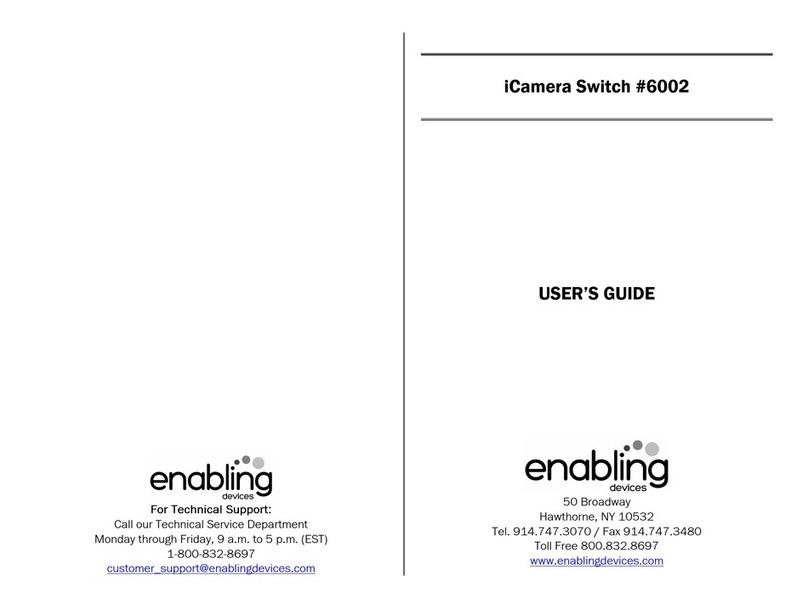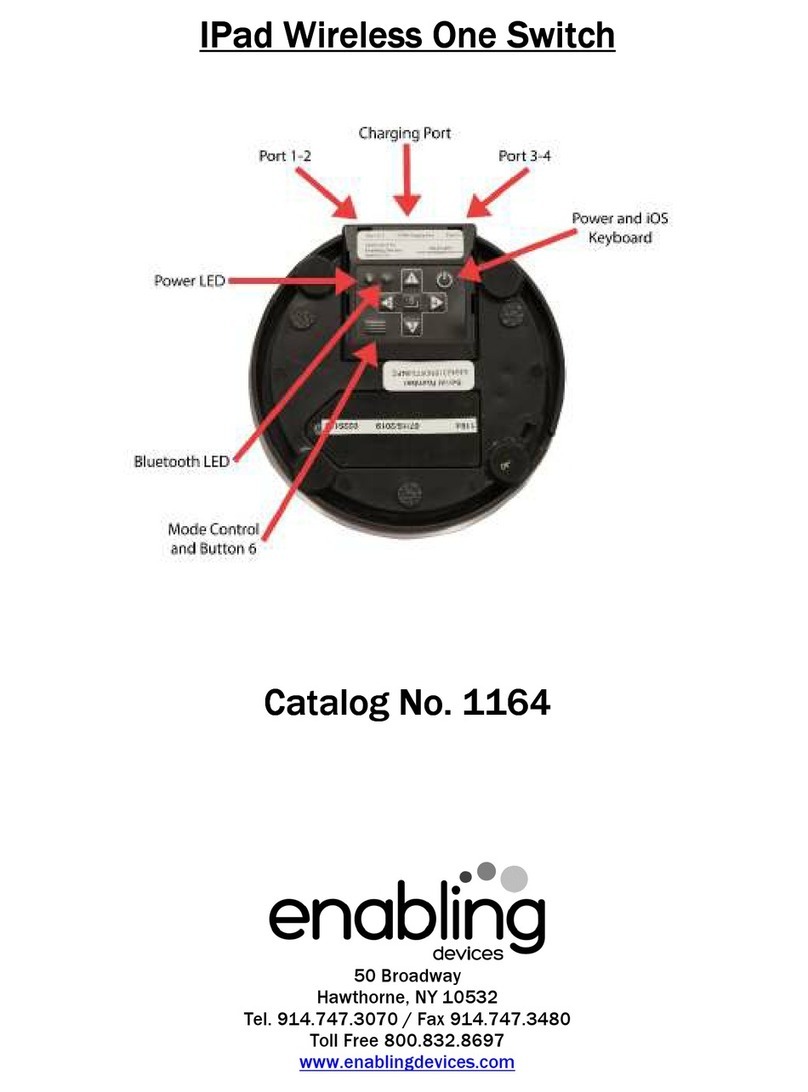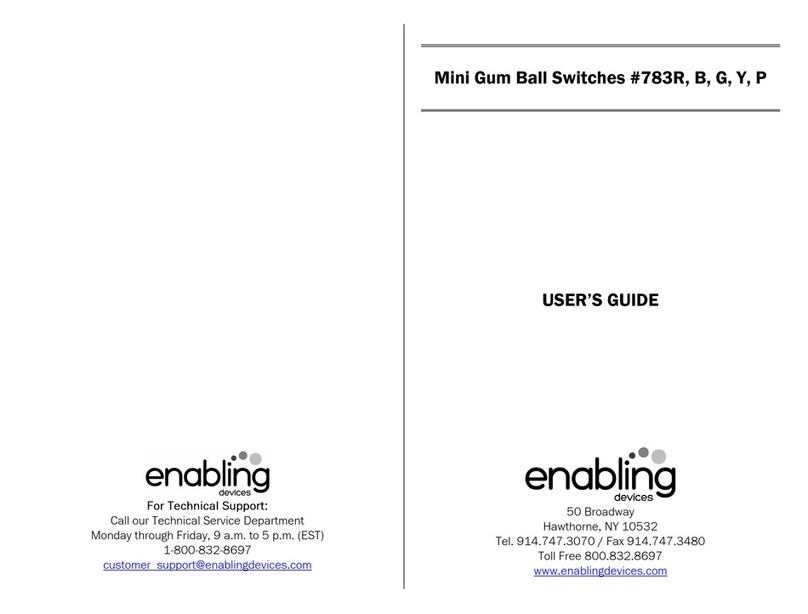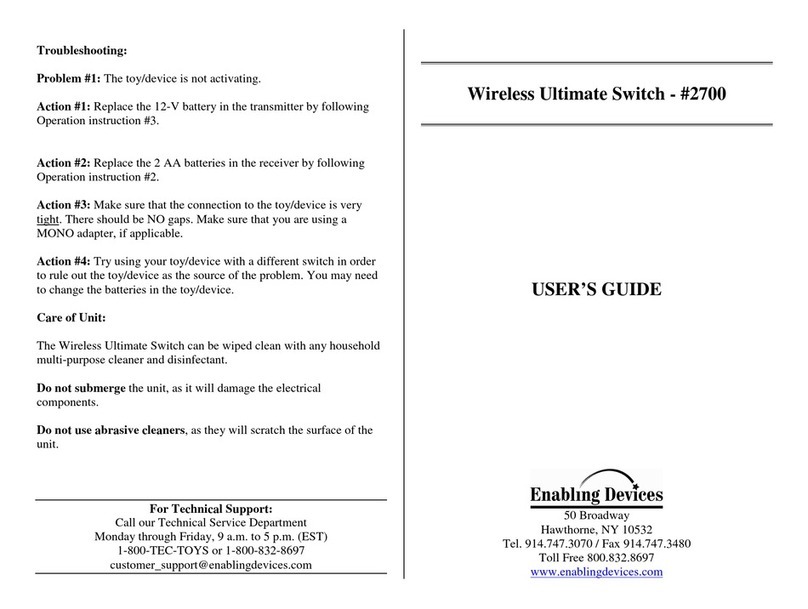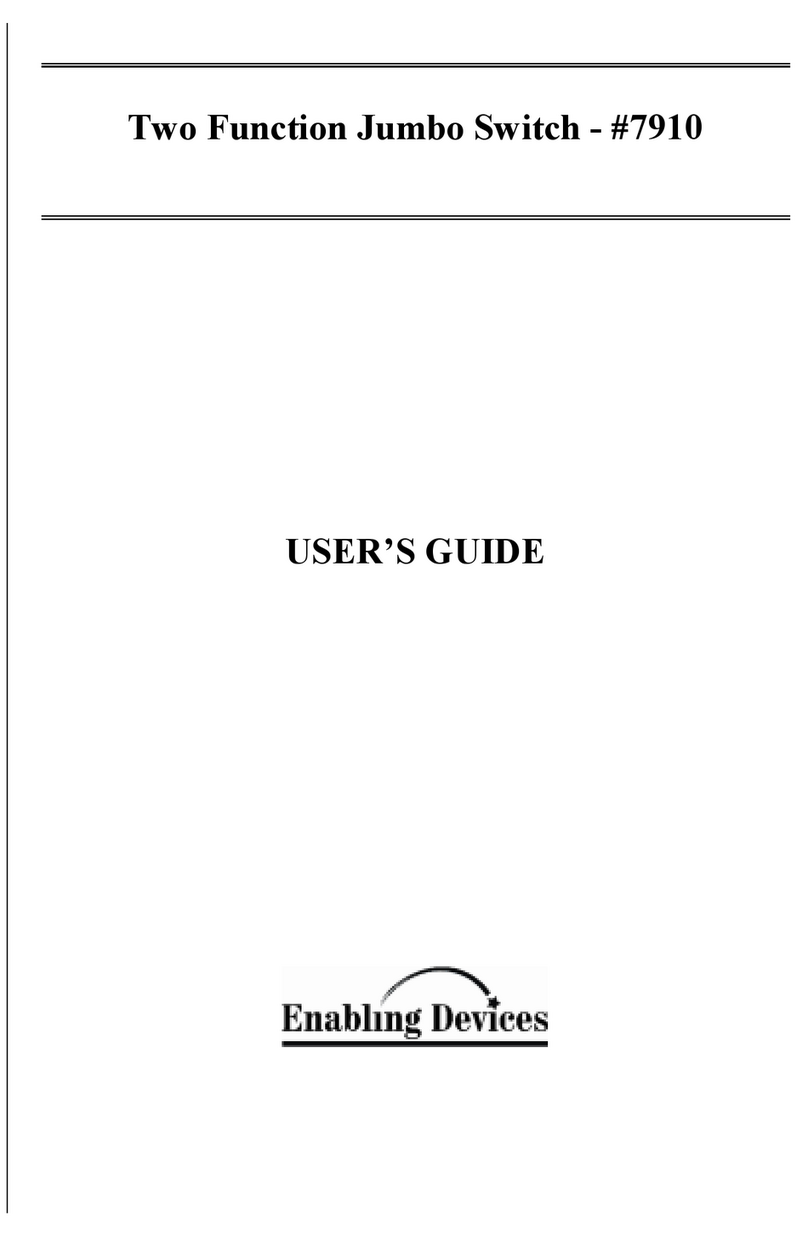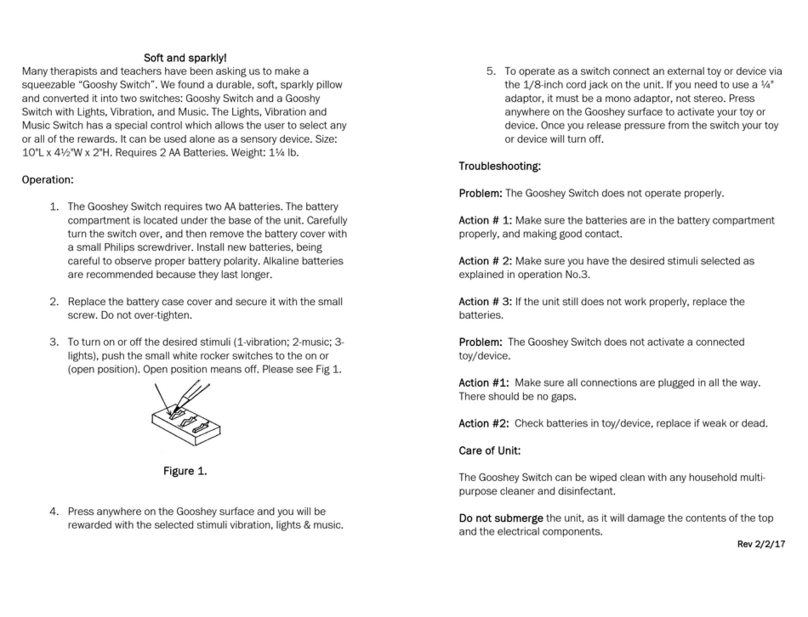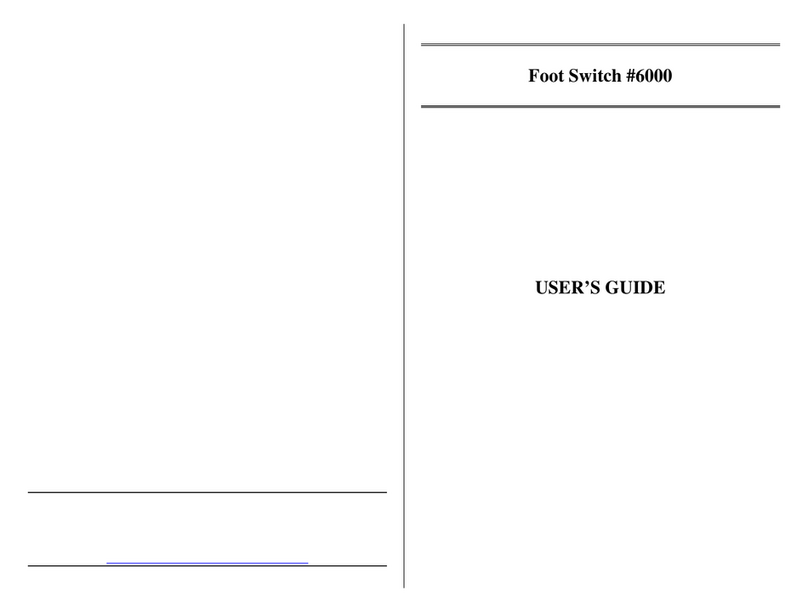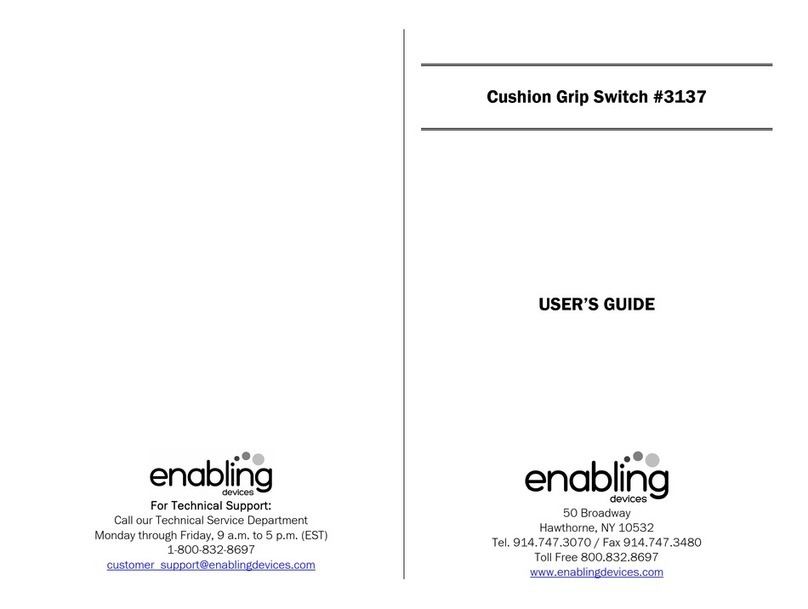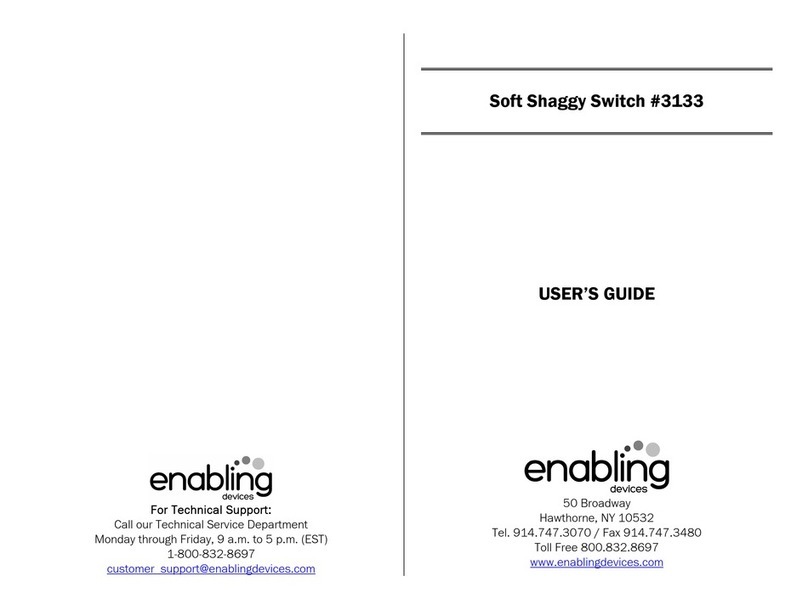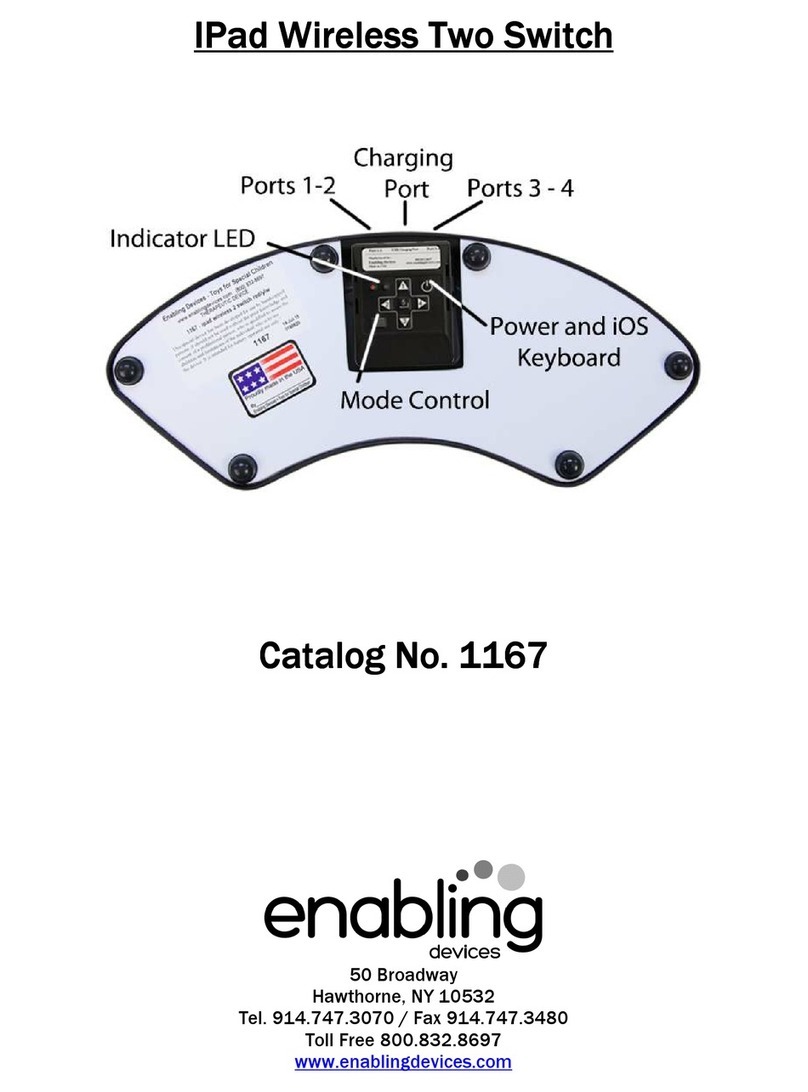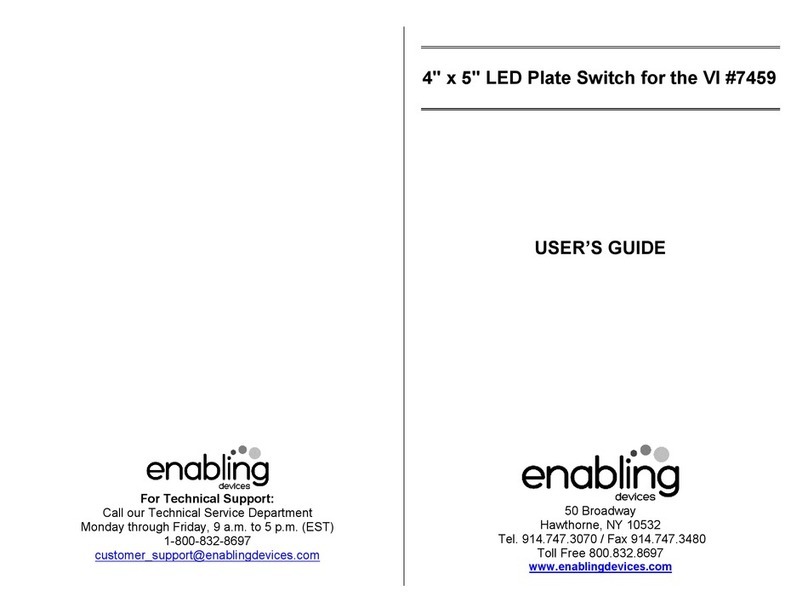Switch access!
Our iPad Wireless Switch interacts wirelessly with your iPad, iPad Mini,
iPhone or iPod Touch. The 5" diameter makes a great target. In addition, you
can connect one or two of your own capability switches. The Wireless
Switch works with any app that has been programmed for switch access. (A
chart of switch accessible apps is available free on our website.) Works
through Bluetooth 2.1 for simple pairing and has a range of over 50 feet.
Lithium-ion battery recharges through your USB port of USB AC charger
(not included). Also can act as a regular capability switch to activate any of
your switch adapted products. Size: 5"Diameter. Weight: 3/4 lb.
Setup & Paring:
1. Follow the included original manufactures instructions for turning your
Bluetooth On your iPad, iPhone or iPod Touch. Go to Settings, General
and set Bluetooth to On.
2. Turn On the iPad Wireless switch by pressing the red power button and
holding for 1 second. The LED will blink 3 times and attempt to pair
with your iPad, blinking once every second. This is for first time use
with one device. (if you have used the iPad wireless Switch on
another device you will need to reset it in order for it to pair with
you new device). Please see operation No.4 for resetting instructions.
Once paired, it will blink once every two seconds. Your host iPad may
require validation to accept pairing from the iPad Wireless switch. If it
requires a code, use 0000 (four zeros). On the iPad, under the Devices”
heading within the Bluetooth settings, you should see the iPad Wireless
switch appears either as a keyboard or as Enabling” with a serial
number. Press On Not Connected” to connect and complete the pair-ing
process. Once connected, the iPad Wireless switch will blink green once
every 2 seconds.
Switch Use
3. You can press on the big red switch plate or plug any capability switch
with the standard 1/8" switch plug into Port 1-2 for single switch app
use. Some switch friendly apps support two switch use so a second
switch can be plugged into port 3-4. Make sure your switch or switches
are plugged in all the way. There should be no gaps. Always consult your
switch friendly app for proper switch setup and use. Please Note: The
big red plate only mimics the switch port 1-2.
Resetting the Bluetooth Pairing
4. To reset Bluetooth pairing on the iPad Wireless switch, turn the unit on.
Press the red power button and hold it for 8 seconds until you see a rapid
succession of red and green lights, then release. If pairing is
unsuccessful, delete the device displayed on the iPad and reset the iPad
Wireless switch pairing again. Initial discovery may take up to 30
seconds. To delete the iPad Wireless switch from the iPad’s Bluetooth
Device listing, tap the blue arrow button next to Enabling’s serial number
and connection status text ( Connected” or Not Connected”), then press
the Forget this Device” button. Note: You must reset pairing for both
devices every time you change to a different device, such as using it with
two different iPad’s.
Turning off the Interface:
5. Turn off the iPad Wireless switch by pressing the red power button for 2
seconds until the LED turns red. The LED will blink red once and then
shut down.
Charging:
Important: Please charge your iPad Wireless switch before using it the first
time. Use the enclosed USB cable with a wall power adapter (Not Included),
or connect it to your USB port on your computer. A full charge will need
approximately 2 hours with a wall adapter and 6 hours through a computer.
Your iPad Wireless switch should last 80-100 hours on a full charge
depending on how much you use it. On a full charge, the LED will blink
green. When the power is low, the LED will blink as follows: Yellow every
second = under 25% power Red every second = under 10% power Charge
your unit through the mini USB port with the cable provided, attaching the
other end to any powered USB port on a computer or with a USB wall
charger. Depending on the source of power, it will take 1-6 hours for a
complete charge. Note that if the iPad Wireless switch is turned off while
charging, the LED indicator will not light up. If you leave the iPad Wireless
switch on while it is charging, the LED will remain lit and you can monitor
the charging status. Red is a low charge, yellow is 75% charge and
orange/green is a full charge. Note, that the unit will still charge while
turned off. Note: If you fail to charge your battery when it begins
blinking red, you risk running it down completely which will require a
factory replacement.
Standard Switch Use:
Plugging the included 1/8" to 1/8" switch cord into port 1-2 on the iPad
Wireless switch will allow you to use it as a standard capability switch for
switch adapted devices.
Rev 9/12/13