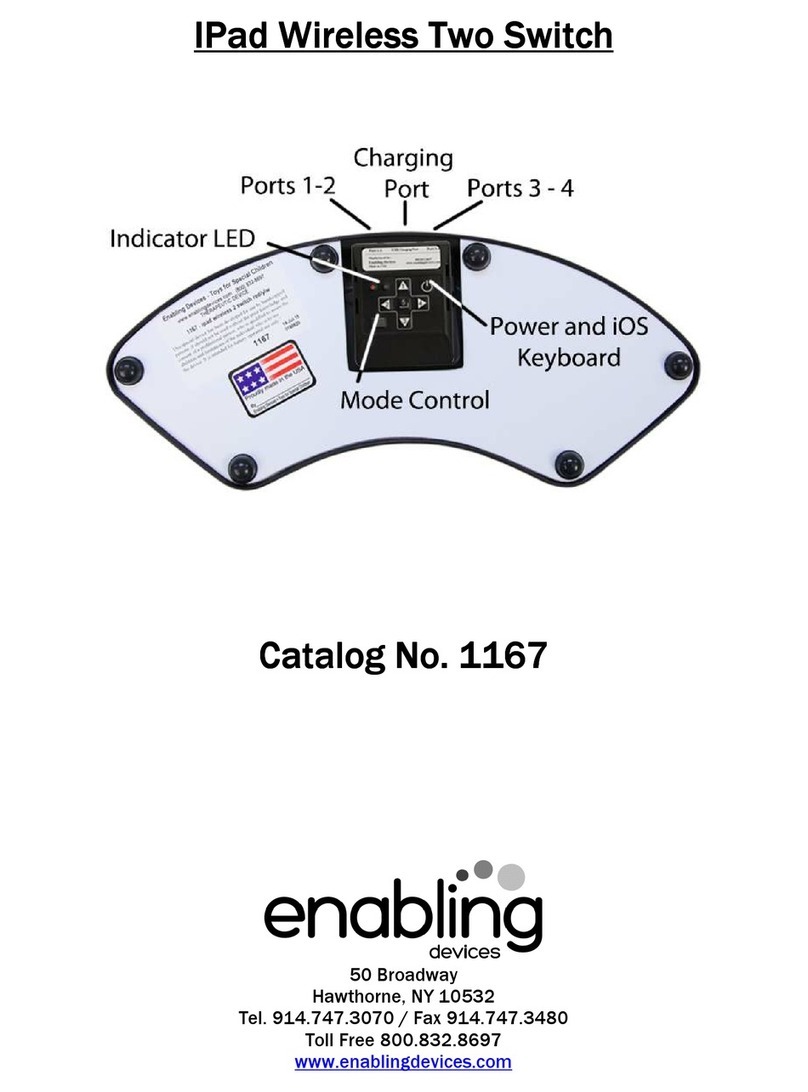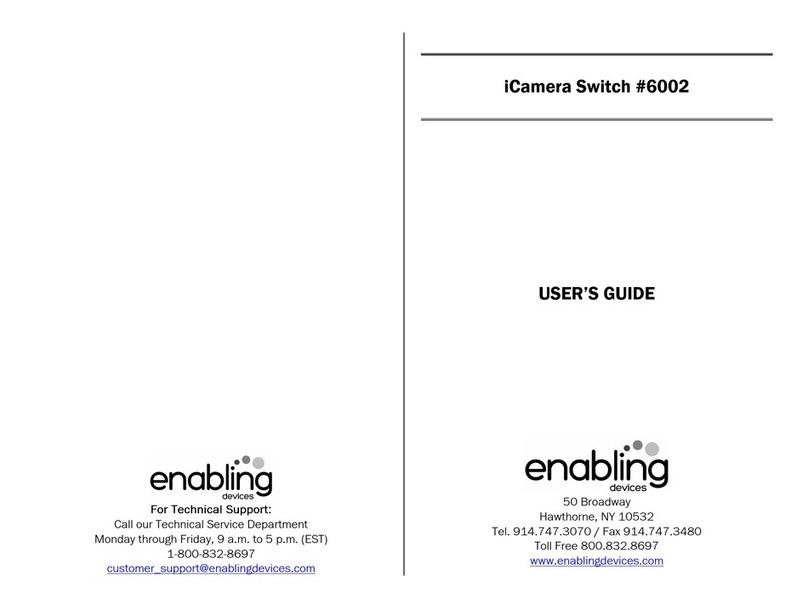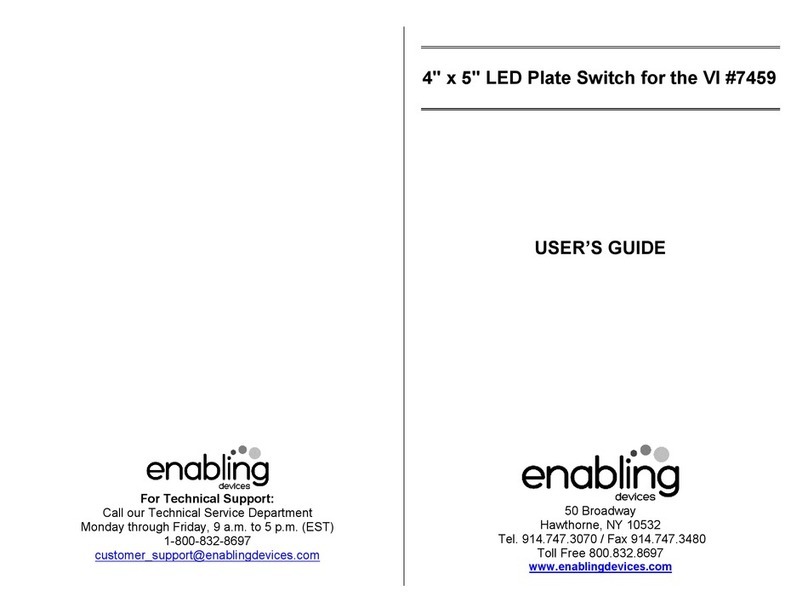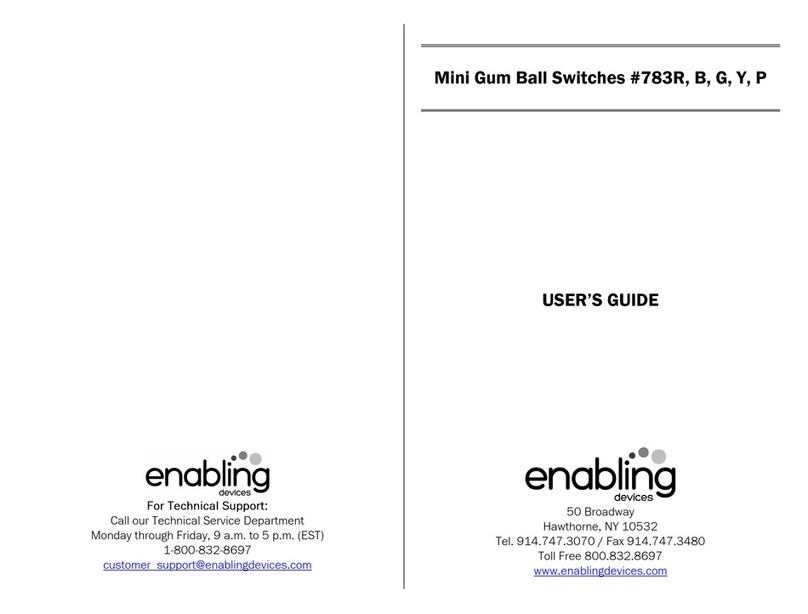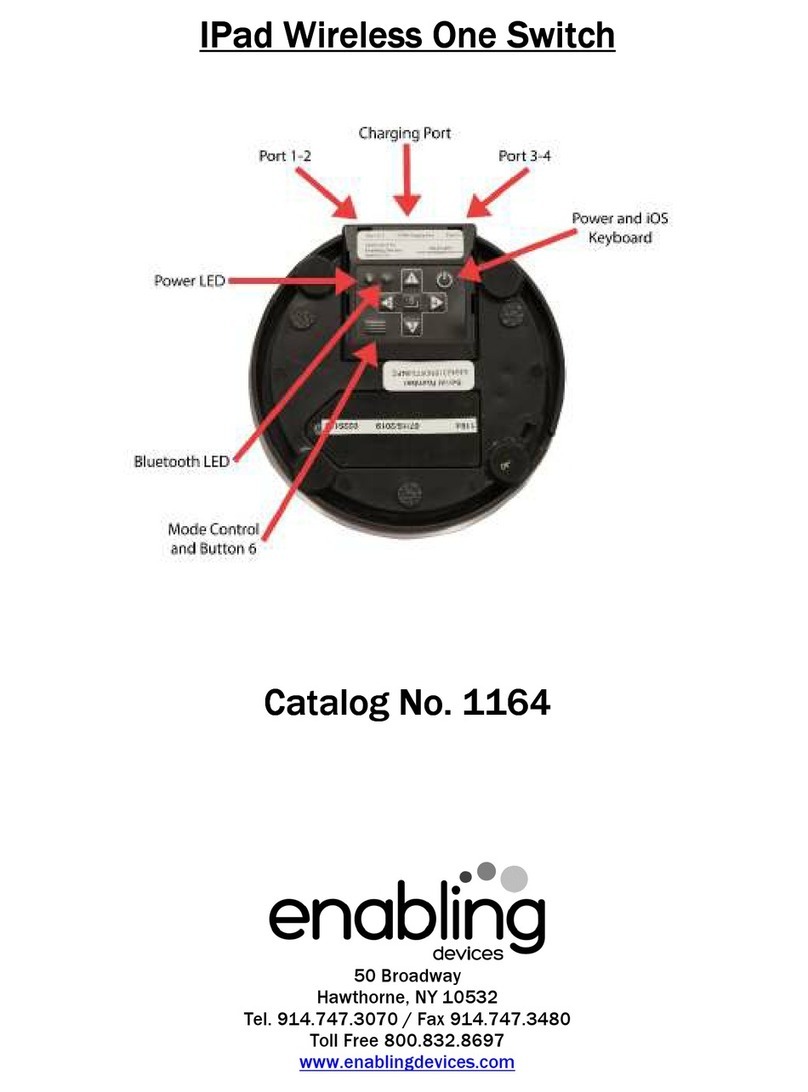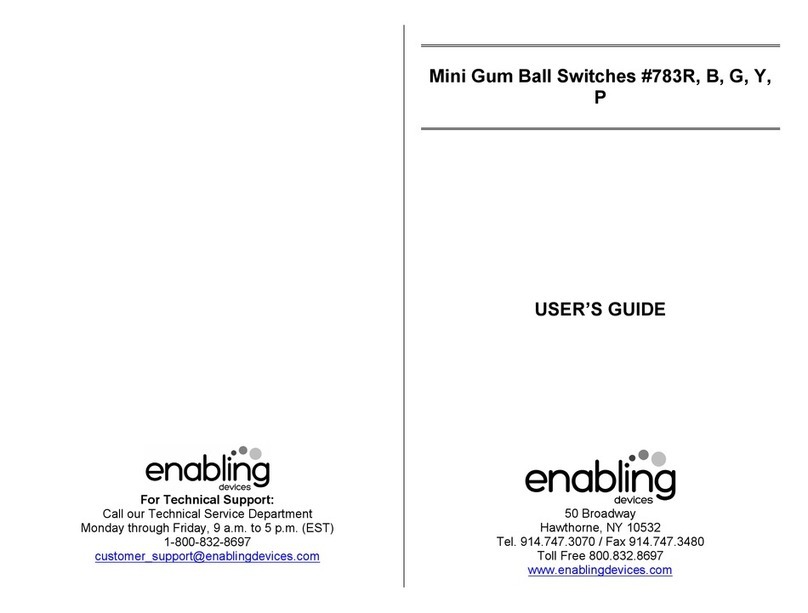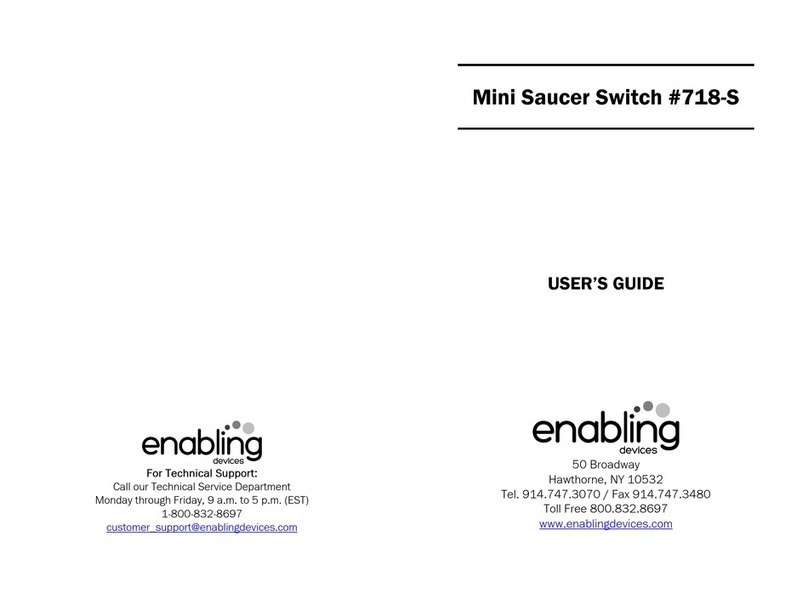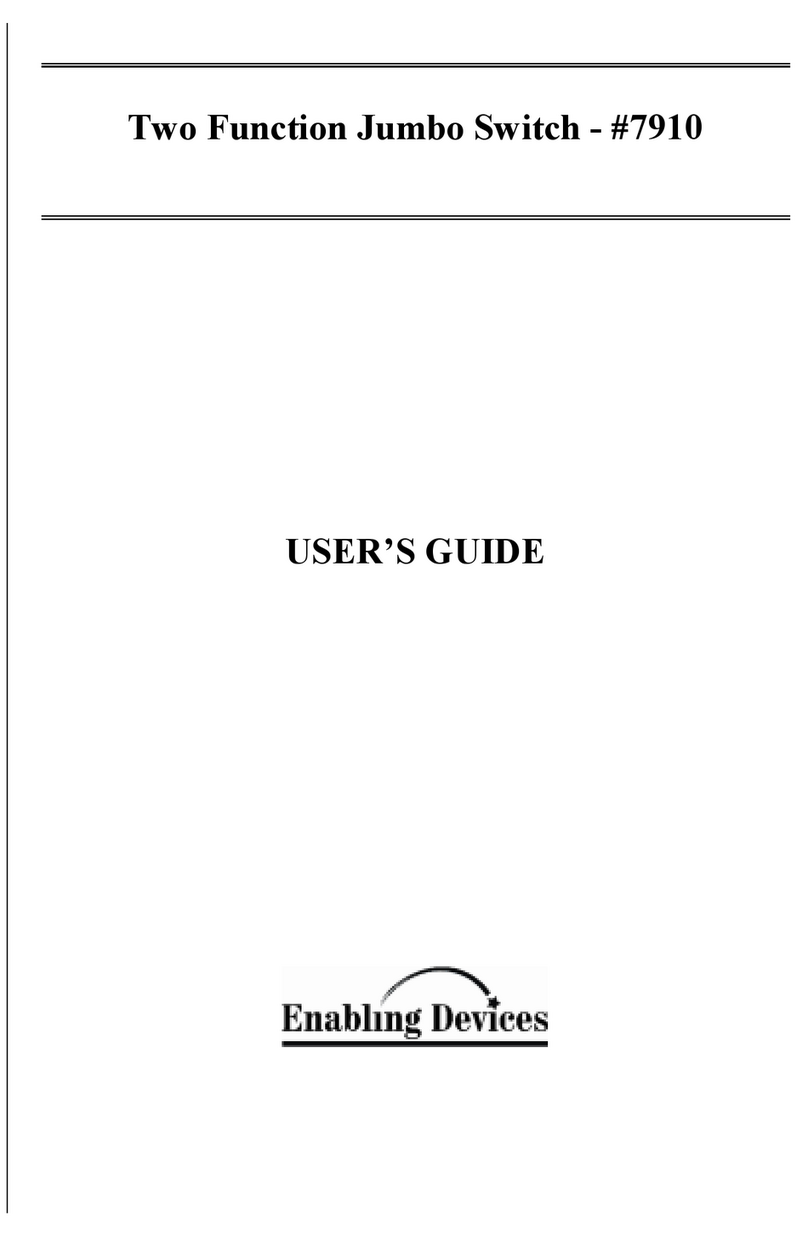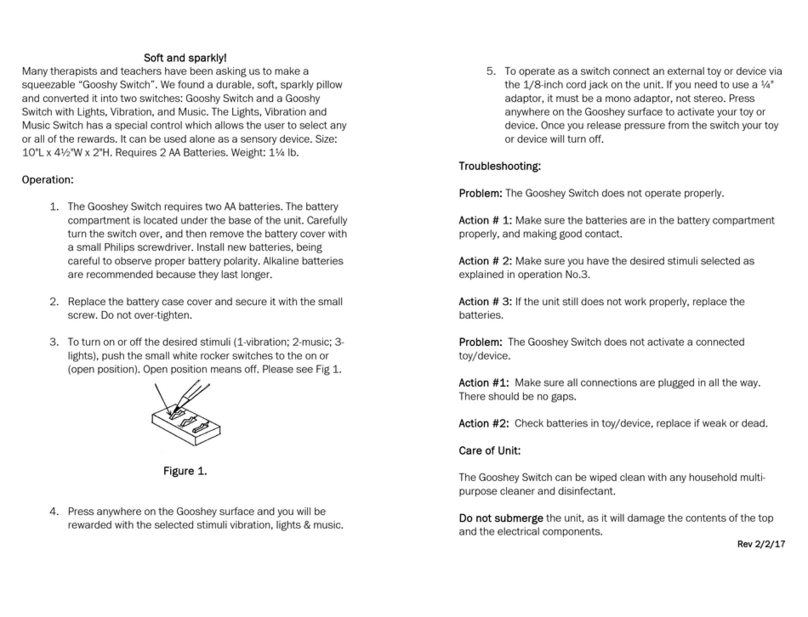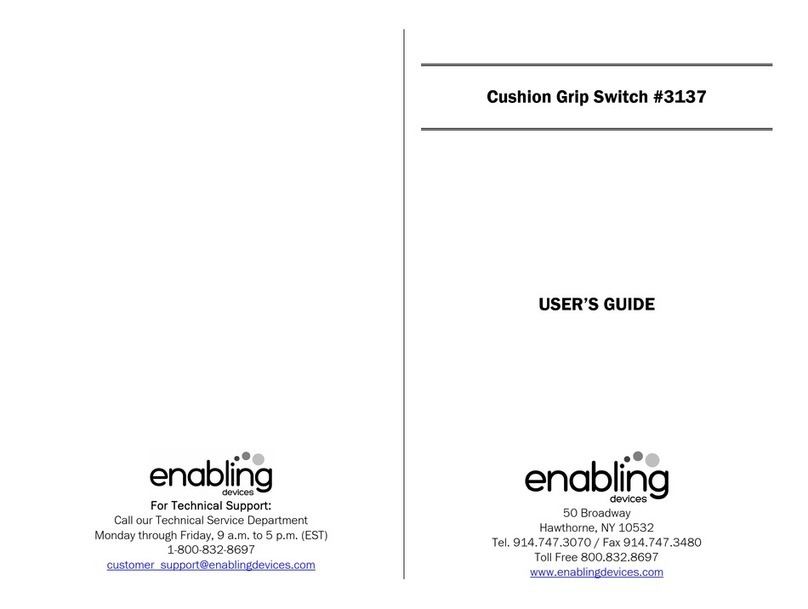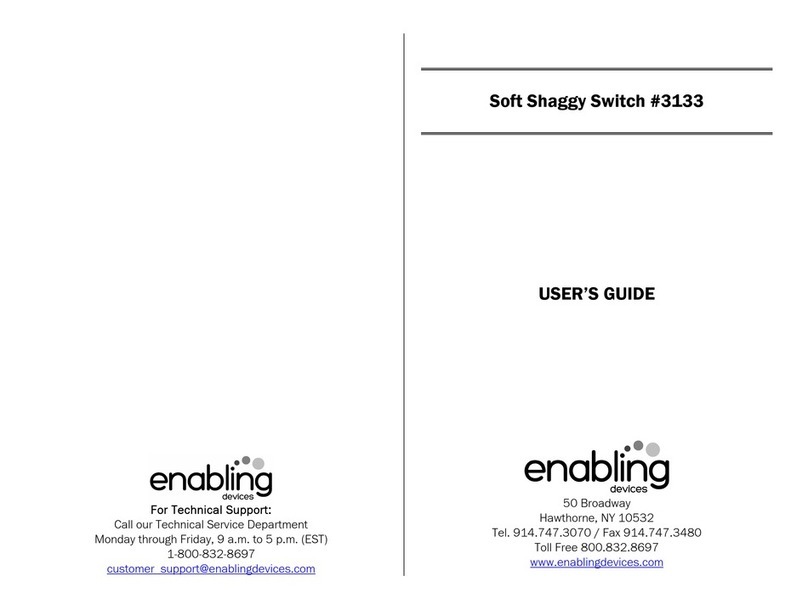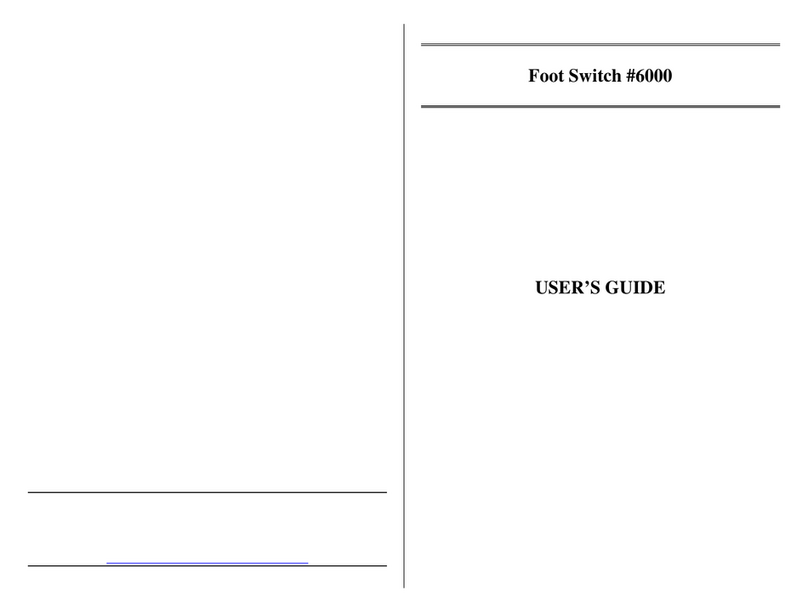Tail Light Switch Say-It-Play-it
Versatile!
Touch anywhere on this switch - even the rim - ever so lightly
and hear your pre-recorded message accompanied by vibration
and lights. Plug in your device and it will start when the switch is
touched. Total record time is 20 seconds. Can be used on a
tabletop or mounted on a door or wall. Wall hanger (# 66) sold
separately. Size: 7¾"W x 2½"H. Requires AA Batteries.
Weight: 1 lb.
Operation:
1. Carefully turn over unit and remove the battery case covers to
reveal battery compartments. Observing polarity, install four AA
size batteries (Not included) into the holders. Alkaline batteries
are recommended because they last longer. Do not use
rechargeable batteries because they supply lower voltage and
the unit may not perform as well.
2. The microphone and the red "RECORD" buttons are located
on the back panel of the unit. To record, first depress and hold
the red "RECORD" button marked No.1 in the photo. Then while
holding the No.1"RECORD" button, depress the No.2 padded
RECORD buttons (see photo) and speak into the microphone.
Release both the padded button and the recording button when
the recording is over. Place the Tail Light on a flat surface, or
use the optional wall mount. Press anywhere on the Tail Light
and your message will play, along with lights and vibration.
3. The unit will retain recorded information indefinitely, even if
the battery is disconnected. Previously stored information
will be erased only when a new recording is performed.
. Playback volume can be adjusted using the
"ON/OFF/VOLUME" control knob located on the back panel
of the unit.
5. To use as a switch, plug one end of the supplied double
ended 1/8" to 1/8" cord into the jack located on the side of
the Tail Light. Next plug the other end into your switch
adapted toy/device. Press anywhere on the Tail light, and
your toy/device will activate along with your pre-recorded
message, lights and vibration. Once you release the Tail
Light your toy/device will shut off.
Important Notes:
1. The memory of this unit is capable of holding up to a total of
20 seconds of speech information. If message length exceeds
available memory amount (e.g., 20 seconds), it will wrap around
over itself at its beginning.
2. The Tail Light Switch will shut off automatically after playback,
to preserve battery life. However, the device still drains a very
small current in this "sleep" mode. Therefore, if the unit is not
going to be used for a few days, it is recommended that the unit
be turned off, to extend overall battery life. This can be done by
turning the “ON/OFF/VOLUME” switch counterclockwise, until it
"clicks" off.
Revision 6- 4- 0