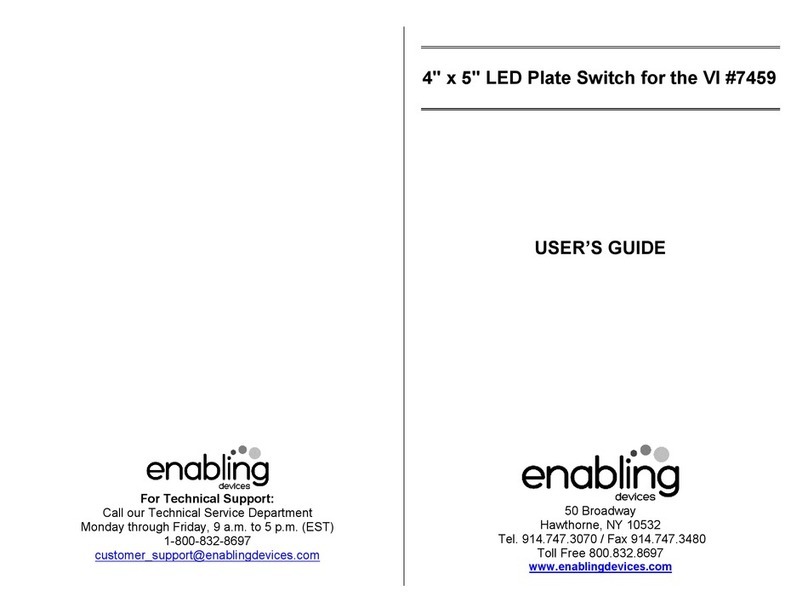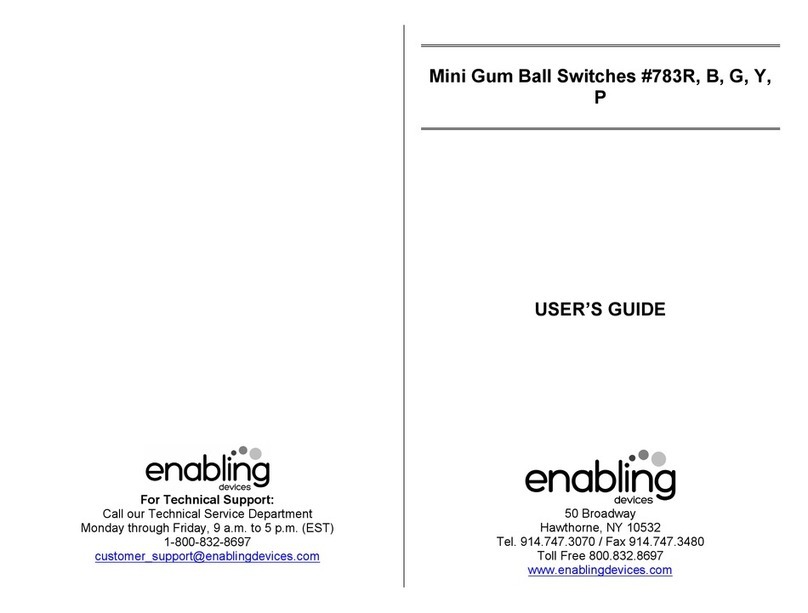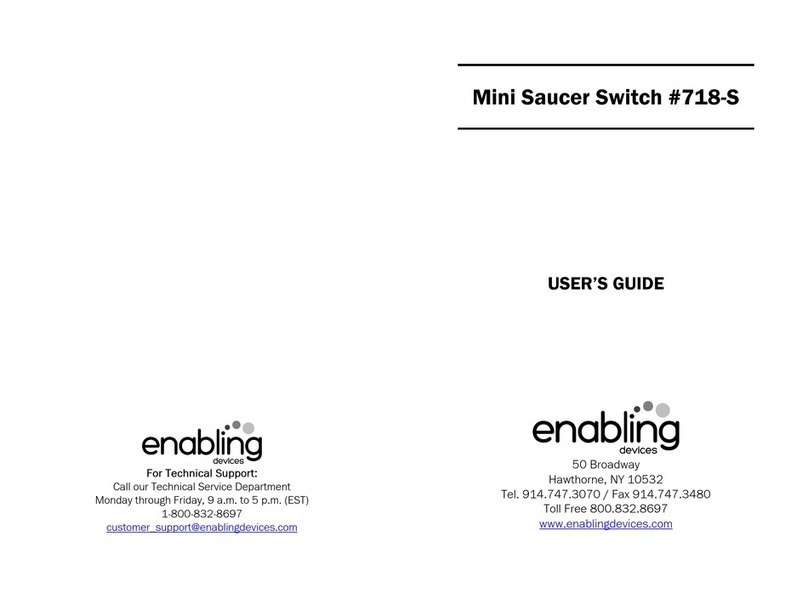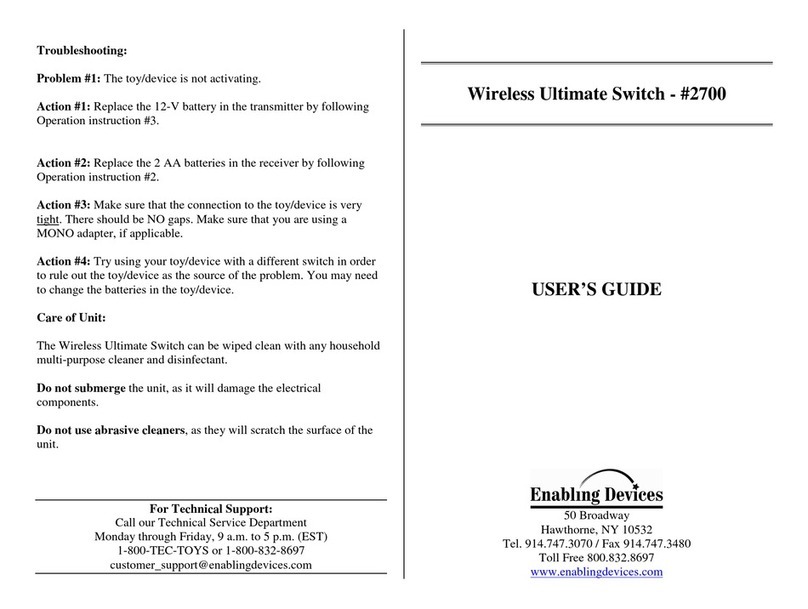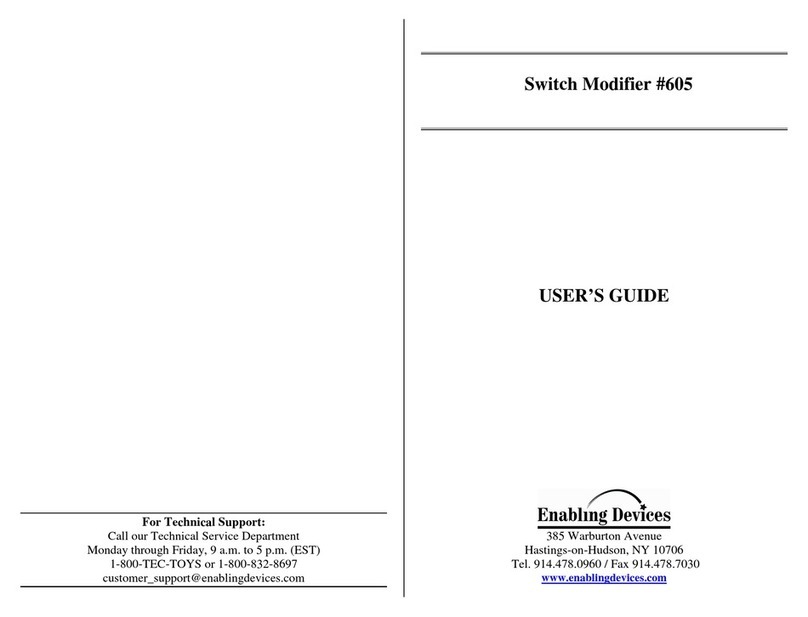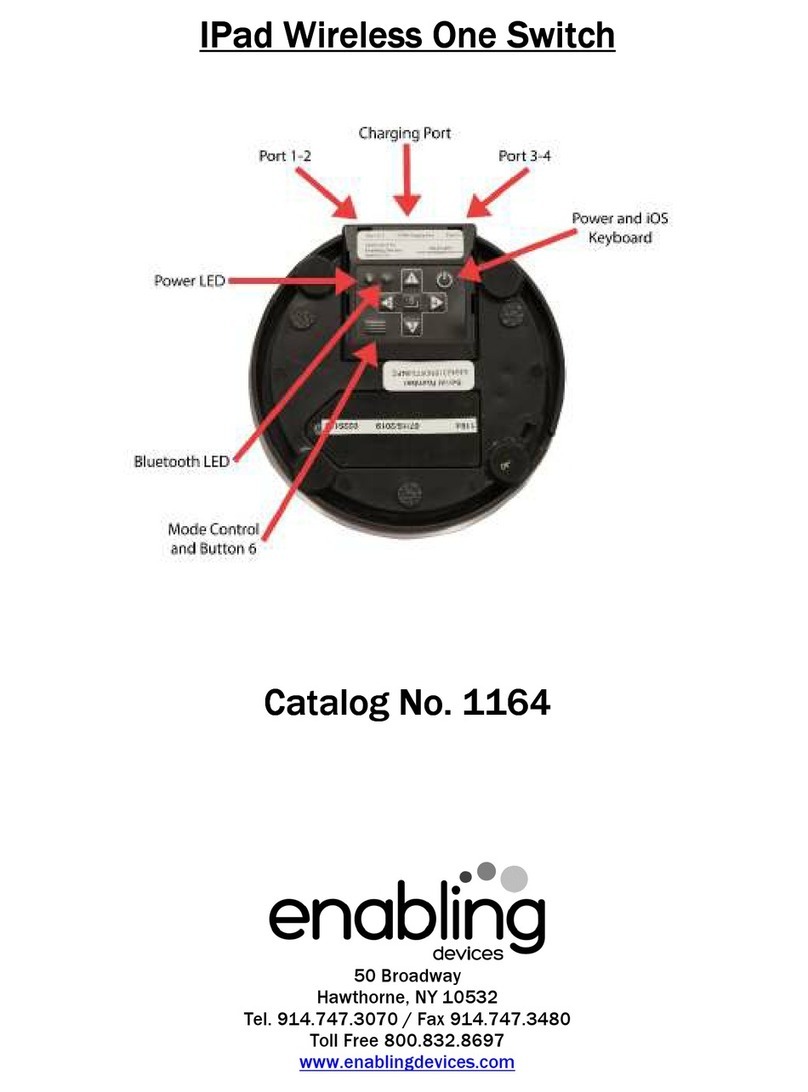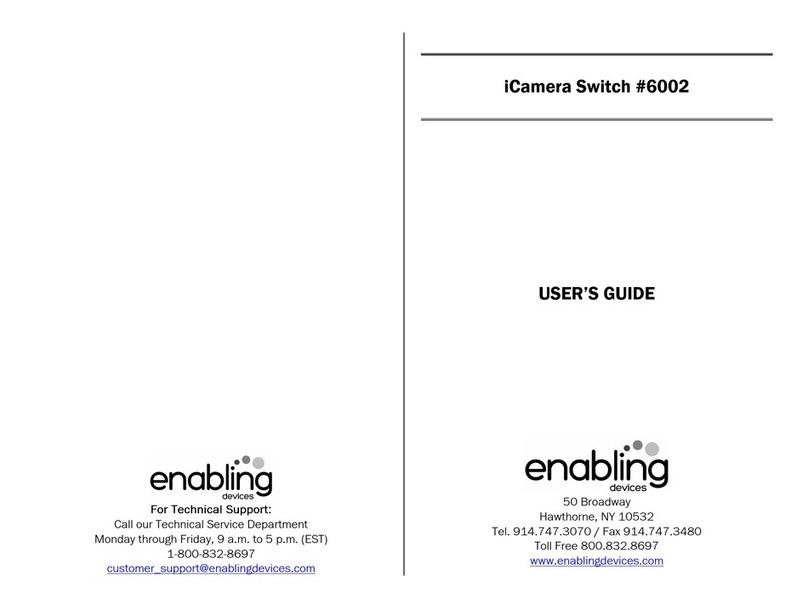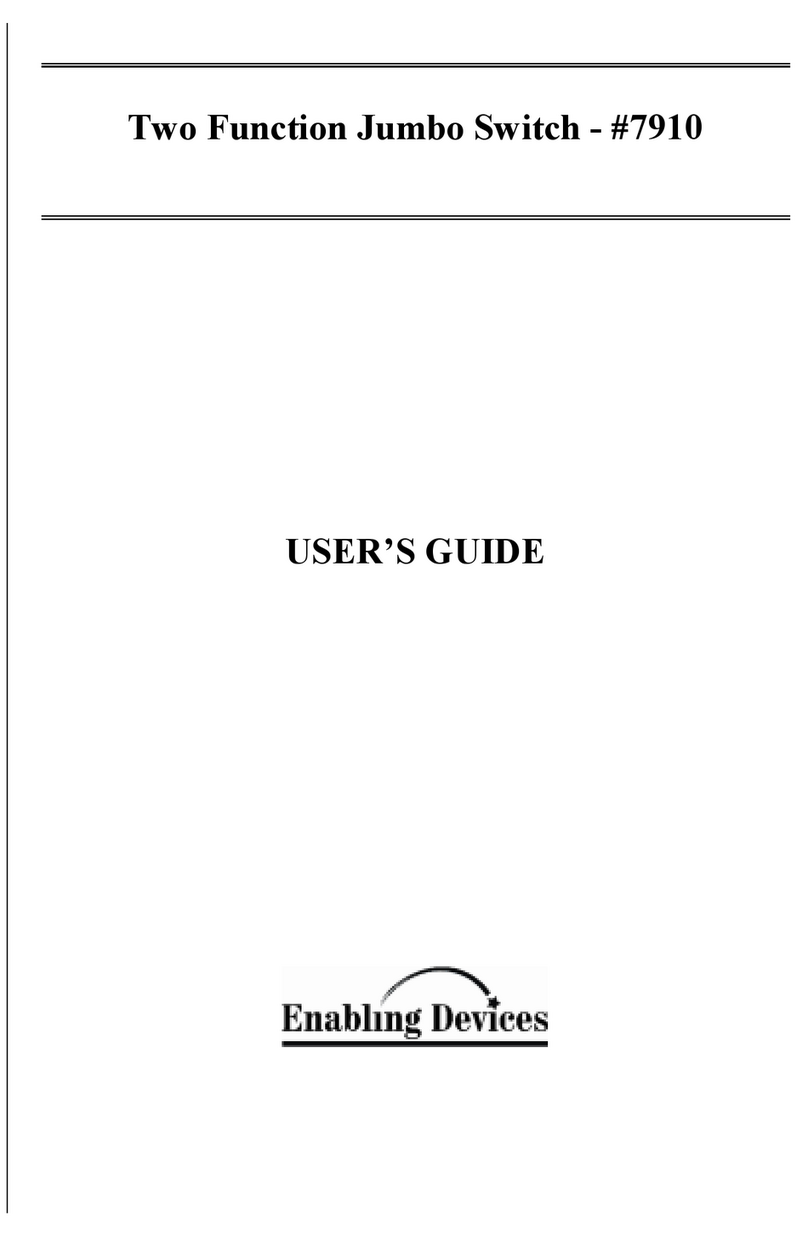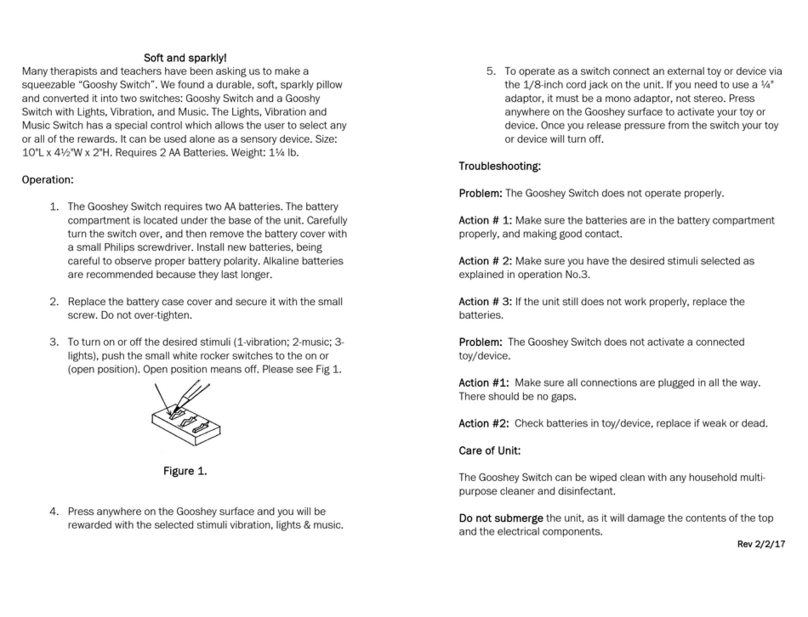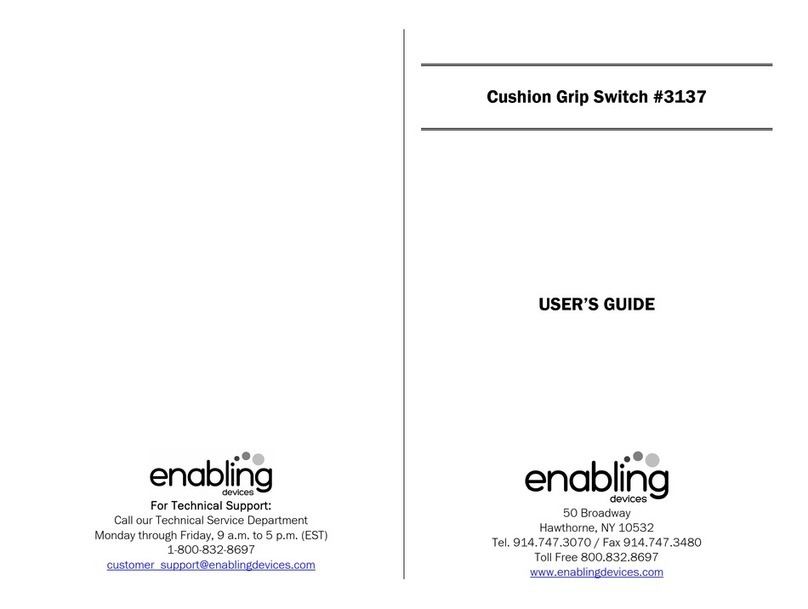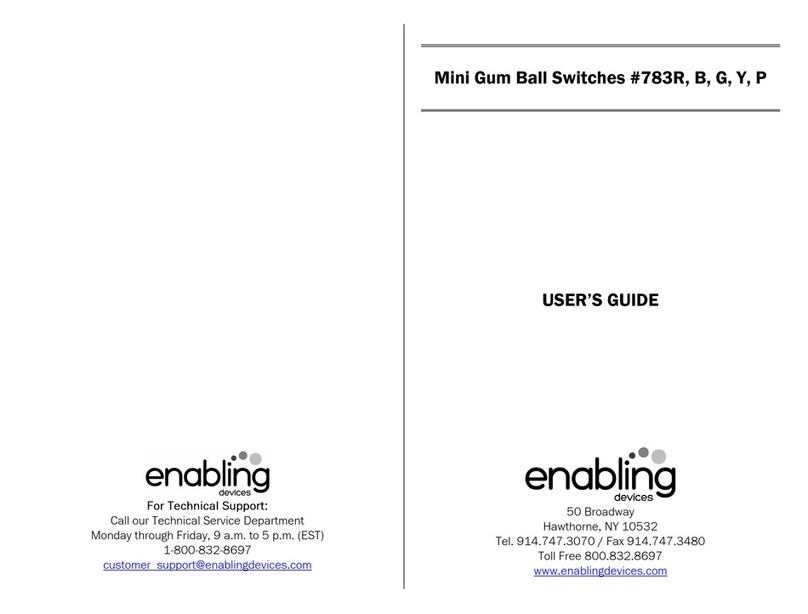Oodles of fun!
Oodles of fun!Oodles of fun!
Oodles of fun!
Our neon stretchy noodle switch provides you with wonderful tactile and
visual experience. The lightest touch on the switch turns on a glowing
light while activating any toy or device. Size: 7"H x 6½"W x 7"D. Requires
2 AA Batteries. Weight: 1 lb. PLEASE NOTE: This product is not suitable
for those who are allergic to latex.
Operation:
Operation:Operation:
Operation:
1. The Switch & Glow requires 3 AA batteries to operate (Not included .
Use alkaline batteries only (e.g. Duracell or Energizer brand . Do not
use rechargeable batteries or any other type of batteries because
they supply lower voltage and the unit will not perform properly.
Never mix old and new batteries together or different brands or types
together.
2. Gently turn the unit over to face the black battery compartment
cover. Carefully remove the small screw from the battery
compartment cover using a Phillips head screwdriver, and lift the
cover off, it may be necessary to use the end of the screwdriver to lift
one edge of the cover. Observing proper (+ & (- battery polarity,
install 3 AA size batteries into the holder. Replace the battery
compartment cover and screw.
3. Turn the ON/OFF switch to ON.
4. Plug the Switch & Glow into the jack on your switch-adapted
toy/device. Make sure that the connection between the Switch &
Glow and your toy/device is tight. There should be no gaps.
5. Simply press anywhere on the Switch & Glow’s squishy Neon colored
top to activate its illumination and your connected toy/device.
6. The illumination and toy/device will only remain activated while the
Switch & Glow Switch continues to be actuated. Once you release the
switch, the illumination and toy/device will turn OFF. The Switch &
Glow Switch can be used as a sensory stimulating toy on its own. You
can also use it as a switch without the illumination.
Important
Important Important
Important Note
NoteNote
Notes
ss
s:
::
: Never use the Switch & Glow without the stretchy
cover, the light inside is very bright and should never be looked at
directly.
For prolonged storage we recommend removing the batteries.
This switch will not work if the batteries are removed, weak or dead.
Batteries are needed for switch to work.
Troubleshooting:
Troubleshooting:Troubleshooting:
Troubleshooting:
Problem:
Problem: Problem:
Problem: The Switch & Glow Switch does not activate your toy/device.
Action #1:
Action #1: Action #1:
Action #1: Make sure that the connection between the Switch & Glow
Switch and your toy/device is tight. There should be
no
no no
no
gaps. This is a
common error and an easy fix.
Action #2:
Action #2: Action #2:
Action #2: Try a different switch with your toy/device to rule out the
toy/device as the source of the problem.
Action #3:
Action #3: Action #3:
Action #3: Try a different adapter (if applicable to rule this out as the
source of the problem.
Act
ActAct
Action #4:
ion #4: ion #4:
ion #4: Make sure the batteries are fresh; this switch will not work
without batteries.
Care of Unit:
Care of Unit:Care of Unit:
Care of Unit:
The Switch & Glow Switch can be wiped clean with any household multi-
purpose cleaner and disinfectant. We recommend Simple Green, which
is a non toxic biodegradable all-purpose cleaner.
Do not submerge
Do not submergeDo not submerge
Do not submerge the unit, as it will damage the contents and the
electrical components.
Do not use abrasive cleaners,
Do not use abrasive cleaners,Do not use abrasive cleaners,
Do not use abrasive cleaners, as they will scratch the surface of the
unit.
Rev
Rev Rev
Rev 2
22
2/15/17
/15/17/15/17
/15/17