Eneo HDD-2080MIR User manual
Other Eneo Security Camera manuals
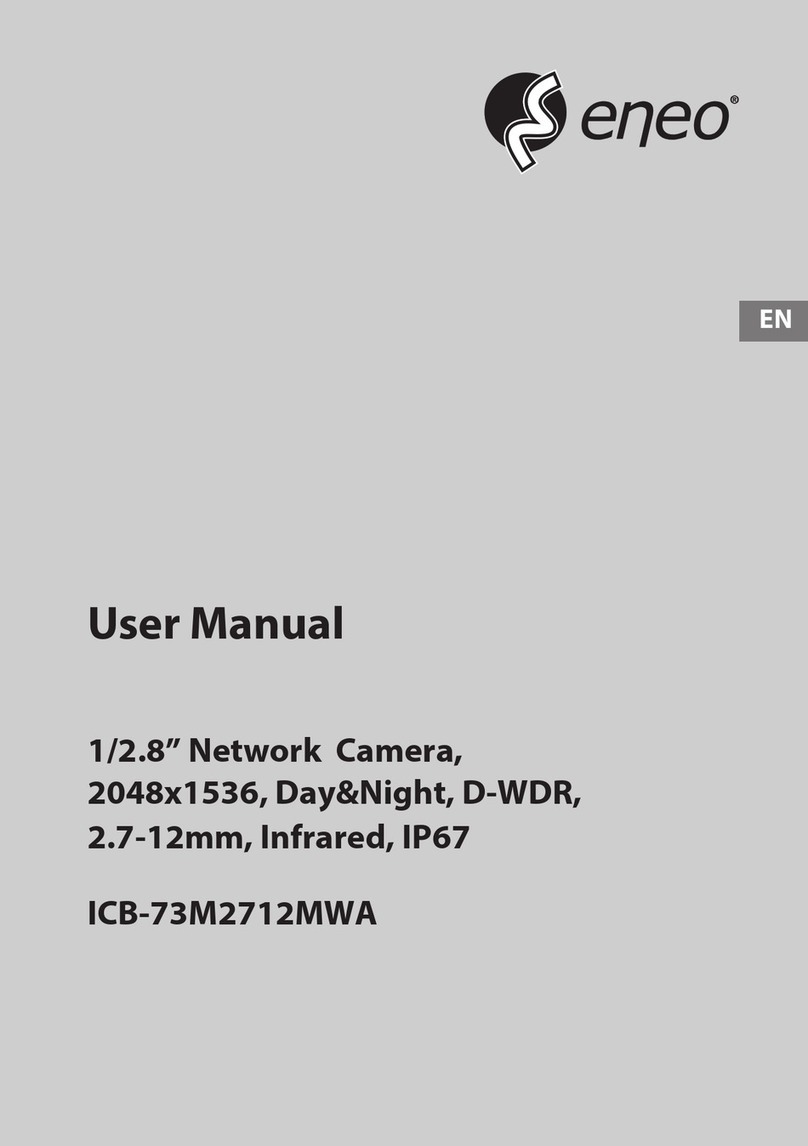
Eneo
Eneo ICB-73M2712MWA User manual

Eneo
Eneo ICB-62M0550MAA User manual

Eneo
Eneo NXB-980IR3516M Installation instructions

Eneo
Eneo IPD-72A0003M0B User manual

Eneo
Eneo MEP-62M2812M0A User manual
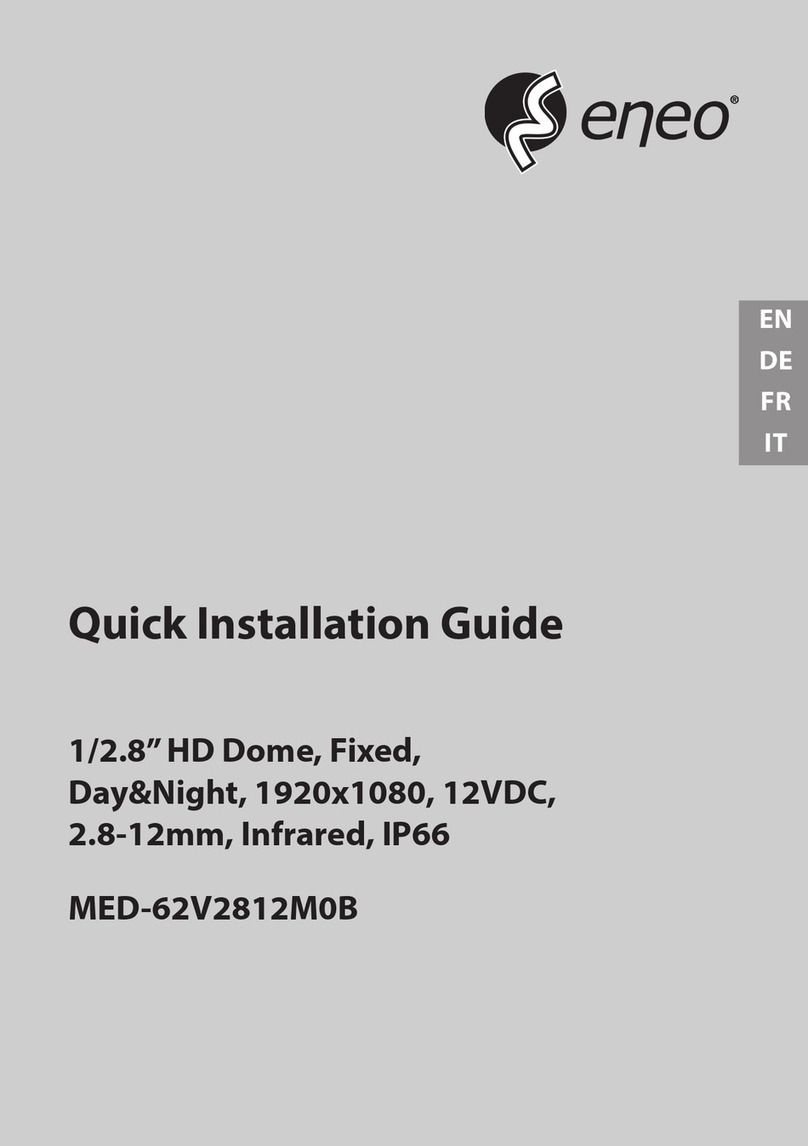
Eneo
Eneo 219547 User manual

Eneo
Eneo VKC-1327A/WDDG1 User manual

Eneo
Eneo ENC-1003L User manual
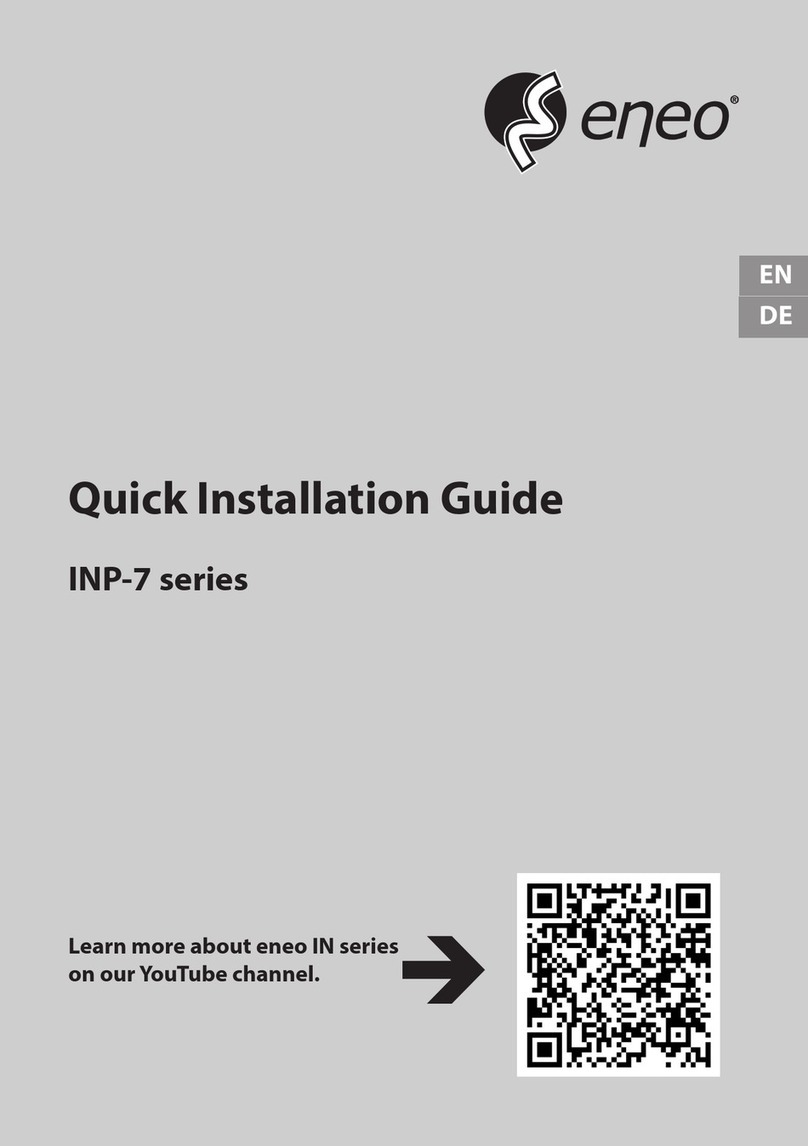
Eneo
Eneo INP-72A0018MIA User manual

Eneo
Eneo HDD-2000MIR720 User manual

Eneo
Eneo VKC-1415 User manual

Eneo
Eneo HDD-20 User manual

Eneo
Eneo IED-62V2812P0A User manual
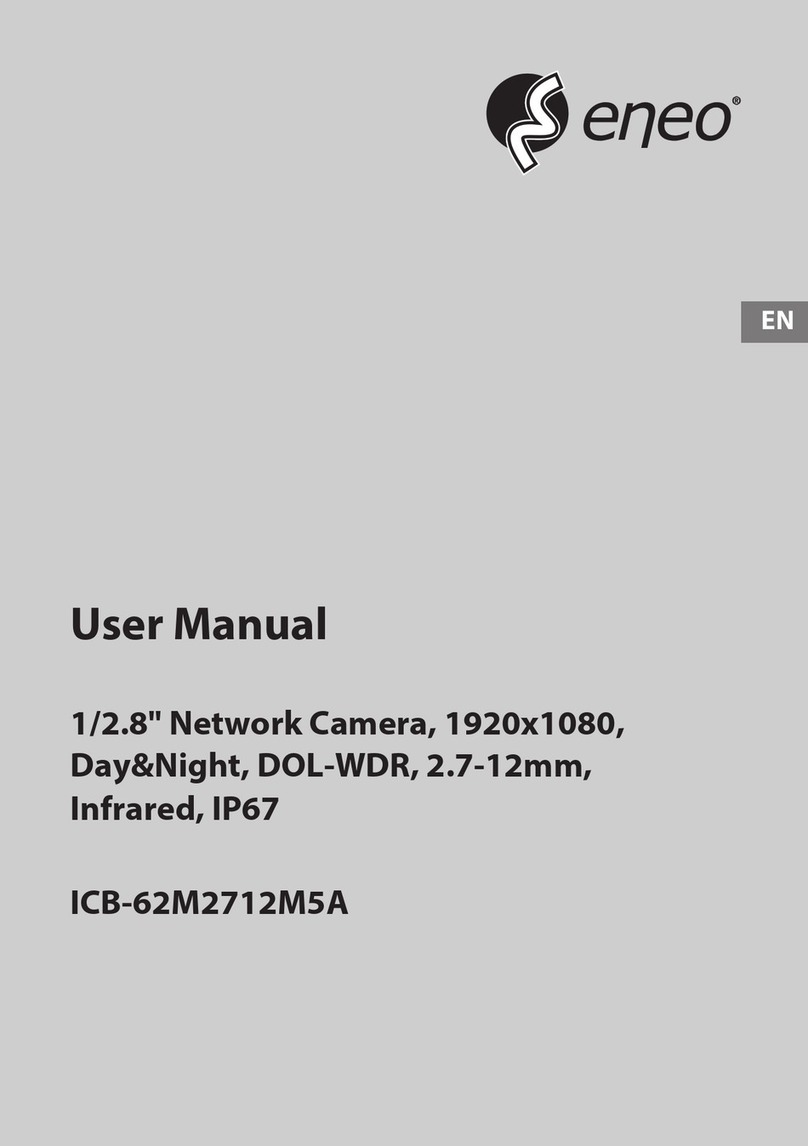
Eneo
Eneo ICB-62M2712M5A User manual

Eneo
Eneo MED-62V2812M0B User manual

Eneo
Eneo VKCD-1331 Installation instructions
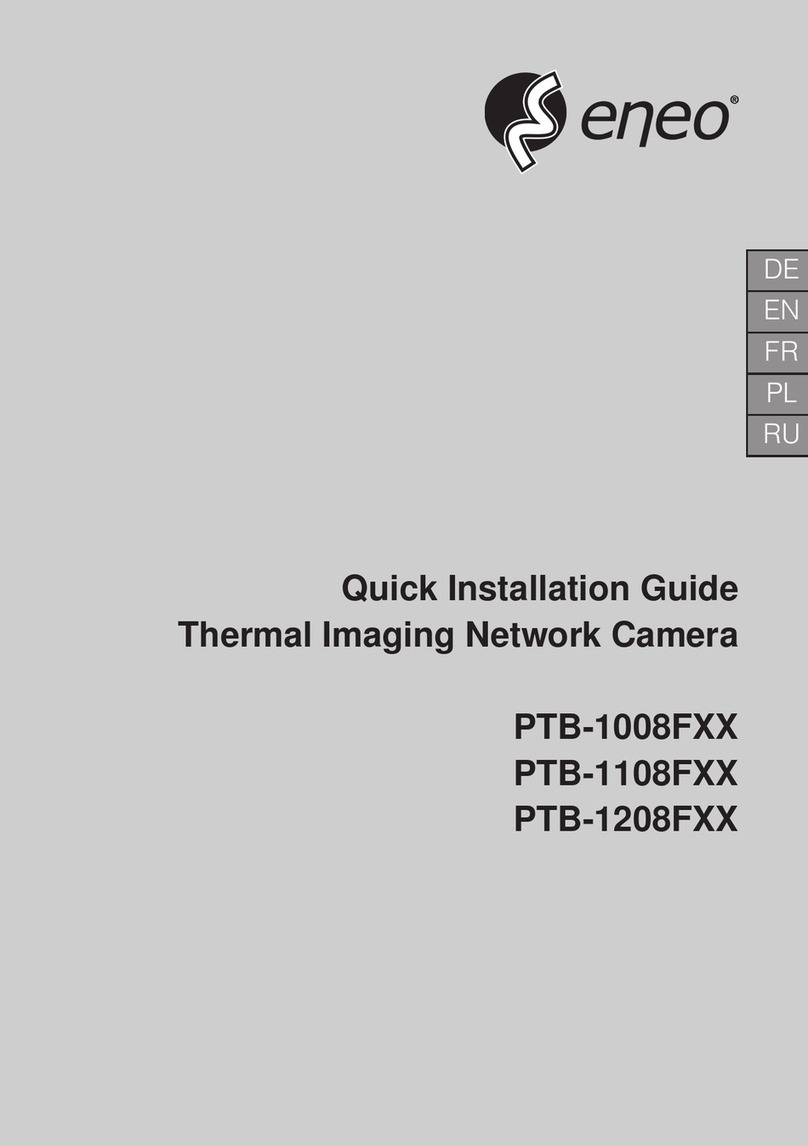
Eneo
Eneo PTB-1008F Series User manual

Eneo
Eneo IPP-62A0012M0A User manual

Eneo
Eneo PXB-2080MIR D User manual
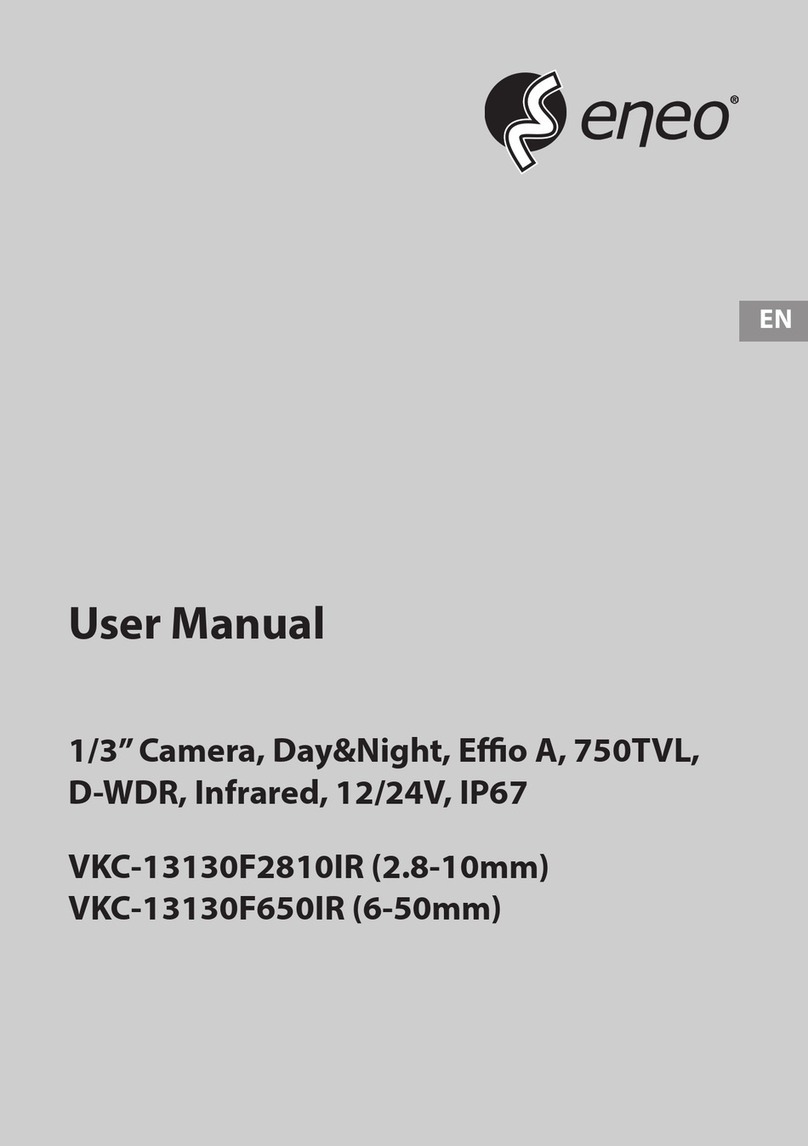
Eneo
Eneo VKC-13130F2810IR User manual
Popular Security Camera manuals by other brands

Arm Electronics
Arm Electronics C420BCDNVFIR Features

Axis
Axis AXIS M20 Series installation guide

Panasonic
Panasonic KX-HCM230 operating instructions

COP-USA
COP-USA CC15NV-SL Specifications
Active Silicon
Active Silicon HARRIER H.264 quick start guide

Motorola
Motorola Avigilon 1.3C-H5SL-BO1-IR installation guide

























