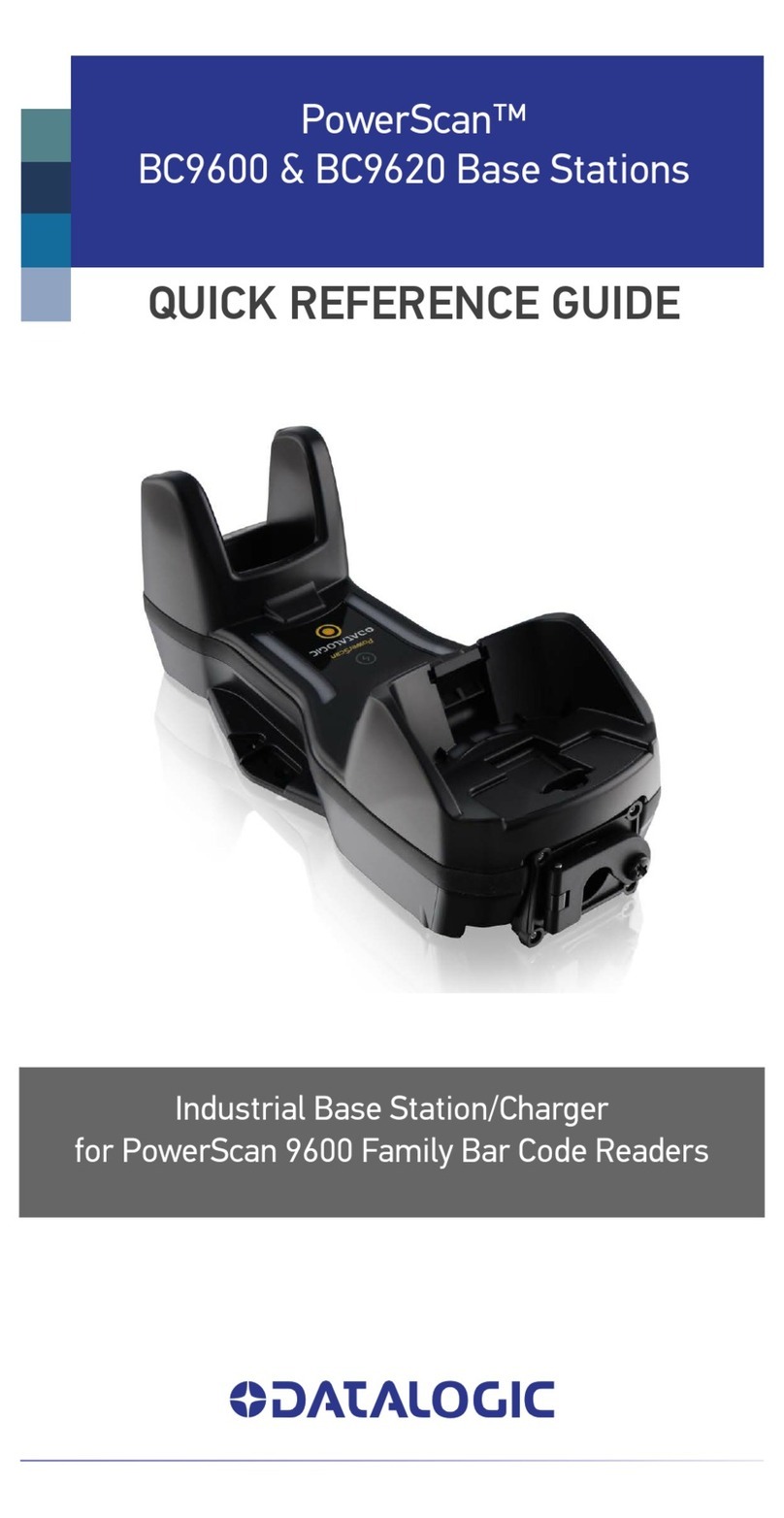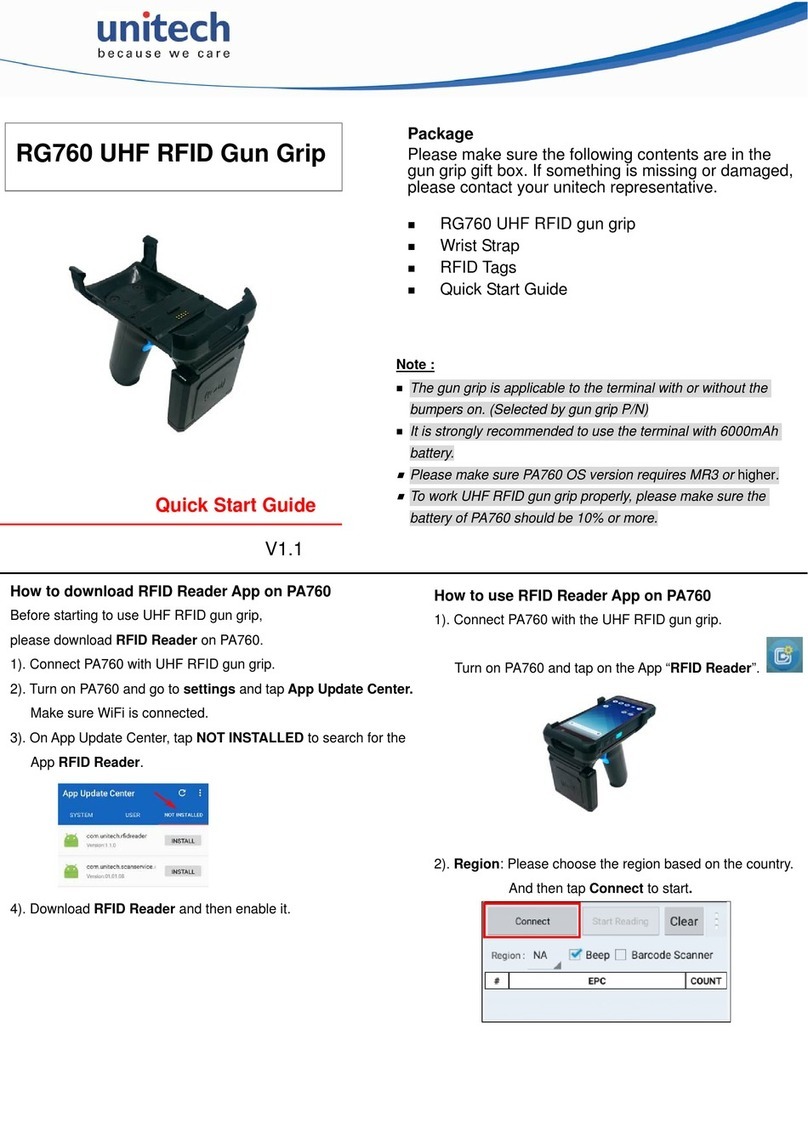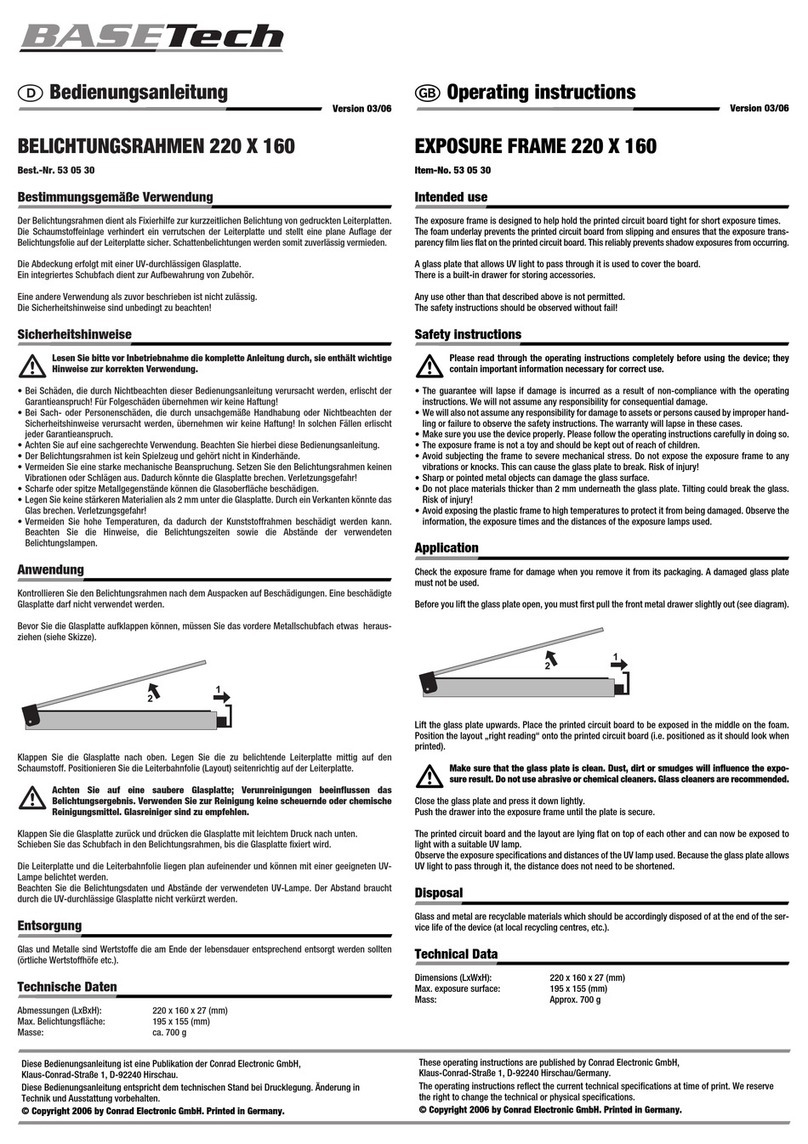Epson GT-10000 User manual
Other Epson Scanner Accessories manuals
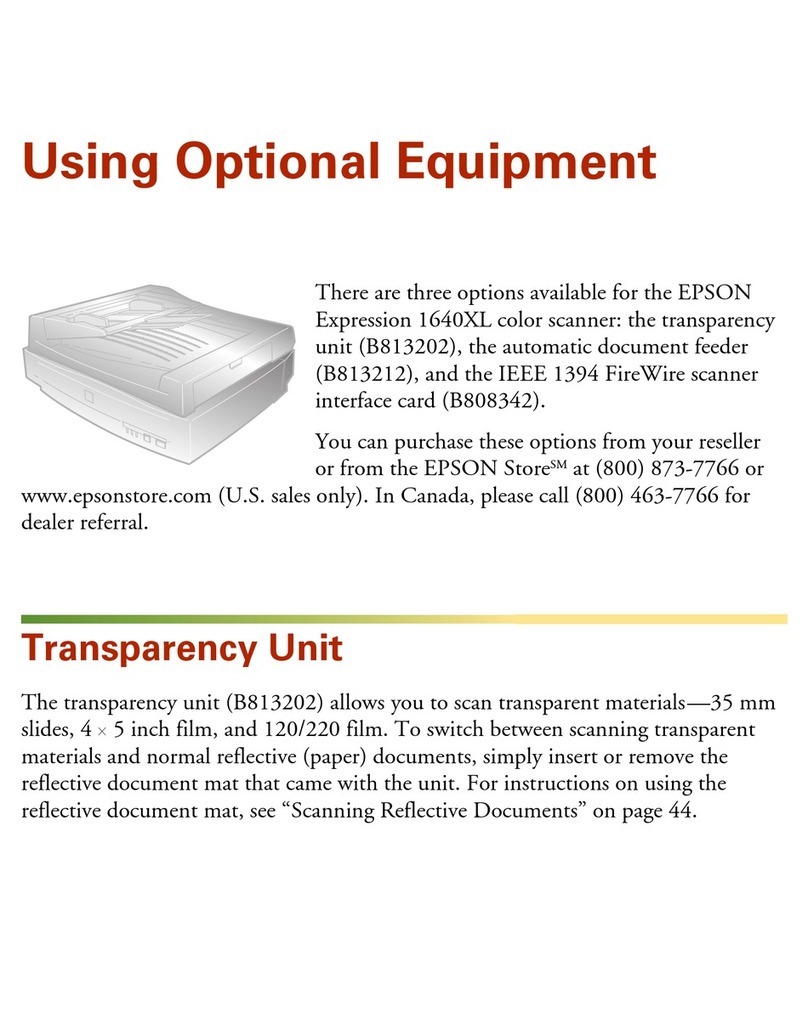
Epson
Epson 1640XL - Expression Graphic Arts User manual
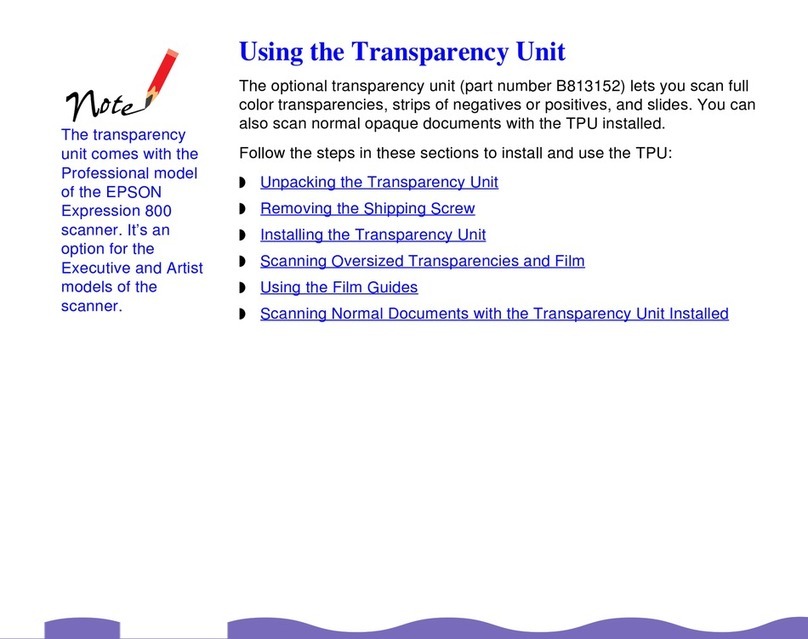
Epson
Epson B813152 Operating manual
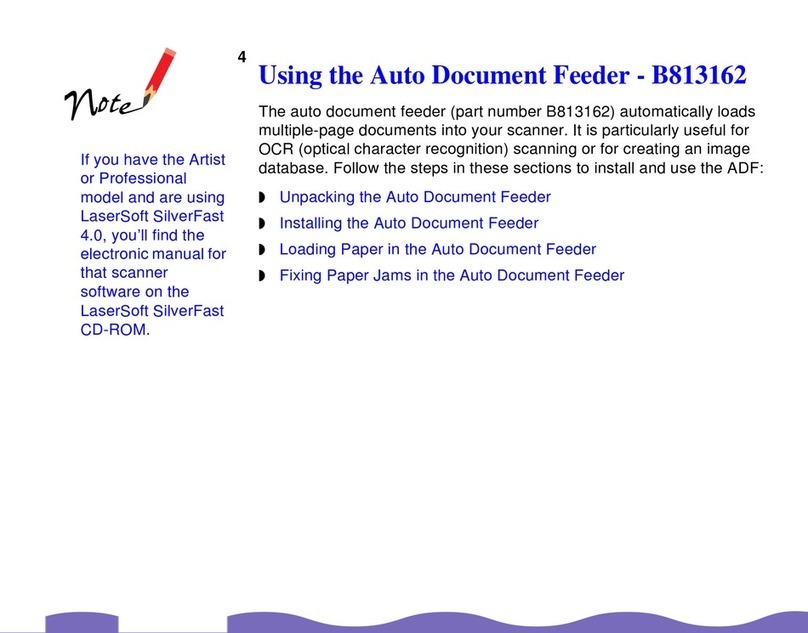
Epson
Epson B813162 Operating manual
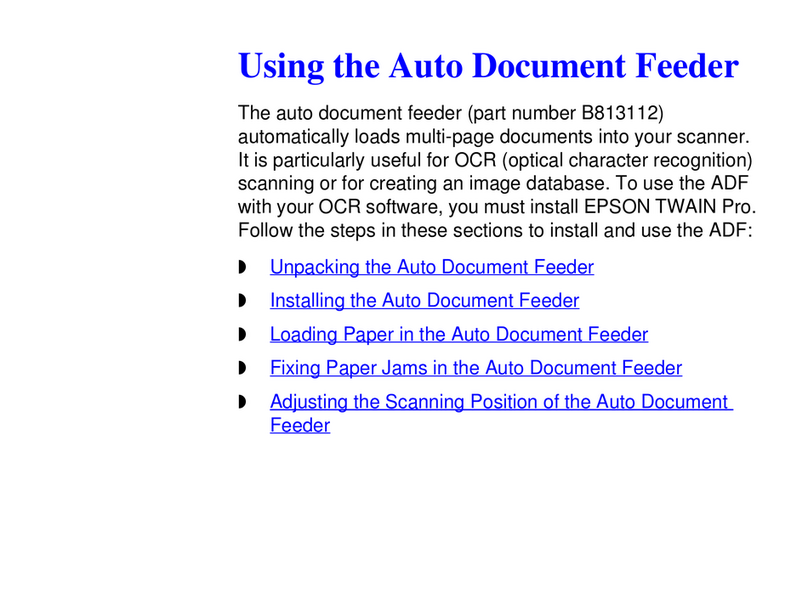
Epson
Epson B813112 Operating manual
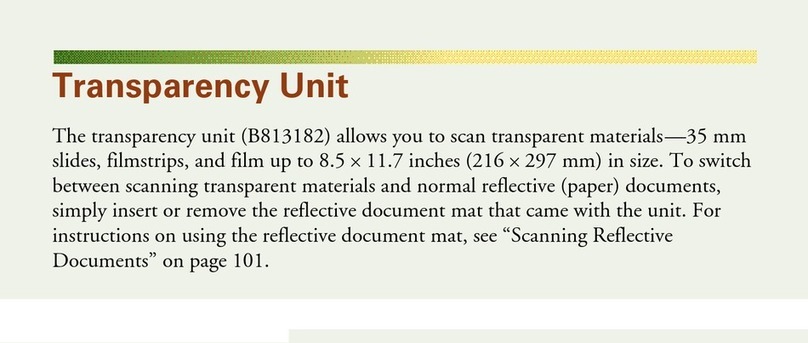
Epson
Epson B813182 User manual
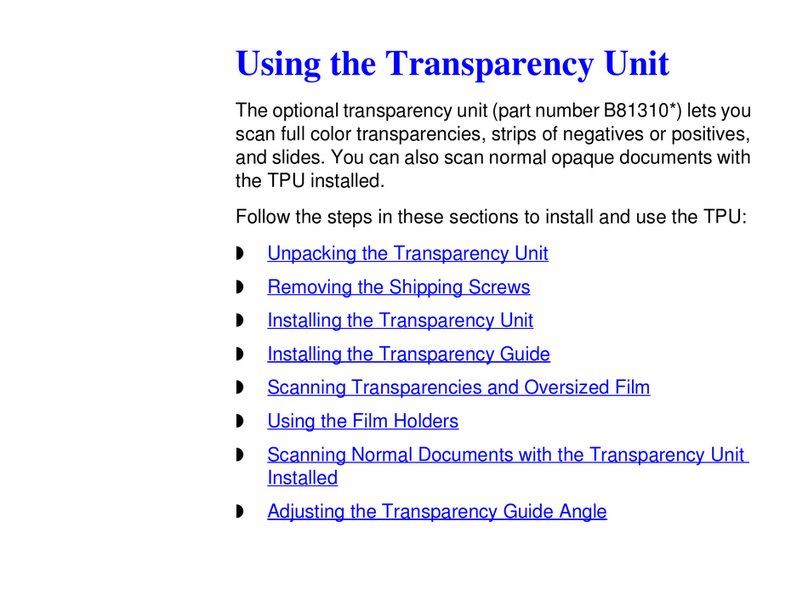
Epson
Epson B813102 Installation and operating instructions
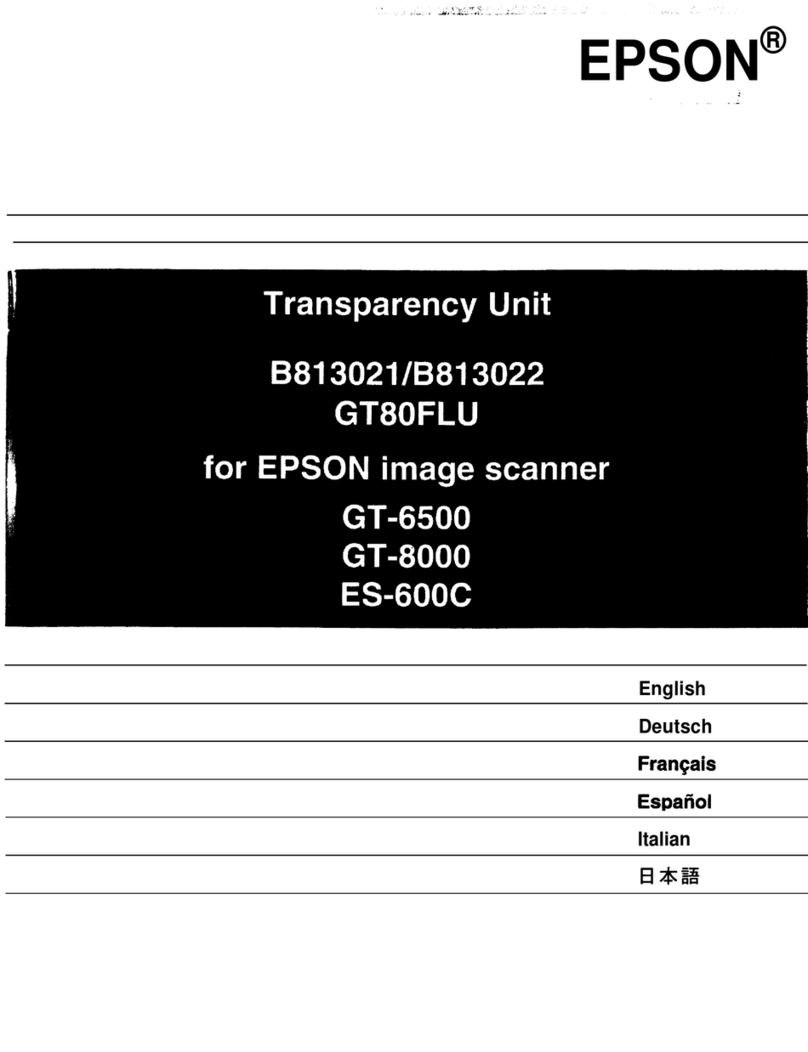
Epson
Epson ES-1200C Pro PC User manual

Epson
Epson B12B808411 User manual
Popular Scanner Accessories manuals by other brands
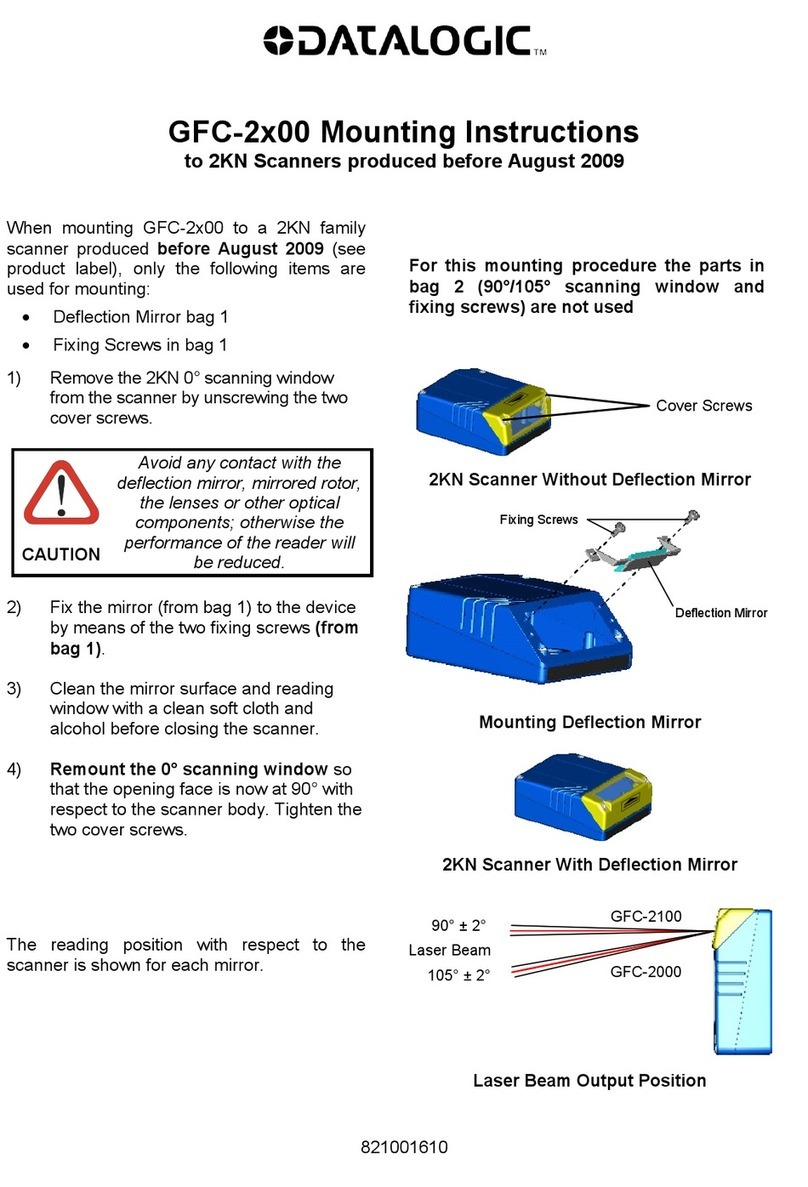
Datalogic
Datalogic GFC-2 00 Series Mounting instructions

THORLABS
THORLABS MLS203-1 user guide
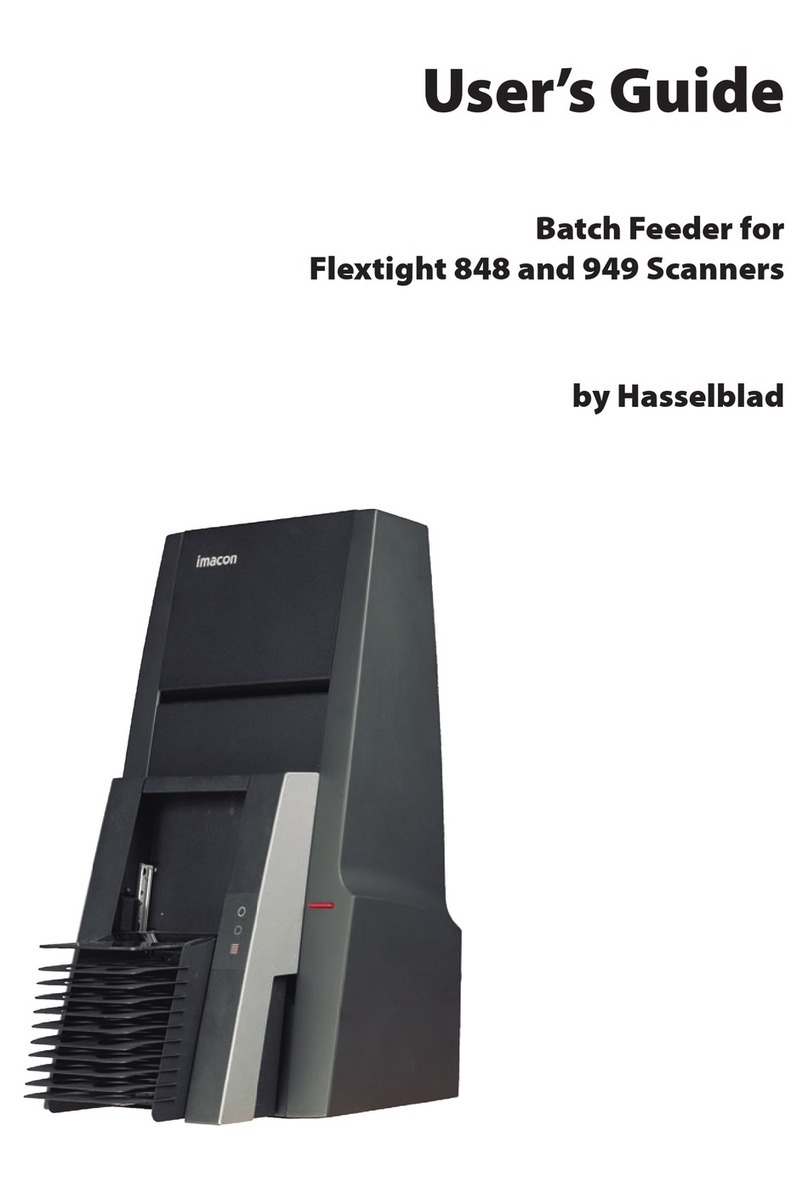
Hasselblad
Hasselblad Flextight 848 user guide
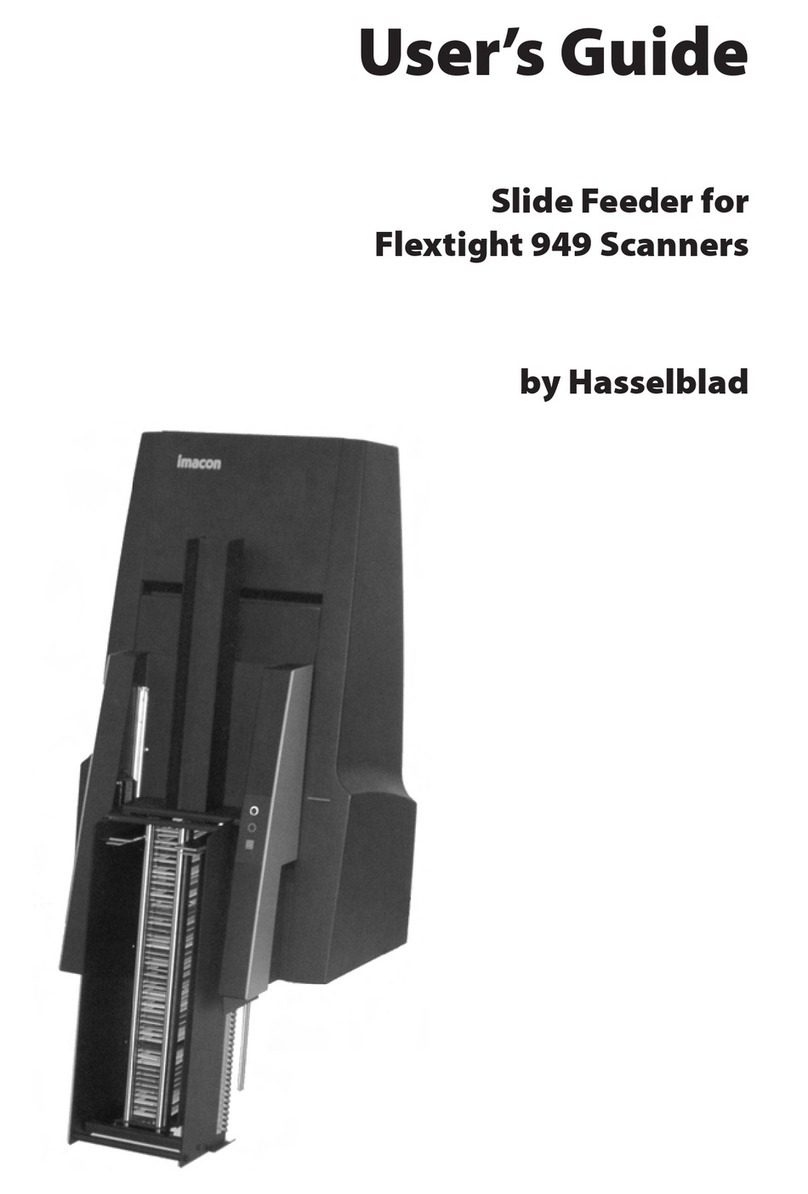
Hasselblad
Hasselblad Flextight 949 user guide

HP
HP Scanjet 5370C Series Instructions for installing and using

imacon
imacon Flextight Damaged Original Kit instructions
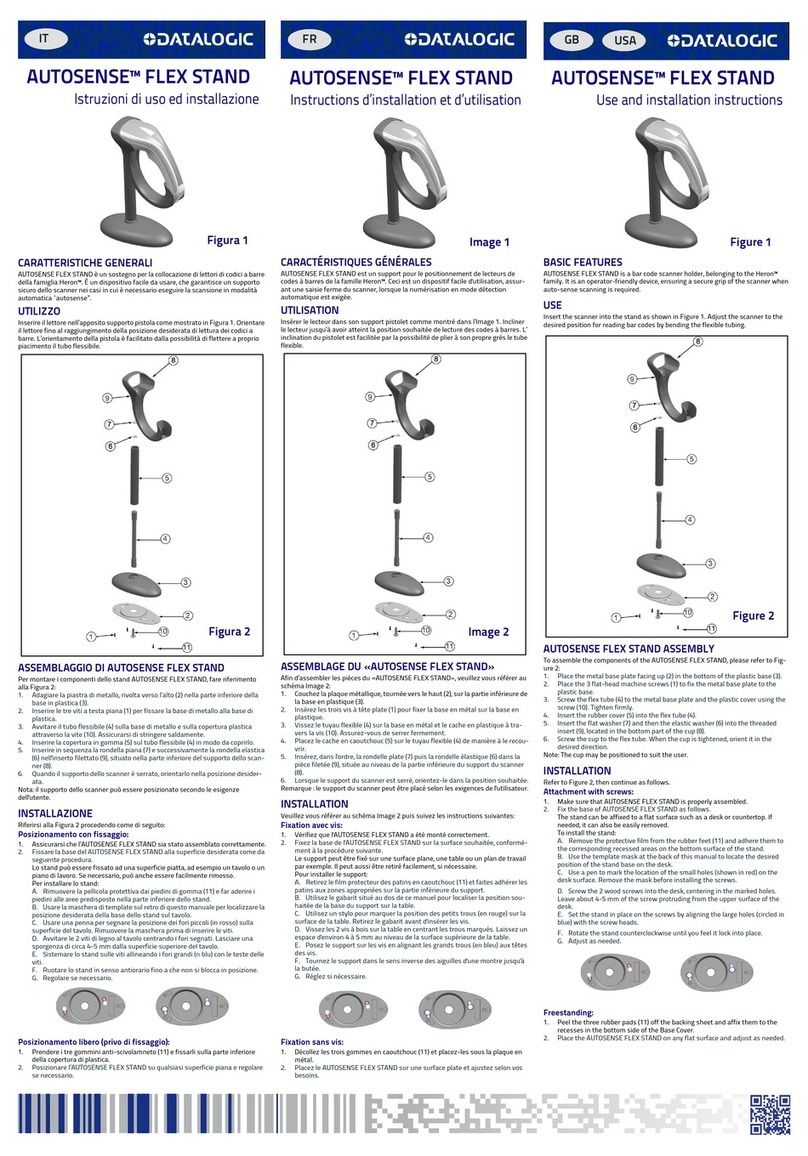
Datalogic
Datalogic AUTOSENSE FLEX STAND Use and Installation Instructions
Opticon
Opticon MDI-2300 Integration guide

Colortrac
Colortrac MK4 UNIVERSAL REPRO STAND Assembly instructions

Newland
Newland EM3080-W Integration guide
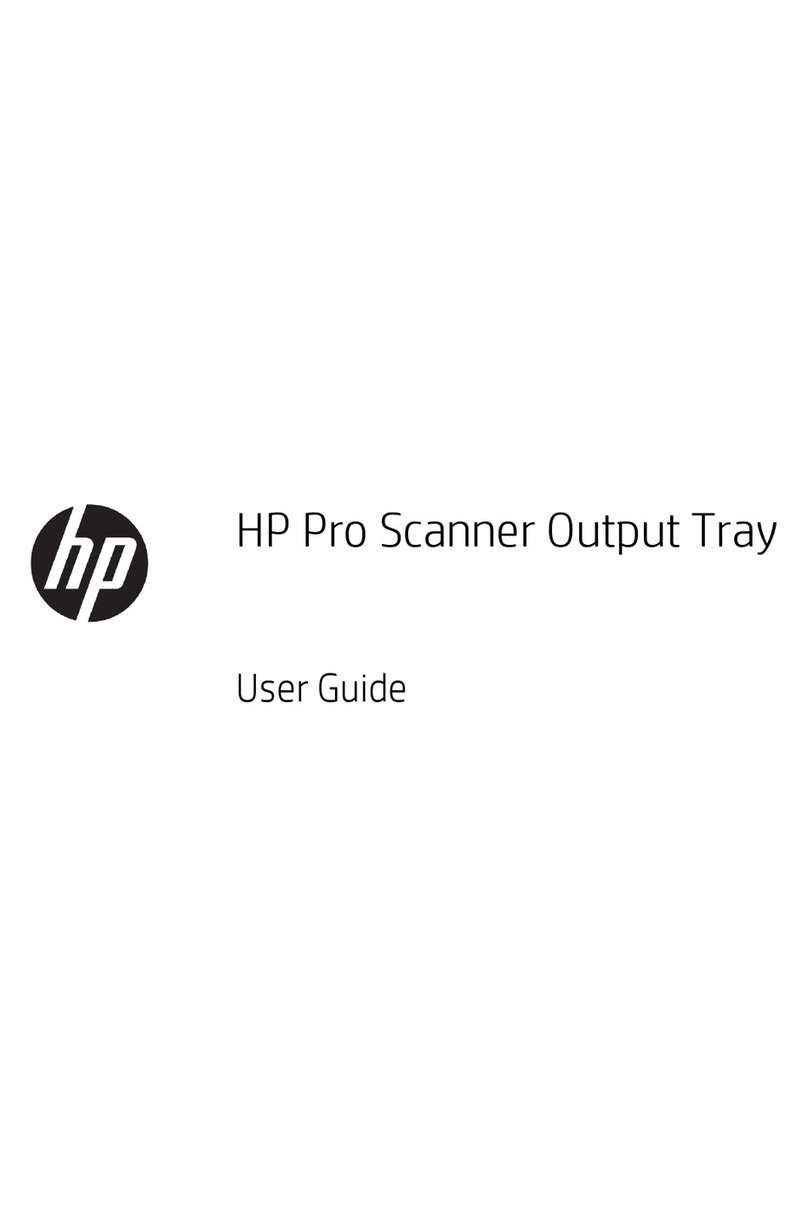
HP
HP Pro Scanner Output Tray user guide

Colortrac
Colortrac P004243 Technical manual