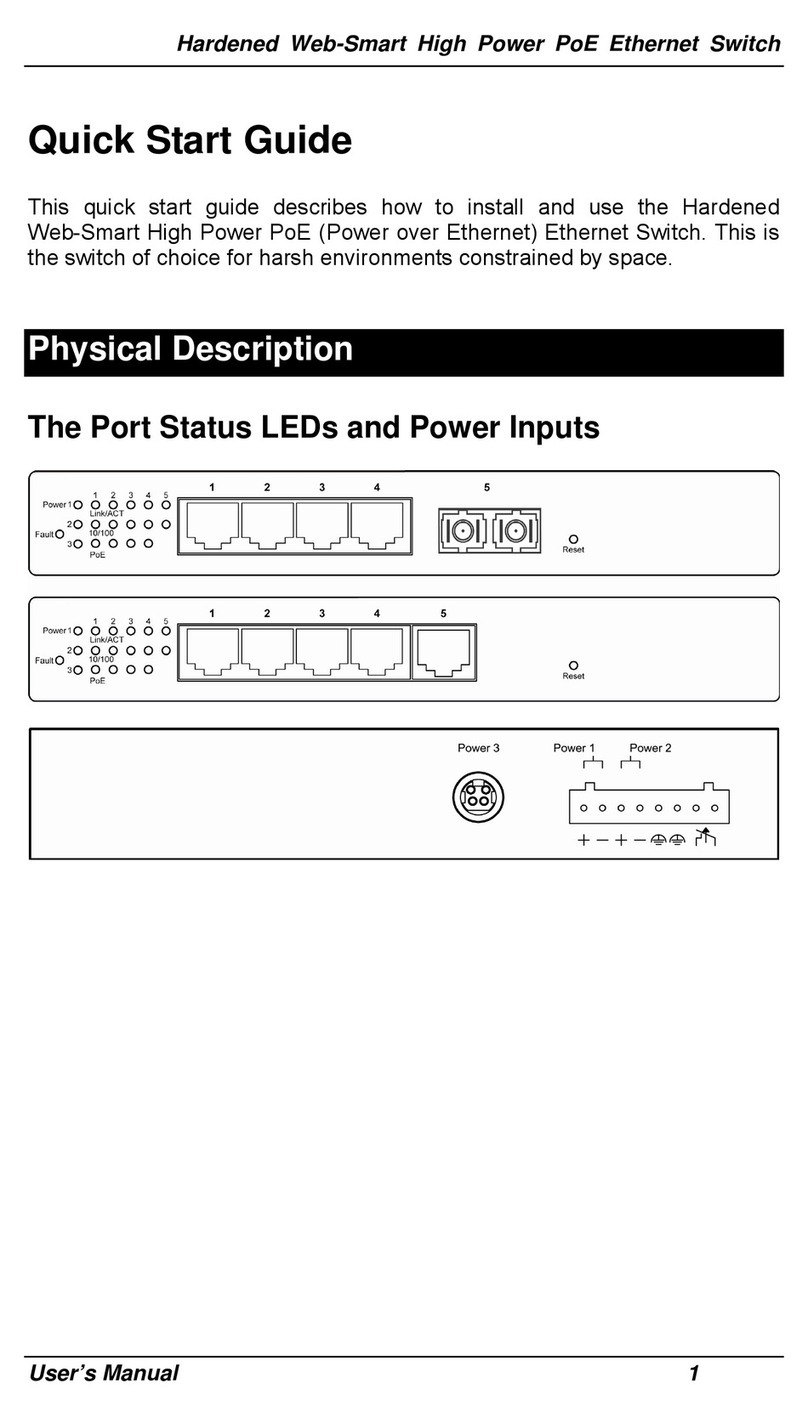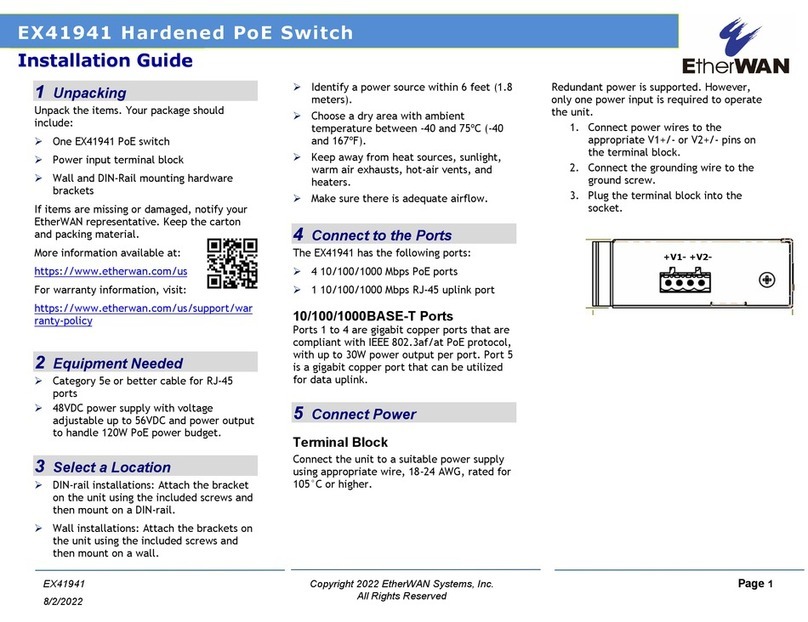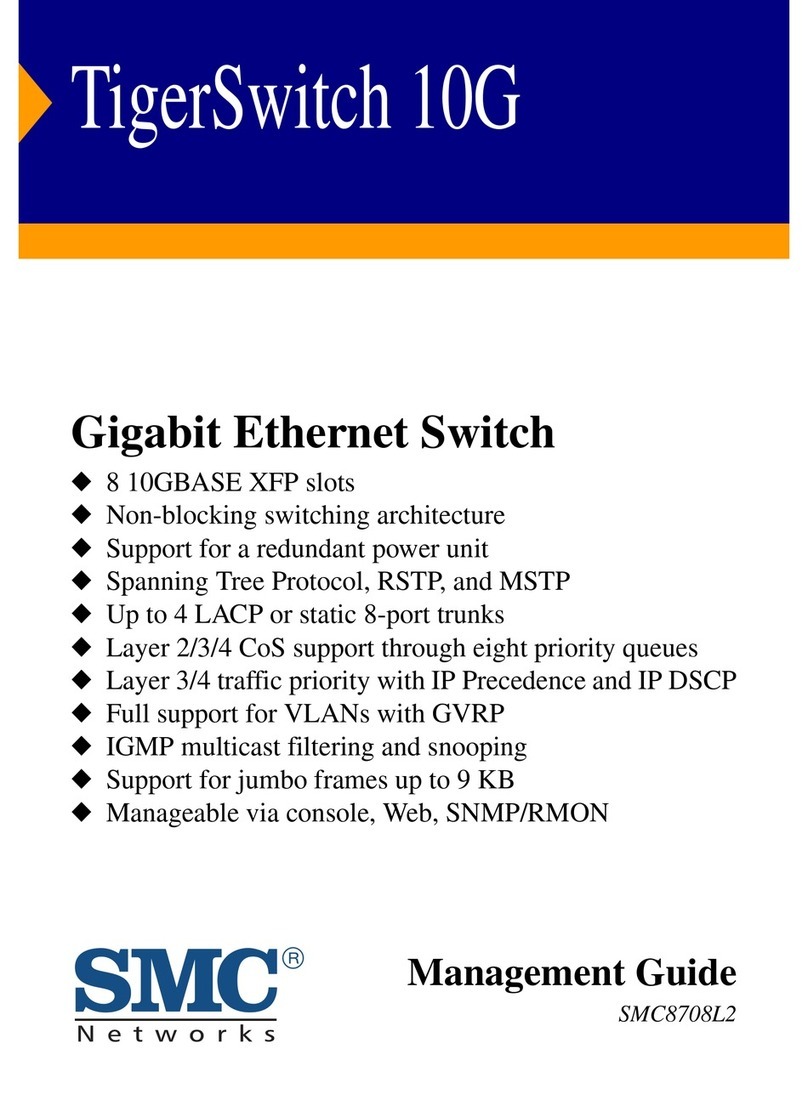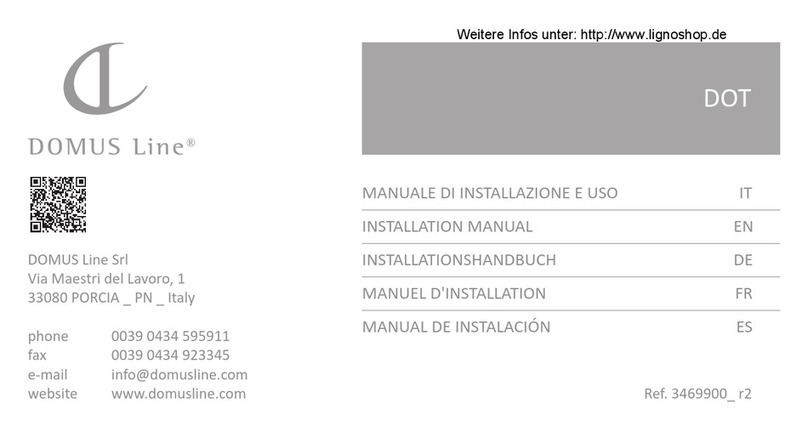EtherWAN EX78900 Series User manual
Other EtherWAN Switch manuals

EtherWAN
EtherWAN EX19082 User manual

EtherWAN
EtherWAN EX17008A User manual
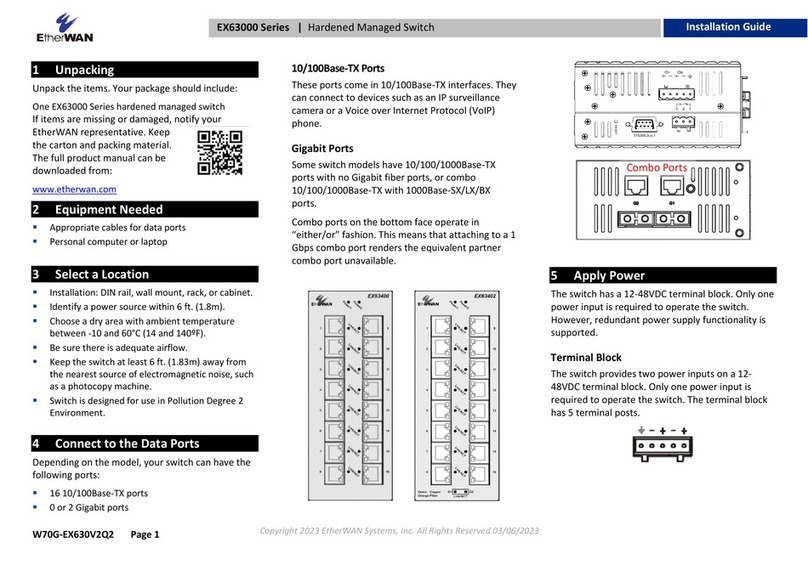
EtherWAN
EtherWAN EX63000 Series | User manual
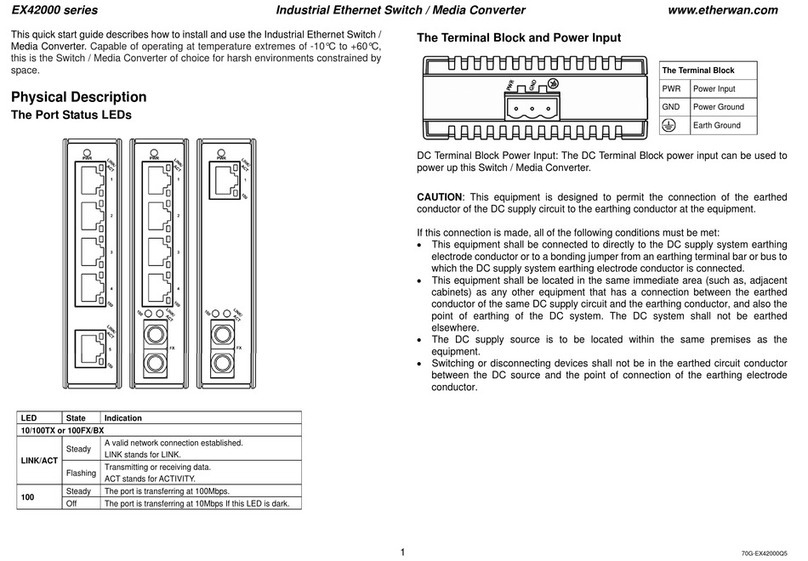
EtherWAN
EtherWAN EX42000 Series User manual

EtherWAN
EtherWAN EX78600 User manual

EtherWAN
EtherWAN EX73900X Series User manual

EtherWAN
EtherWAN EX17082 User manual

EtherWAN
EtherWAN EX17908 Series User manual
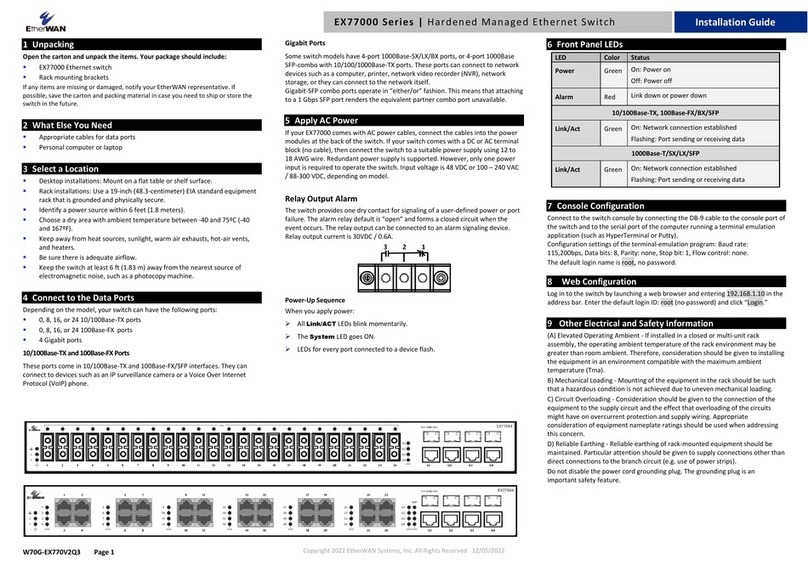
EtherWAN
EtherWAN EX77000 Series User manual

EtherWAN
EtherWAN EX17162A User manual

EtherWAN
EtherWAN EX16926 User manual

EtherWAN
EtherWAN EX78000R User manual
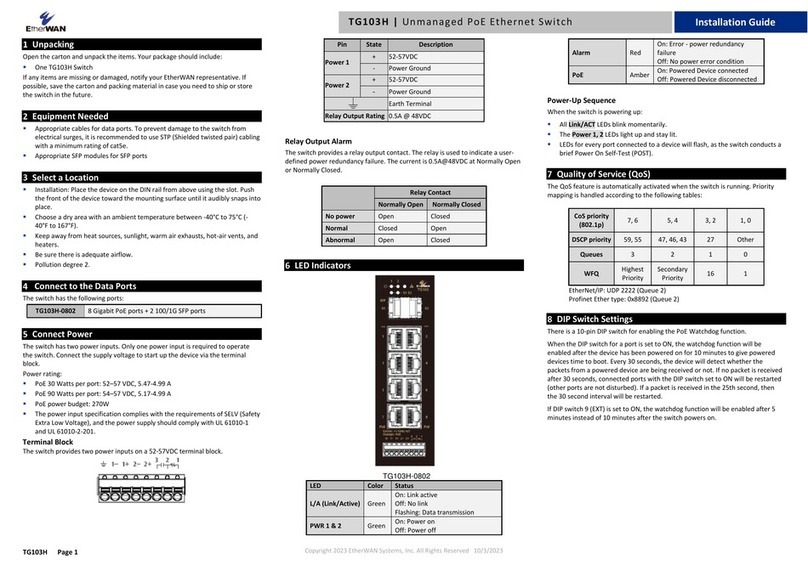
EtherWAN
EtherWAN TG103H User manual

EtherWAN
EtherWAN ER59000 Series User manual
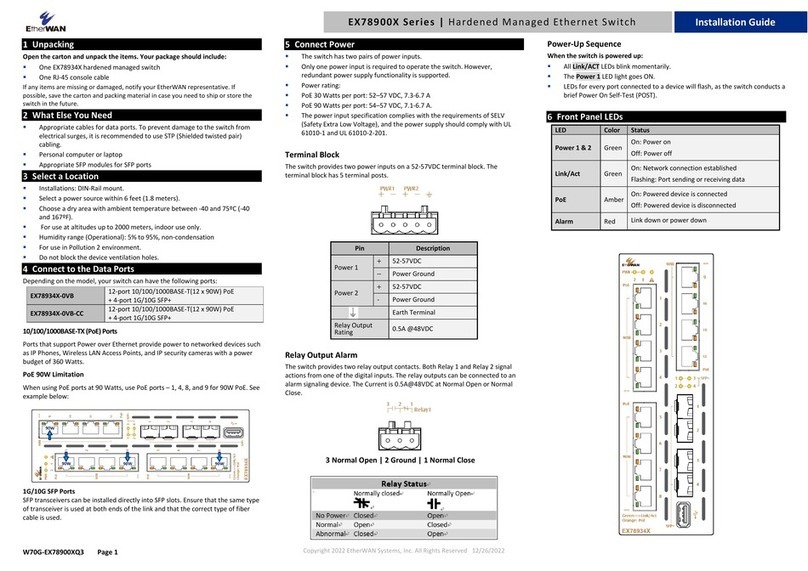
EtherWAN
EtherWAN EX78900X Series User manual
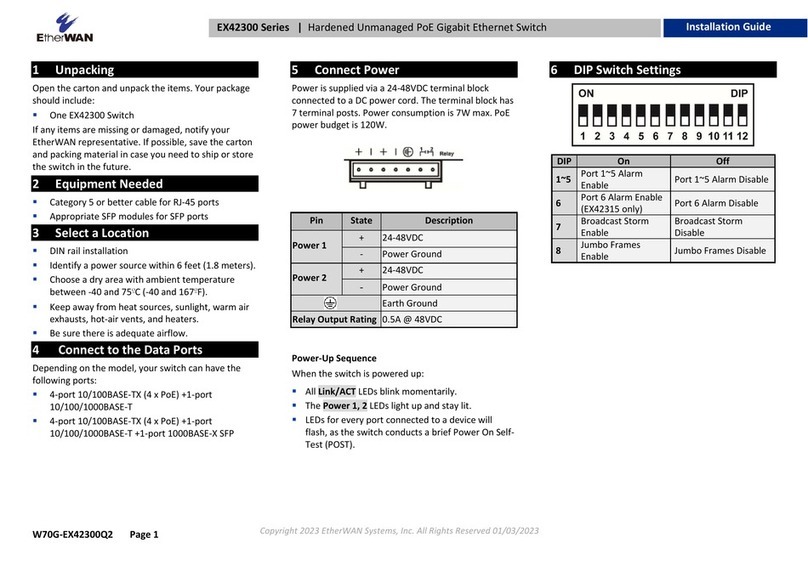
EtherWAN
EtherWAN EX42300 series User manual
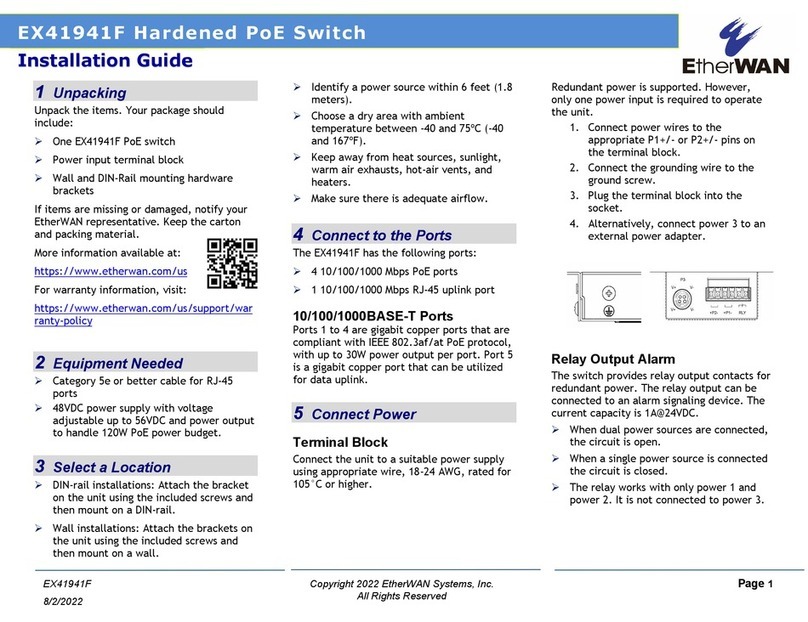
EtherWAN
EtherWAN EX41941F User manual
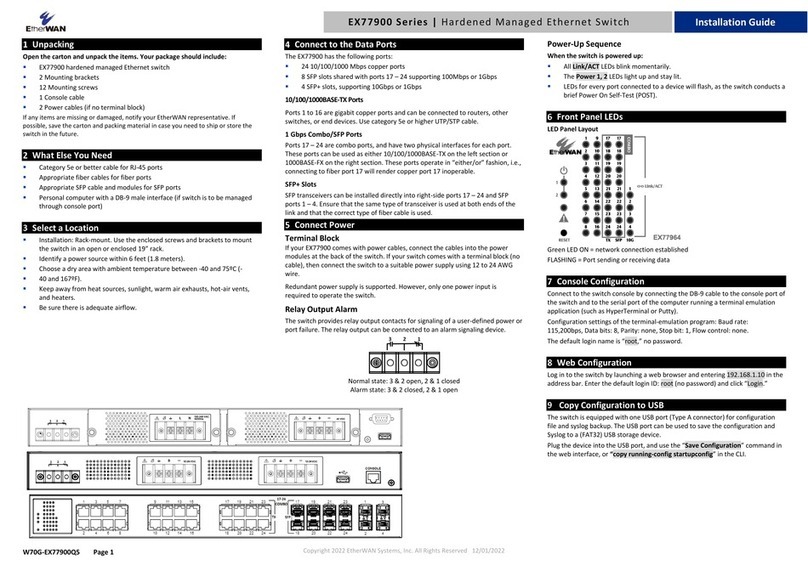
EtherWAN
EtherWAN EX77900 Series User manual

EtherWAN
EtherWAN EX16908 User manual

EtherWAN
EtherWAN EX93000 User manual
Popular Switch manuals by other brands

United Electric Controls
United Electric Controls 54 Series Assembly, installation and operation instructions
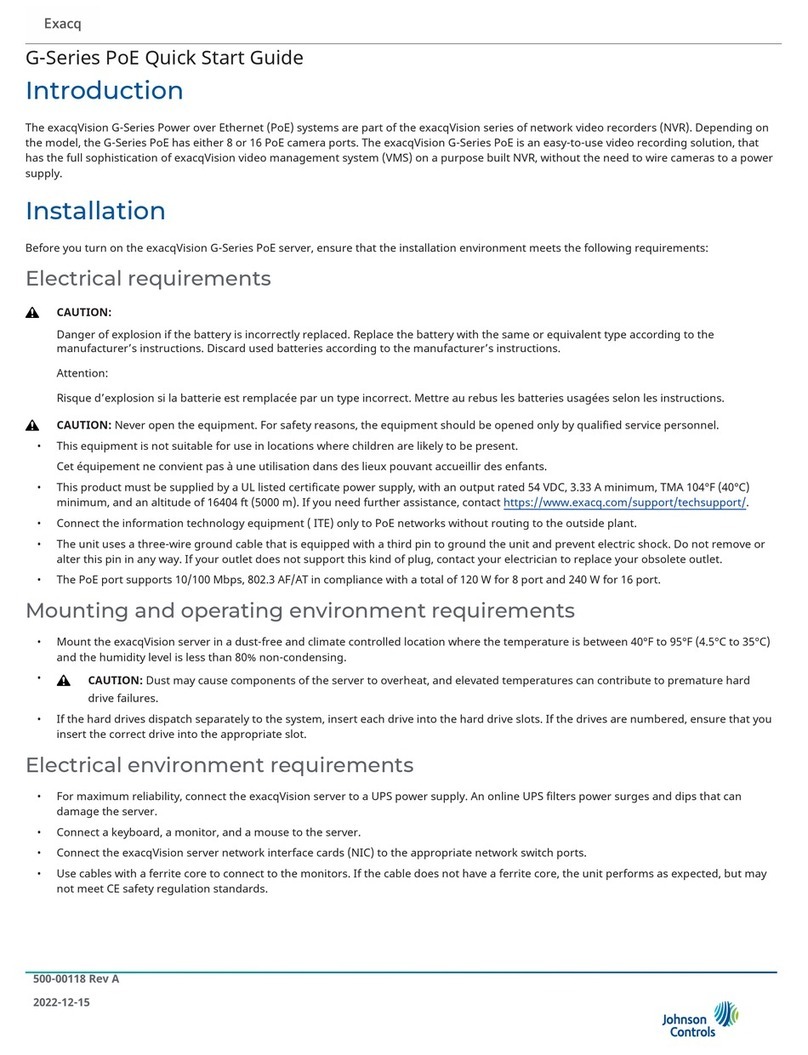
Johnson Controls
Johnson Controls exacqVision G Series quick start guide

AMX
AMX NMX-PRS-N7142 instruction manual
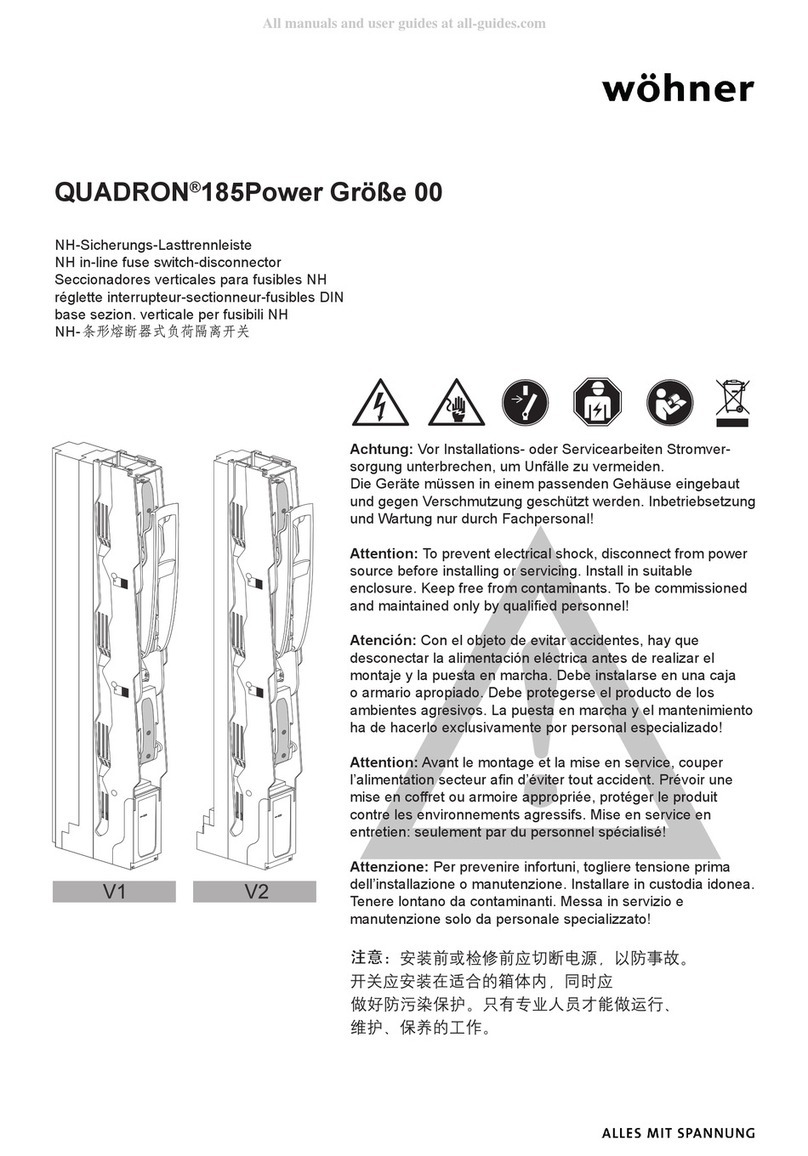
Wöhner
Wöhner QUADRON 185Power manual

Renkforce
Renkforce 1243792 operating instructions
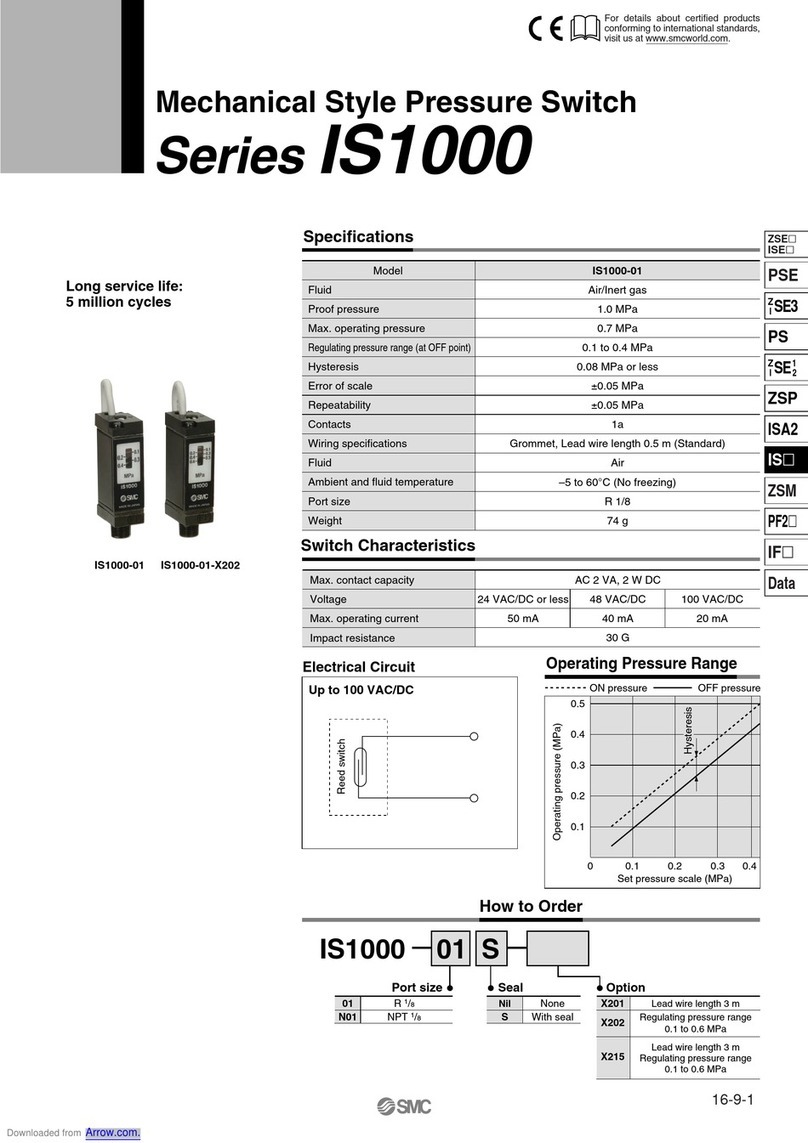
SMC Networks
SMC Networks IS1000 Series quick start guide