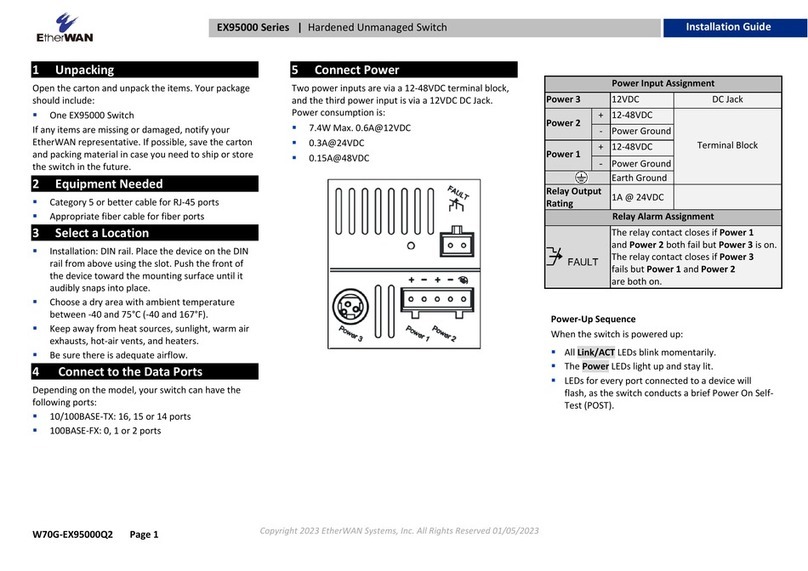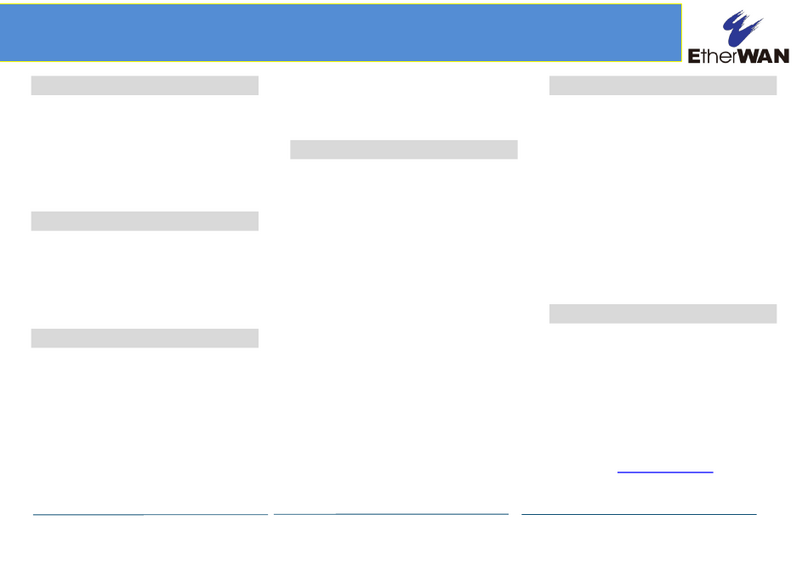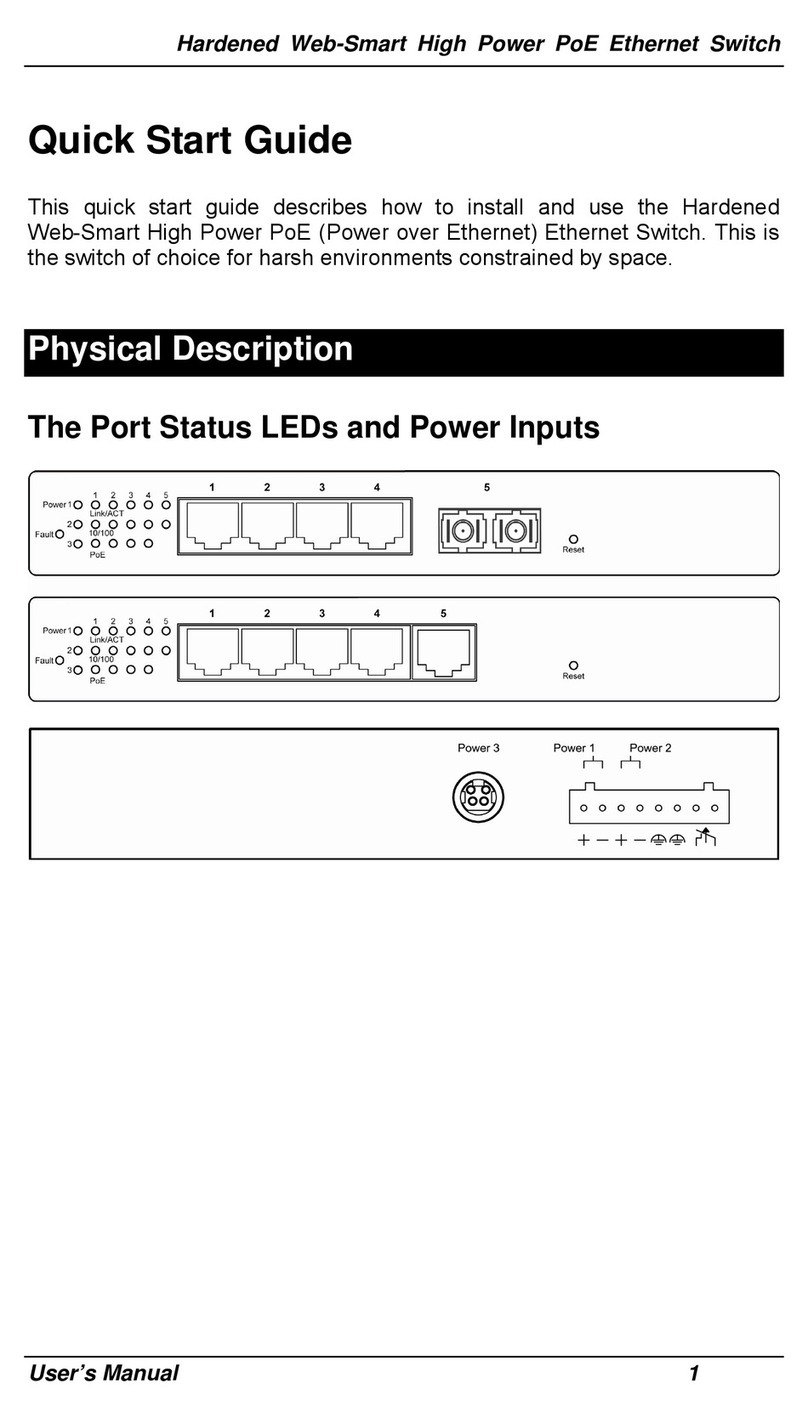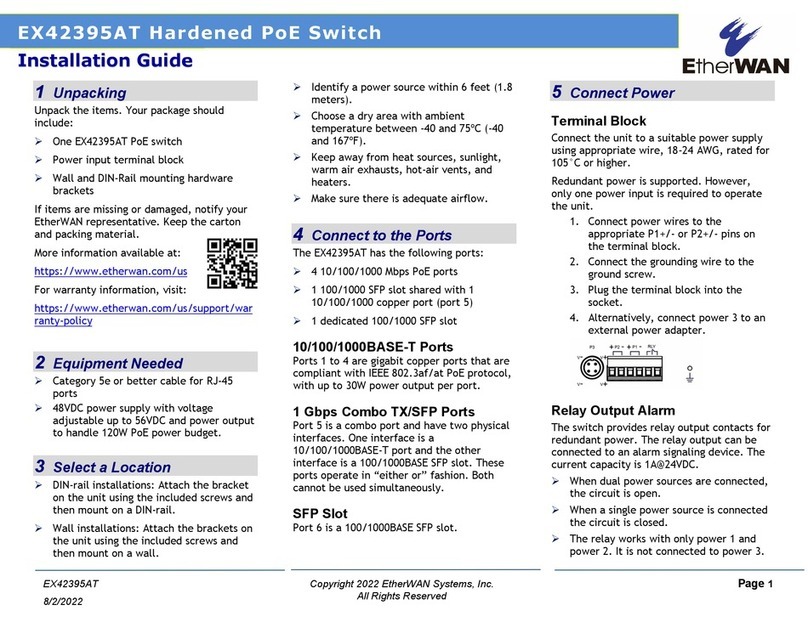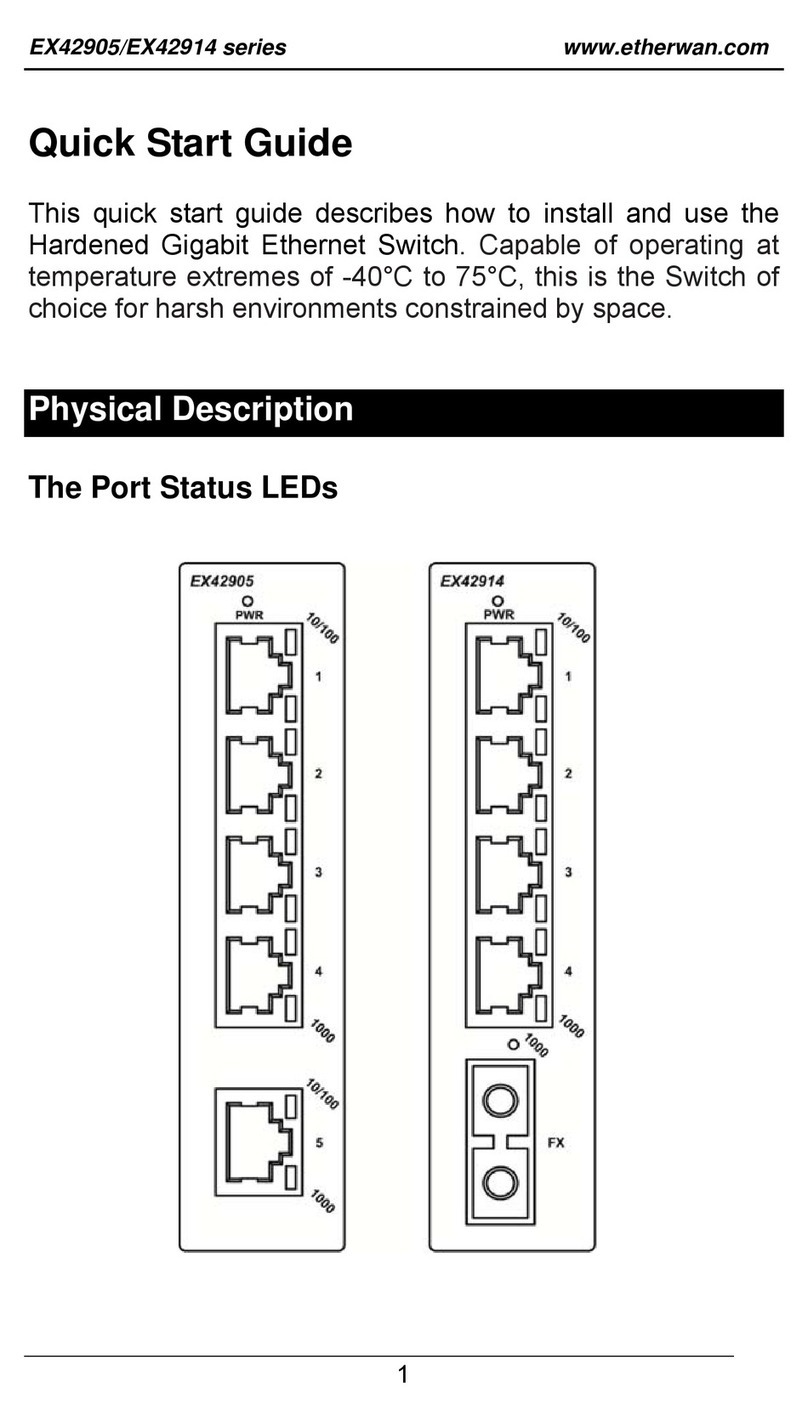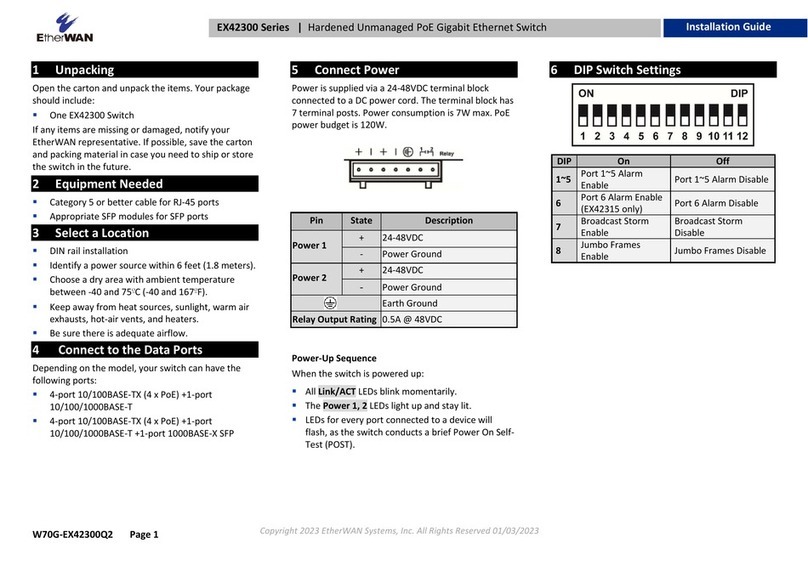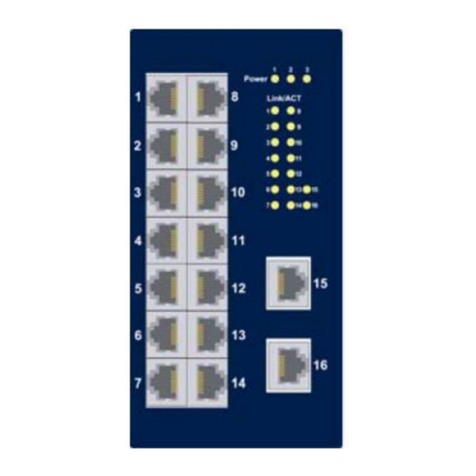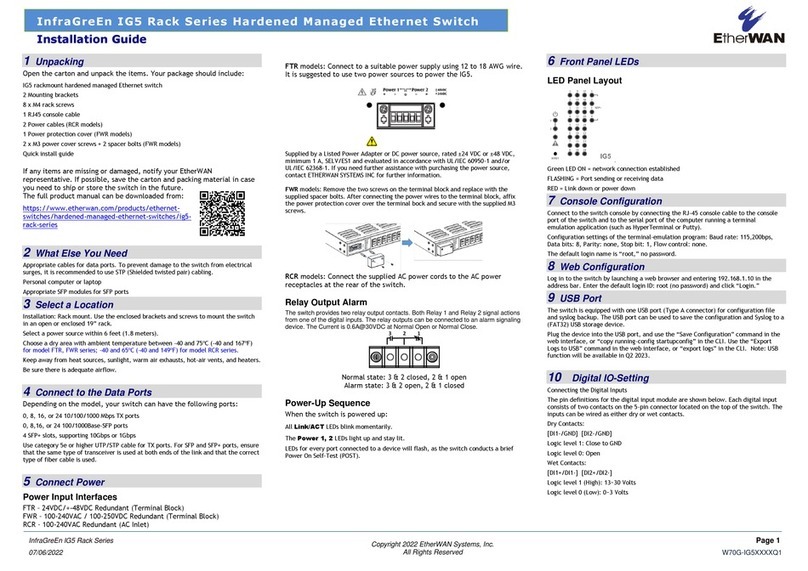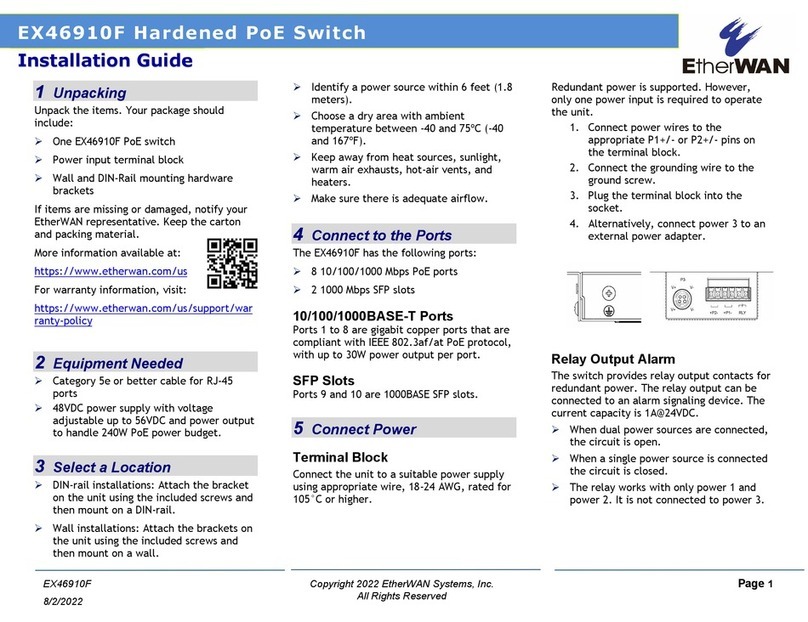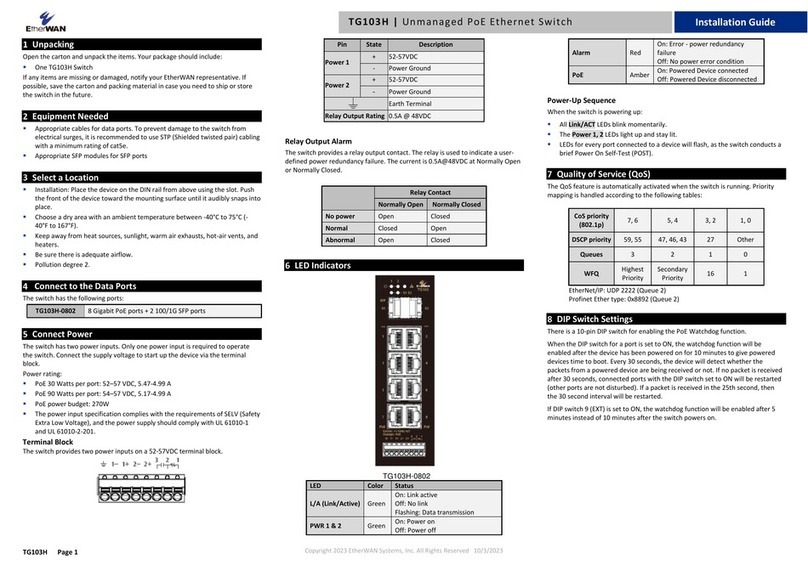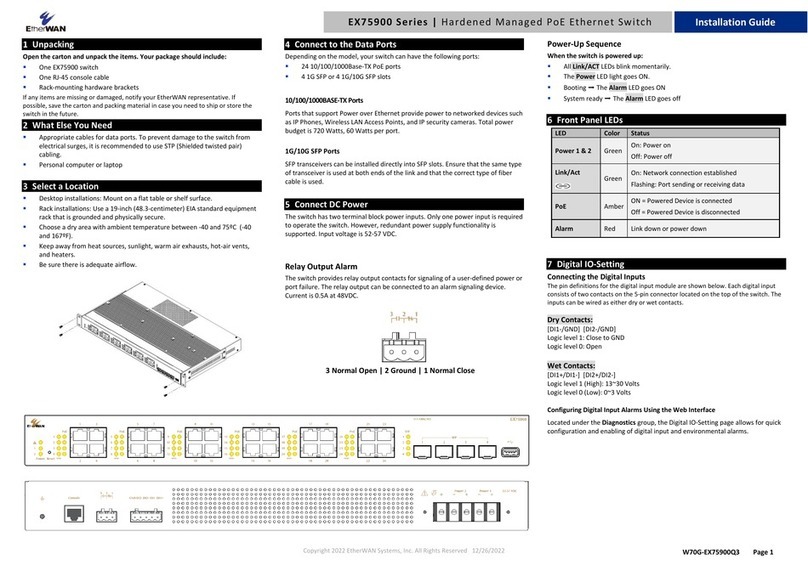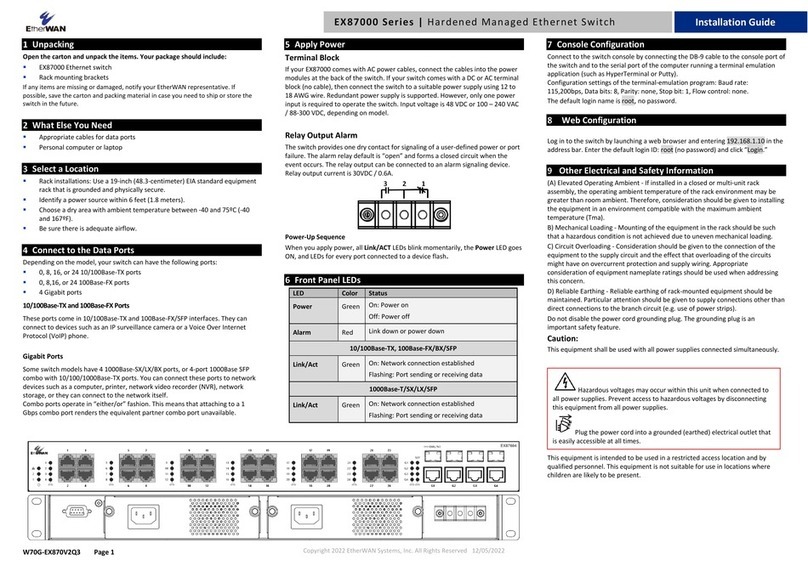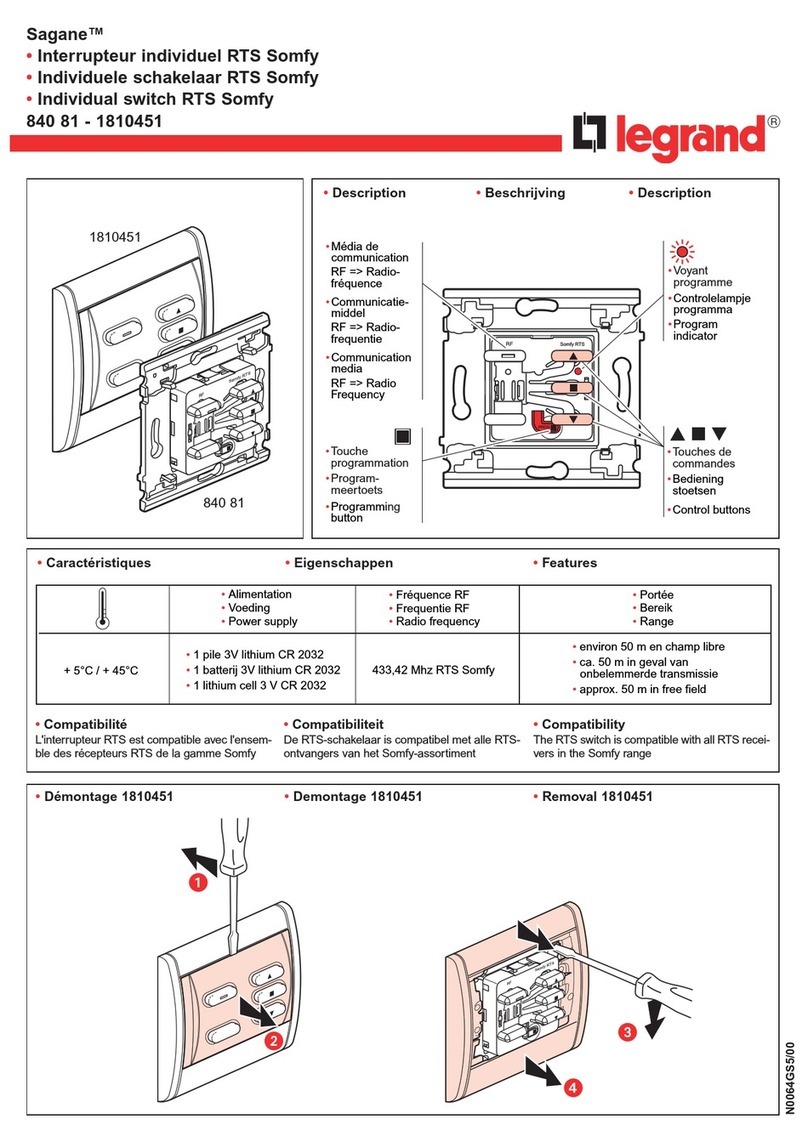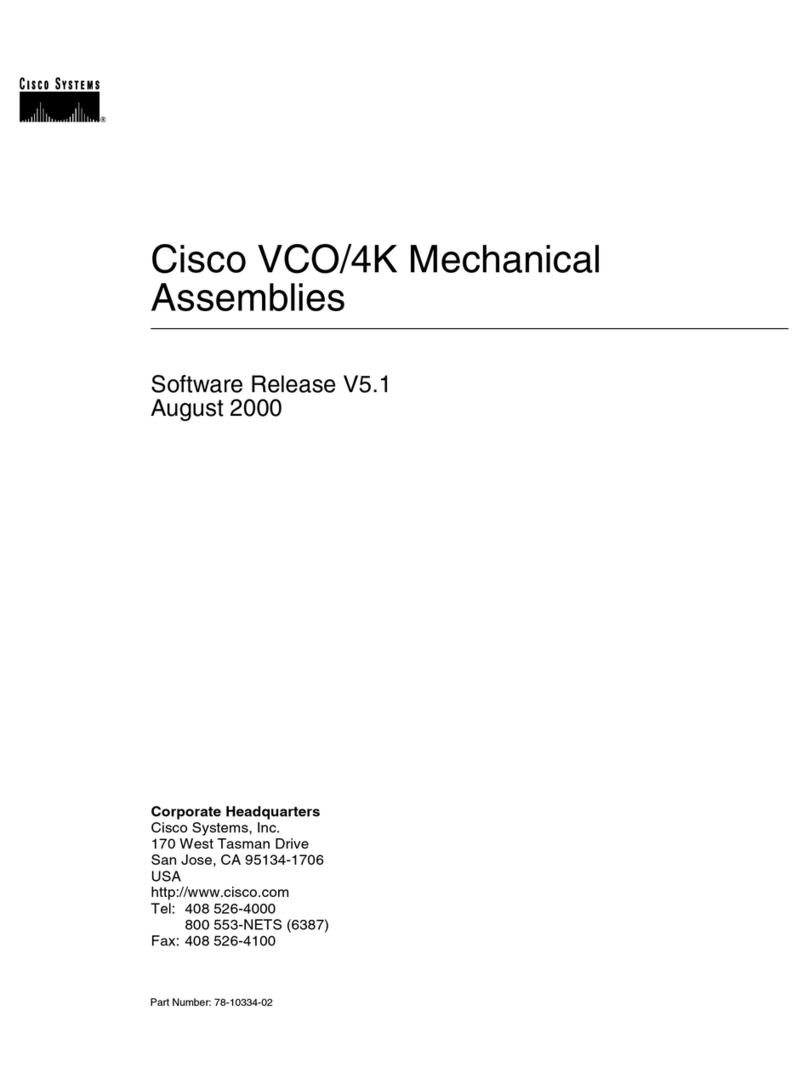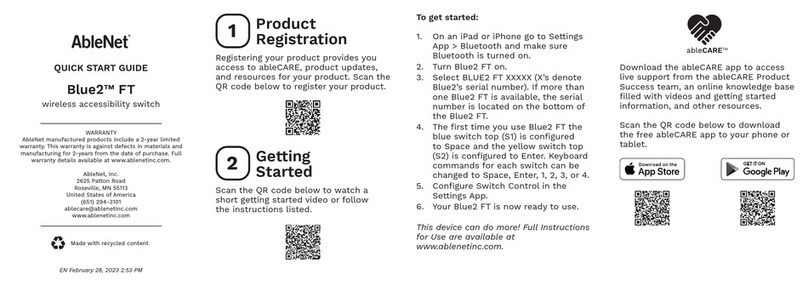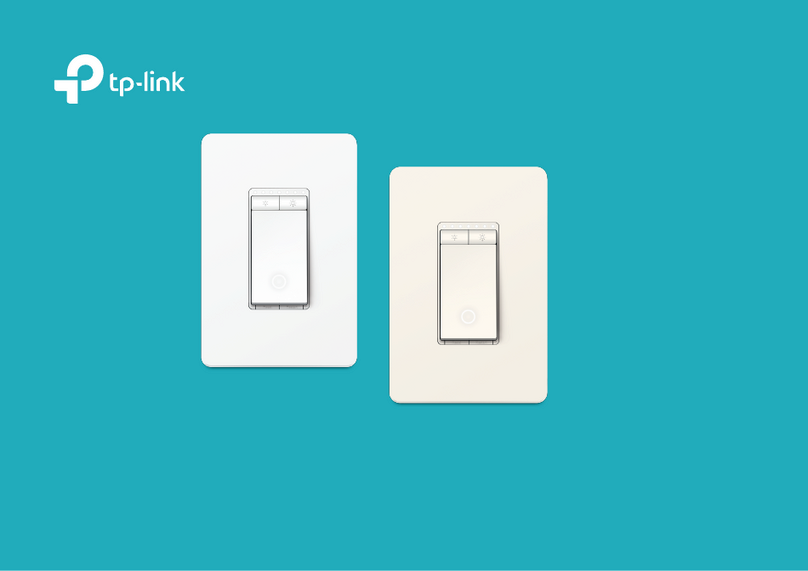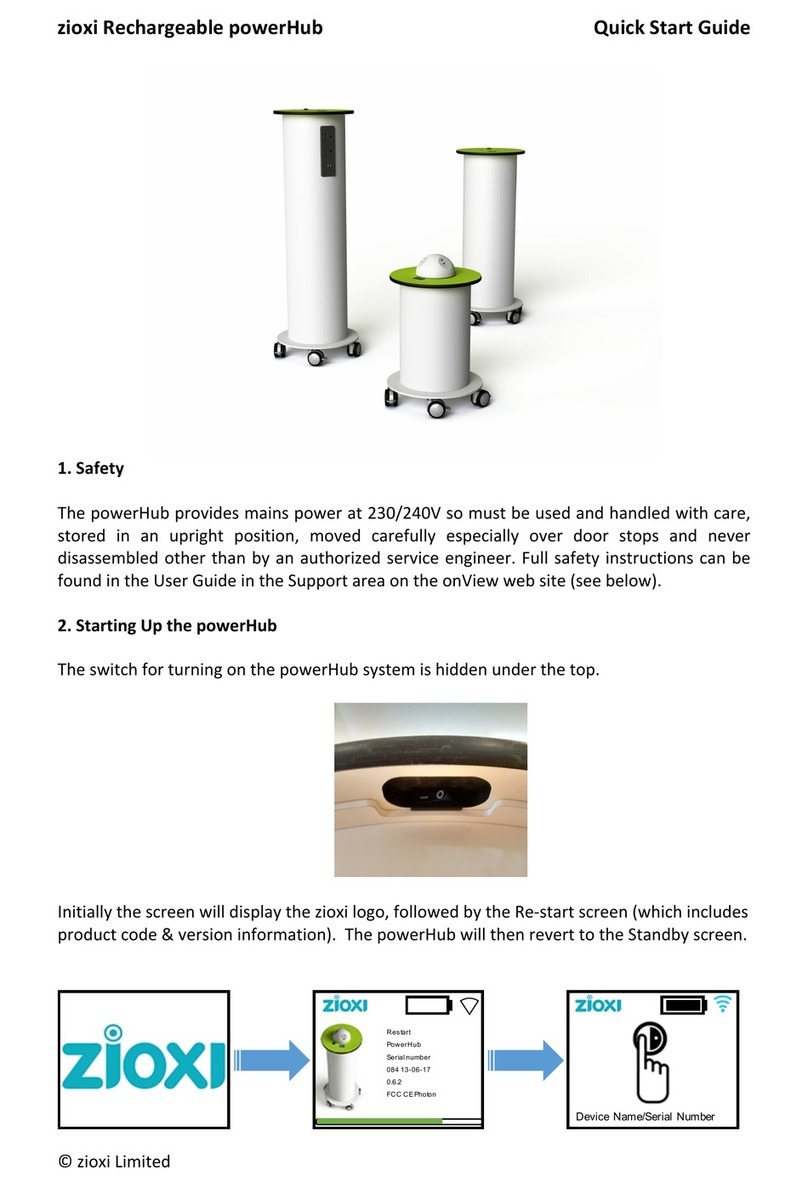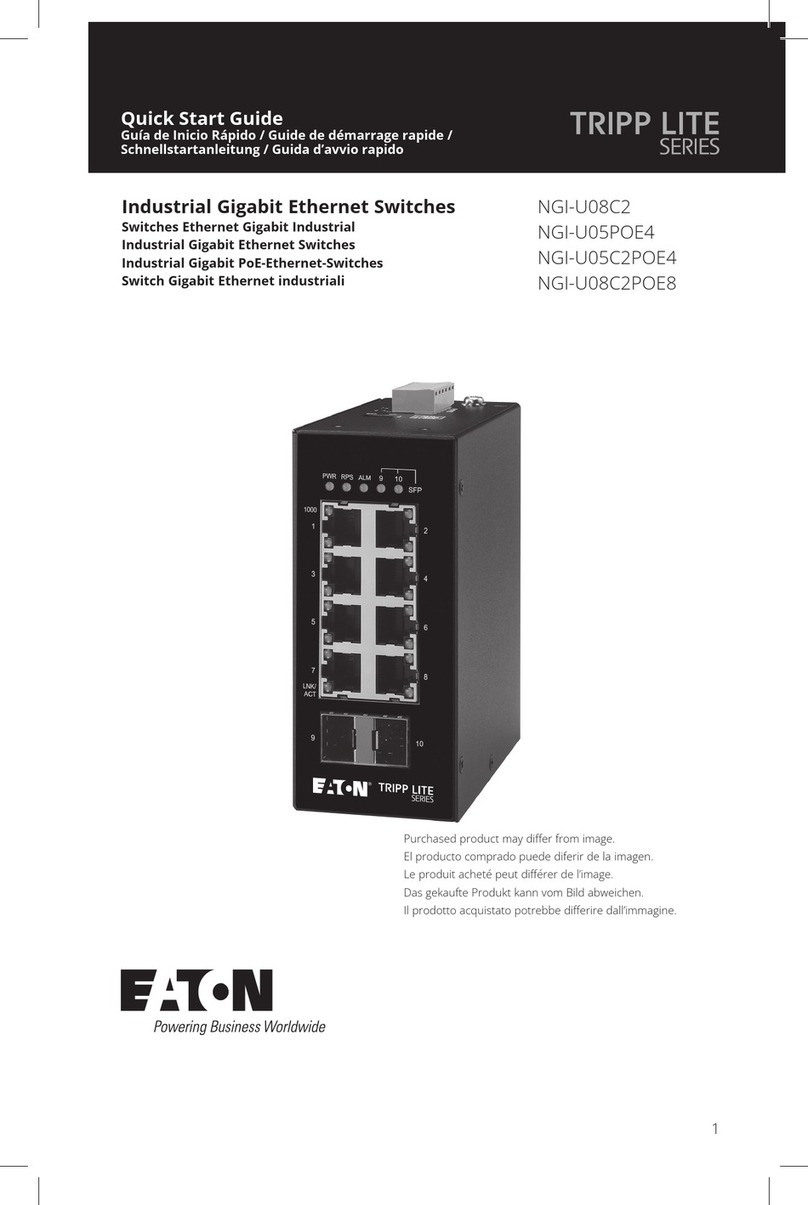Copyright 2022 EtherWAN Systems, Inc. Page 1
All Rights Reserved
EX26262F v2
1/10/2022
1
Unpacking
Unpack the items. Your package should include:
One EX26262F Ethernet PoE switch
One AC power cord
Rack-mounting hardware kit
If items are missing or damaged, notify your
EtherWAN representative.
2
What Else You Need
Category 5 or better Ethernet cables
SFP modules for optional fiber connectivity
PC with an Ethernet (RJ45) interface and a
web browser for configuration
3
Select a Location
Desktop installations: Mount on a flat surface
Rack installations: Use a 19-inch EIA standard
equipment rack that is grounded and
physically secure.
Identify a power source within 6 feet.
Choose a dry area with ambient temperature
between 0 and 40ºC (32 and 104ºF).
Do not cover fans on the rear and side.
Keep away from heat sources, sunlight, warm
air exhausts, hot-air vents, and heaters.
Be sure there is adequate airflow.
Keep the switch at least 6 ft away from the
nearest source of electromagnetic noise.
4
Connect to the Data Ports
Twenty-Four Gigabit RJ45 Ports
The switch is equipped with 24 gigabit RJ45 ports
that provide Power over Ethernet (PoE+), with
up to 30W per port (450W total PoE power
budget). These ports can be connected to PoE
devices such as IP surveillance cameras.
A.
Insert one end of a Category 5 or better
Ethernet cable into a switch port.
B.
Connect the other end into the Ethernet port
of the device.
C.
Repeat steps A and B for each additional
device you want to connect to the switch.
Two Gigabit Combo/SFP Ports
Ports 25 and 26 can be used as combo ports
(RJ45 or SFP).
The SFP ports accommodate standard SFP
modules.
These combo ports operate in “either/or”
fashion. This means that attaching to either an
RJ45 or SFP port renders the equivalent partner
port unavailable. See the example below.
5
Apply AC Power
A.
Connect the female end of the supplied AC
power adapter cable to the power receptacle
on the switch rear panel. Connect the other
end to a grounded 3-pronged AC outlet.
B.
On the switch rear panel, move the ON/OFF
switch to the ON position.
When you apply AC power:
The fans start.
The orange Power LED goes ON.
The Link/ACT LEDs turn on for every port
connected to a powered device.
6
Configure the Switch
After the switch boots up, perform a basic
configuration of the switch.
A.
Connect an available RJ45 switch port to a
PC using a Ethernet cable.
B.
Confirm that the Link/ACT LED for the switch
port to which the PC is connected is ON.
C.
Configure the PC’s TCP/IP settings to use the
subnet 192.168.1.1.
D.
In a Web browser, enter the default IP
address of http://192.168.1.10.
E.
Upon initial log in, a new password must be
set before configuration changes can be
saved.
F.
At the User Log In popup, type admin for
both the User ID and default password, and
then click Sign In.
Connecting
to this port…
…makes this
port unavailable
EX26262F Managed PoE Switch Installation Guide