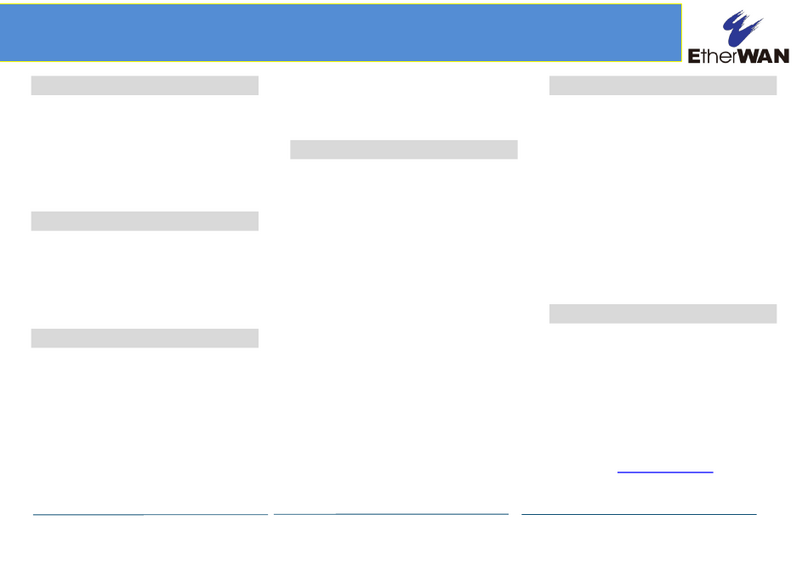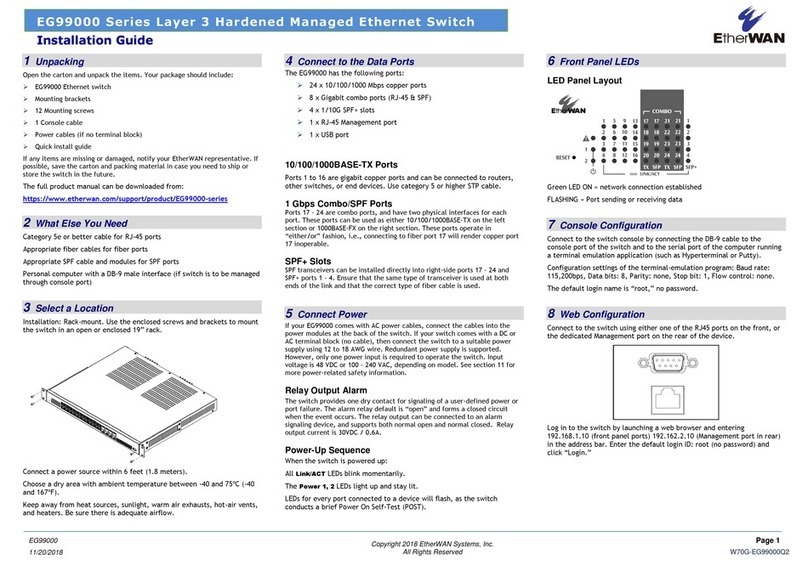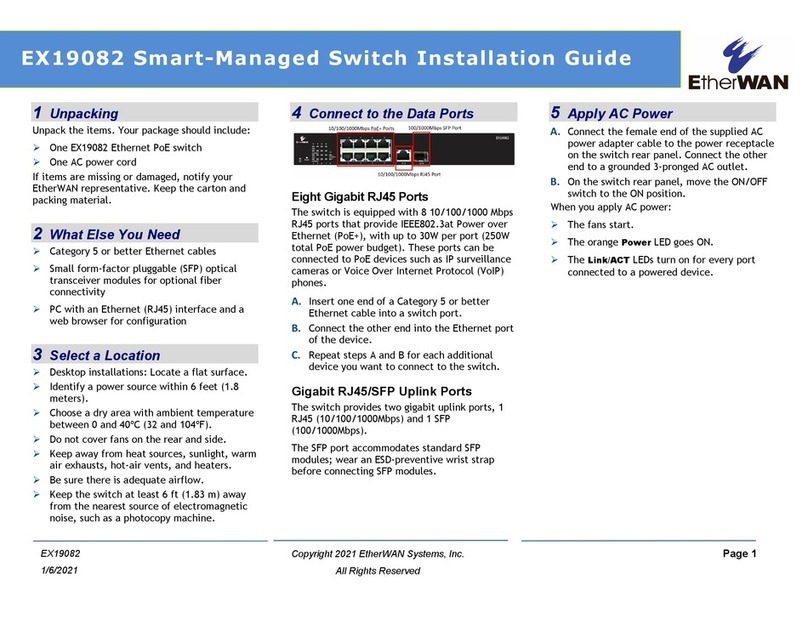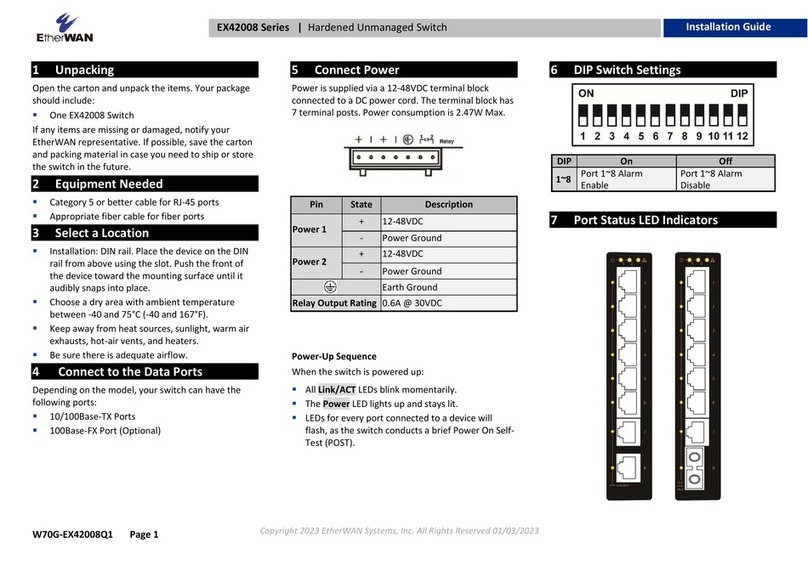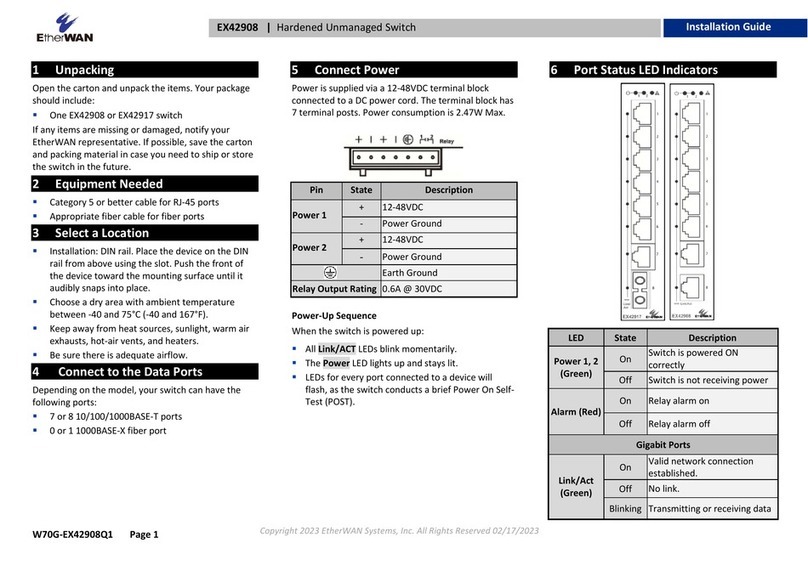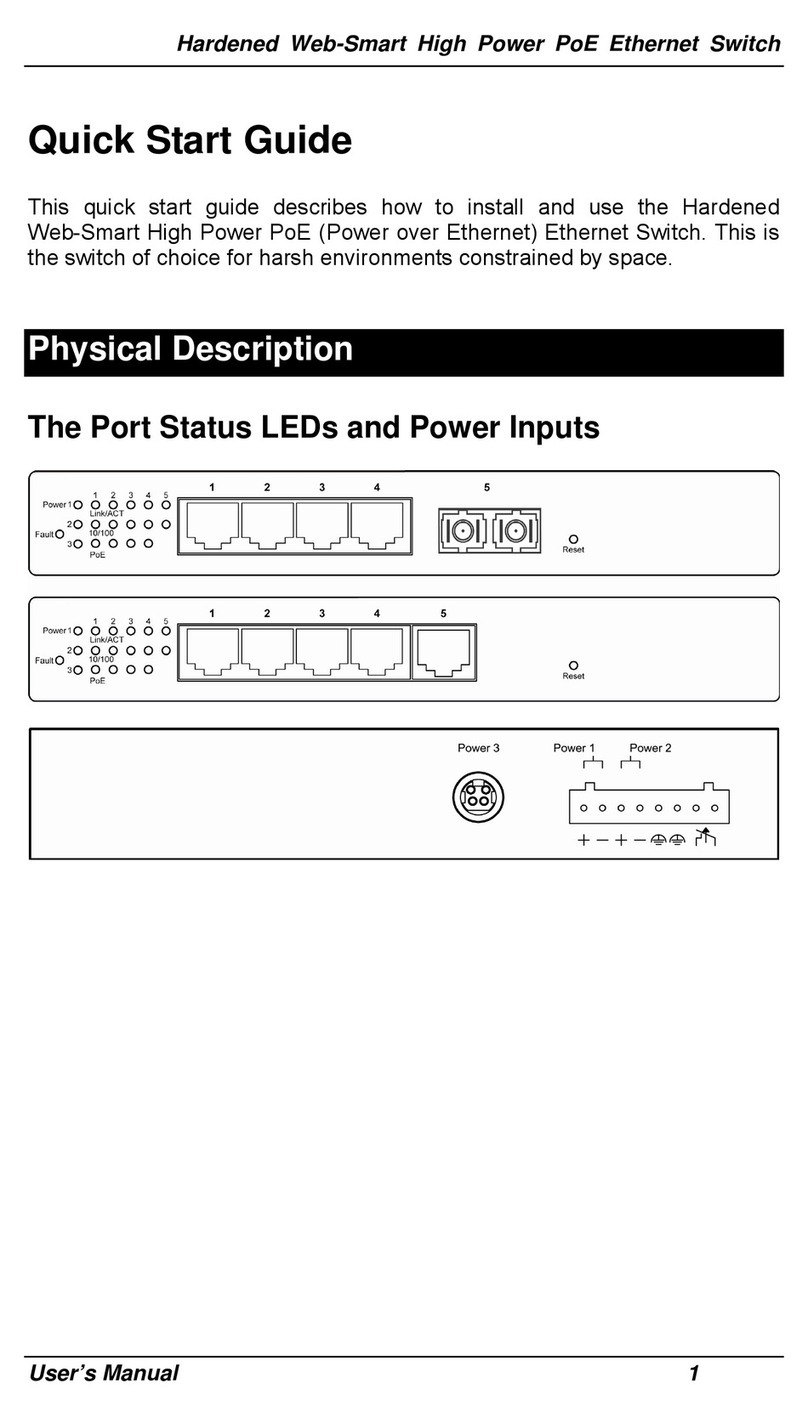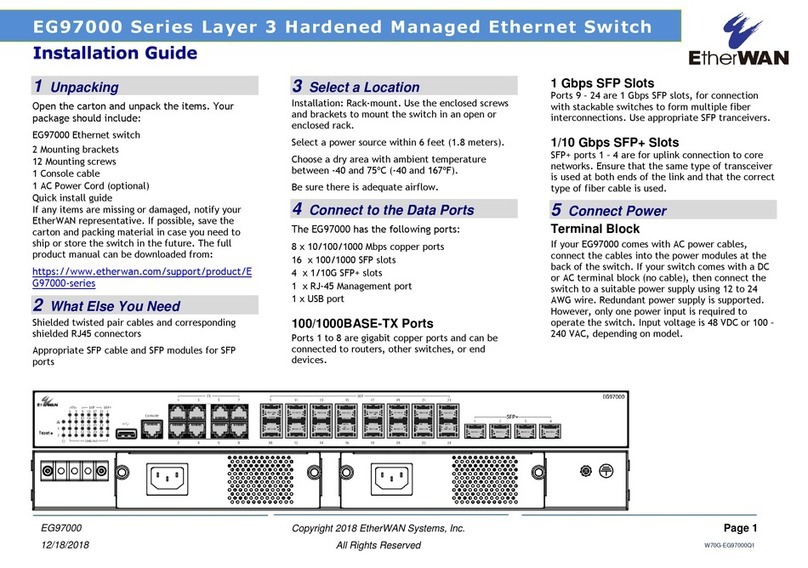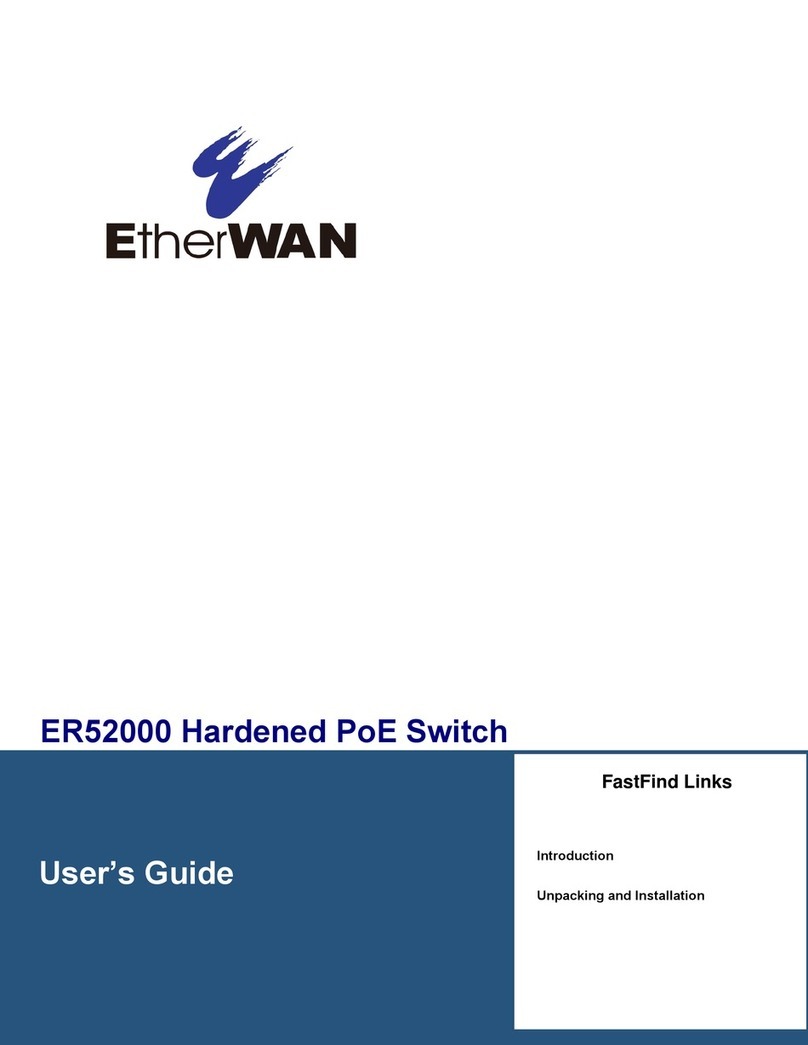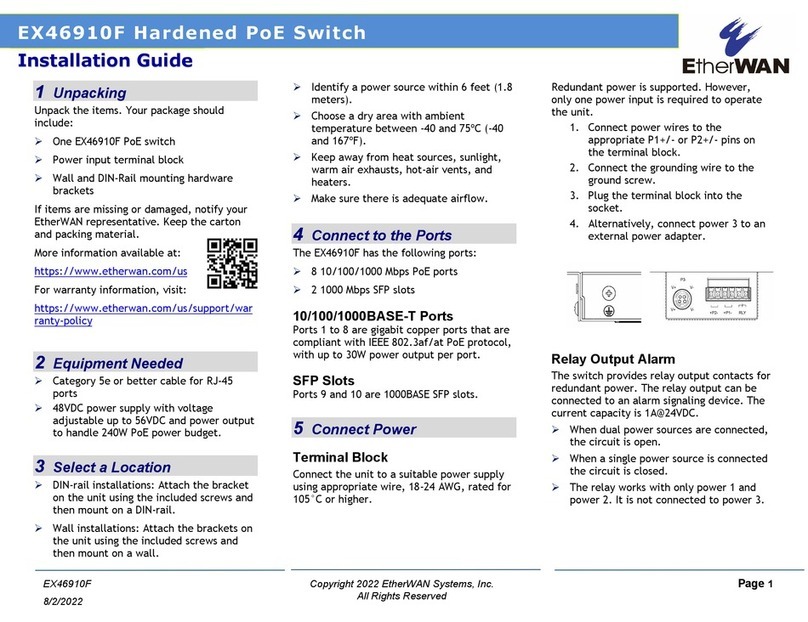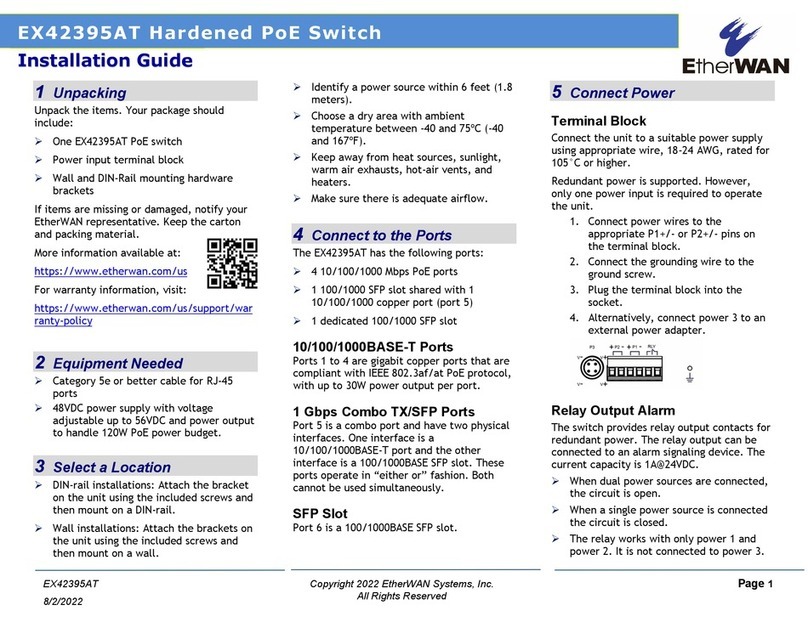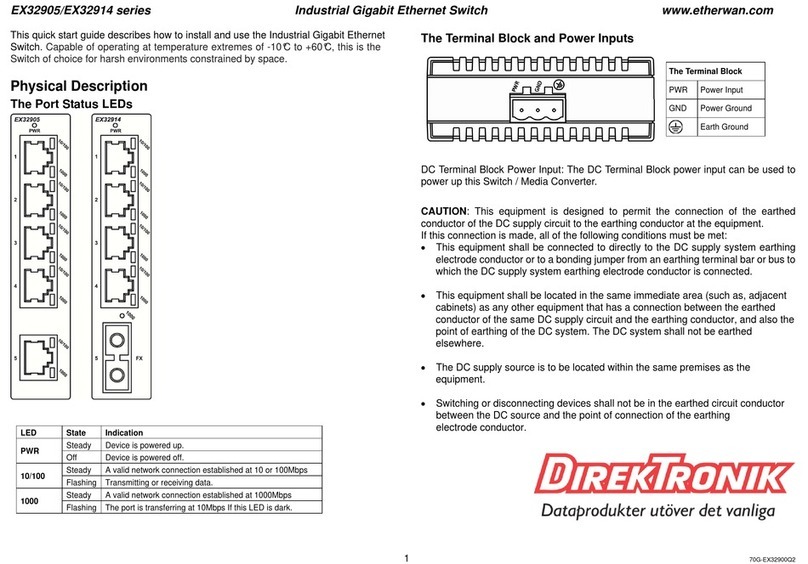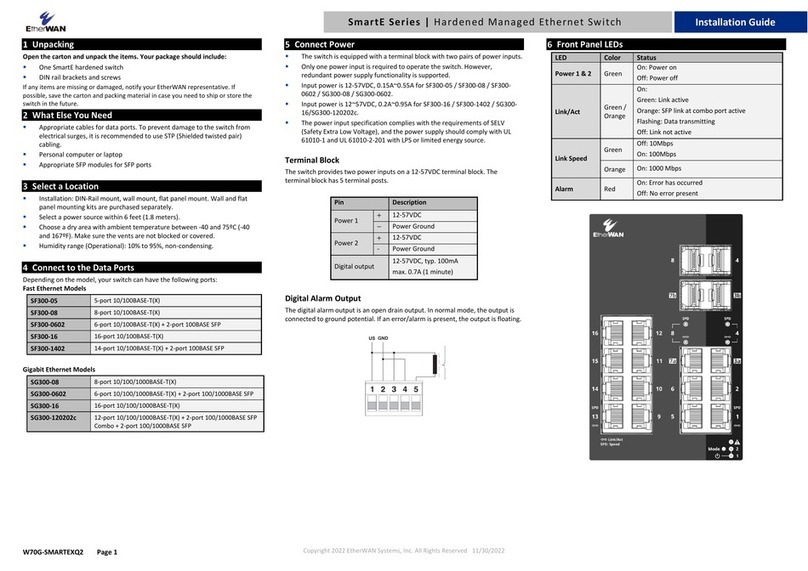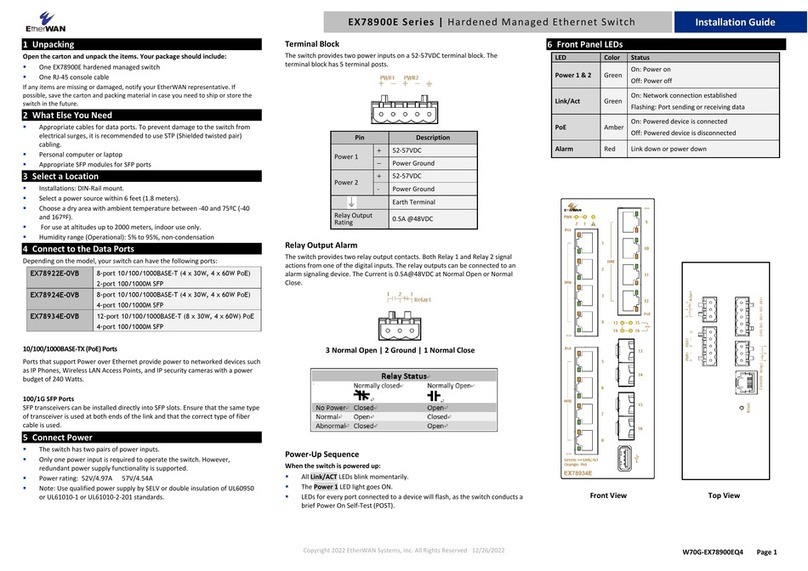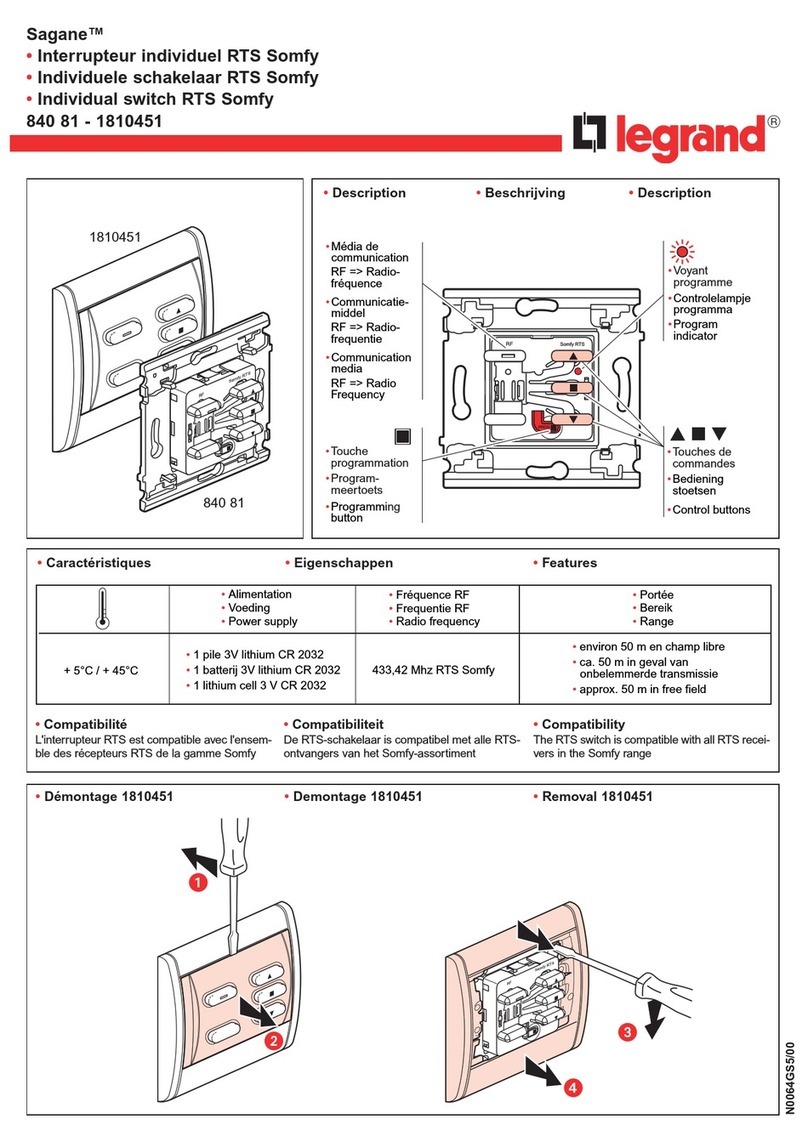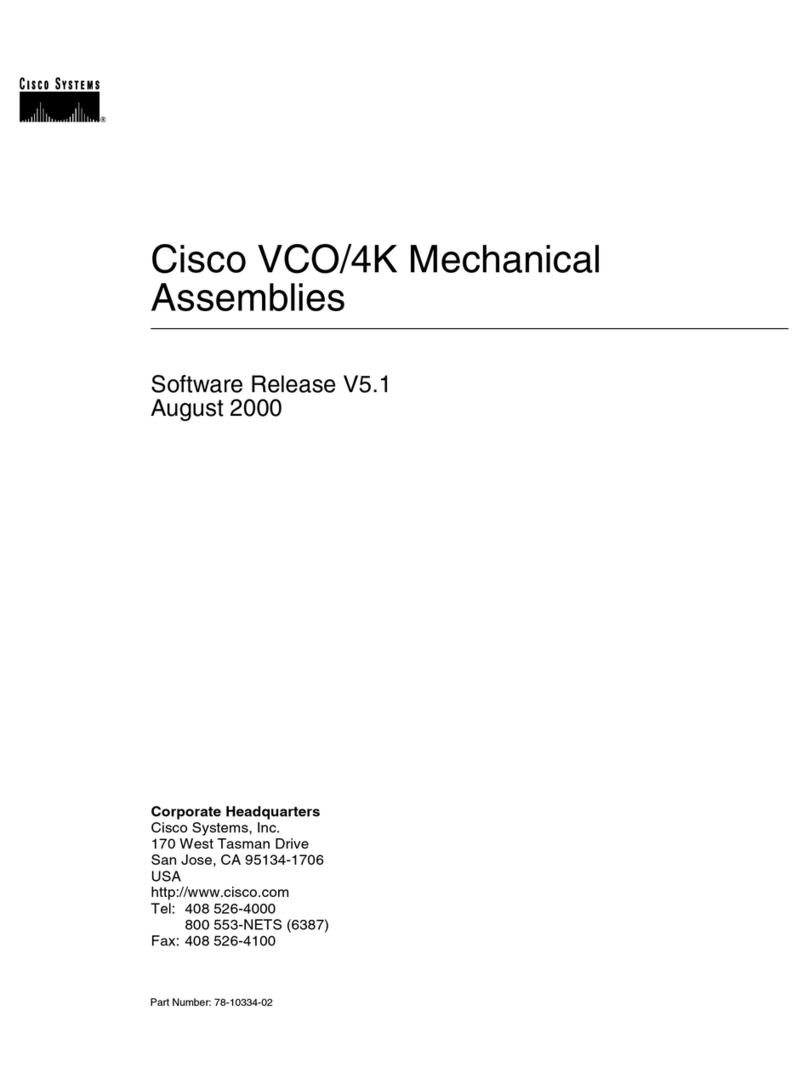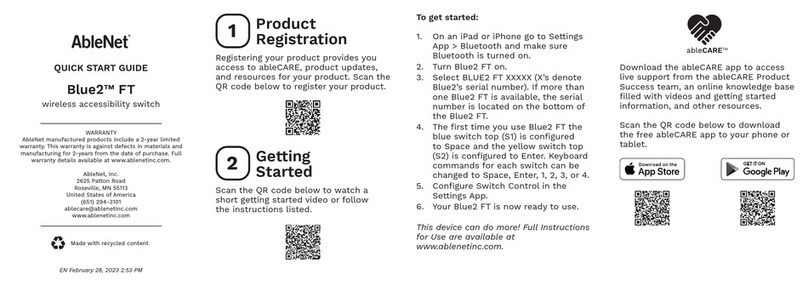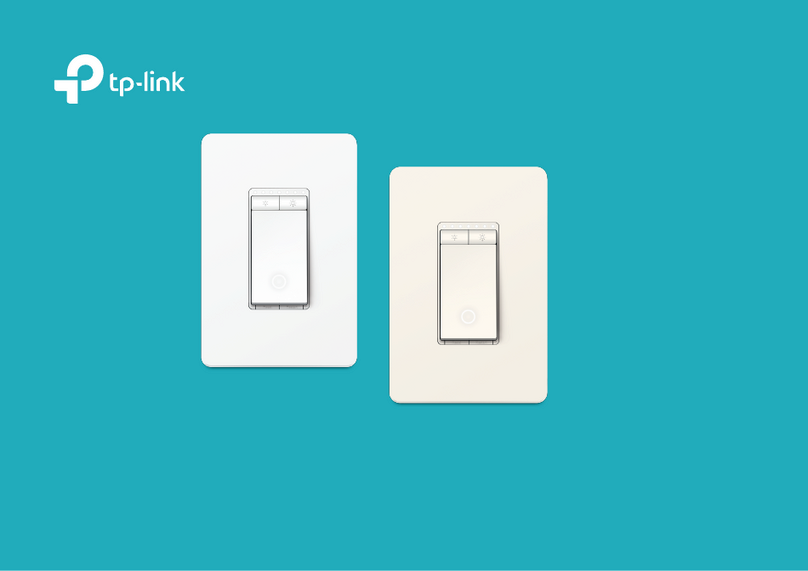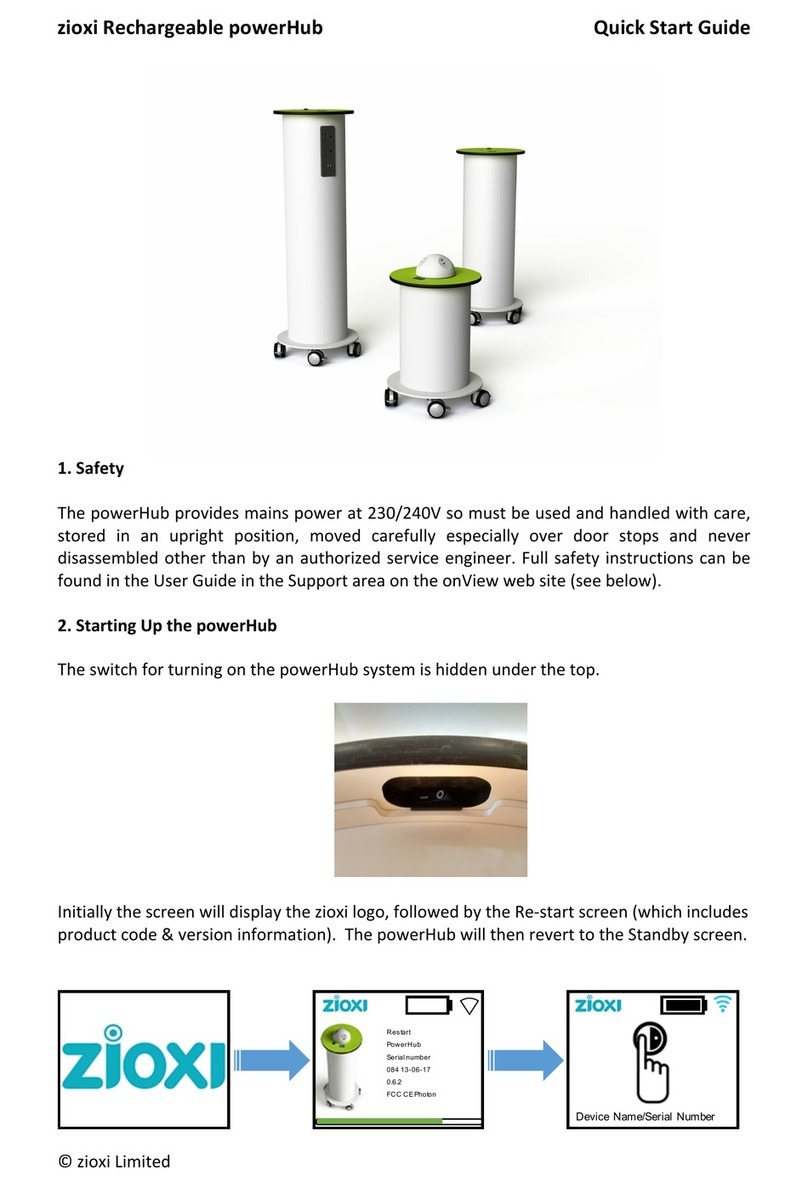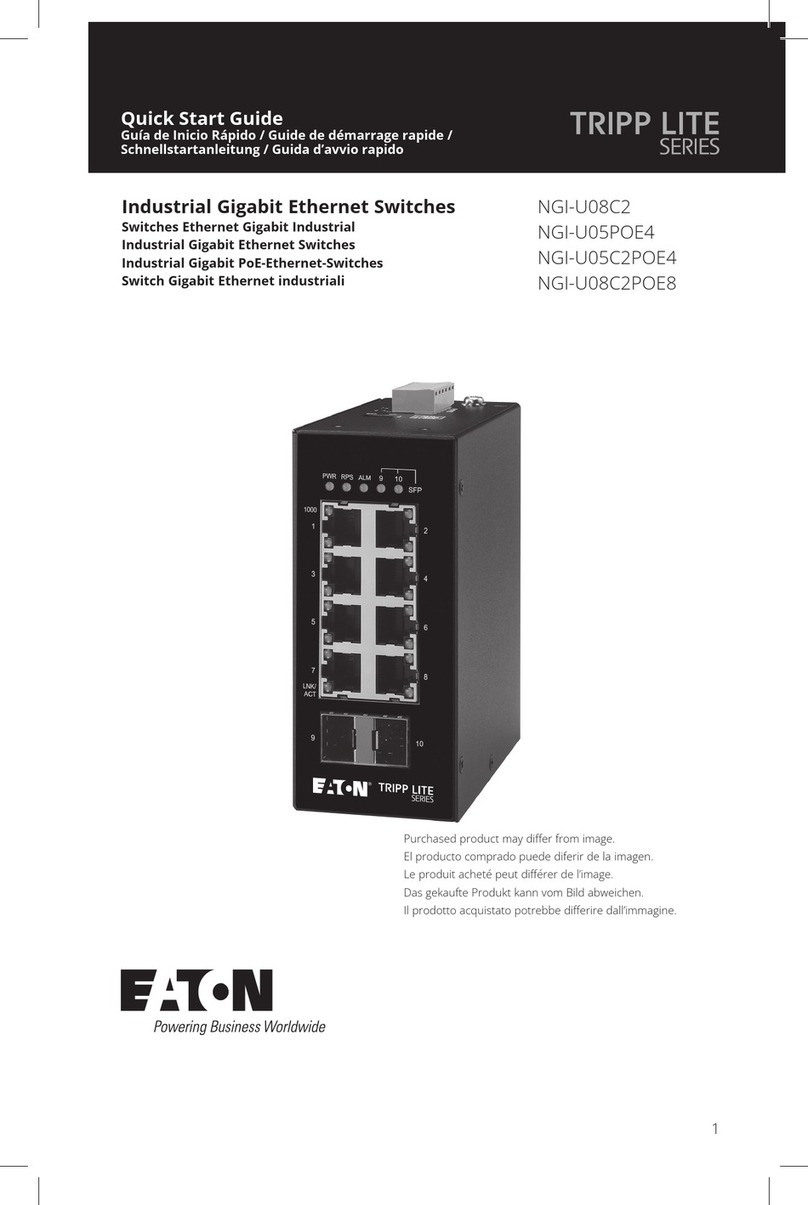Digital IO-Setting
Connecting the Digital Inputs
The pin definitions for the digital input module are shown below. Each digital input
consists of two contacts on the 5-pin connector located on the top of the switch. The
inputs can be wired as either dry or wet contacts.
Dry Contacts:
[DI1-/GND] [DI2-/GND]
Logic level 1: Close to GND (10mA)
Logic level 0: Open
Wet Contacts:
[DI1+/DI1-] [DI2+/DI2-]
Logic level 1 (High): 13~30 Volts (3.2mA)
Logic level 0 (Low): 0~3 Volts
Configuring Digital Input Alarms Using the Web Interface
Located under the Diagnostics group, the Digital IO-Setting page allows for quick
configuration and enabling of digital input and environmental alarms.
To enable digital input alarms globally:
1. Choose Enable from the drop down menu in the Set State field.
2. Click on the Update Setting button to the right of the field.
To enable specific digital input alarms:
1. Enter a name or description of the alarm in the Description field.
2. In the Alert field, choose Enable/High from the drop-down menu if you want
the alarm to trigger in an occurrence of high voltage (wet contact), or Open state
(dry contact). Choose Enable/Low if you want the alarm to trigger in an
occurrence of low voltage (wet contact), or Closed to ground state (dry contact).
3. To set alarms for temperature and humidity, enter the threshold value in the
field provided, and select Enable from the drop down menu at the right.
4. Click on the Update Setting button at the bottom right to put the new settings
into effect. Then navigate to the Email configuration page.
Console Configuration
Connect to the switch console by connecting the RJ-45 console cable to the
console port of the switch and to the serial port of the computer running a
terminal emulation application (such as HyperTerminal or Putty).
Configuration settings of the terminal-emulation program: Baud rate:
115,200bps, Data bits: 8, Parity: none, Stop bit: 1, Flow control: none.
The default login name is “root,” no password.
Web Configuration
Log in to the switch by launching a web browser and entering 192.168.1.10 in the
address bar. Enter the default login ID: root (no password) and click “Login.”
USB Port
The switch is equipped with one USB port (Type A connector) for configuration
file and syslog backup. The USB port can be used to save the configuration and
Syslog to a (FAT32) USB storage device.
Plug the device into the USB port, and use the “Save Configuration” command in
the web interface, or “copy running-config startupconfig” in the CLI. Use the
“Export Logs to USB” command in the web interface, or “export logs” in the CLI.
Other Information
DIN-Rail Assembly Startup, and Dismantling
▪Assembly: Place the Switch on the DIN rail from above using the slot. Push
the front of the Switch toward the mounting surface until it audibly snaps
into place.
▪Startup: Connect the supply voltage to start up the Switch via the terminal
block.
▪Dismantling: Pull out the lower edge and then remove the Switch from the
DIN rail.
The device can get hot to the touch after running at full load for some time.
Please use caution when handling the device.
L'appareil peut devenir chaud au toucher après avoir fonctionné à pleine charge
pendant un certain temps. Soyez prudent lors de la manipulation de l'appareil.
Power wiring information:
Use cable type - AWG (American Wire Gauge) 18-22 and corresponding pin type
cable terminals.
Use torque value of 5 lb-in, do not use excessive force when fixing wiring.
The rating of the power wire used must be at least 105°C.
If the equipment is used in a manner not specified by the manufacturer, the
protection provided by the equipment may be impaired.
For repair or maintenance needs, contact EtherWAN directly.
Informations de câblage d'alimentation:
Utilisez le type de câble - AWG (American Wire Gauge) 18-22. valeur de couple de
5 lb-in.
Le calibre du fil d'alimentation utilisé doit être d'au moins 105°C.
DESTINÉ À ÊTRE UTILISÉ AVEC DES CONDUCTEURS EN CUIVRE SEULEMENT.
Si la méthode d'utilisation de l'équipement diffère de celle décrite par le fabricant,
la protection assurée par l'équipement risque d'être altérée.
Contactez-nous pour l'entretien ou la reparation.
Label clean up:
▪It must be wiped with a dry cloth to clean up the labelling.
▪If the equipment is used in a manner not specified by the manufacturer, the
protection provided by the equipment may be impaired.
▪The product is open type, intended to be installed in an industrial control
panel or an enclosure.
▪SFP module specification requirement: Class 1 laser product. Complies with
CDRH 21CFR 1040.10 and 1040.11. Rated 3.3 or 5 VDC.
▪The installation safety of any system incorporating the equipment is the
responsibility of the assembler of the system.
Manufacturer information:
EtherWAN Systems, Inc.
33F, No. 93, Sec. 1, Xintai 5th Rd., Xizhi Dist., New Taipei City, 221 Taiwan