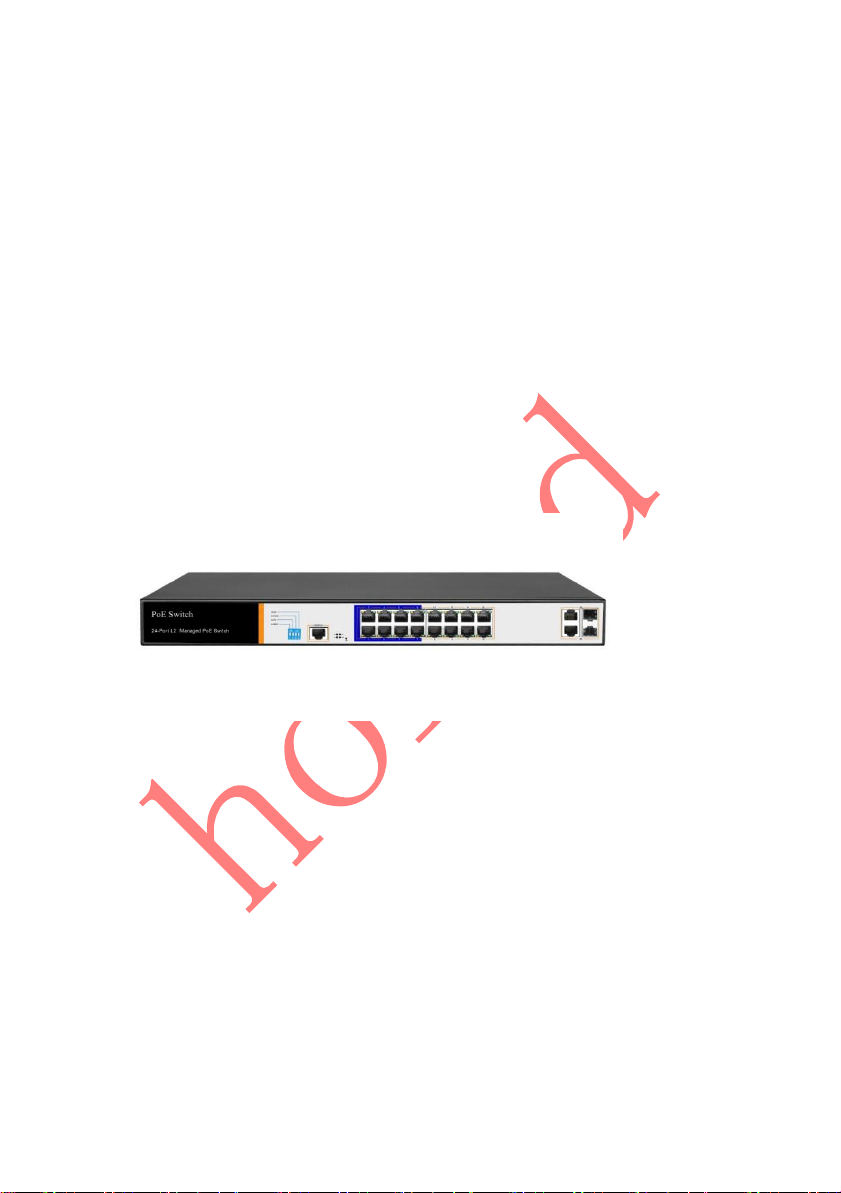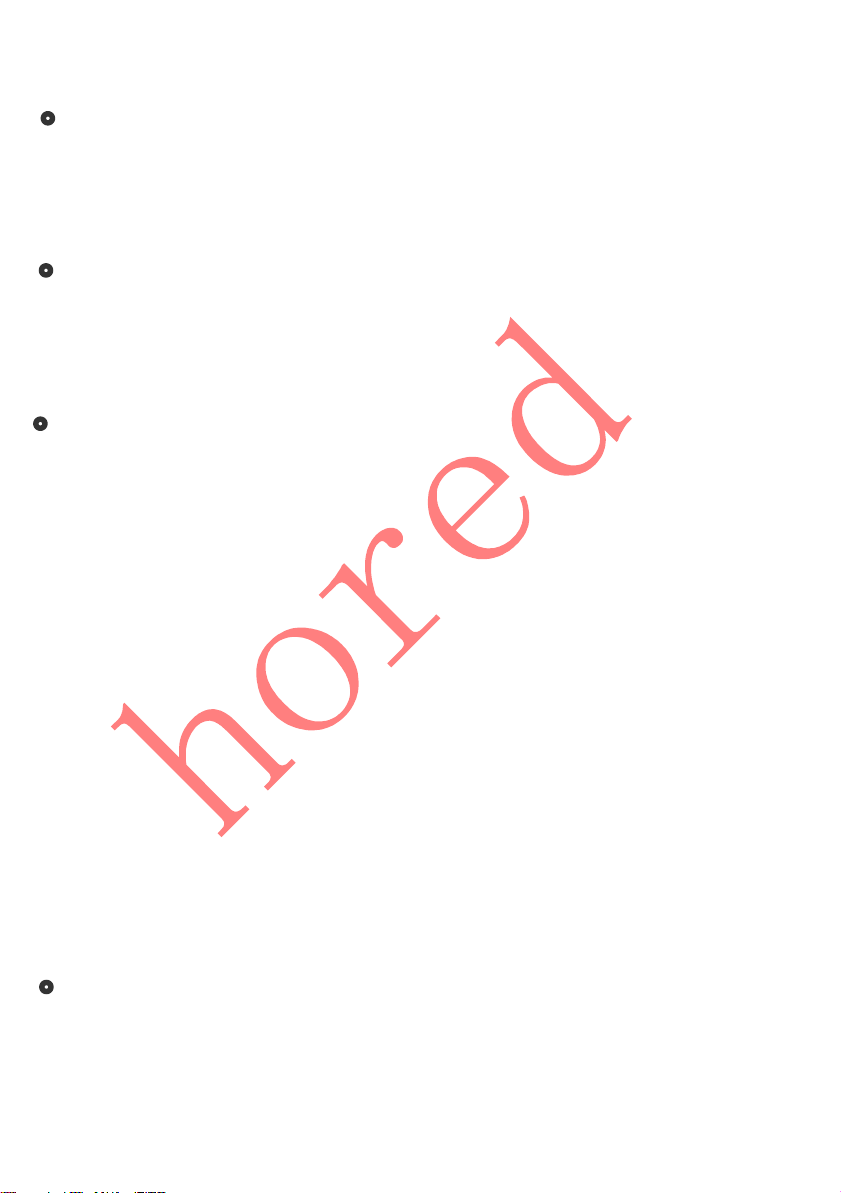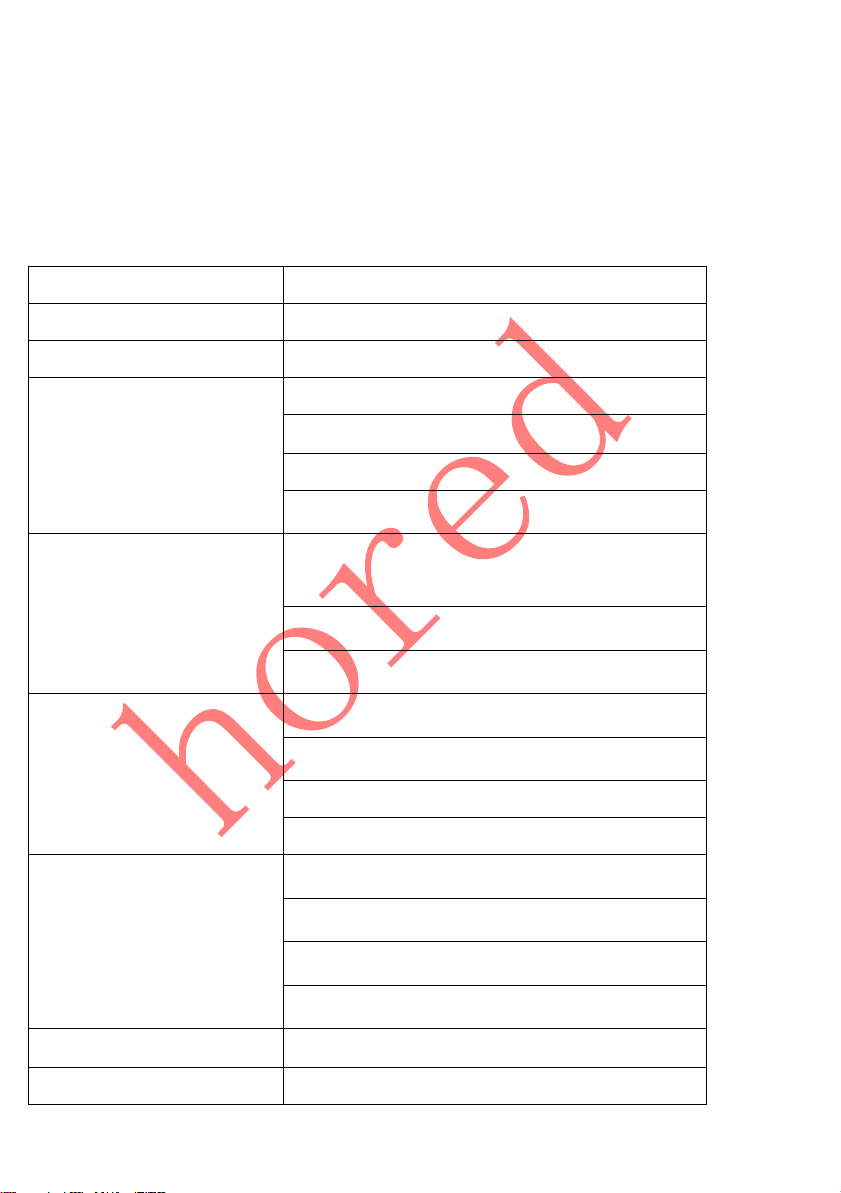Hored PS3016 User manual
Other Hored Switch manuals

Hored
Hored IS108GPS-4F User manual

Hored
Hored S5700-24G-24F-4TF User manual

Hored
Hored PS3024S User manual

Hored
Hored PS3016GS User manual
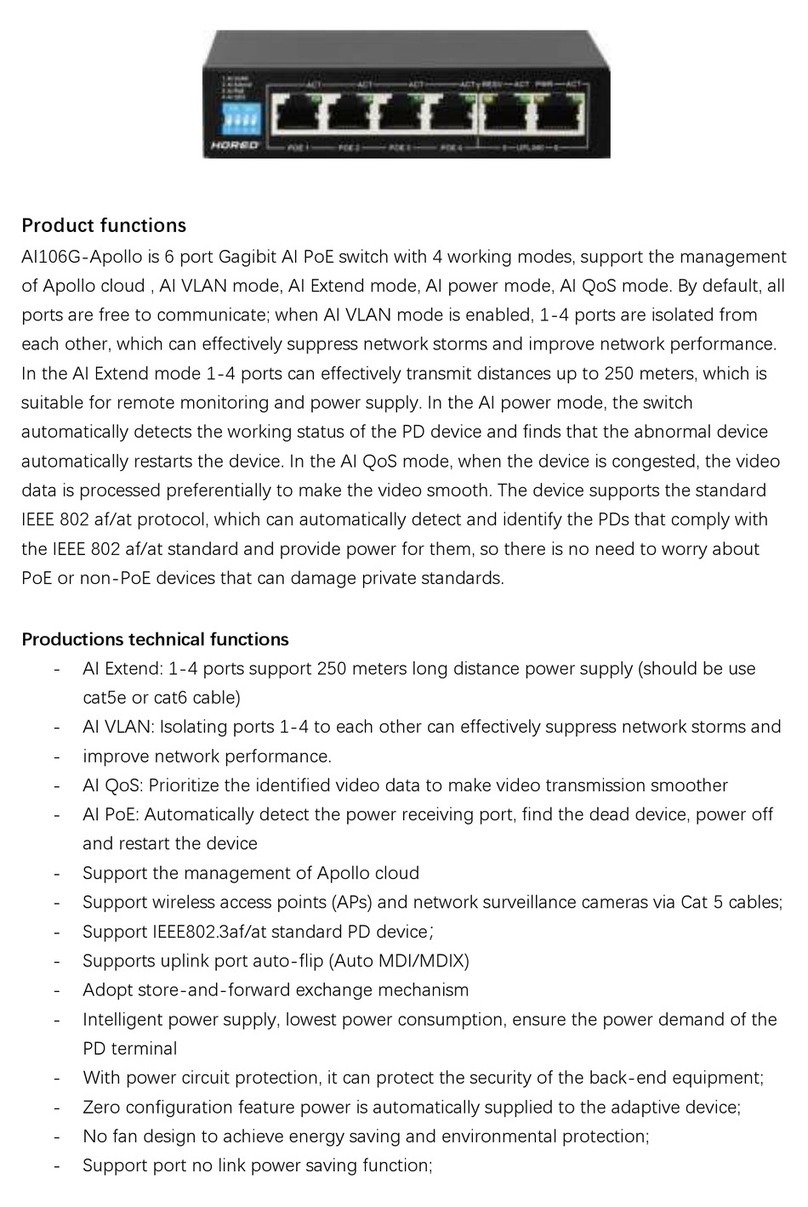
Hored
Hored AI106G-Apollo User manual

Hored
Hored IS104GS-2F User manual

Hored
Hored AI1010G-Apollo User manual

Hored
Hored AI106 User manual

Hored
Hored PS2024G User manual
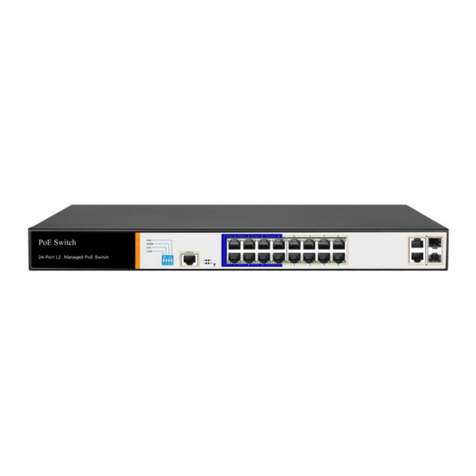
Hored
Hored PS3016S User manual

Hored
Hored S5700-24G-4F-4TF User manual

Hored
Hored PS2010G User manual
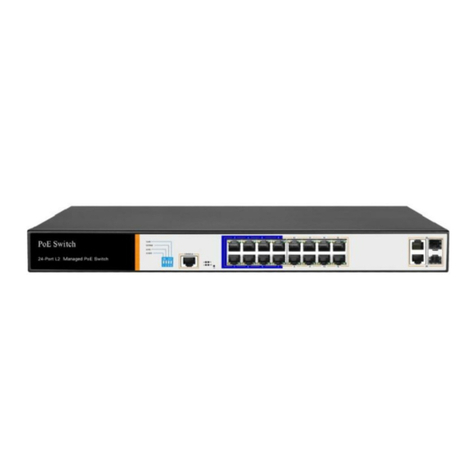
Hored
Hored PS3024GS User manual

Hored
Hored IS104GPS-2F User manual

Hored
Hored IS108S-4F User manual

Hored
Hored DF5700-24GP-4TF User manual

Hored
Hored S5700-12G-12F User manual

Hored
Hored S5700-24F-8G-4TF User manual

Hored
Hored AI2010GX User manual

Hored
Hored AI606 User manual
Popular Switch manuals by other brands

SMC Networks
SMC Networks SMC6224M Technical specifications

Aeotec
Aeotec ZWA003-S operating manual

TRENDnet
TRENDnet TK-209i Quick installation guide

Planet
Planet FGSW-2022VHP user manual

Avocent
Avocent AutoView 2000 AV2000BC AV2000BC Installer/user guide

Moxa Technologies
Moxa Technologies PT-7728 Series user manual

Intos Electronic
Intos Electronic inLine 35392I operating instructions

Cisco
Cisco Catalyst 3560-X-24T Technical specifications

Asante
Asante IntraCore IC3648 Specifications

Siemens
Siemens SIRIUS 3SE7310-1AE Series Original operating instructions

Edge-Core
Edge-Core DCS520 quick start guide

RGBLE
RGBLE S00203 user manual