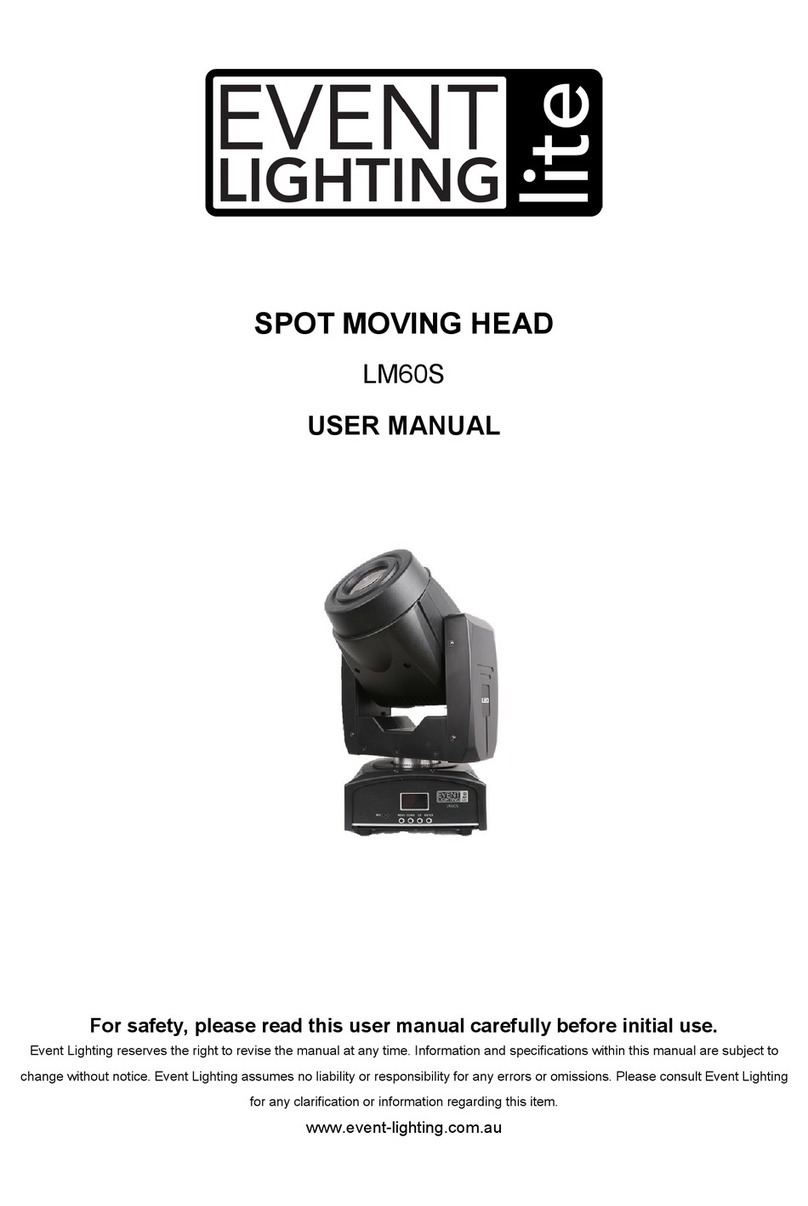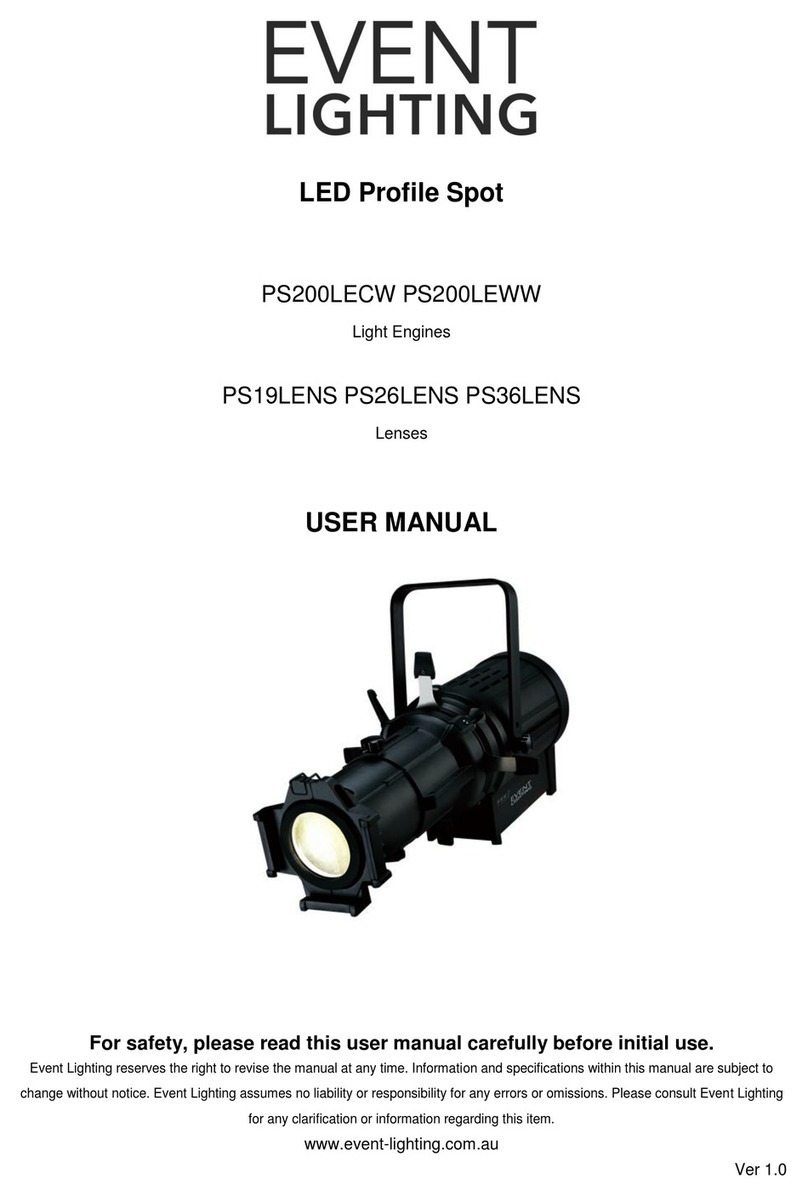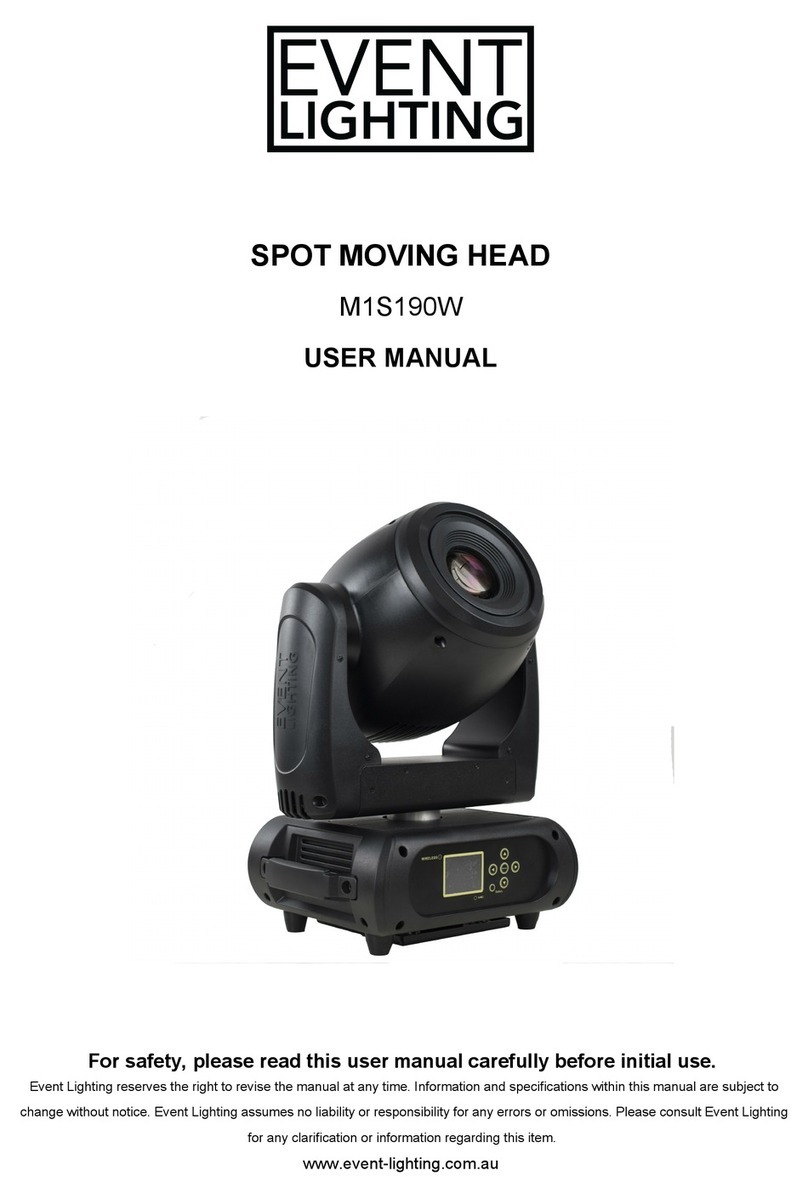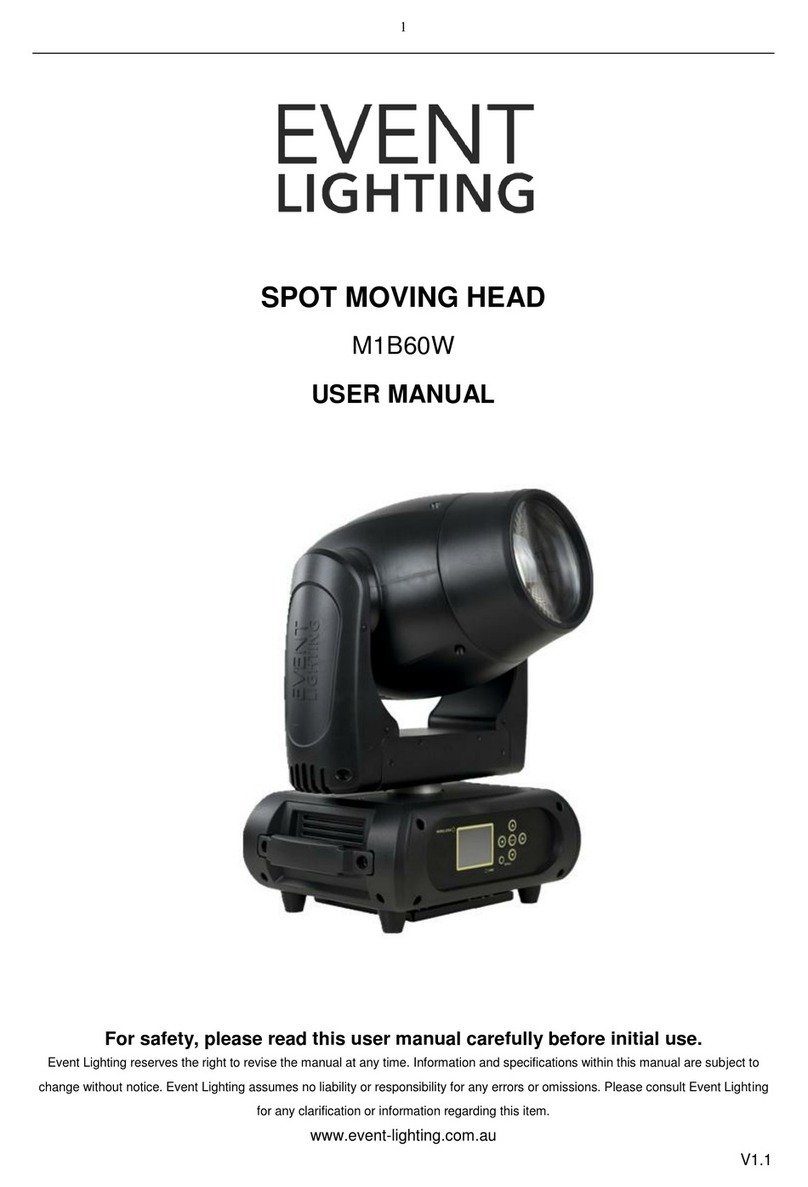www.event-lighting.com.au
5
Entered "Static Color", you can select the desired solid color via the “Up” or “Down” buttons, then “Enter” to confirm.
Manual Colour mode
Entered "Manual Color" mode, use “Up” and “Down” button to select the each colour RGB intensity from 000 to 255,
select strobe (S) speed from S000 to S100. (S000 is strobe off). Press “Enter" to save new setting.
Automatic Mode
Pr 01 R G B colors switching
Pr 02 7 colors switching
Pr 03 R G B colors fading
Pr 04 7 colors Fading
Pr 05 Color Macros Fading
Pr 06 Effect program
Pr 07 Multi fixture chases 1
Pr 08 Multi fixture chases2
Pr 09 Multi fixture chases 3
Pr 10 Multi fixture chases 4
Pr 11 Multi fixture chases 5
Set auto run Pr01 – Pr06
Entered "Auto Program" mode, use “Up” and “Down” button to select the built-in programs. Press “Enter" and use “Up”
and “Down” button to select auto run speed from <Sp000> to <Sp100>. Press “Enter" and use “Up” and “Down” button
to select dimmer of “Auto Program” from <dim000> – <dim255>. Press “Enter" to save new setting.
Set multi fixture chases Pr07 – Pr11
Before starting, go to each fixture and reset the menu to fixture defaults.
1. On the master unit, setup the DMX address to the total number of fixtures in the string. For example, you may
have a total of 20 par cans including the master, so the DMX address should be set to “20”.
2. On the master unit, go to master/slave menu setting and set the unit to master
3. On the master unit, set the unit to “Auto Mode” <Pr07> - <Pr11> which supports multi fixture chases.
4. On each slave unit, setup the DMX address to the fixture position in the string. For example, if this unit is the
2nd unit in the string including the master, then set the DMX address to 2. If this the last unit of 20, then the
DMX address should be set to 20. It is possible to double up fixture positions as well as fixture 1.
5. On each slave, go to the master/slave menu setting and set it to slave.
Master/Slave Operation
1. Set the master fixture to one of the standalone operating modes: auto, sound, static color or manual color modes
2. Set the slaves, entered “Master/Slave” mode, set to “S”, press “Enter”
Factory set
To recover factory default, select the "Factory Set" and press “Enter”, then use “Up” and “Down” to choose “Yes”, press
"Enter" again to confirm to recover manufactory default