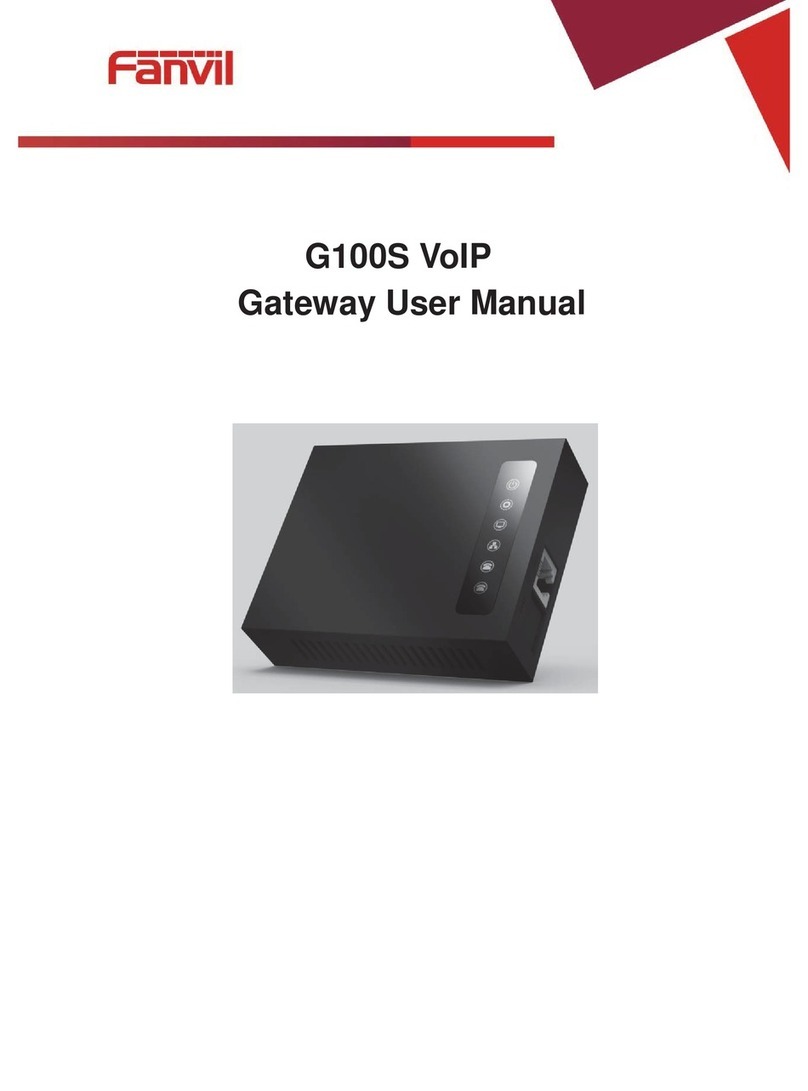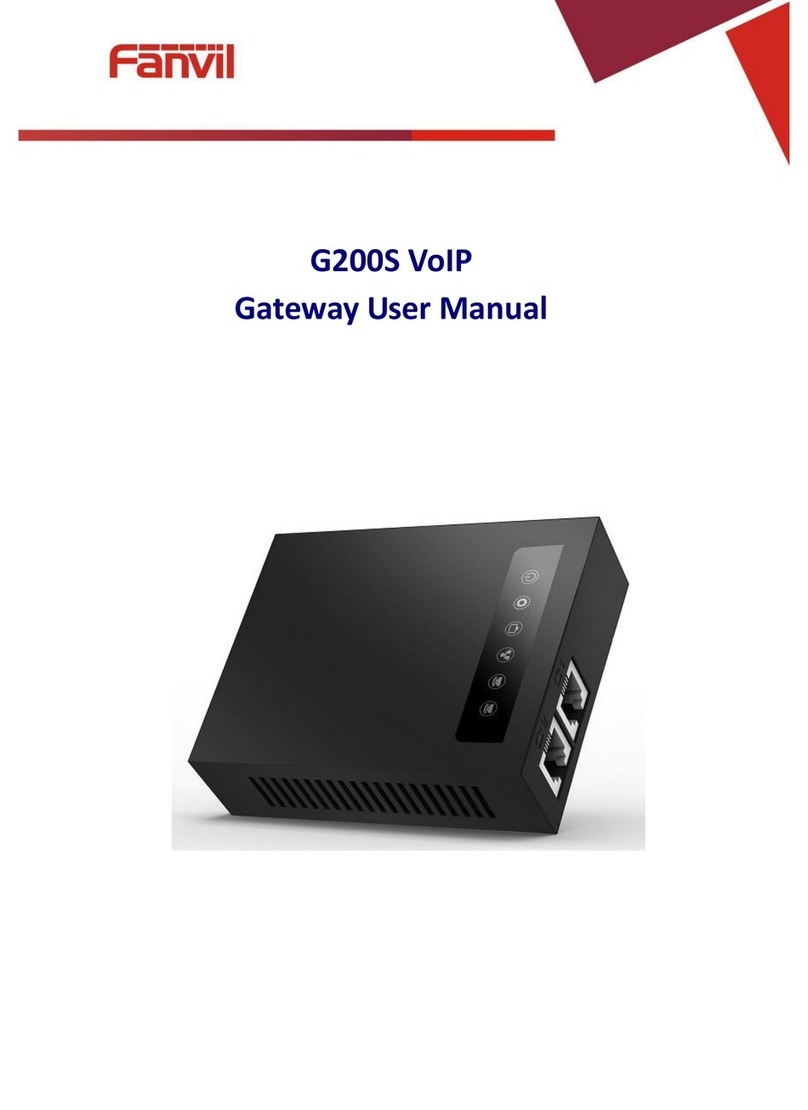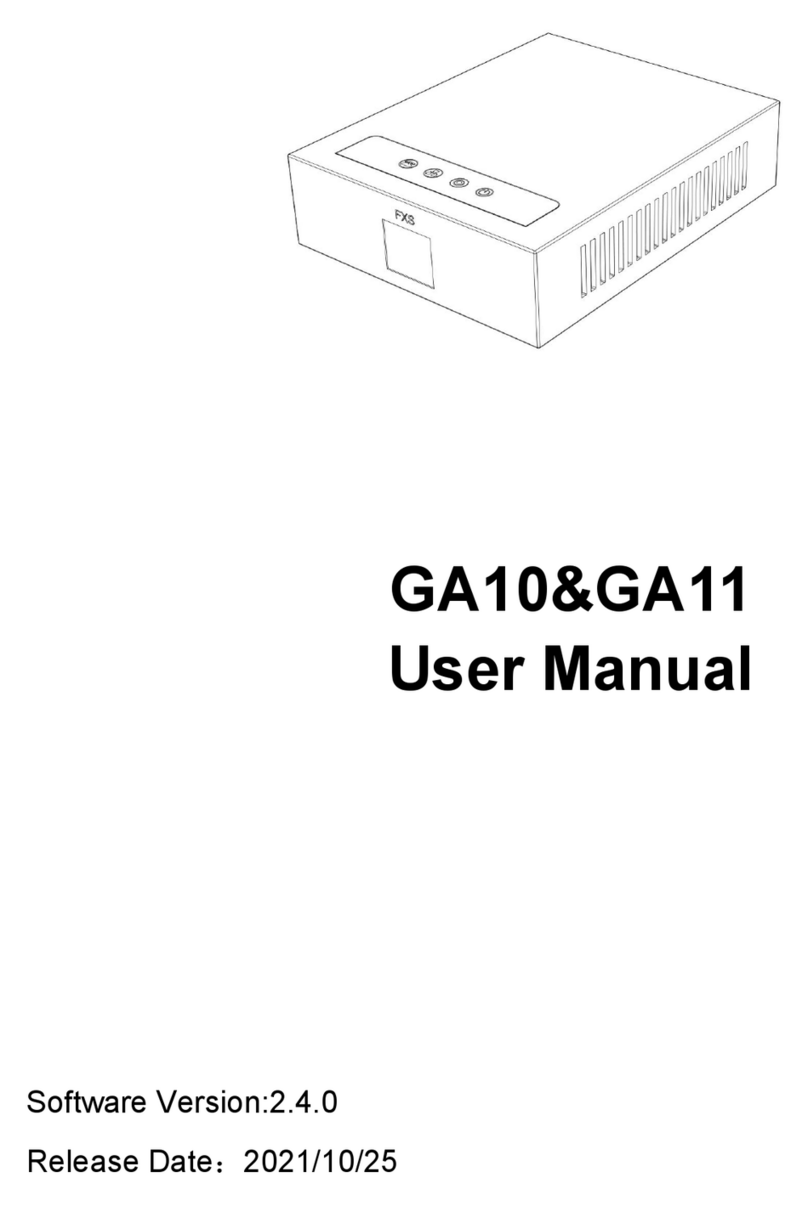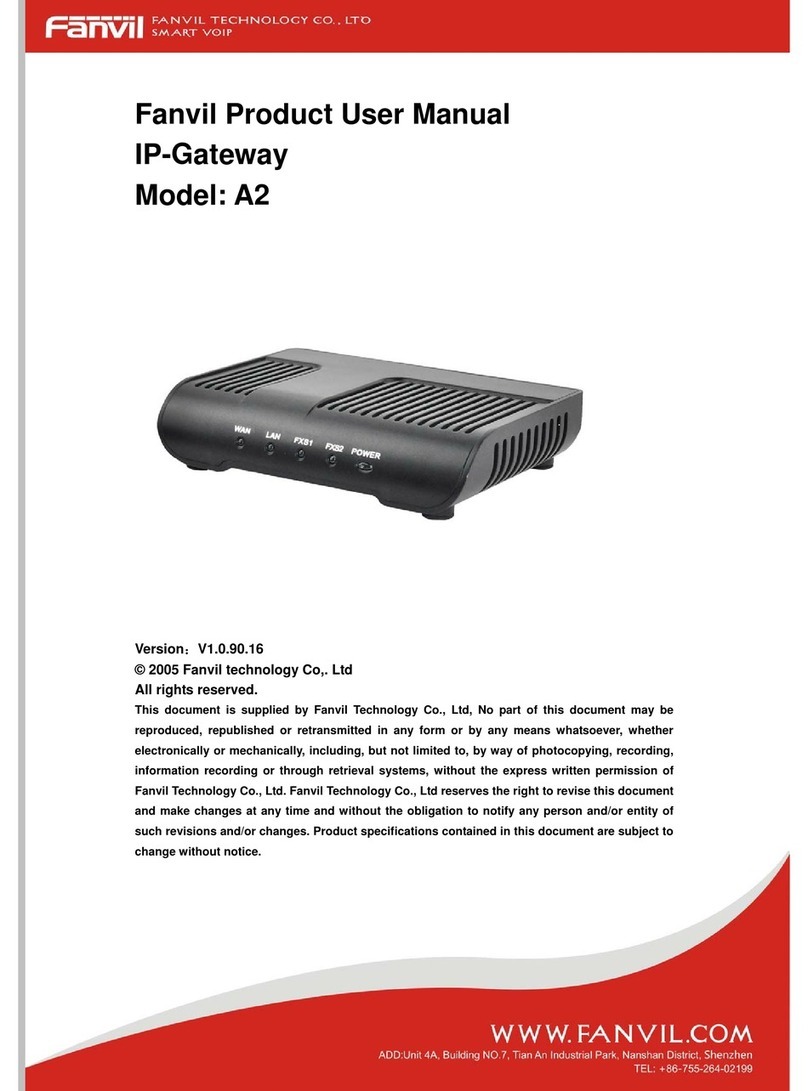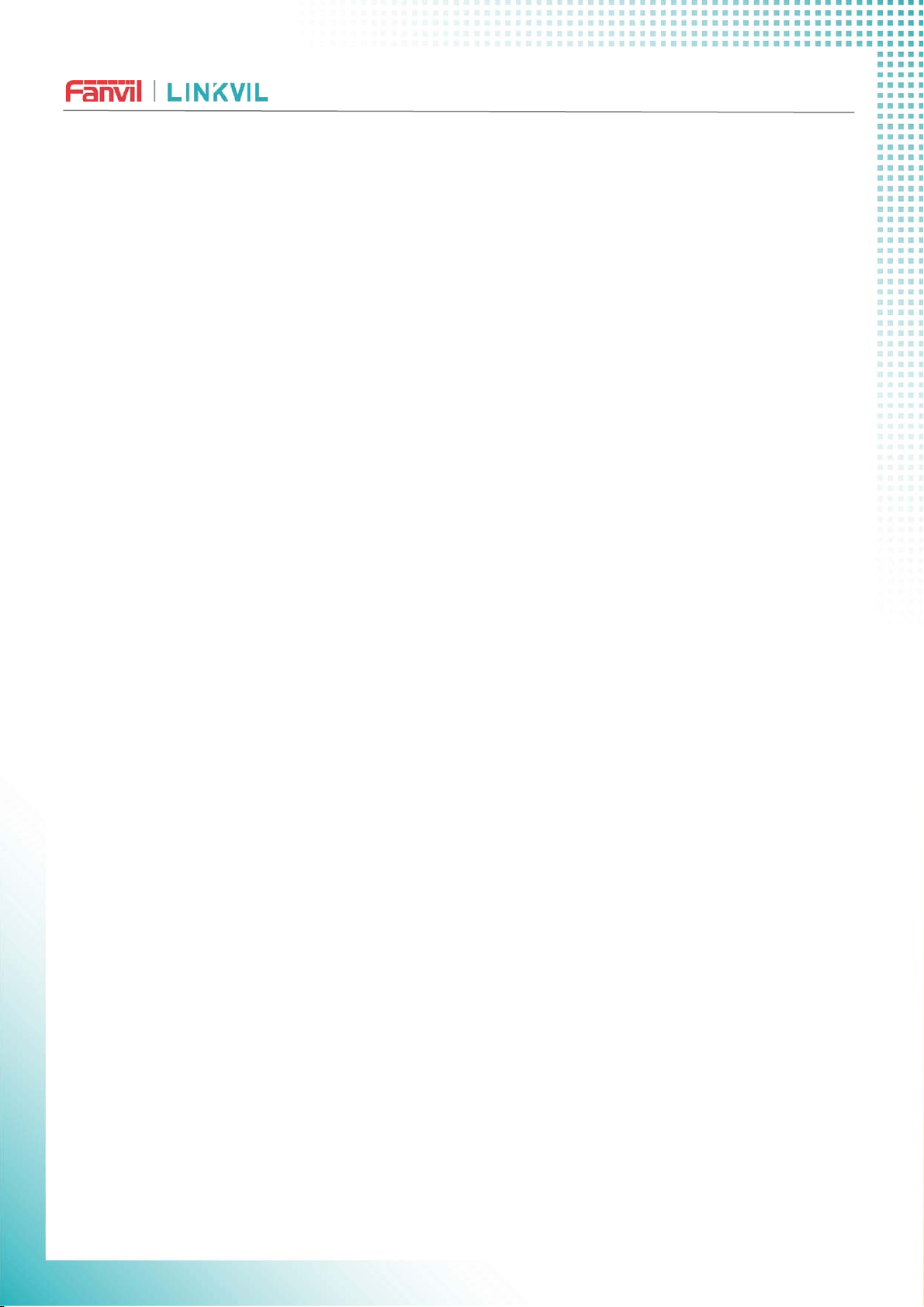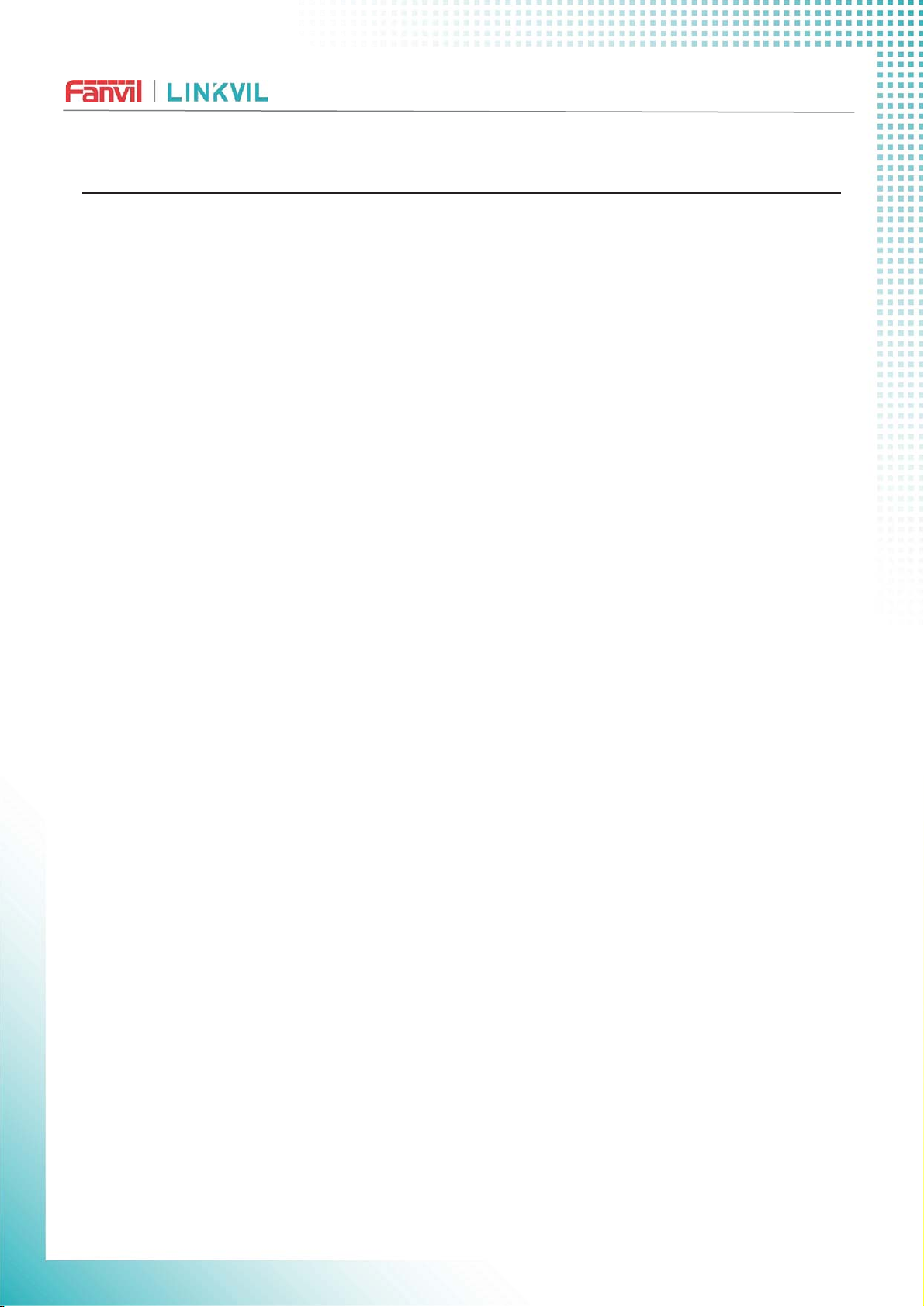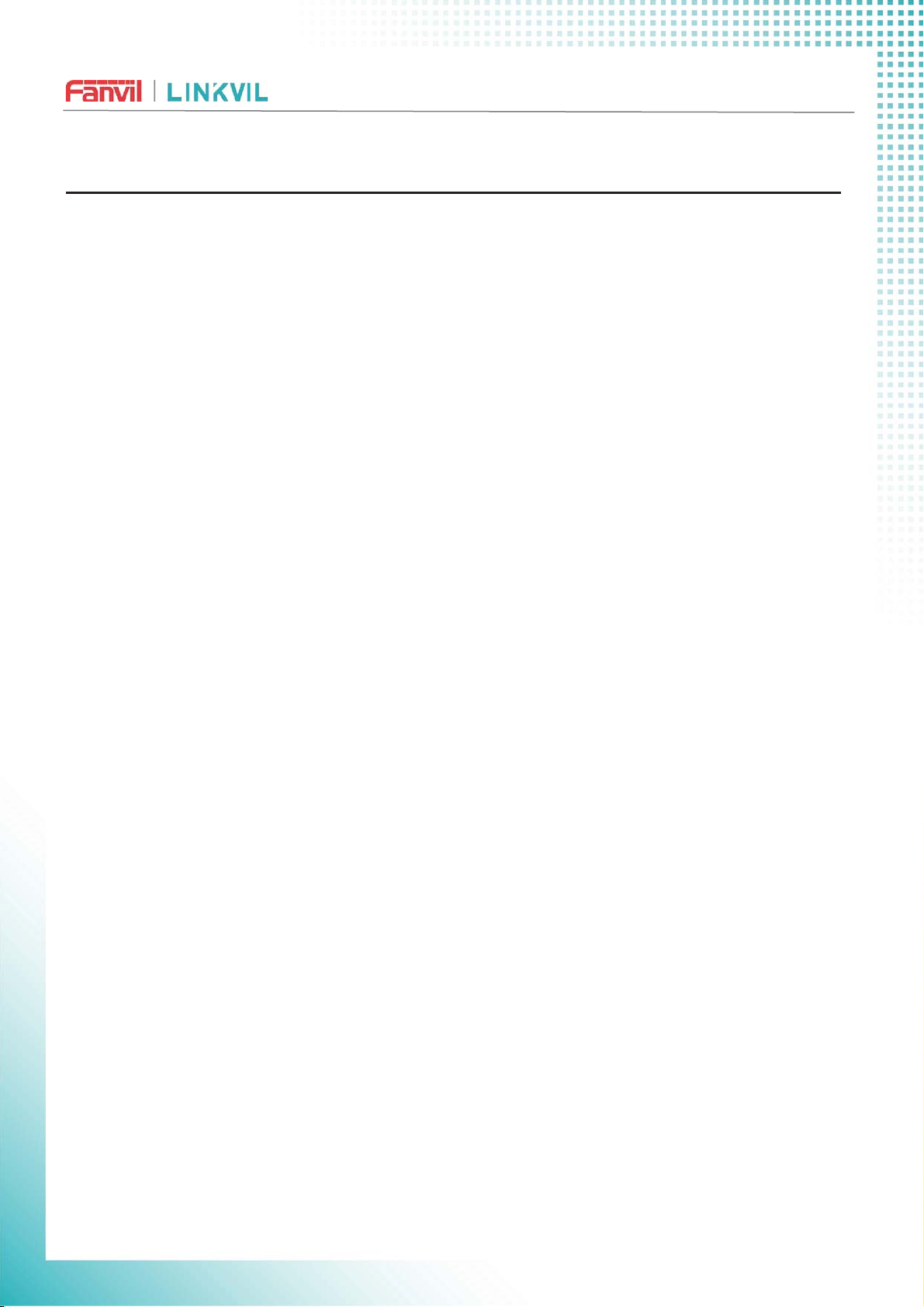9.3 System >> Account
9.4 System >> Configurations
9.5 System >> Upgrade
9.6System>>AutoProvision
9.7 System >> Tools
9.8 System >> Reboot GHYLFH
1HWZRUN !! %DVLF
9.9.1 Network Settings
9.9.2 VPN
9.10 Network >> Wi-Fi Settings
9.11 Network >> Service Port
9.12 Network >> VPN
9.13 Line >> SIP
9.14 Line >> SIP Hotspot
9.15 Line >> Basic Settings
9.16 Line >> RTCP-XR
9.17 GHYLFH settings >> Features
9.18 GHYLFH settings >> Media Settings
9.19 GHYLFH settings >> MCAST
9.20 GHYLFH settings >> Action
9.21 GHYLFH settings >> Time/Date
9.22 GHYLFH settings >> Time Plan
9.22.1 Repeat Period Select Daily
9.22.2 Repeat Period Select Weekly
9.22.3 Time Plan List
9.22.4 Delete
9.23 Intercom Settings>> Channel Settings
9.24 Intercom Settings>> Call and VAD detection function
9.25 Call List
9.26 Call Log
9.27 Application >> Manage Recording
9.28 Security >> Web Filter
9.29 Security >> Trust Certificates
9.30 Security >> Device Certificates
9.31 Security >> Firewall
9.32 Device Log >> Device Log
10 Trouble Shooting