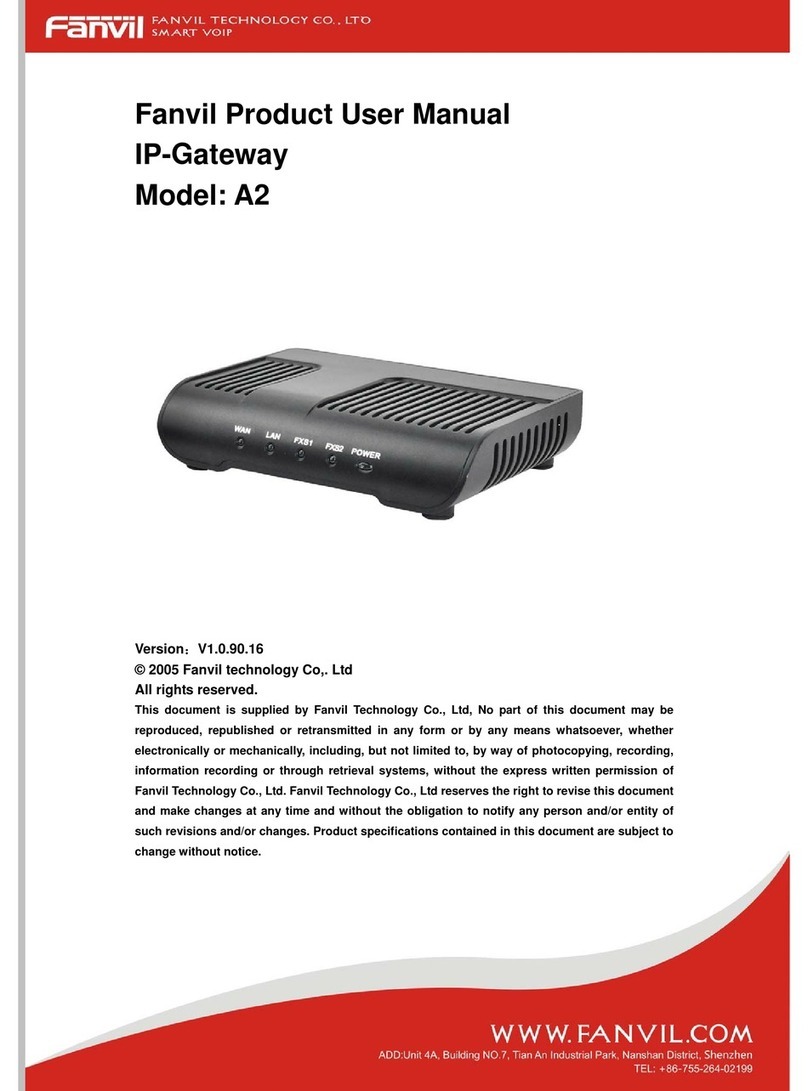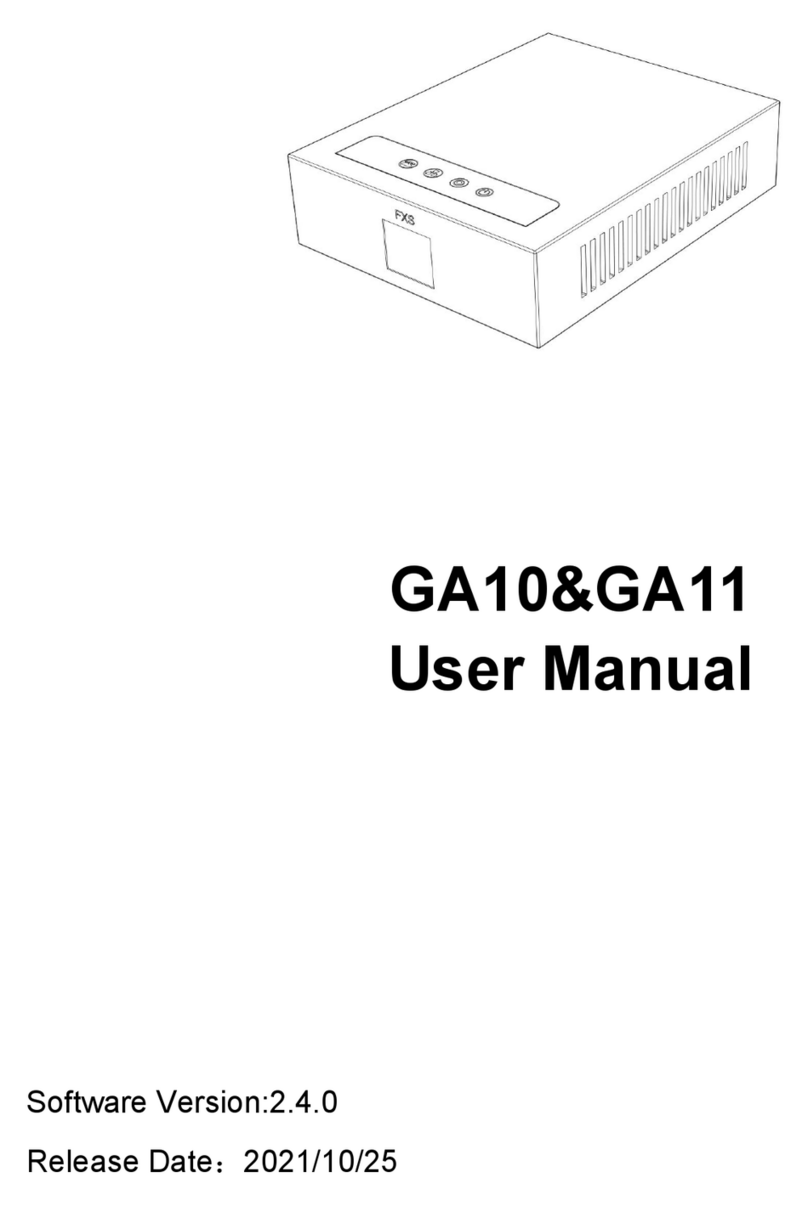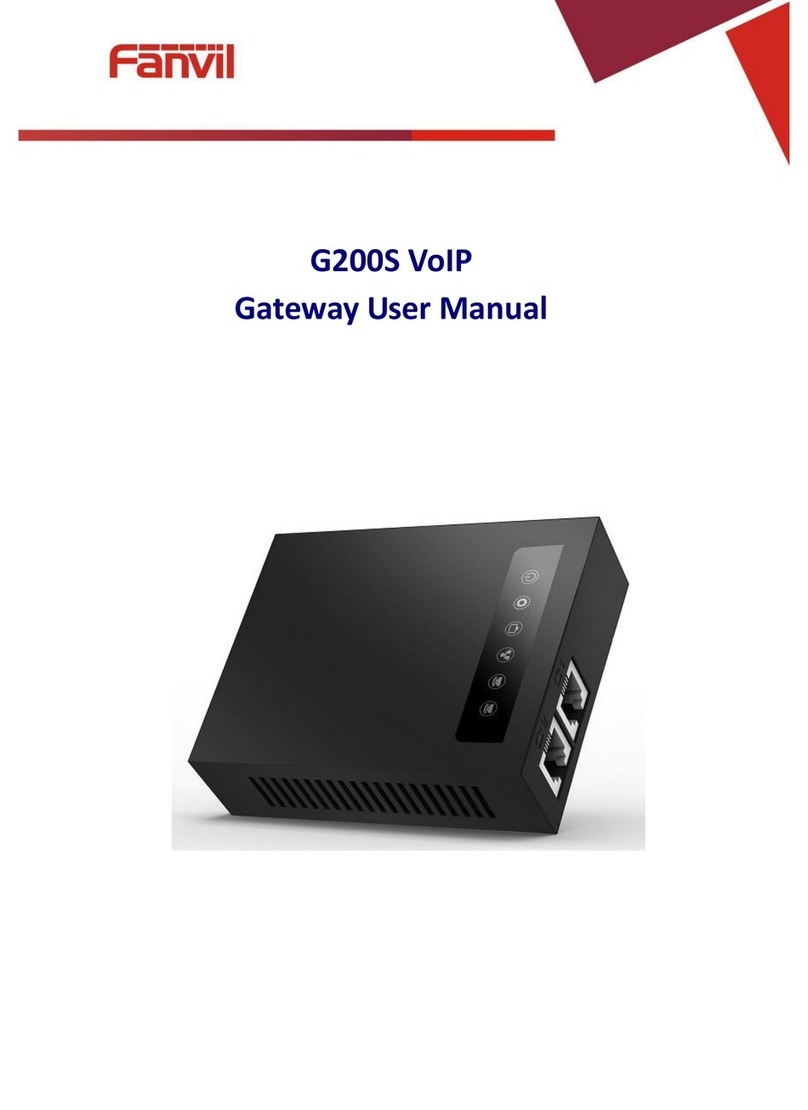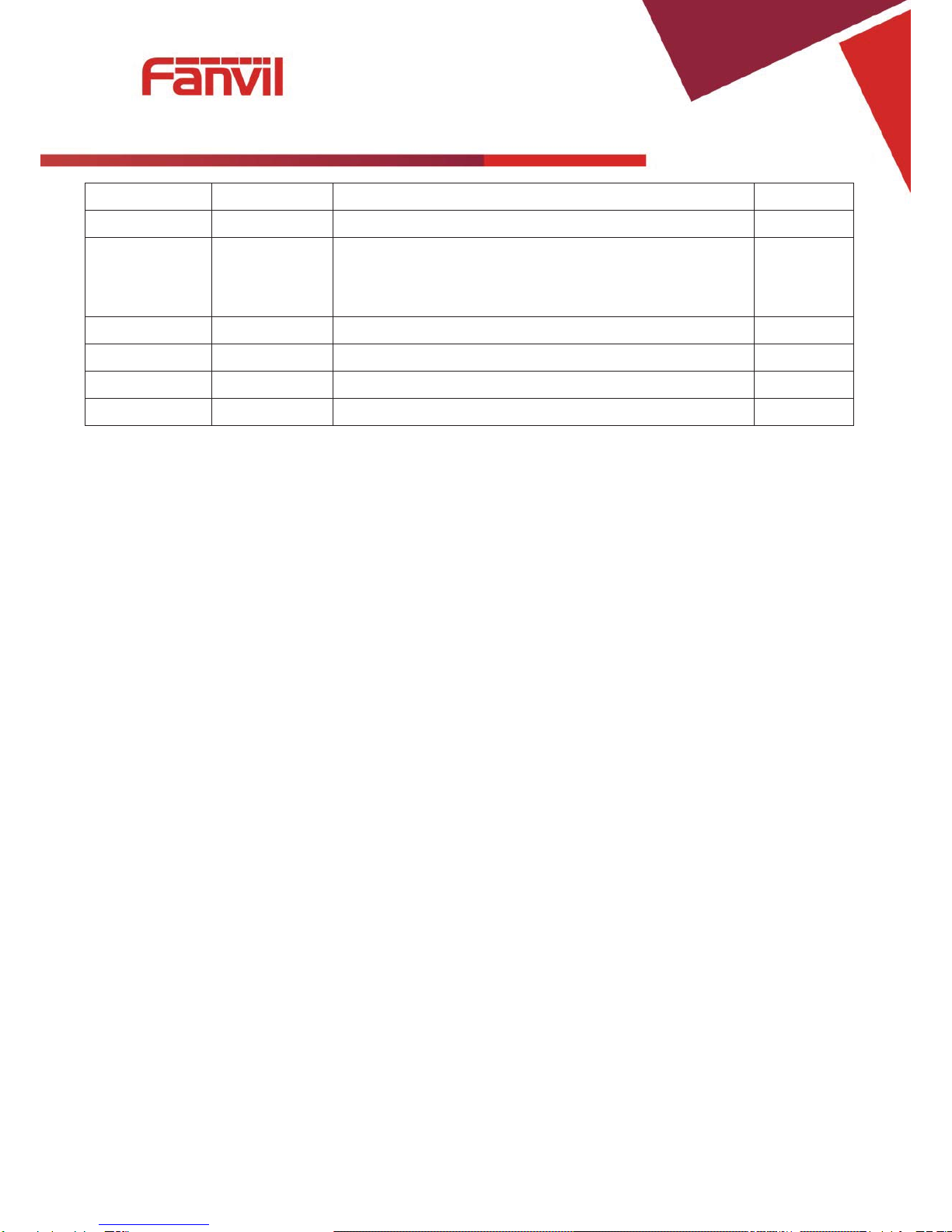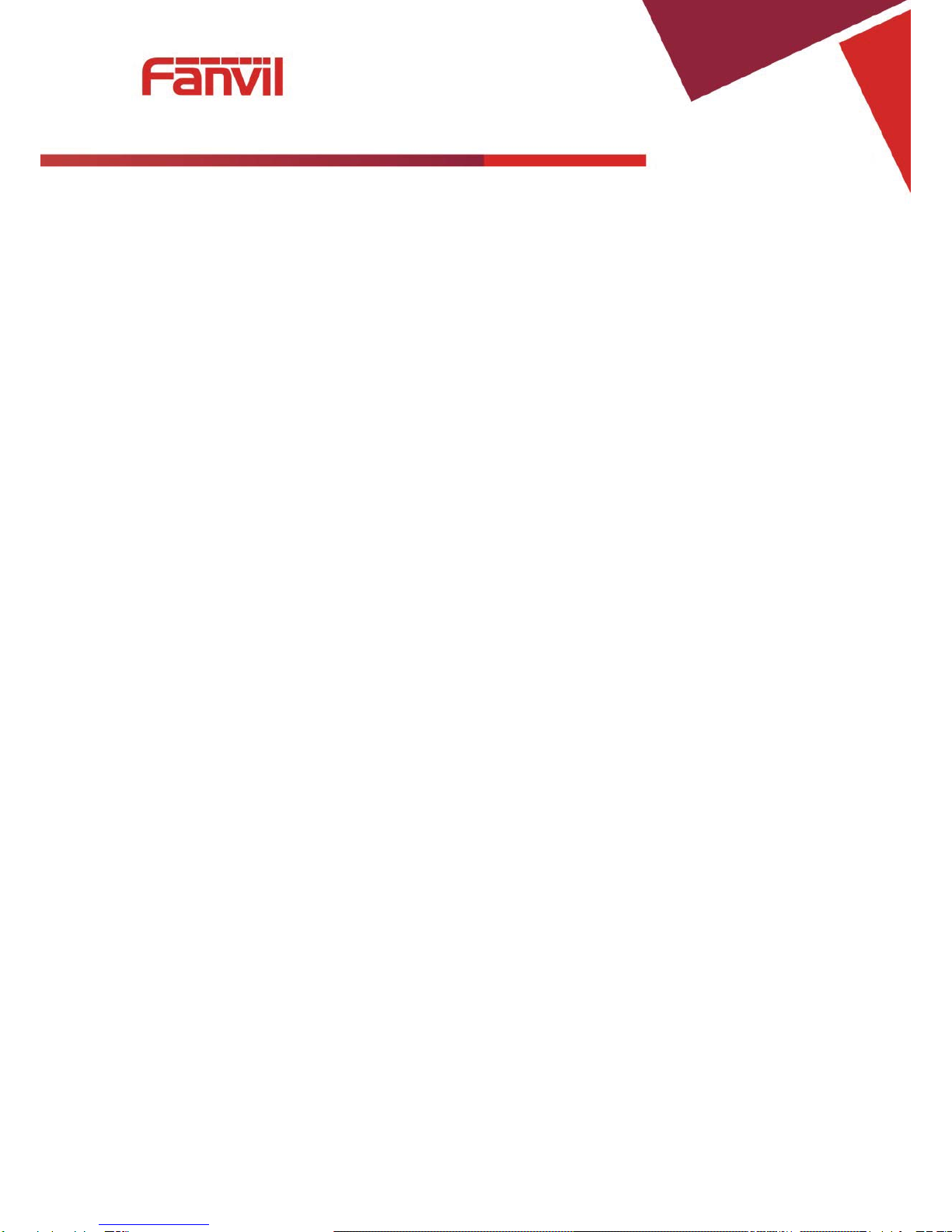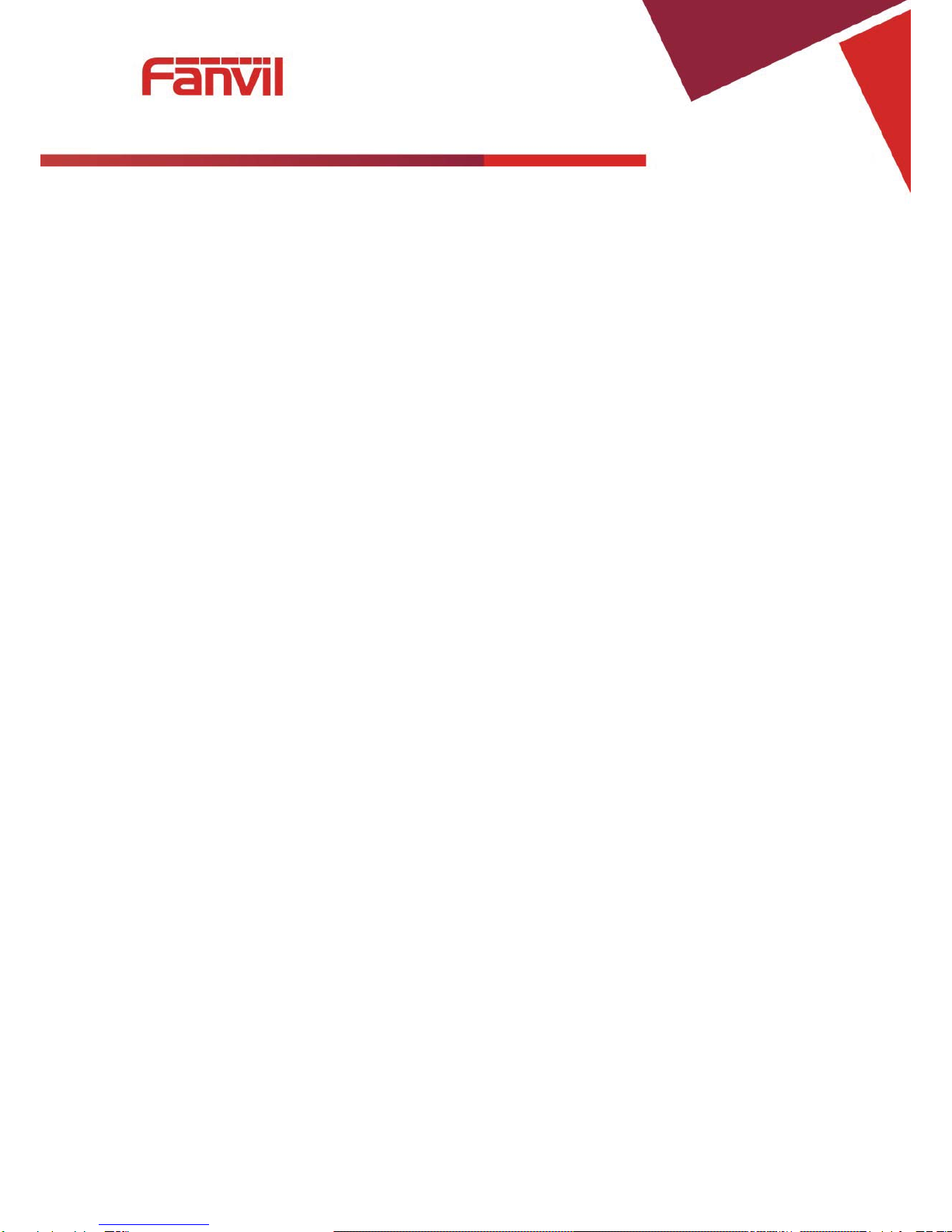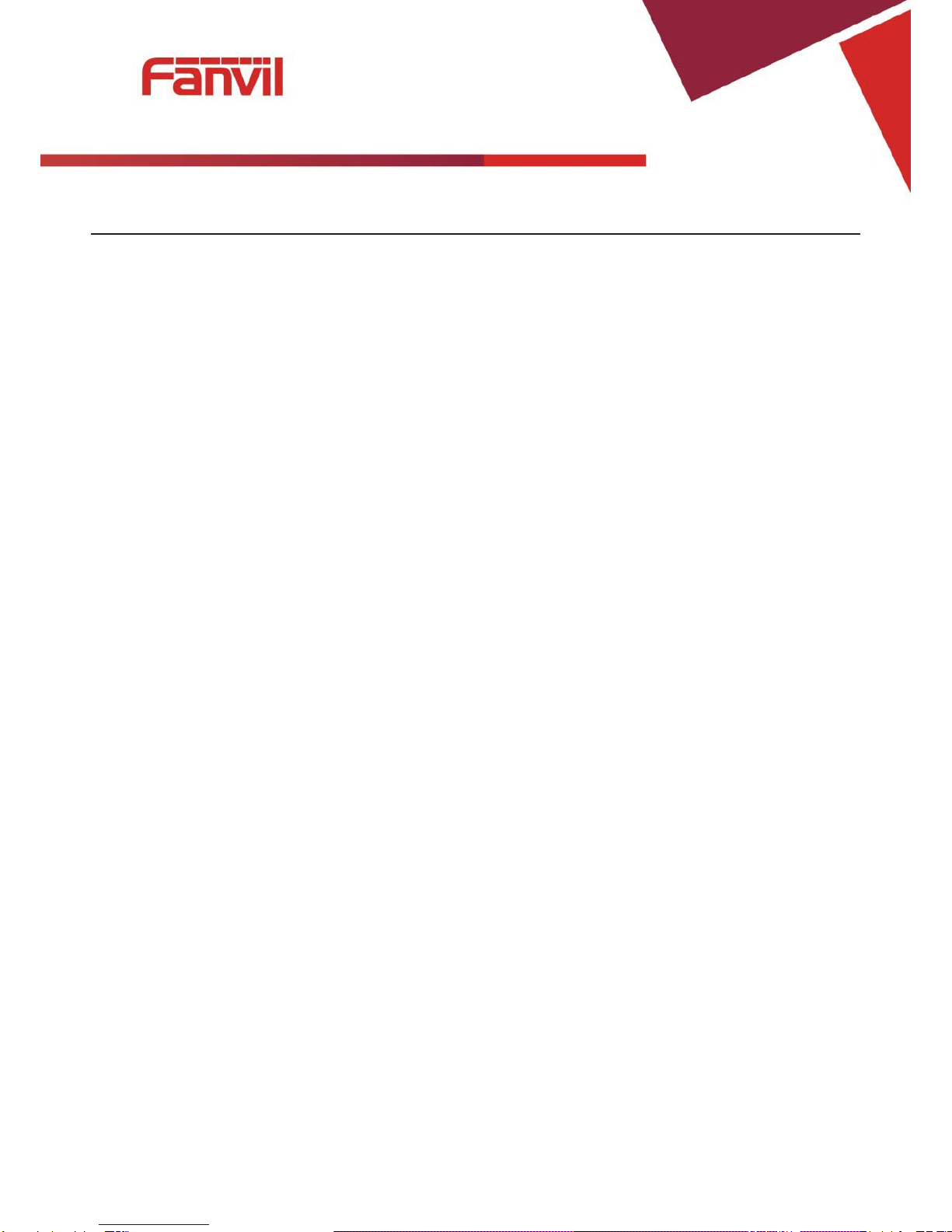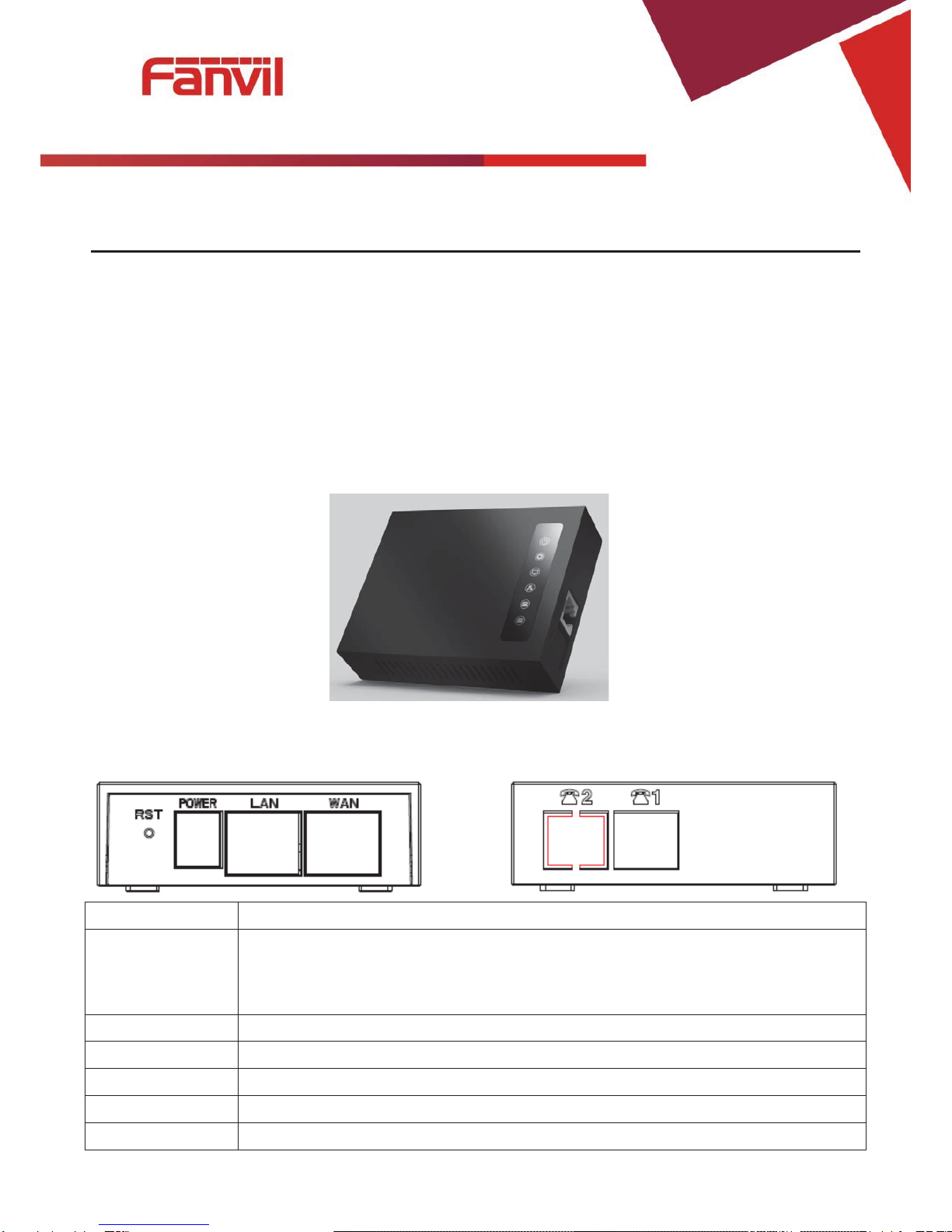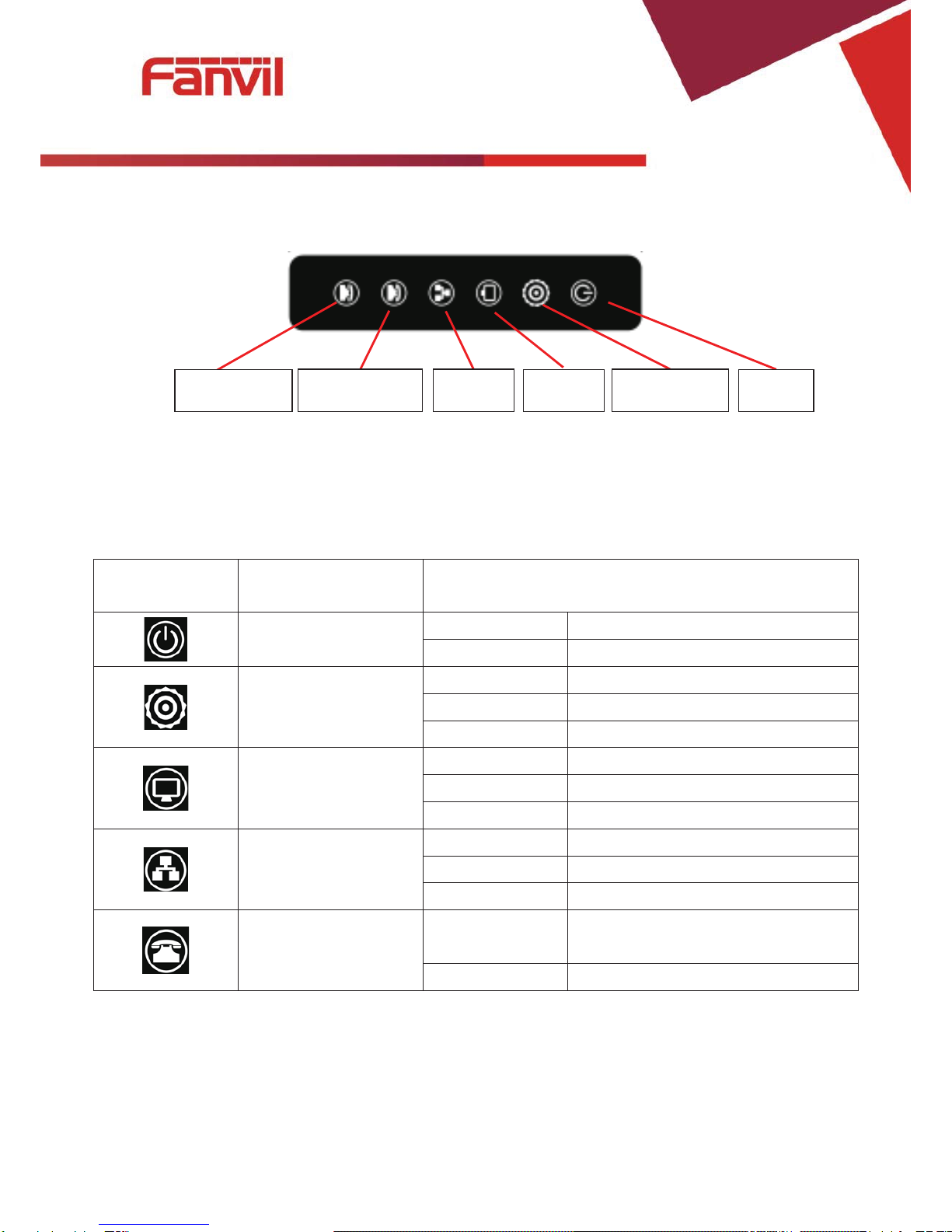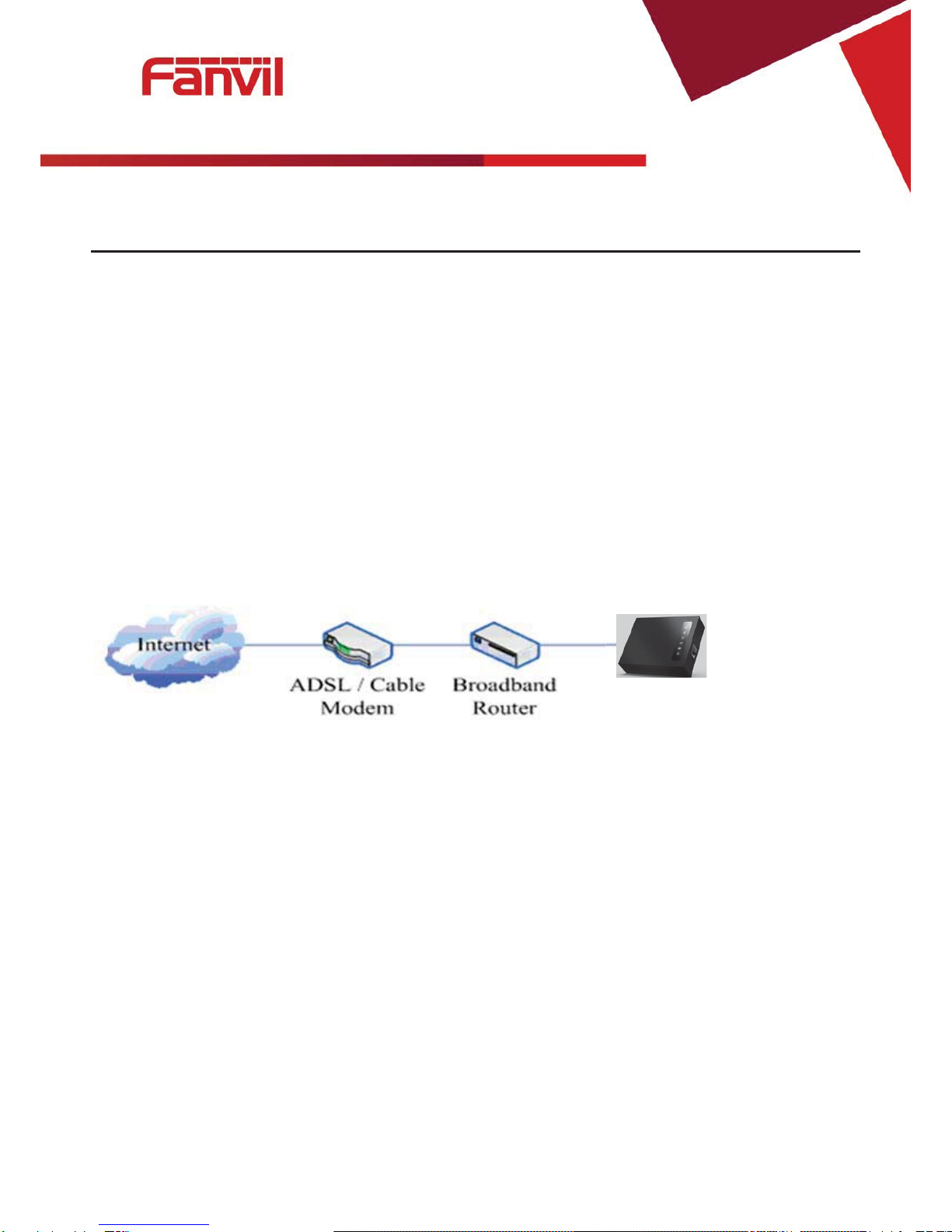[䭞ޕ᮷ᆇ]
Table of Content
1 Safety Instruction........................................................................................................................5
2 About Device...............................................................................................................................6
2.1 Product description..............................................................................................................6
2.2 Device Appearance...............................................................................................................6
2.2.1 Interface and Buttons Description................................................................................6
2.2.2 Indicator Lights Description ..........................................................................................7
3 Getting Started............................................................................................................................8
3.1 Connecting the Power and the Network.............................................................................8
3.1.1 Connecting the Network.................................................................................................8
3.1.2 Connecting the Power....................................................................................................8
4 Basic Phone Operation...............................................................................................................9
4.1 Call Transfer..........................................................................................................................9
4.2 Call Hold................................................................................................................................9
4.3 Shortcut key........................................................................................................................10
5 Web Configuration....................................................................................................................11
5.1 Ways to Configure ..............................................................................................................11
5.2 Password Configuration ....................................................................................................11
5.3 Browser Configuration.......................................................................................................11
5.4 WEB Pages Function Explanation.....................................................................................12
5.4.1 Status.............................................................................................................................12
5.4.1.1 Overview..................................................................................................................12
5.4.1.2 Routes .....................................................................................................................14
5.4.1.3 System Log .............................................................................................................14
5.4.2 System...........................................................................................................................15
5.4.2.1 System.....................................................................................................................15
5.4.2.1.1 General Settings...............................................................................................15
5.4.2.1.2 Logging .............................................................................................................15
5.4.2.1.3 Language...........................................................................................................16
5.4.2.2 Administration ........................................................................................................16
5.4.2.3 Time Synchronization ............................................................................................17
5.4.2.4 Backup/Flash Firmware .........................................................................................17
5.4.2.5 Auto Provision........................................................................................................18