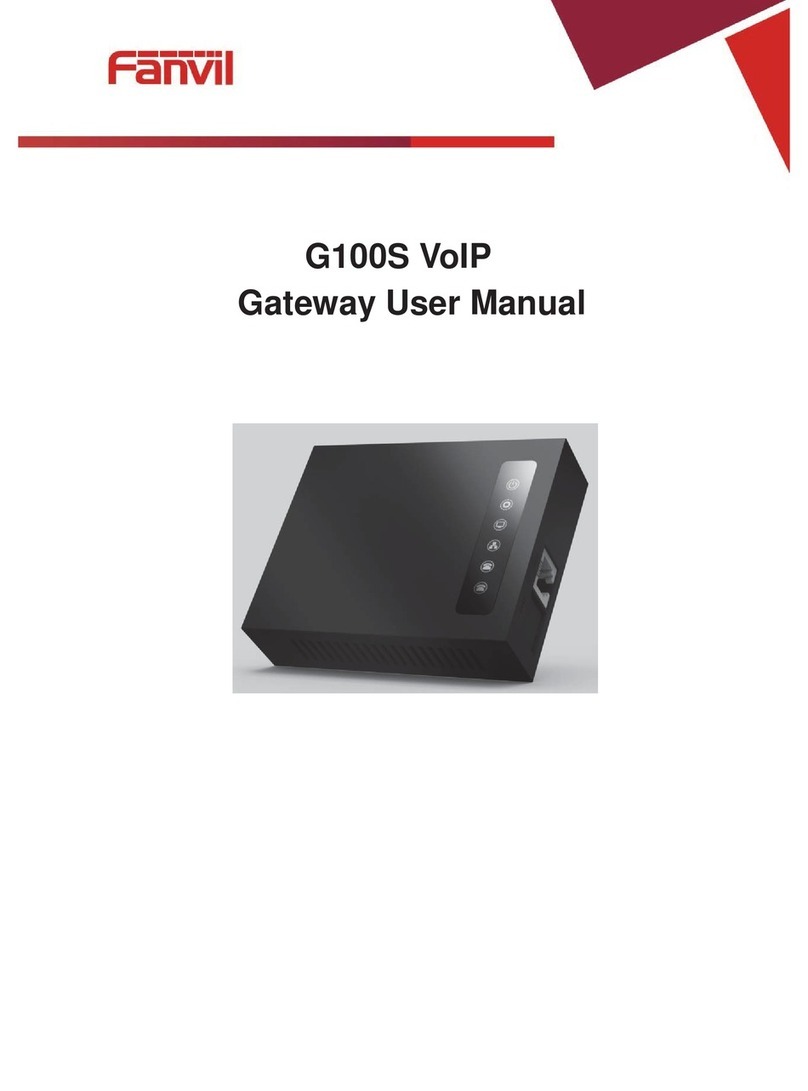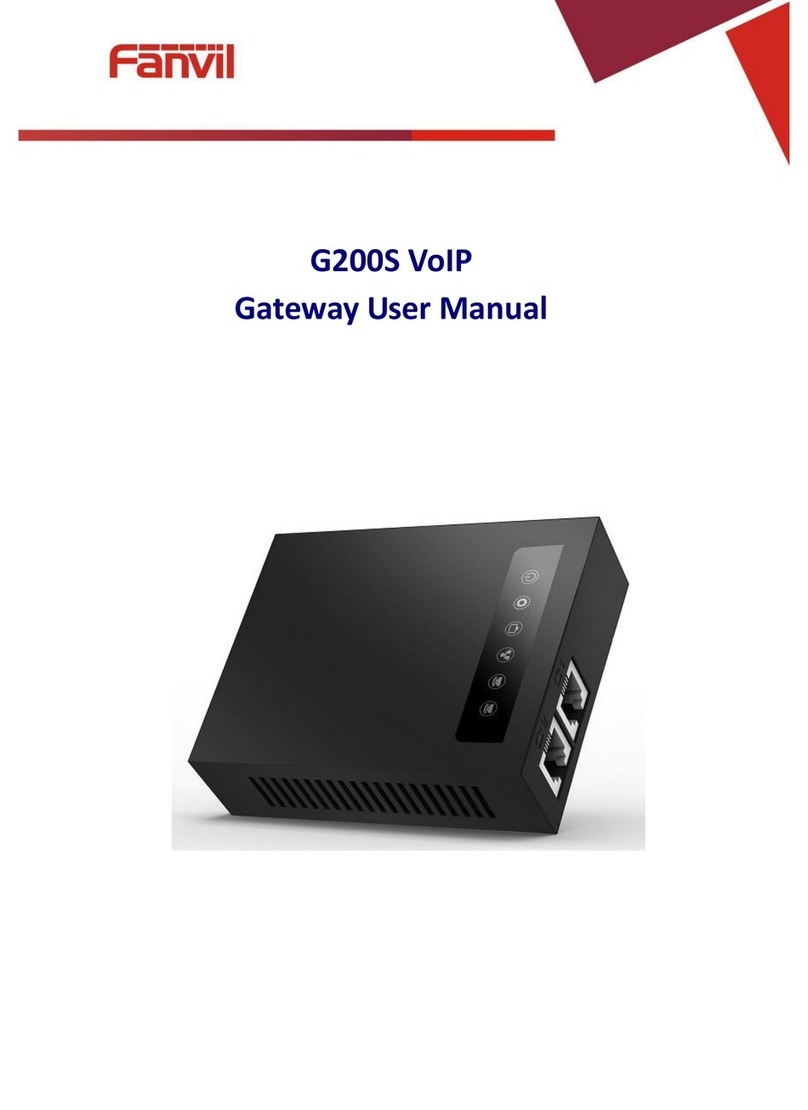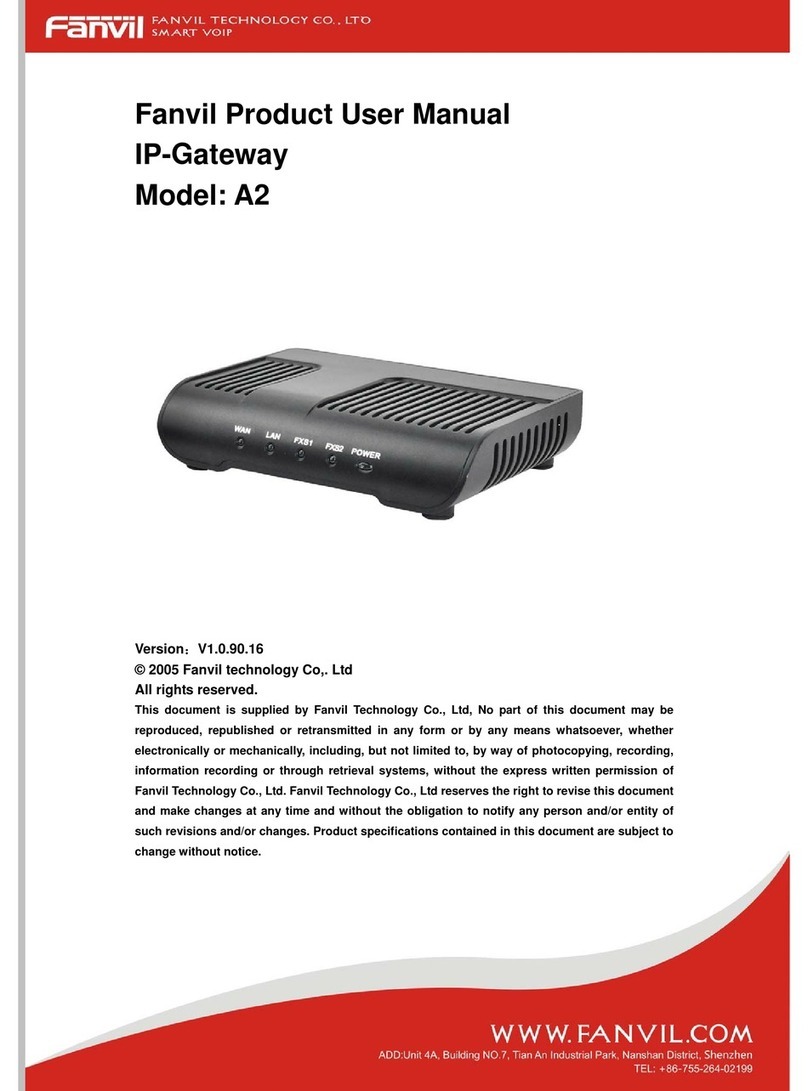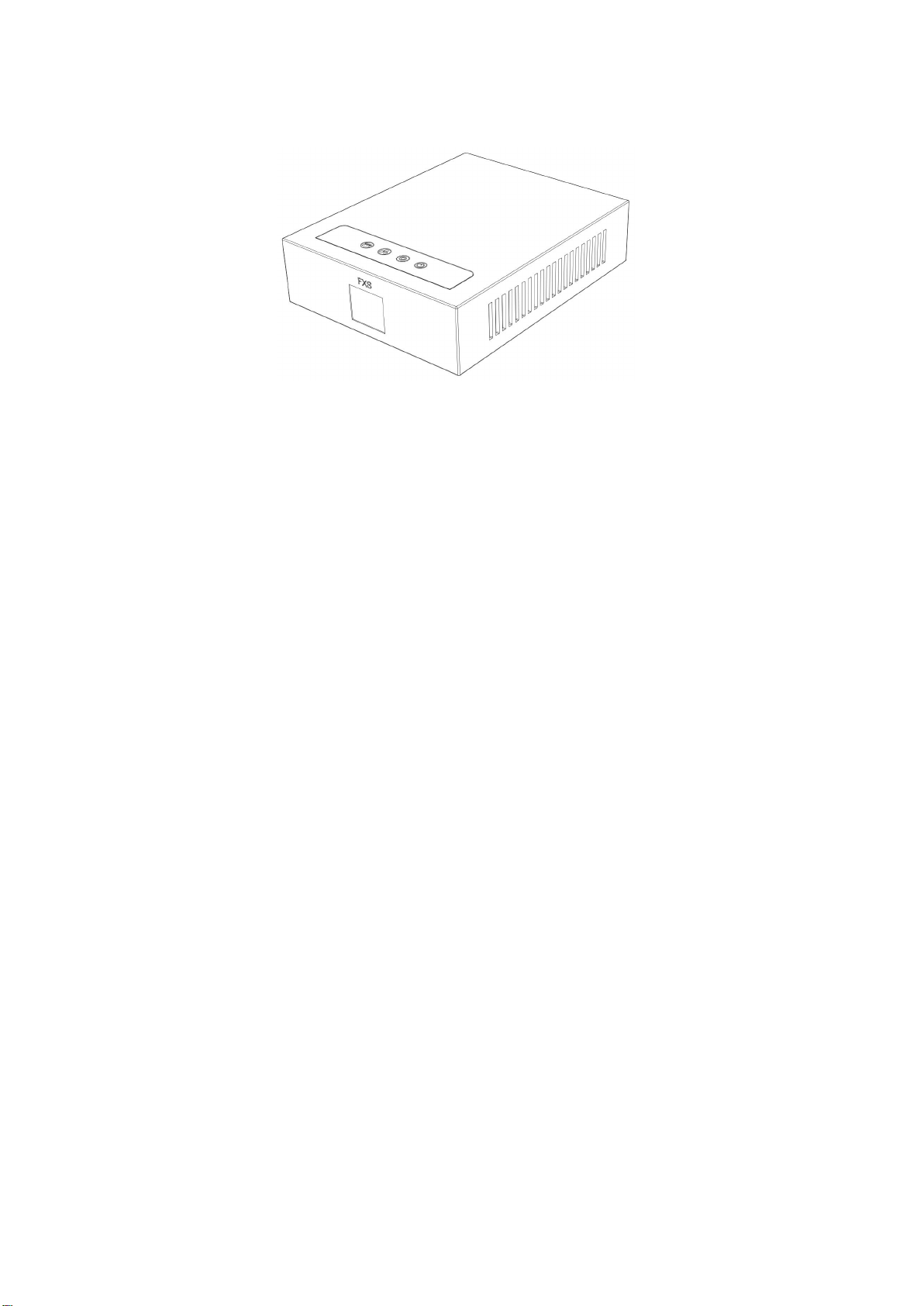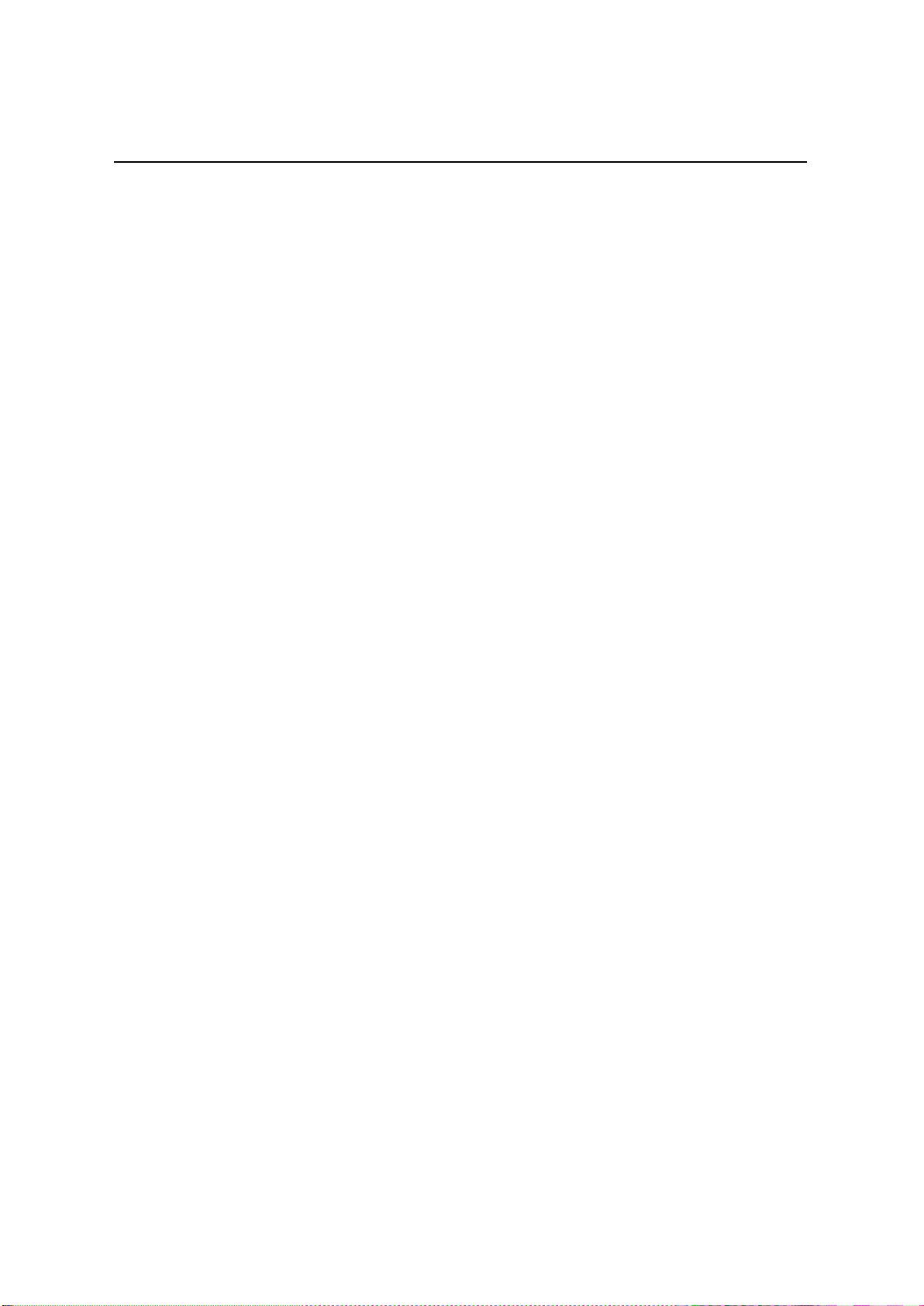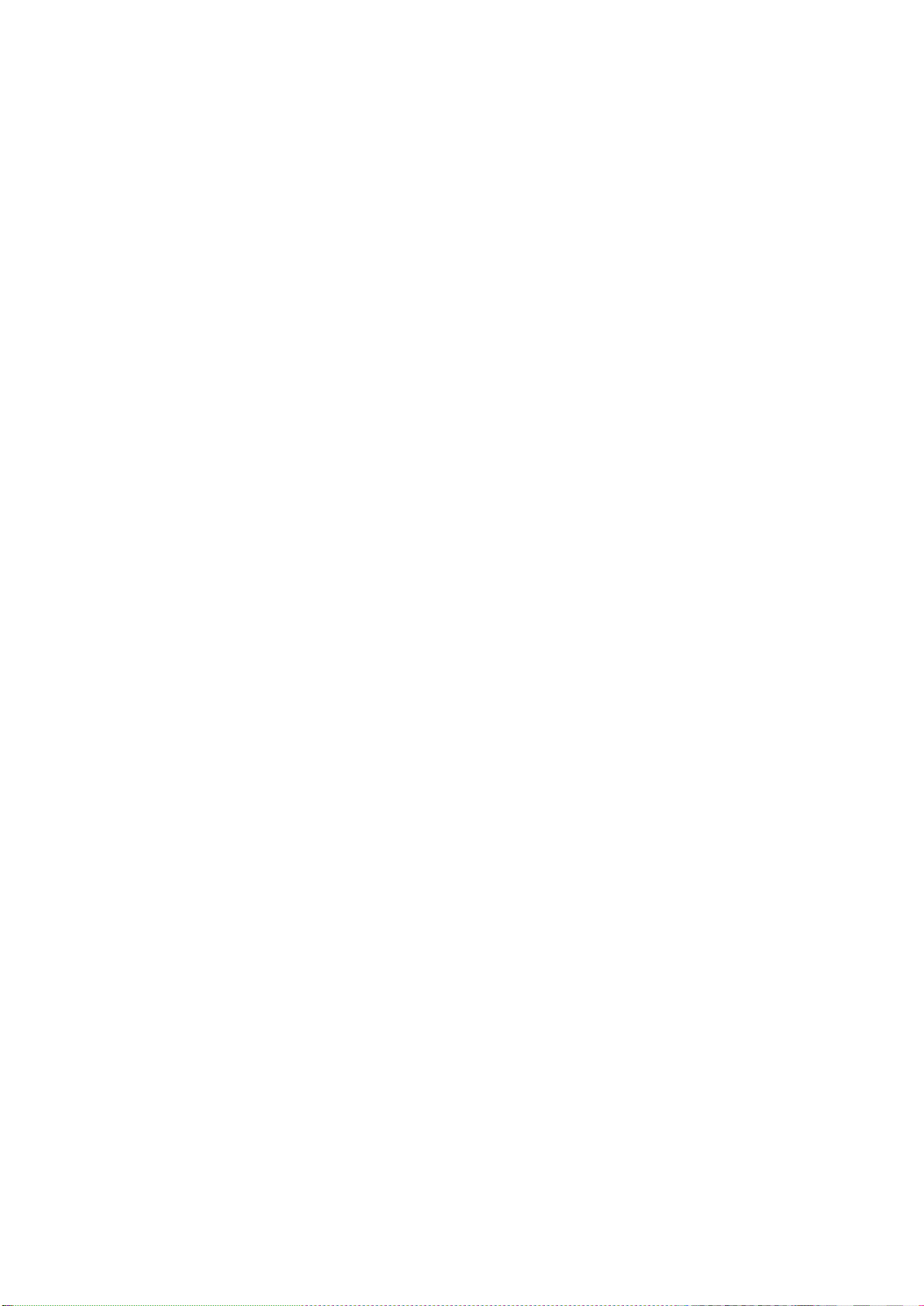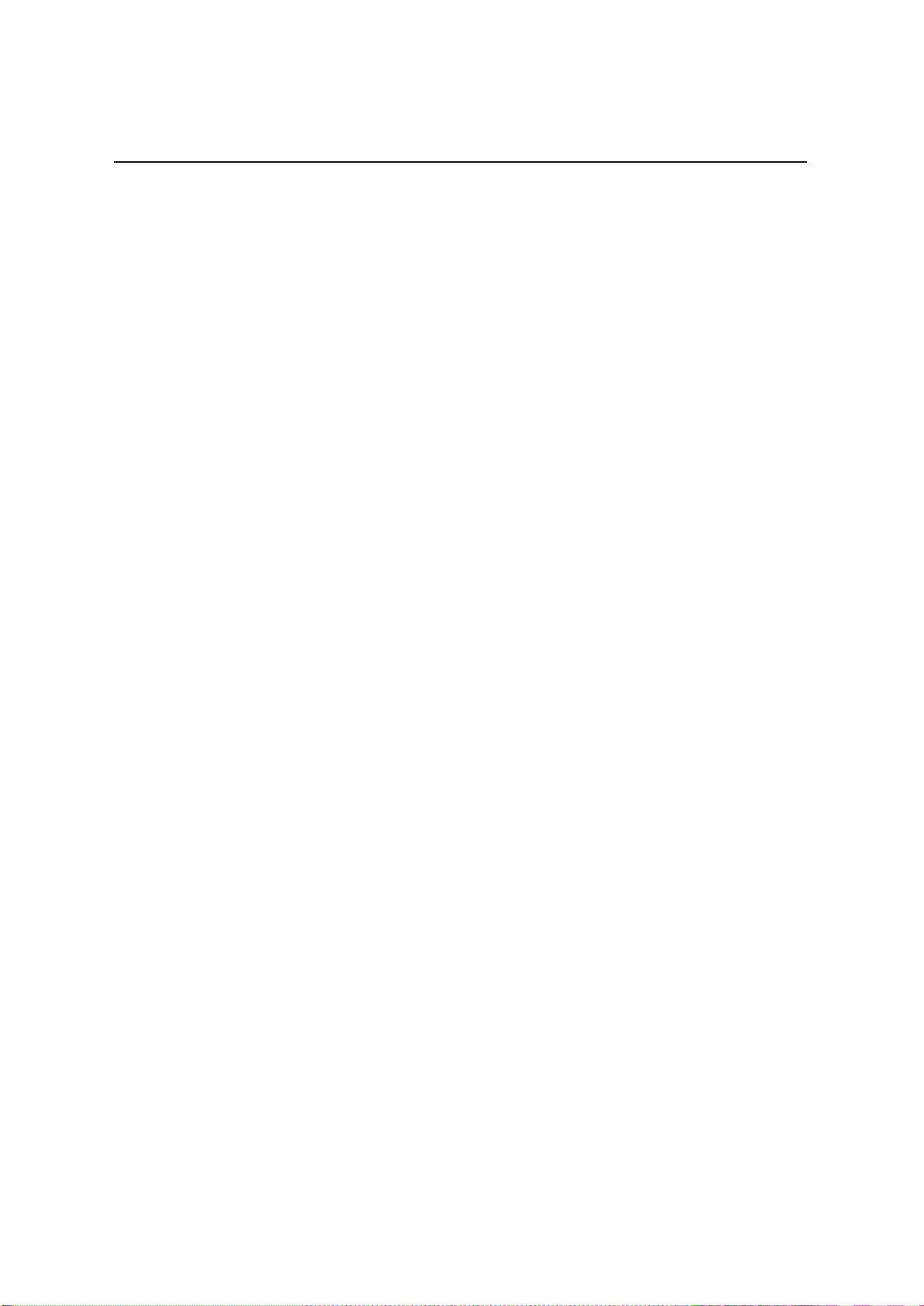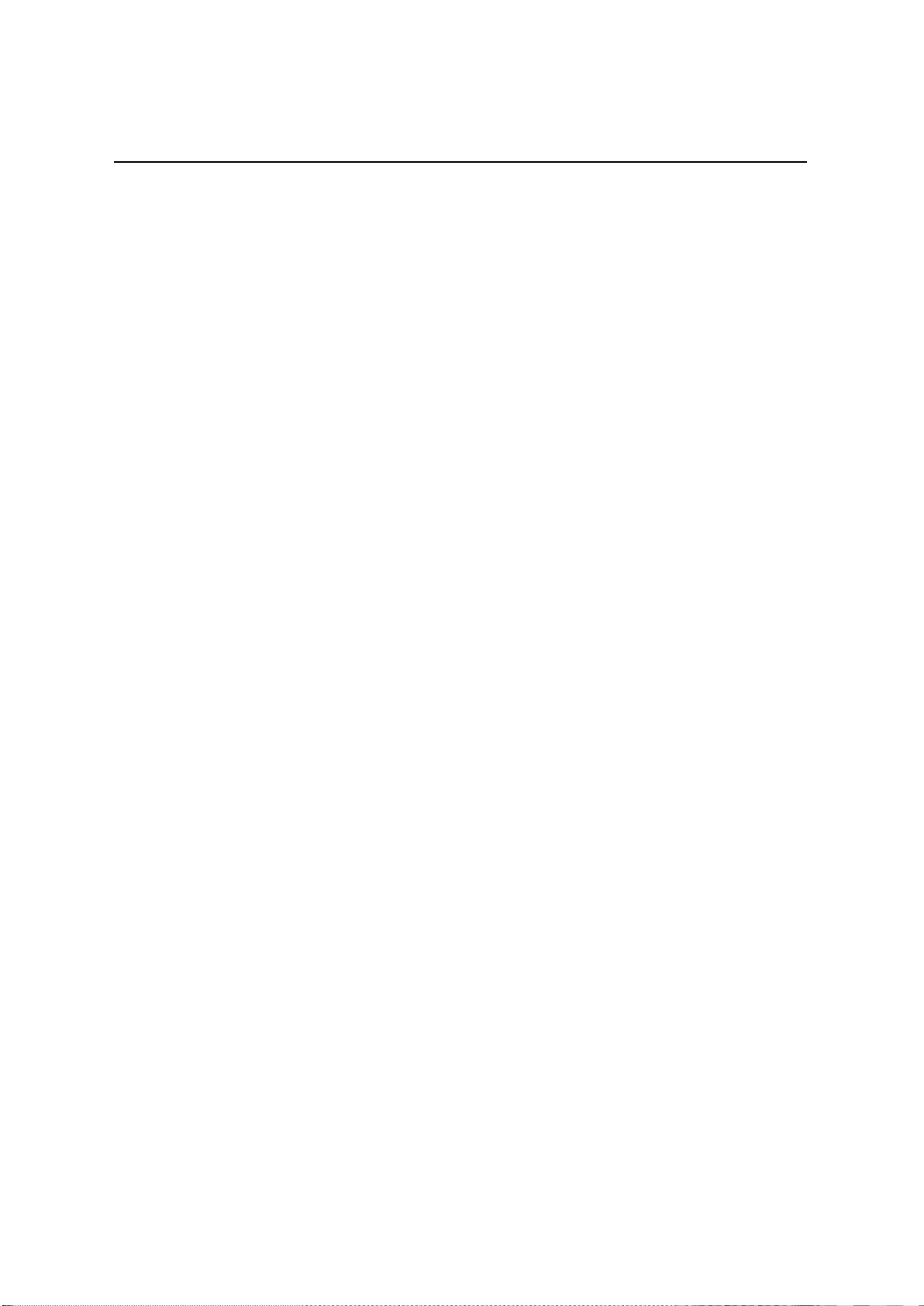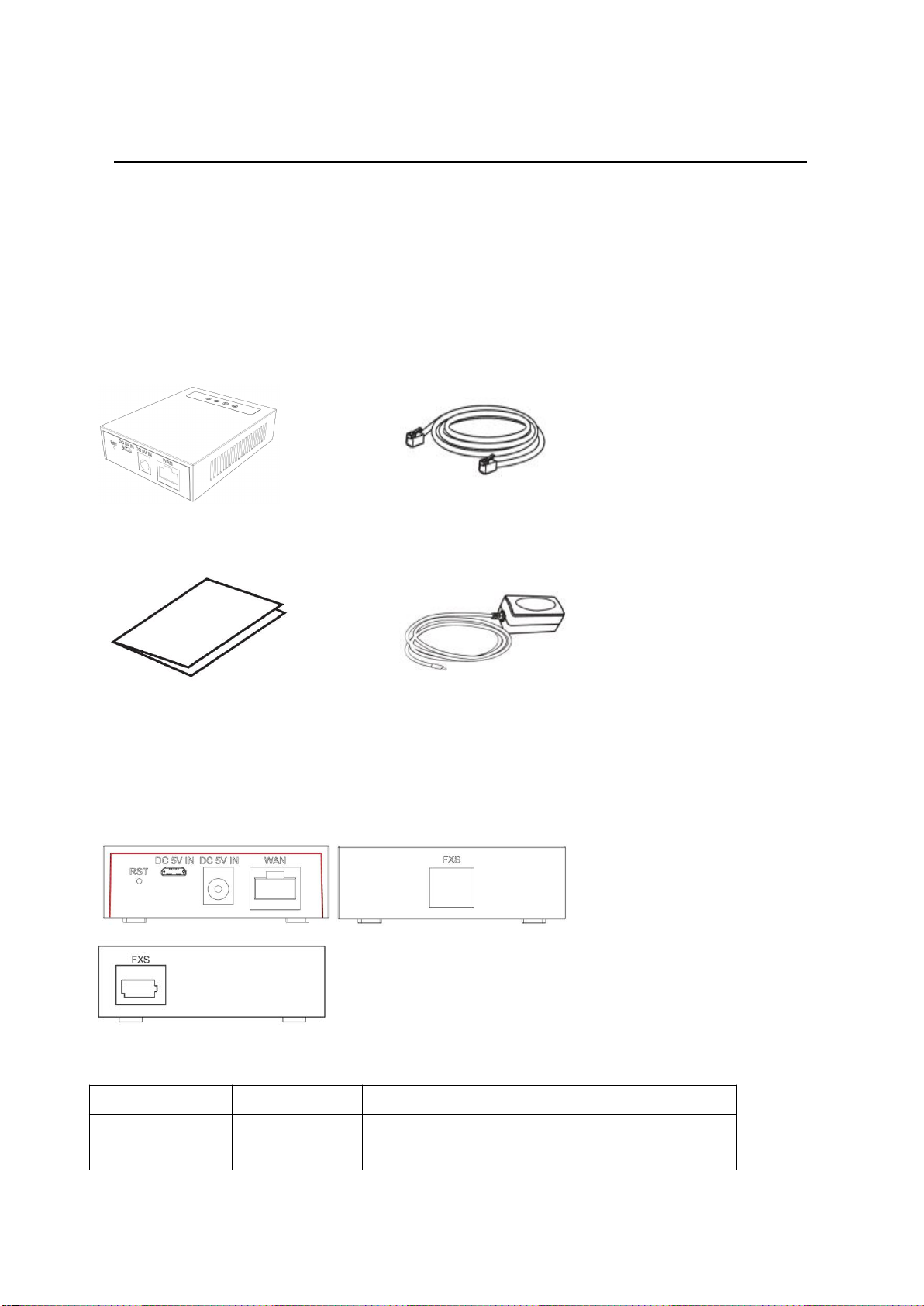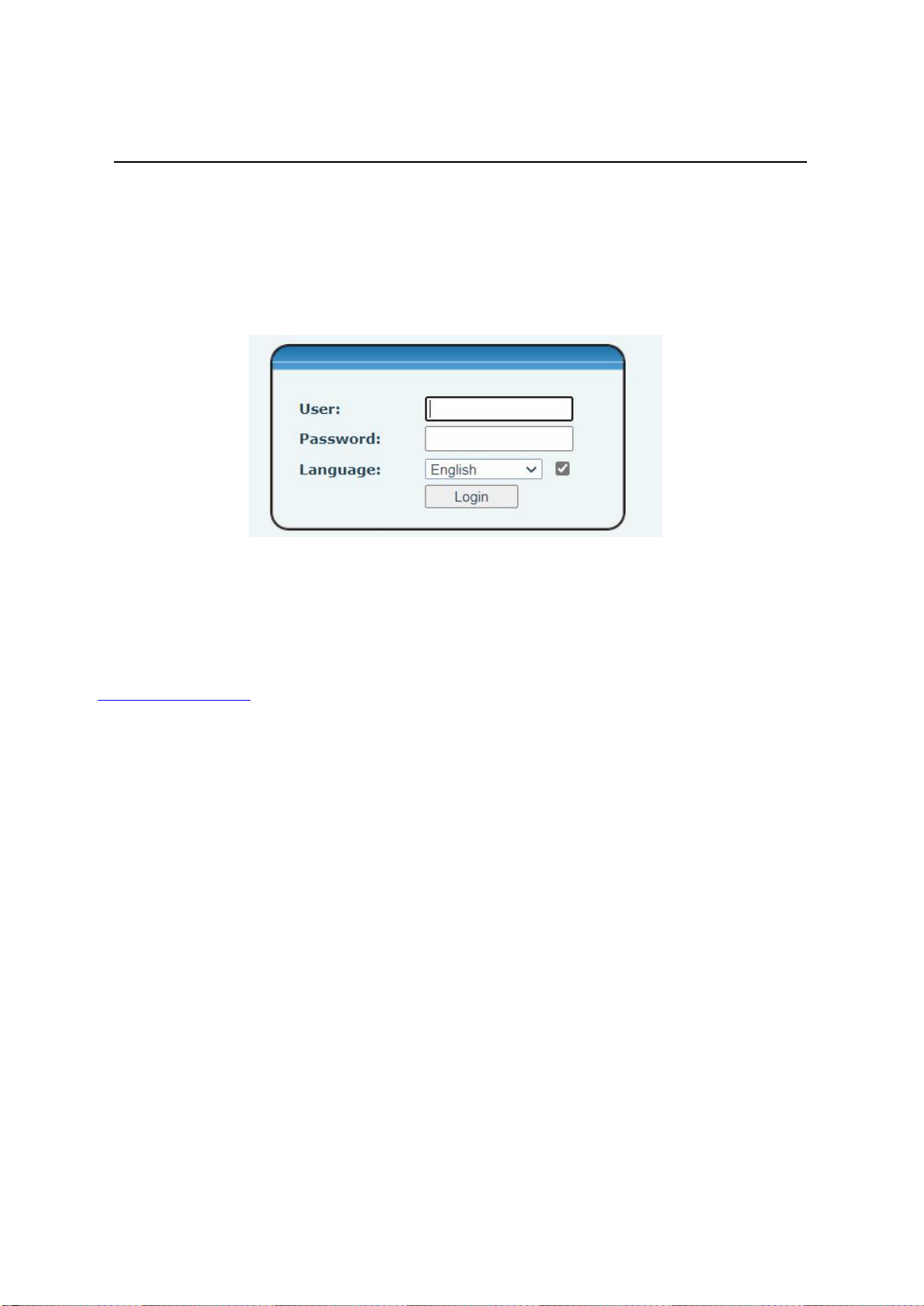9.2 System >> Information..........................................................................................................................13
9.3 System >> Account................................................................................................................................14
9.4 System >> Configurations..................................................................................................................... 14
9.5 System >> Upgrade............................................................................................................................... 15
9.6 System >> Auto Provision..................................................................................................................... 17
9.7 System >> Tools.....................................................................................................................................19
9.8 System >> Reboot Phone...................................................................................................................... 19
9.9 Network >> Basic...................................................................................................................................20
9.10 Network >> Service Port..................................................................................................................... 21
9.11 Line >> SIP........................................................................................................................................... 22
9.12 Line >> SIP Hotspot............................................................................................................................. 28
9.13 Line >> Dial Plan.................................................................................................................................. 31
9.14 Line >> Basic Settings.......................................................................................................................... 34
9.15 Line >> RTCP-XR.................................................................................................................................. 35
9.16 Phone settings >> Features.................................................................................................................35
9.17 Phone settings >> Media Settings...................................................................................................... 37
9.18 Phone settings >> Action.................................................................................................................... 38
9.19 Phone settings >> Time/Date............................................................................................................. 39
9.20 Intercom Settings >> Time plan.......................................................................................................... 40
9.21 Phone settings >> Tone.......................................................................................................................41
9.22 Phone settings >> Voice Menu........................................................................................................... 42
9.23 Call List >> Call List.............................................................................................................................. 42
9.24 Call List >> Web Dial............................................................................................................................43
9.25 Call Logs...............................................................................................................................................43
9.26 Security >> Web Filter.........................................................................................................................43
9.27 Security >> Trust Certificates..............................................................................................................44
9.28 Security >> Device Certificates........................................................................................................... 44
9.29 Security >> Firewall............................................................................................................................. 45
9.30 Device Log >> Device Log....................................................................................................................47
10 Trouble Shooting..............................................................................................................................................48
10.1 Get Device System Information..........................................................................................................48
10.2 Reset Device to Factory Default......................................................................................................... 48
10.3 Network Packets Capture................................................................................................................... 48
10.4 Get Log Information............................................................................................................................48
10.5 Common Trouble Cases...................................................................................................................... 49