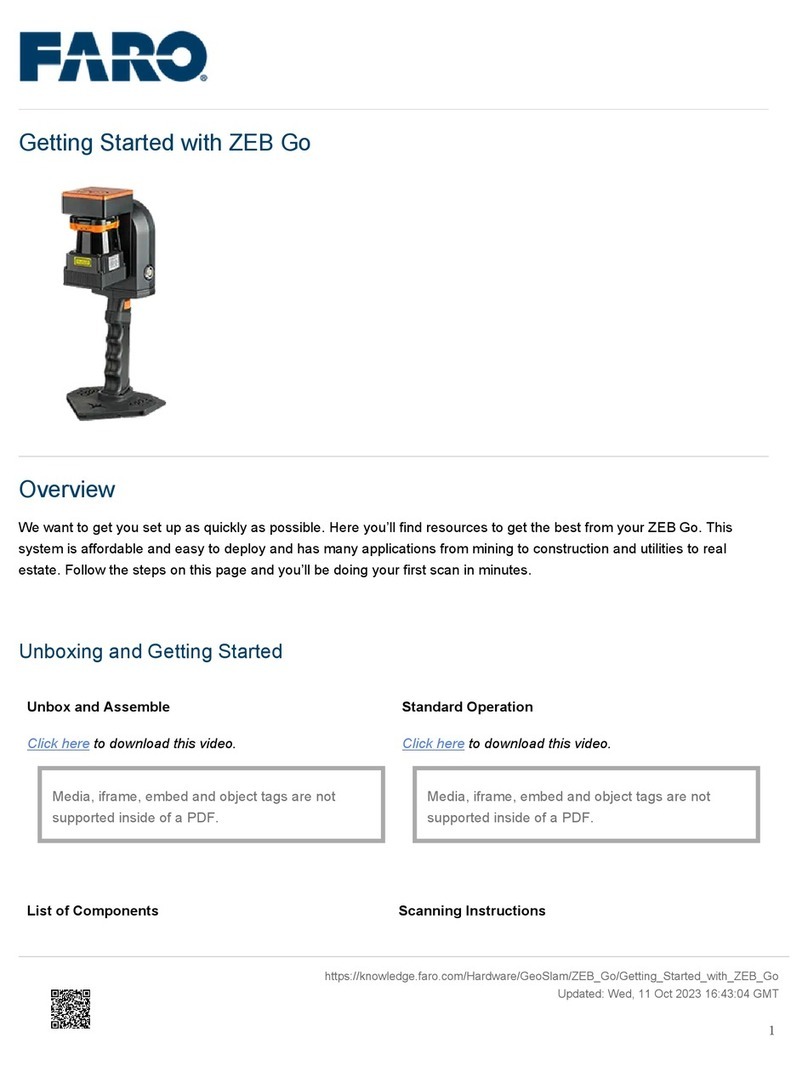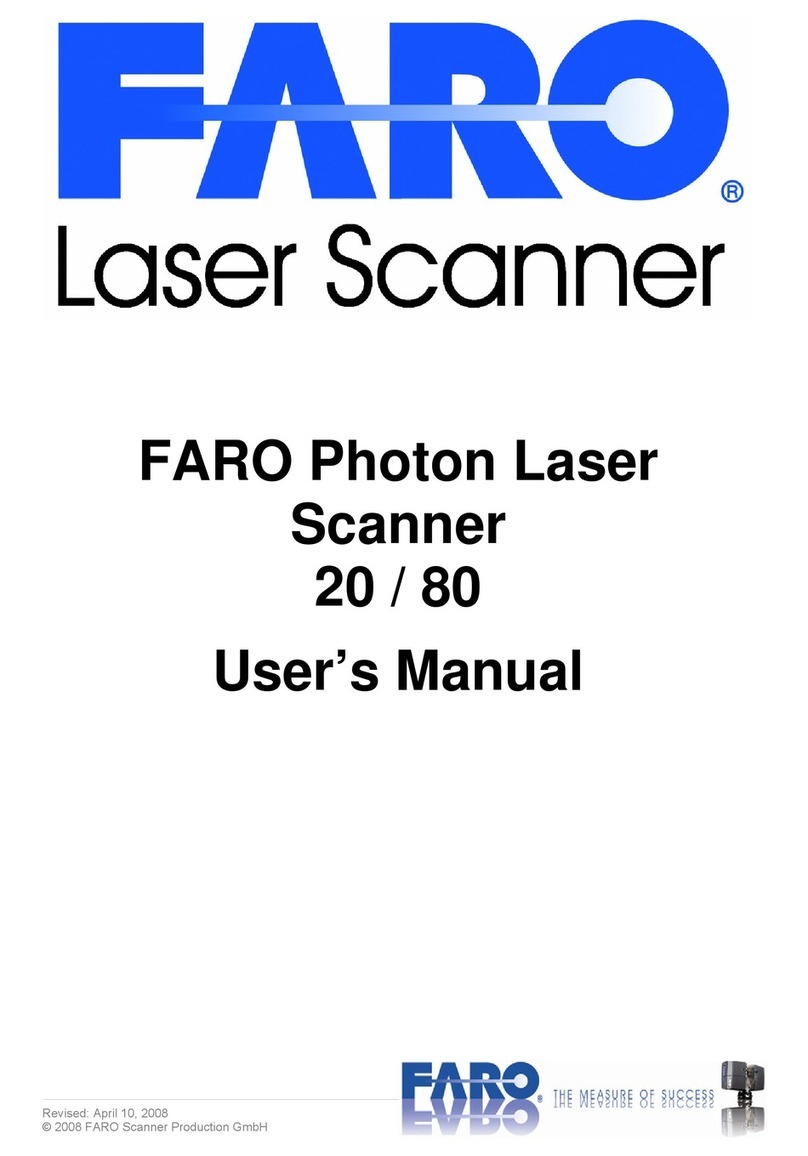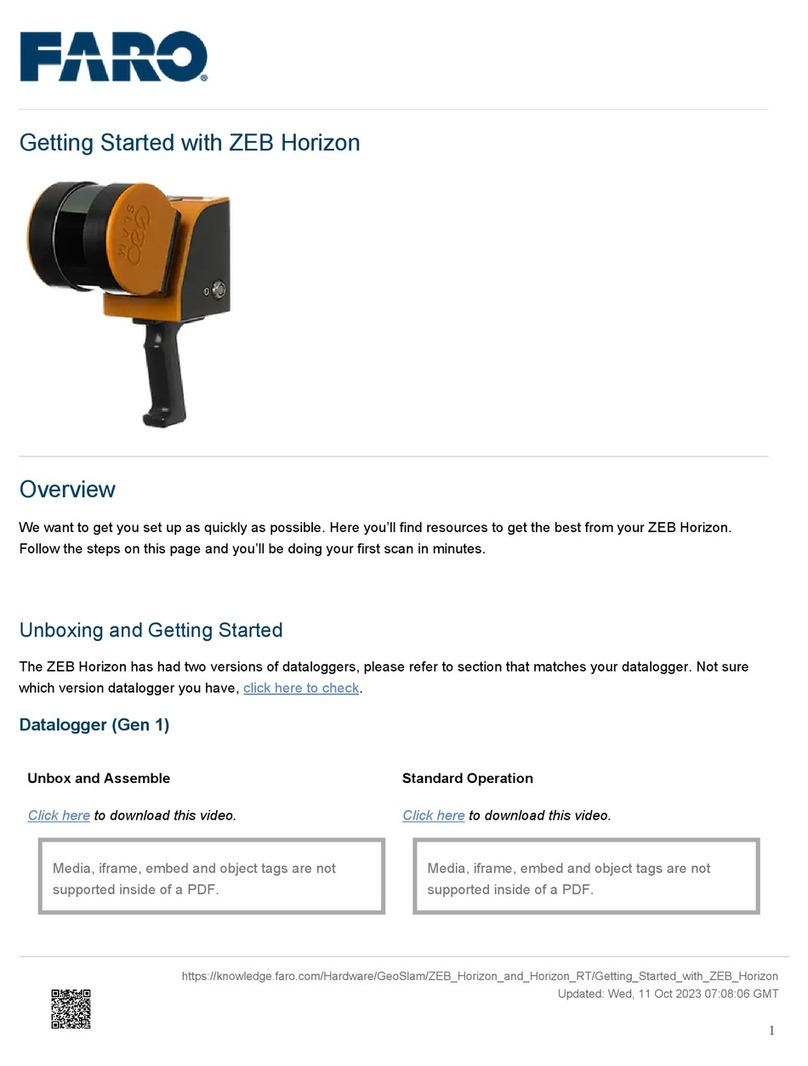En
FARO Laser Scanner Photon – User’s Manual
7 / 87
2Safety Precautions
2.1 General Safety Information
WARNING:
•Do not expose this appliance to rain or moisture. For outdoor
use, please use the FARO PowerBase battery (available as optional
accessory) as a power supply and ensure that the device is protected
against rain or spray water. Do not use the product near water.
Humidity must not be higher than 80%. Liquid entering the product’s
enclosure can lead to severe damage, fire or electric shocks.
•When the product is transferred from a cold to a warm environment,
water may condense on some elements inside the product. Wait till the
condensation water is dried by itself before switching on the FARO
Laser Scanner Photon.
•Do not open the housing. You can damage the product by opening
the housing and the product’s warranty may be affected.
•Read this User’s Manual carefully and retain it. Adhere to all
warnings and follow the instructions step by step.
•Do not use parts which have not been supplied or recommended by
FARO.
•Servicing and repair must only be done by qualified service personnel
authorized by FARO.
•Unplug this product from the power outlet and refer servicing to
qualified service personnel under the following conditions:
oThe power-supply cord or plug is damaged.
oThe product has been exposed to rain or water or other liquids.
oThe product has been dropped or damaged in any way.
oObjects have fallen into the product
oThe product does not operate normally by following the
operating instructions.
oThe product exhibits a distinct change in performance.
oWhen the required service and calibration date is due
•Only replacement parts authorized by FARO may be used according
to the instructions obtained from FARO (a list of the available
replacement parts can be found in chapter 11).
•Do not expose the product to extreme temperatures. The ambient
temperature must not be lower or higher than given in the
specifications (see chapter 11). Do not use the FARO Laser Scanner
Photon near heat sources such as radiators, heat registers or other
products (including amplifiers) that produce heat.
•Do not use the FARO Laser Scanner Photon in vicinity of strong
magnetic or electrical fields.