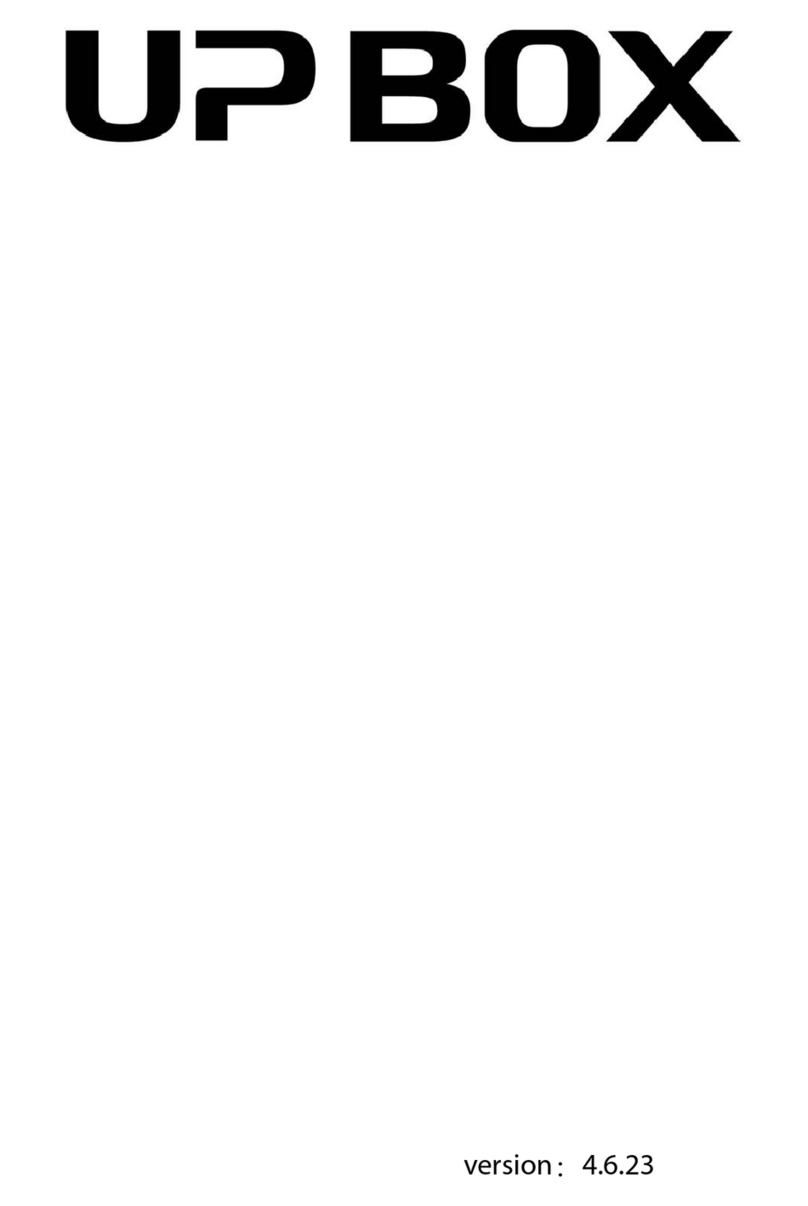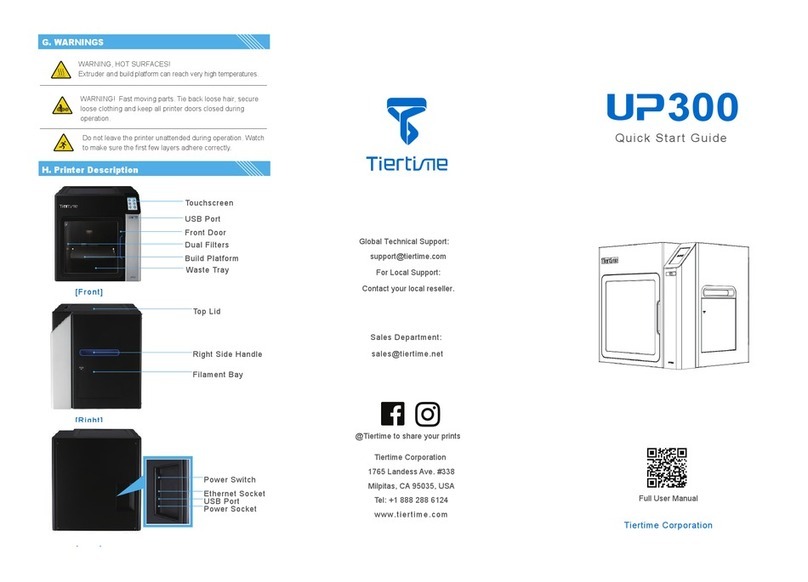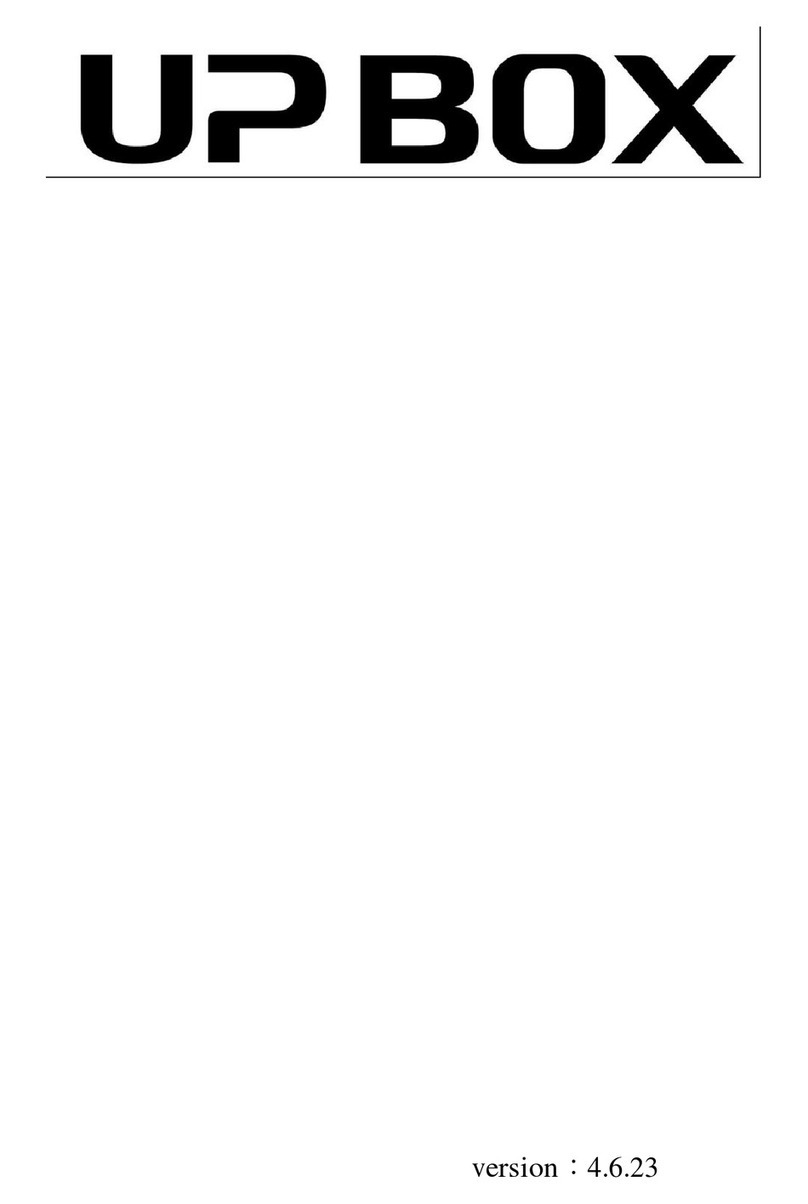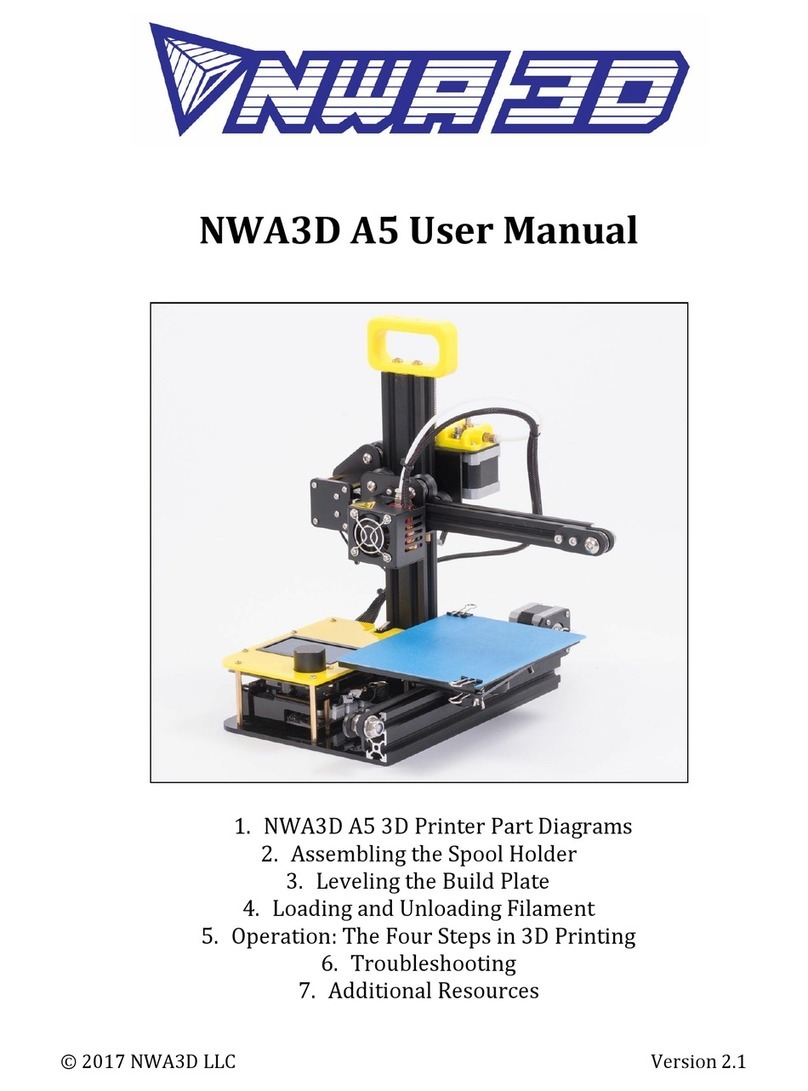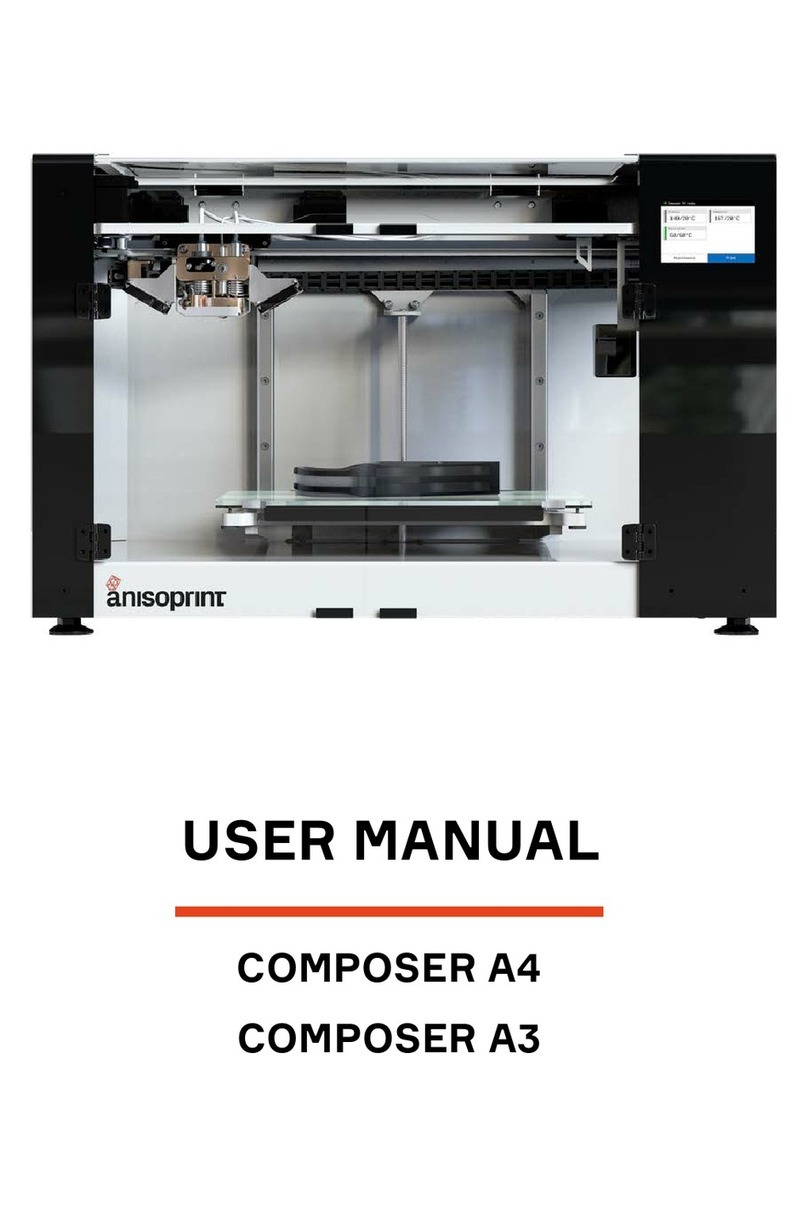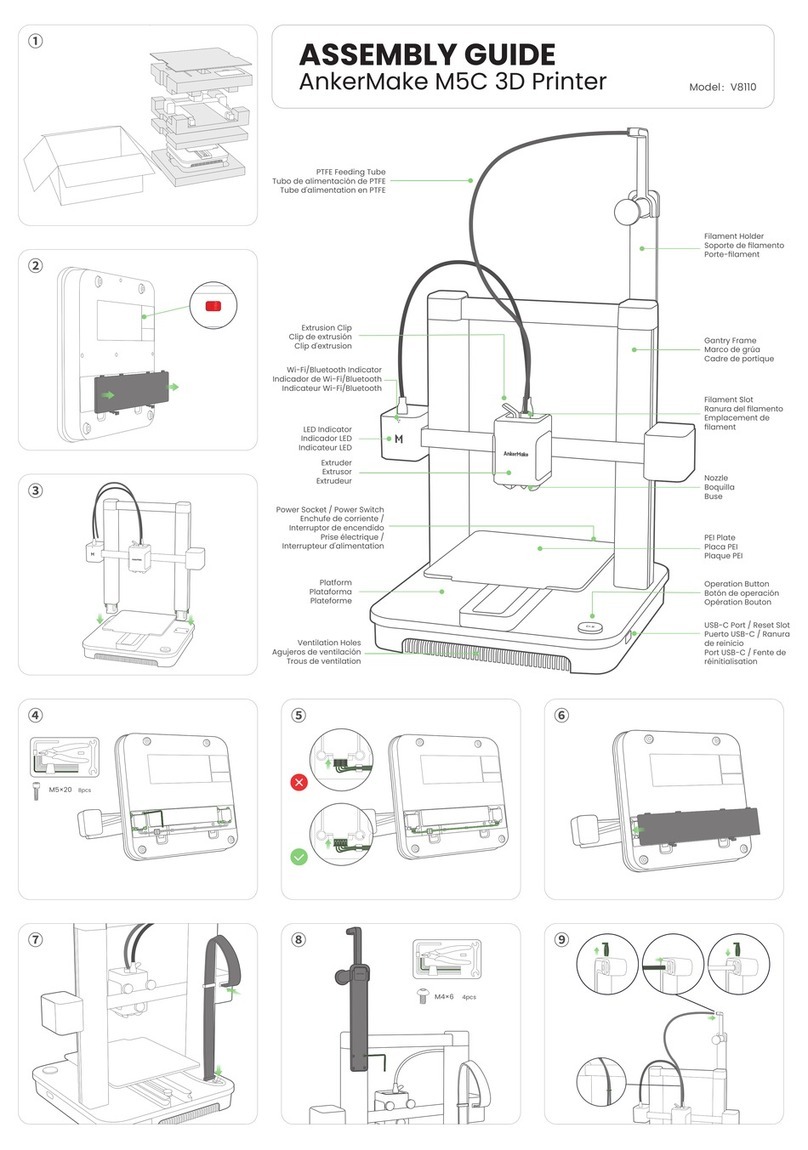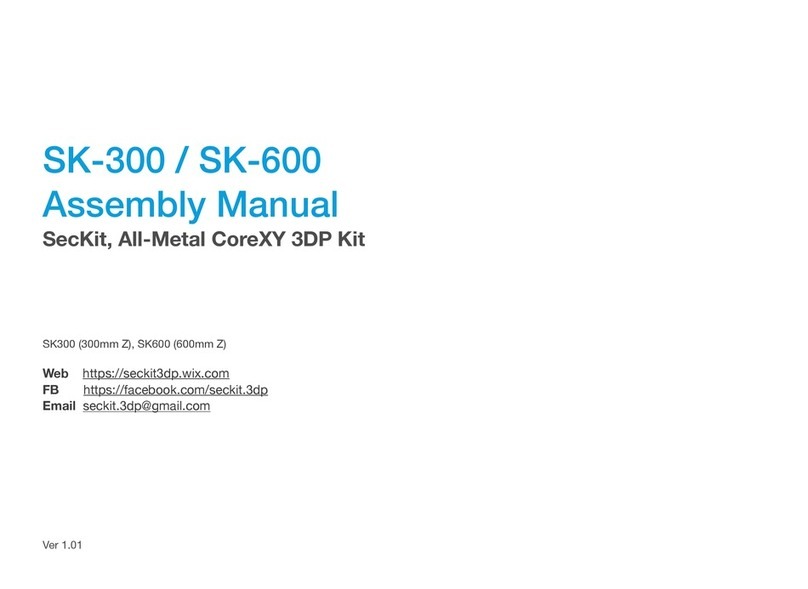Remove the old CPU.
3\ After signing up, go to the registered mailbox to activate your
account.
4\ Connect to your printer.
5\ Sign In
7\ Reboot the printer after activation.
6\ User will find a list of connected printers. Choose the printer
you would like to acivate, and click the activation button next
to it to activate the printer. User could also bind/unbind a
printer to create/remove an association between a user account
and a printer.
1. Replacing the CPU
Blackout Recovery
We recommend you activate the CPU as soon as possible to
unlock the print limitations and access to more features.
2\ If signed up before, skip
to step 5, otherwise fill in
the form.
1\ Sign UP at “My Account”
4. Register and Activate CPU
Connect the Wi-Fi antenna to the socket on the CPU.
Stick the Wi-Fi antenna on the metal frame of UP BOX as shown
in the picture below.
The package contains a jumper, a Wi-Fi antenna and the CPU.
Open the cover, and
remove the old CPU.
Use M2.5 hex key to remove the 8 bolts on the back cover. Please
note that the 2 bolts in the middle column are longer than the
others.
1\ Remove old CPU from UP BOX.
1\ Remove the old CPU from UP mini.
2\ Install the Wi-Fi enabled CPU.
1\ Remove the Old CPU from UP Plus, UP Plus 2.
2\ Install the Wi-Fi enabled CPU for UP BOX.
2\ Install the Wi-Fi enabled CPU.
Warning:Before replacing CPU, power off the machine.
Put the jumper onto the 2 lower pins in the connector
labelled “M-C”, then install the back cover.
Attention:If you have the filament check add-on, connect
the device to the connector labelled M-C. If you do not have
the filament check add-on, the lower 2 pins must be shorted,
otherwise the print head will not heat up.
jumper
3. Wi-Fi Setting
Go to www.up3d.com, and download the latest UP Studio
software. Choose the 64bit (x64) or 32bit (x86) Windows
version that fits your PC, or download the software from
Apple's Mac App Store if you use Mac.
2. Install UP Studio
Download the installation package
and install the software on your
system.
3\ Go to "Network" and choose the Wi-Fi network from the drop
down list. The Wi-Fi network should be the same as the one your
computer is connected to.
Select the network.
1\ Connect printer to computer
via USB. Open UP Studio, click
the Setting button on the
top right corner.
2\ All the connected printers
will be shown. Click the "Detail"
button.
4\ Input the Wi-Fi password.
5\ An optional Private Password can be set to prevent
unauthorized access, but anyone who connects the printer
via USB cable can reset or change the password.
6\ Once connected to Wi-Fi, network or through USB, the printer
will appear in the Printer Tab. You can select one printer to work
with by clicking the icon. Once the printer is selected, a red“tick”
will a ppear.
Available Printers
Connected by USB
Available printer
Connected by Wi-Fi
Attention:Please make sure printer and computer are on
the same Wi-Fi network.
The new CPU comes with a new feature of restoring a print job
that is interrupted due to electricity cut-off, or unwanted int err-
uption. Once a print job is interrupted, after the power restor ed
and the printer initialized, the software will ask if user woul d like
to resume the interrupted print job. Choose Yes if you want to
resume the print job. If you choose No, the print job will neve r be
restored.
Orient the CPU as shown in the
photo. The Wi-Fi socket is at
the lower left corner. Connect
the antenna and place it onto
the main board without
attaching the other end. Make
sure the pins are not shifted.
Put back the cover.
Use M2.5 hex key to remove
the 8 M3x5 bolts on the back.
Note that the 2 upper bolts
are longer than the others. Open the back cover and
remove the old CPU.
Available printer connected by USB.
Orient the CPU as in the photo below. The Wi-Fi antenna socket
is at the top left corner. The antenna does not need to be attached
to the other end. Make sure no shifted pins and put back the cover.
3D Printer Wi-Fi Upgrade Guide
Us M2.5 hex key to remove the four M3x5 bolts from the 2 sides
of the machine.
for UP BOX, UP Plus, UP Plus 2 and UP mini
1\ Install UP Studio on PC or Mac
2\ Install UP Studio on iPhone or iPad
Search UP Studio in APP Store and download