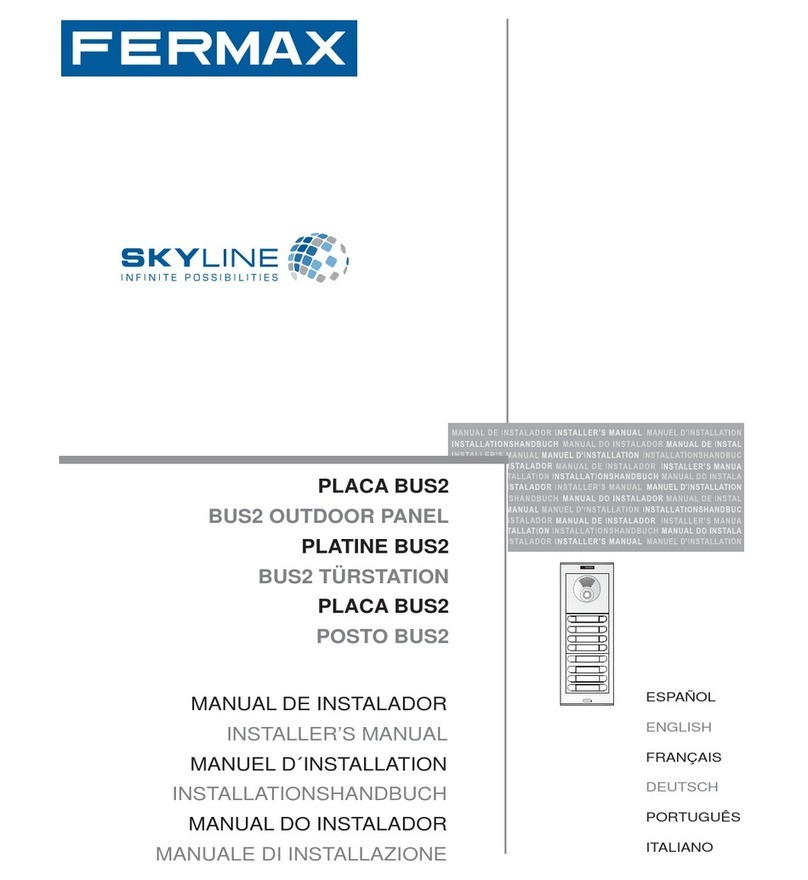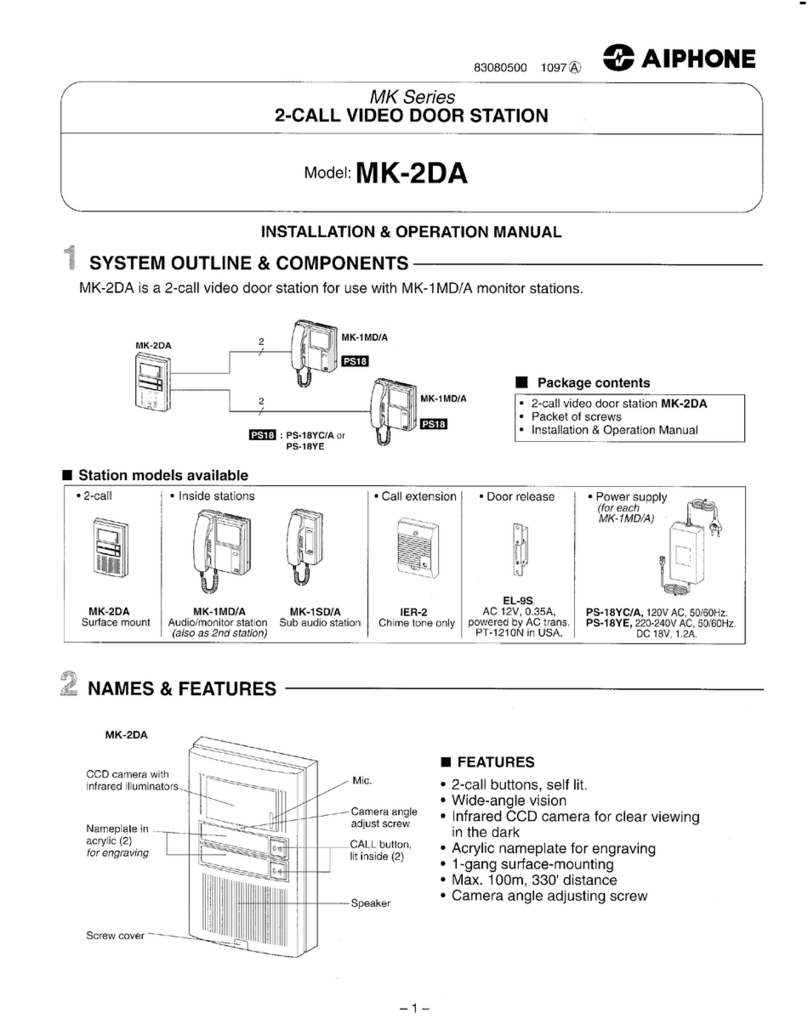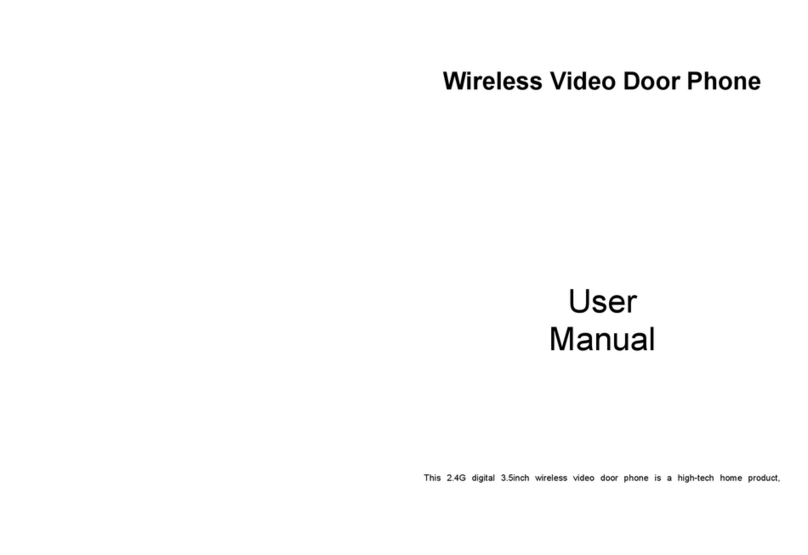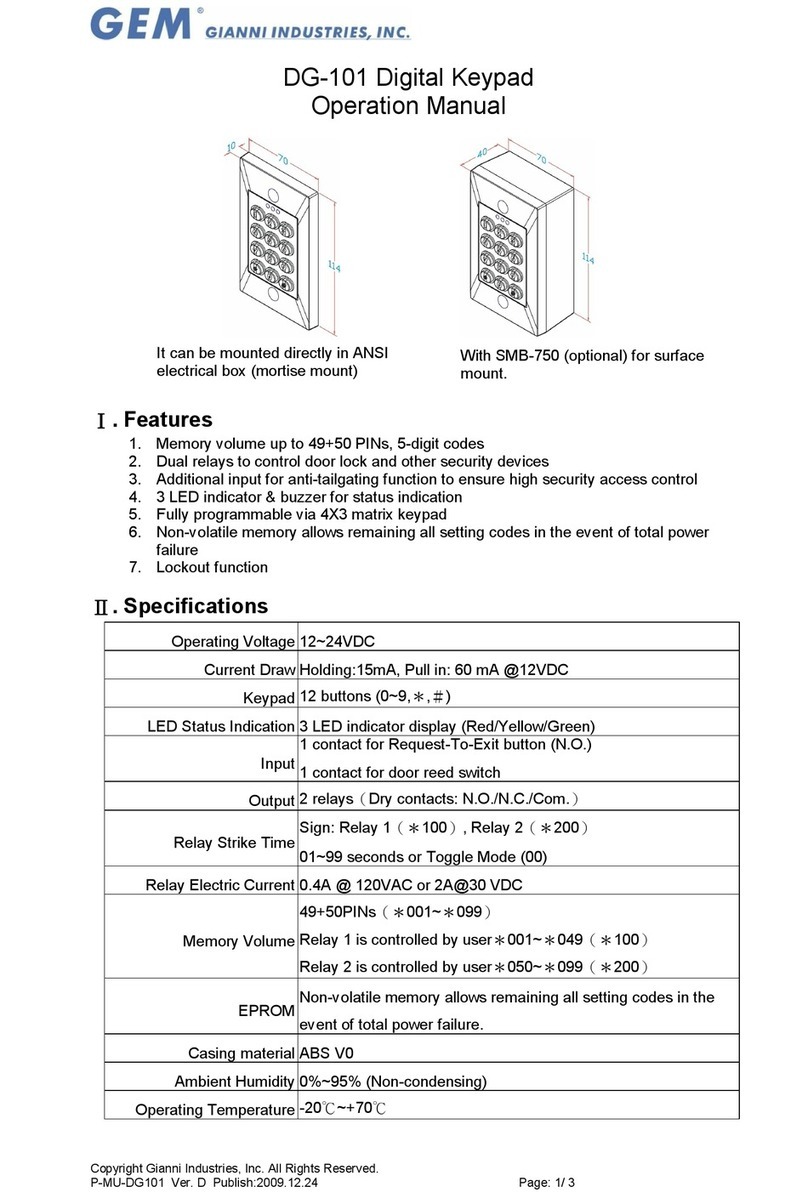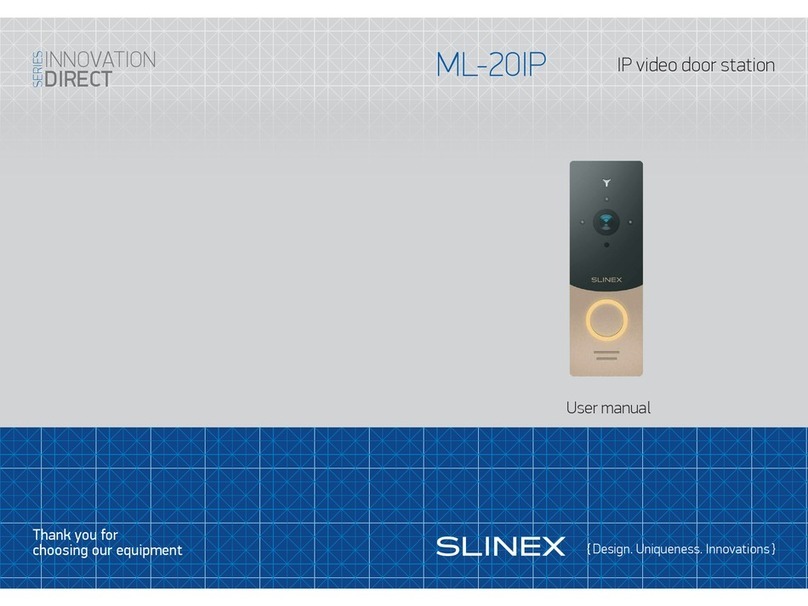Fermax DUOX PLUS VEO MONITOR User manual
Other Fermax Intercom System manuals

Fermax
Fermax iloft User manual
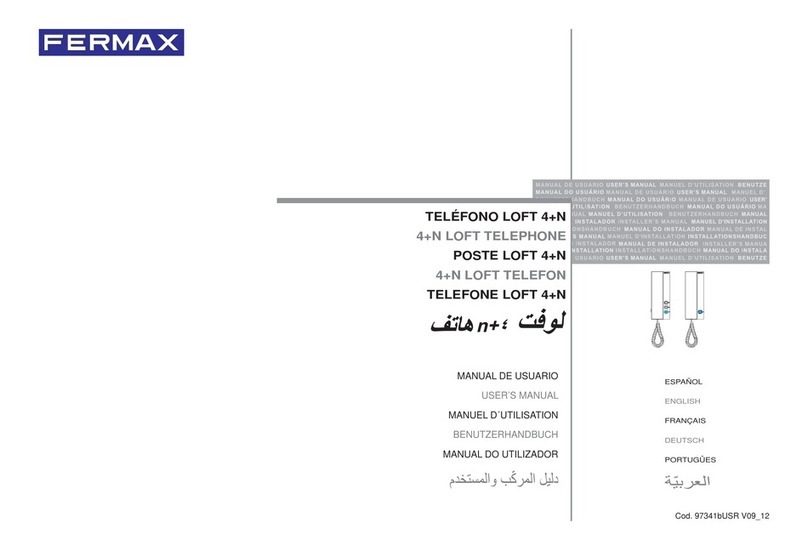
Fermax
Fermax LOFT 4+N User manual

Fermax
Fermax 8300 User manual
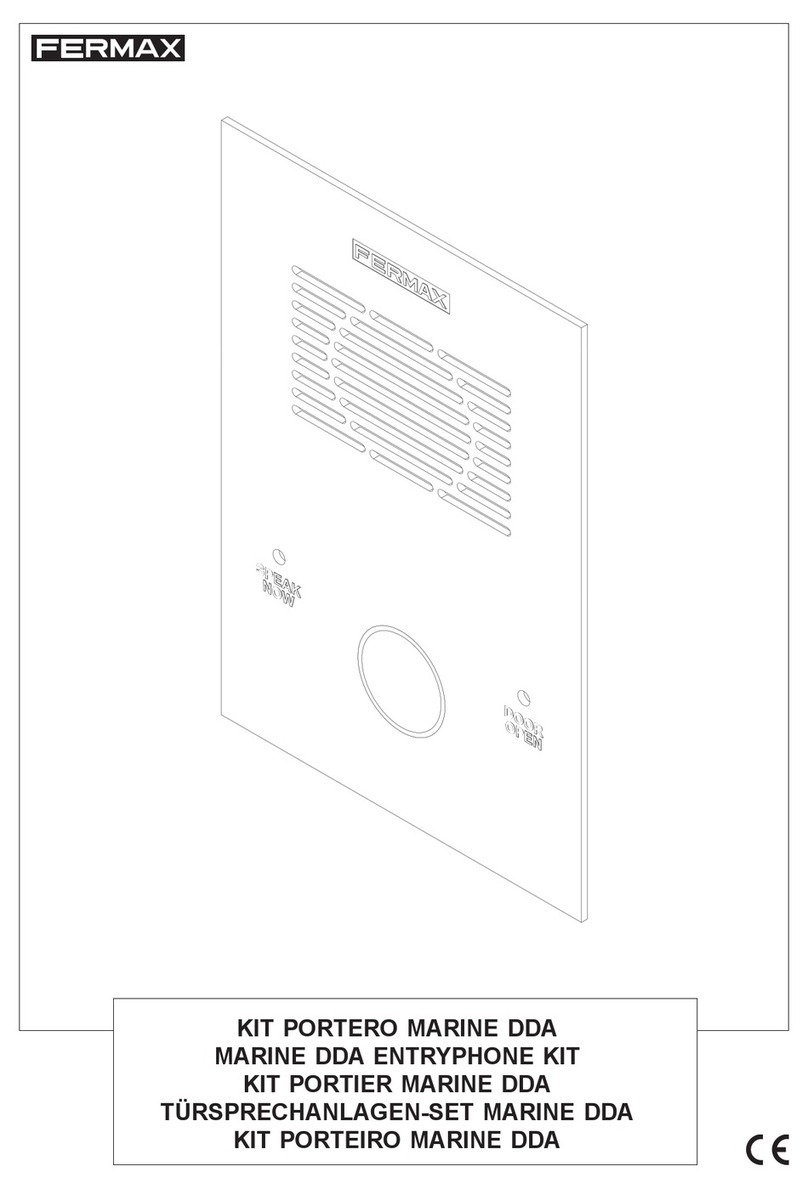
Fermax
Fermax MARINE DDA 1-LINE ENTRYPHONE KIT User manual

Fermax
Fermax DUOX CITYLINE Series Product guide
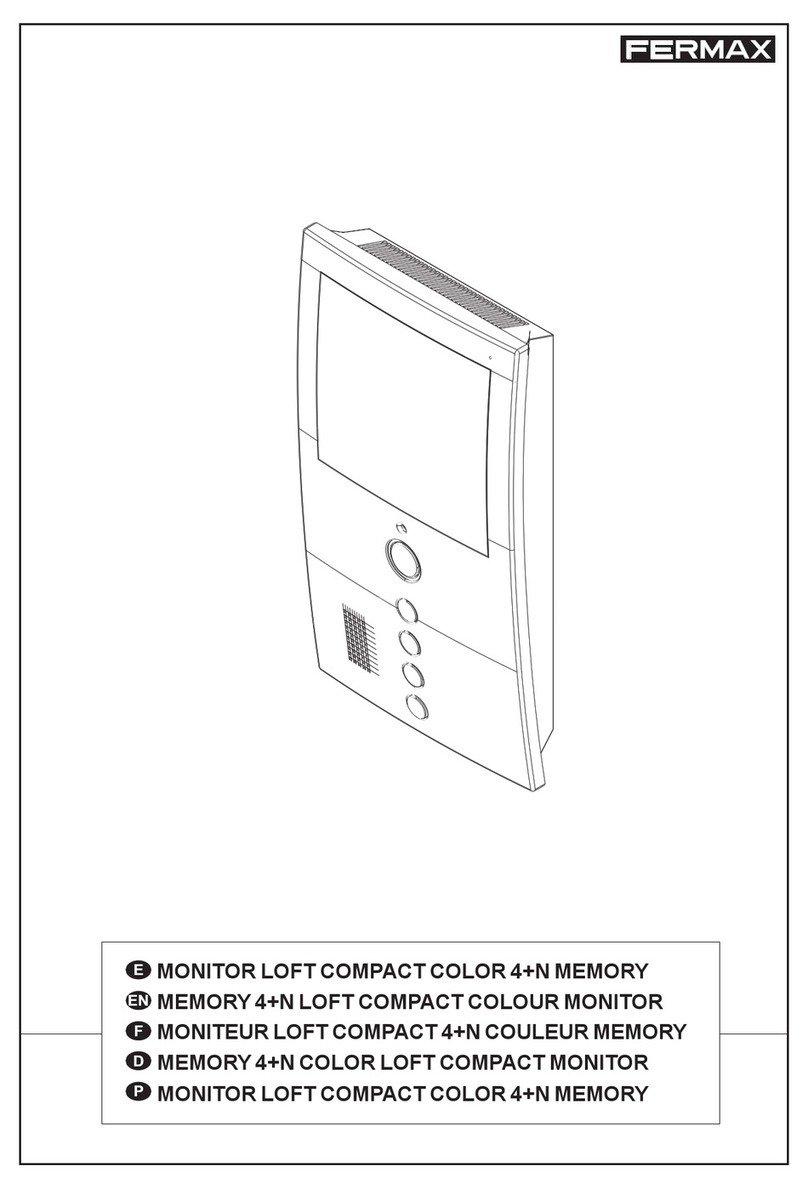
Fermax
Fermax MEMORY 4+N LOFT COMPACT User manual
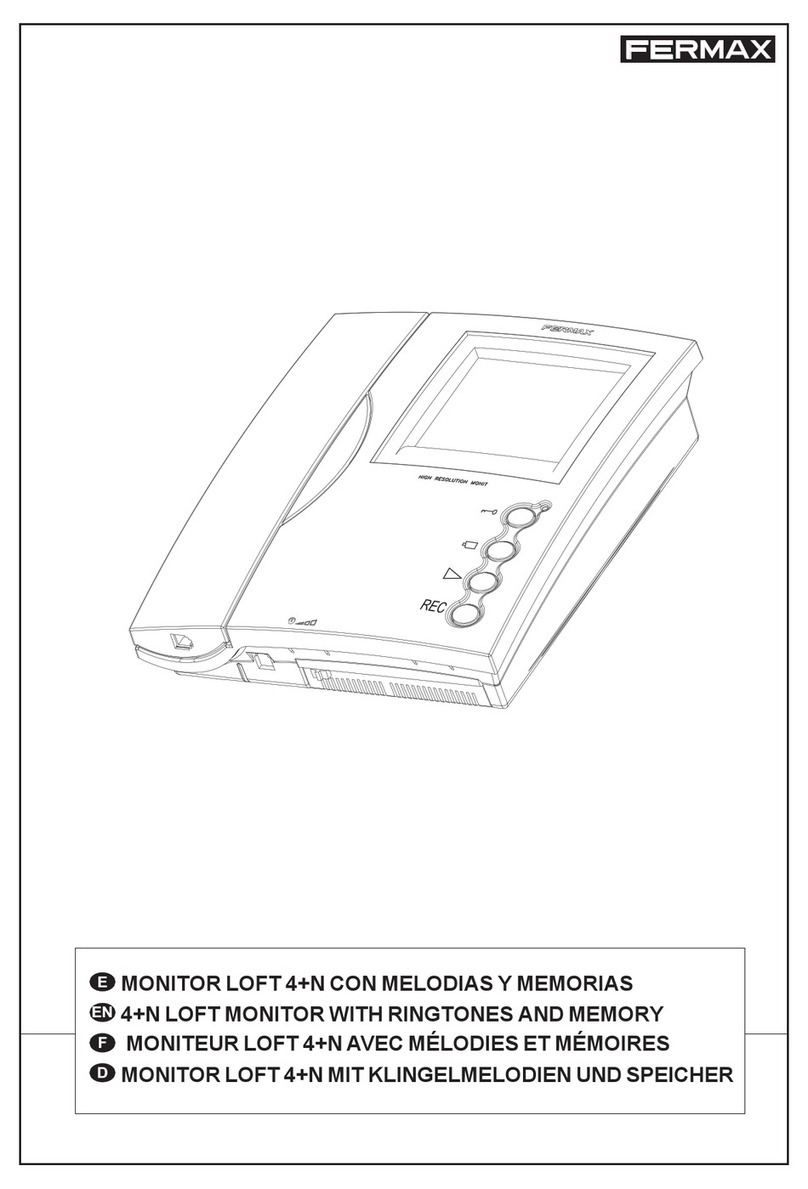
Fermax
Fermax COLOUR 4+N LOFT MEMORY MONITOR User manual

Fermax
Fermax LOFT VDS User manual
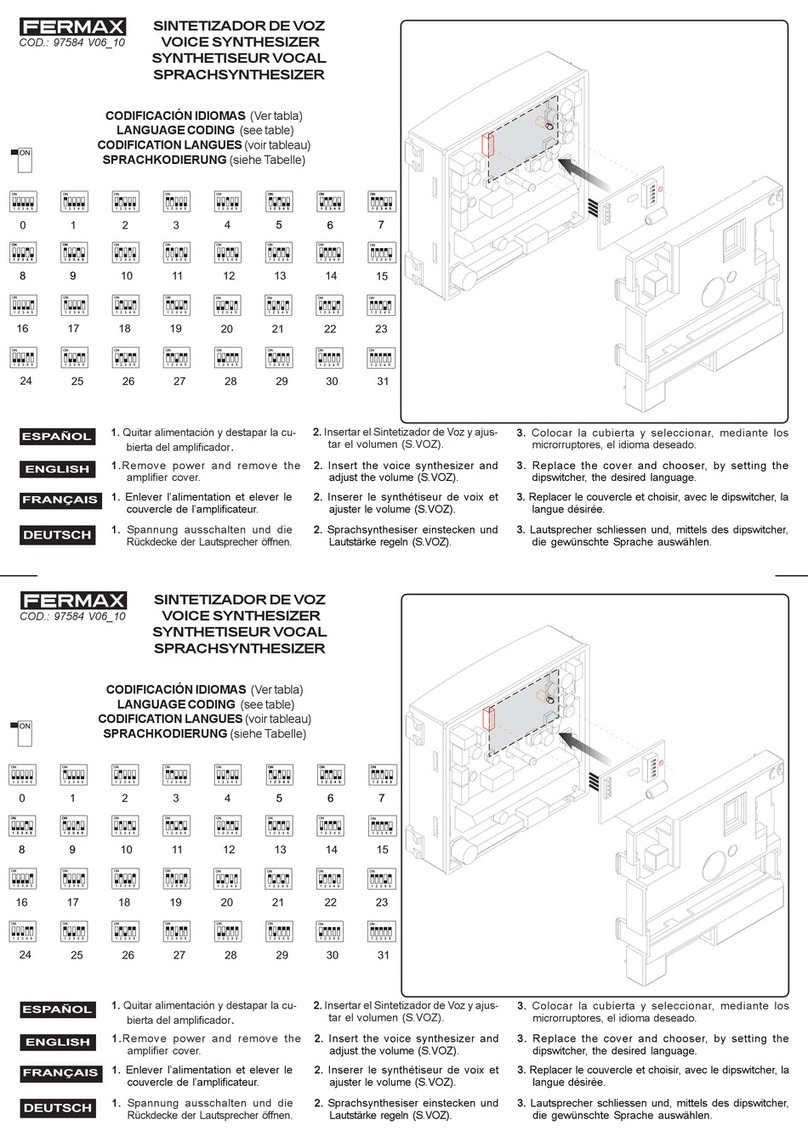
Fermax
Fermax 97584 User manual

Fermax
Fermax 1 LINE MARINE VIDEO KIT Instruction Manual
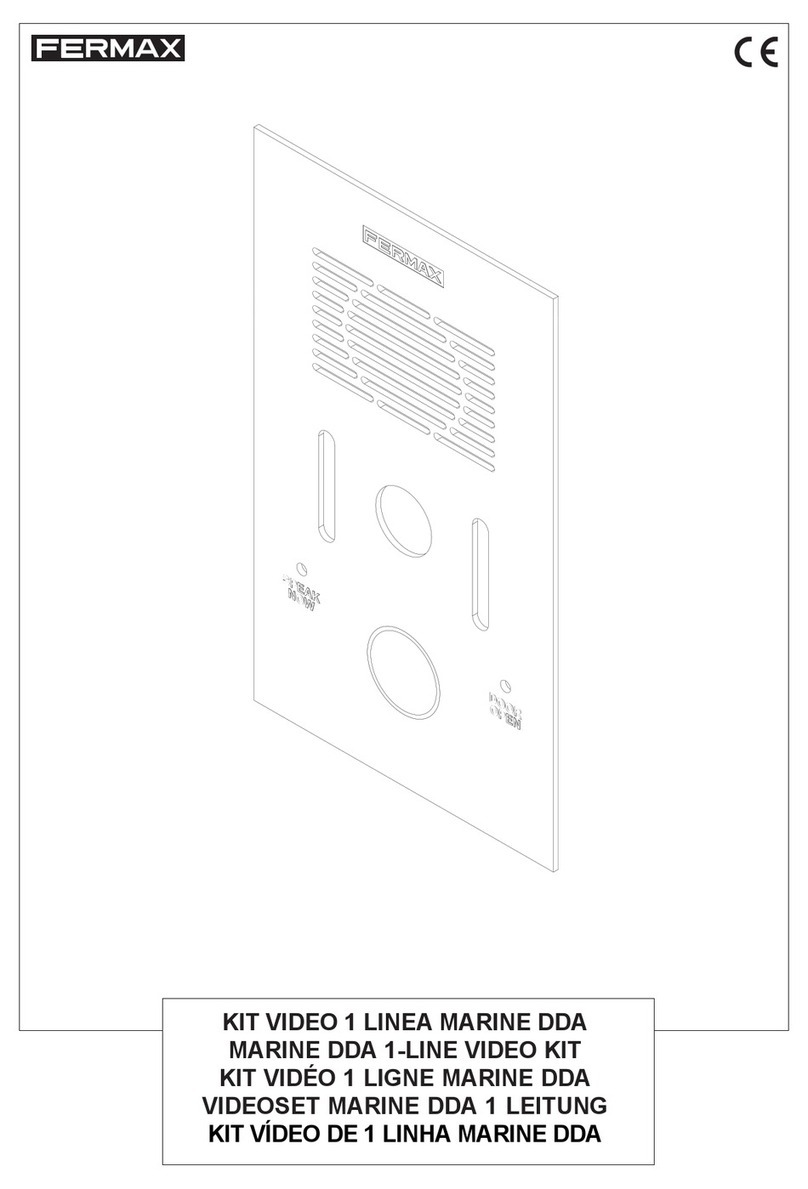
Fermax
Fermax MARINE DDA 1-LINE ENTRYPHONE KIT User manual

Fermax
Fermax LOFT 4+N User manual

Fermax
Fermax DUOX PLUS User manual
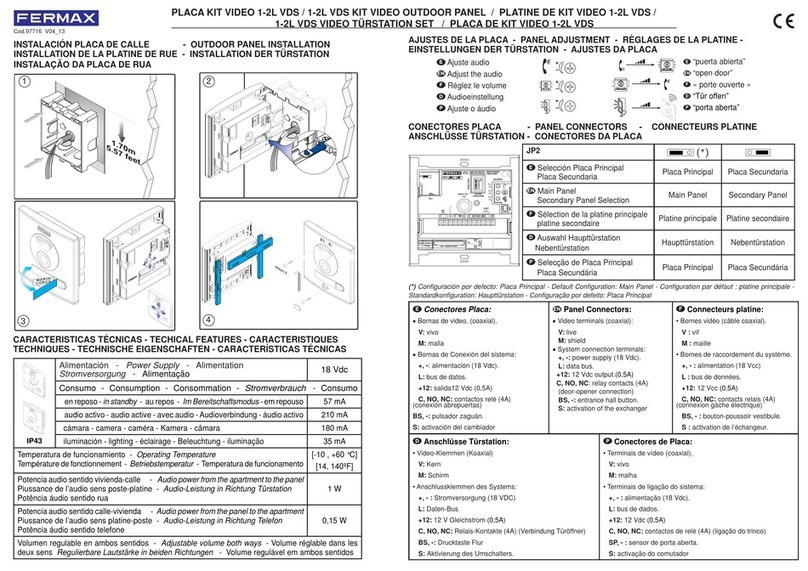
Fermax
Fermax 1-2L VDS KIT VIDEO OUTDOOR PANEL User manual
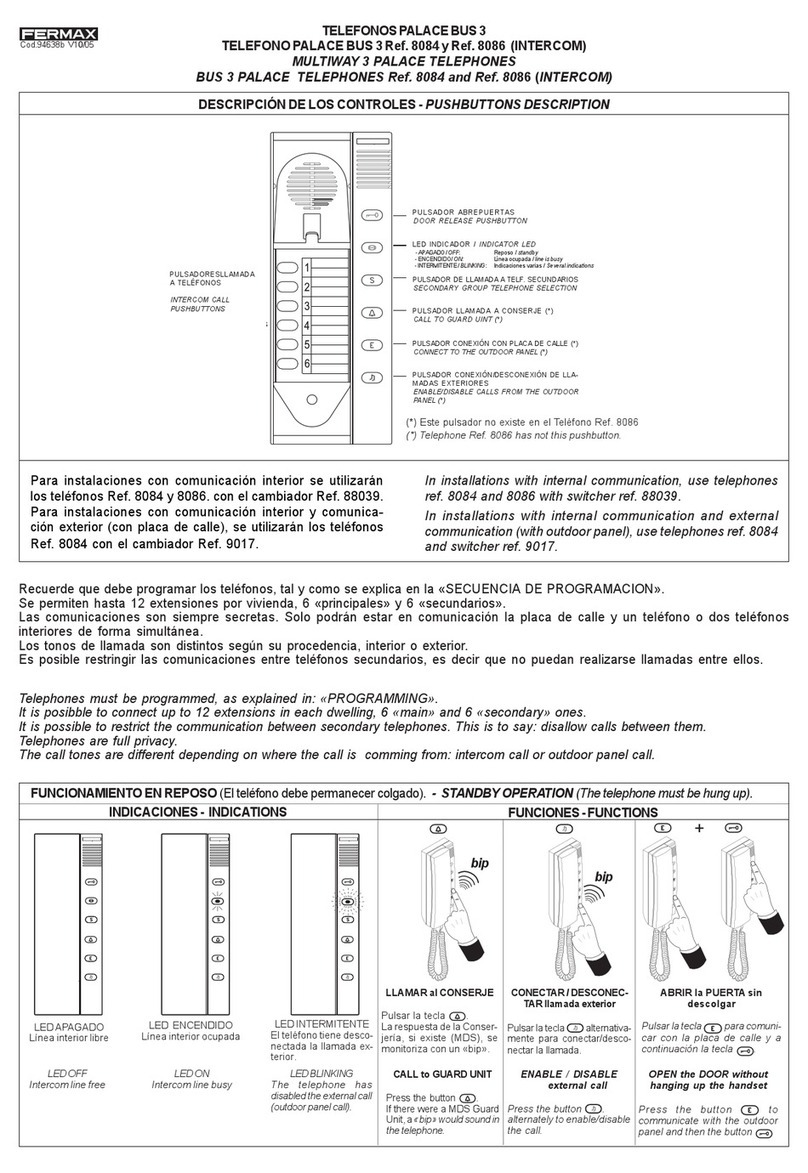
Fermax
Fermax BUS 3 PALACE User manual
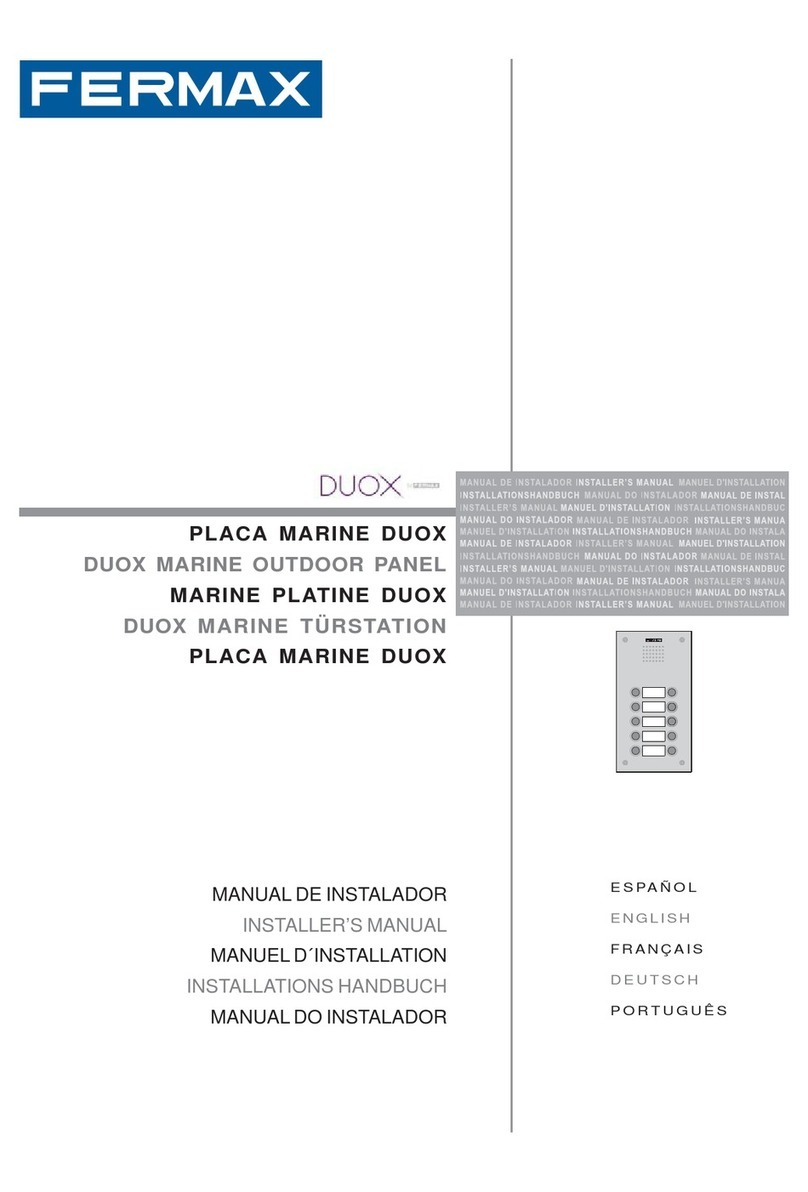
Fermax
Fermax DUOX MARINE Series User guide

Fermax
Fermax VIDEO CONTROL KIT User manual
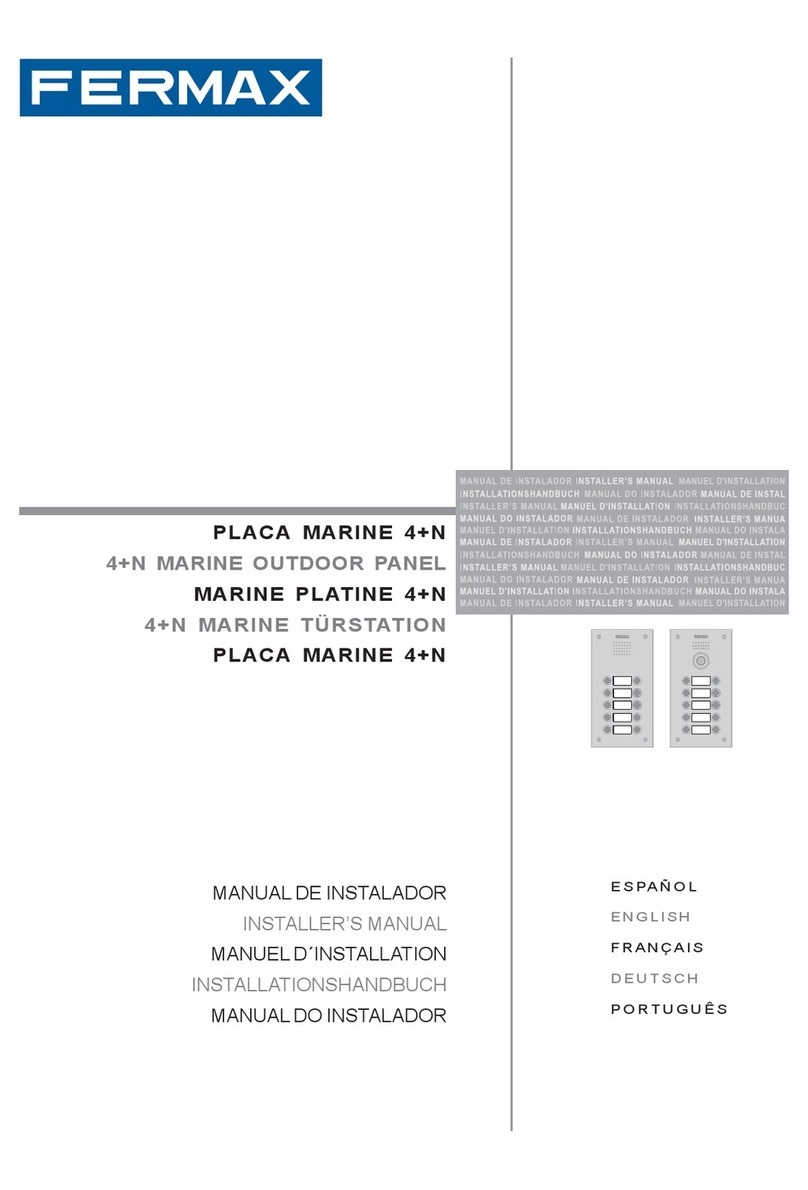
Fermax
Fermax 4+N MARINE Series User guide

Fermax
Fermax LOFT VDS Series User manual
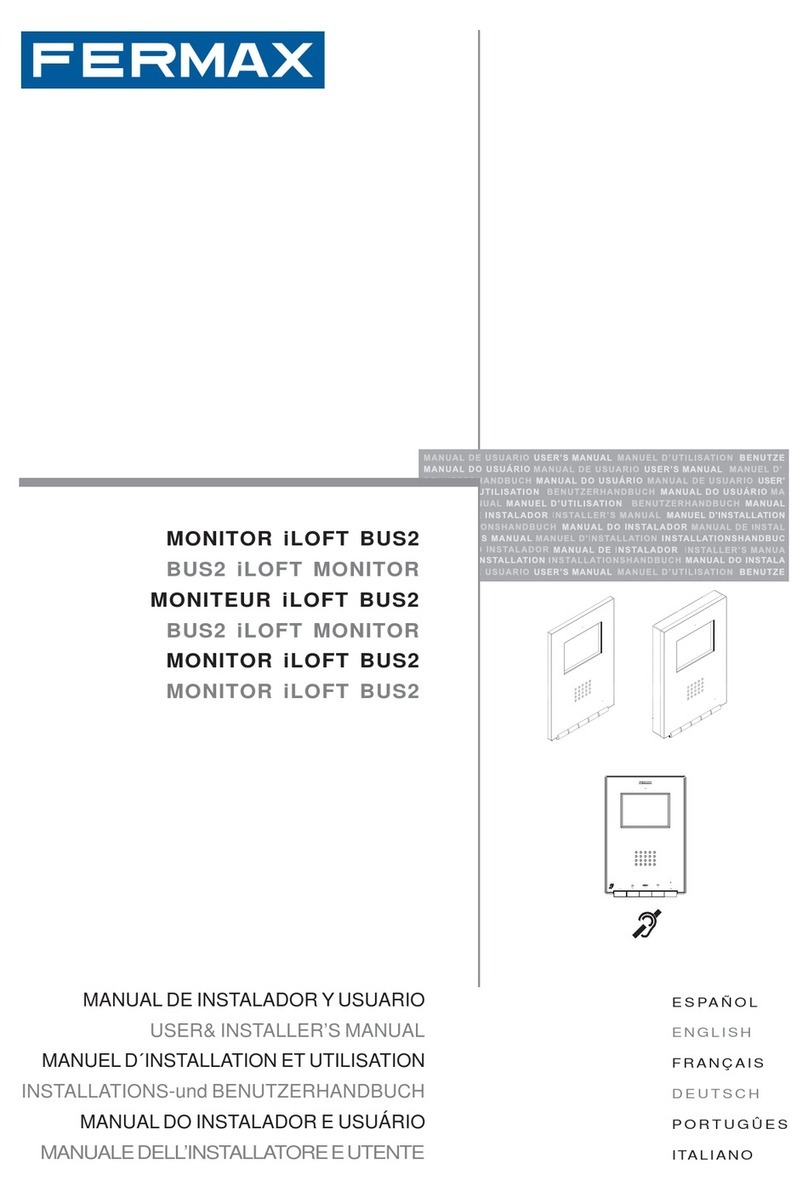
Fermax
Fermax BUS2 iLOFT MONITOR Instruction Manual