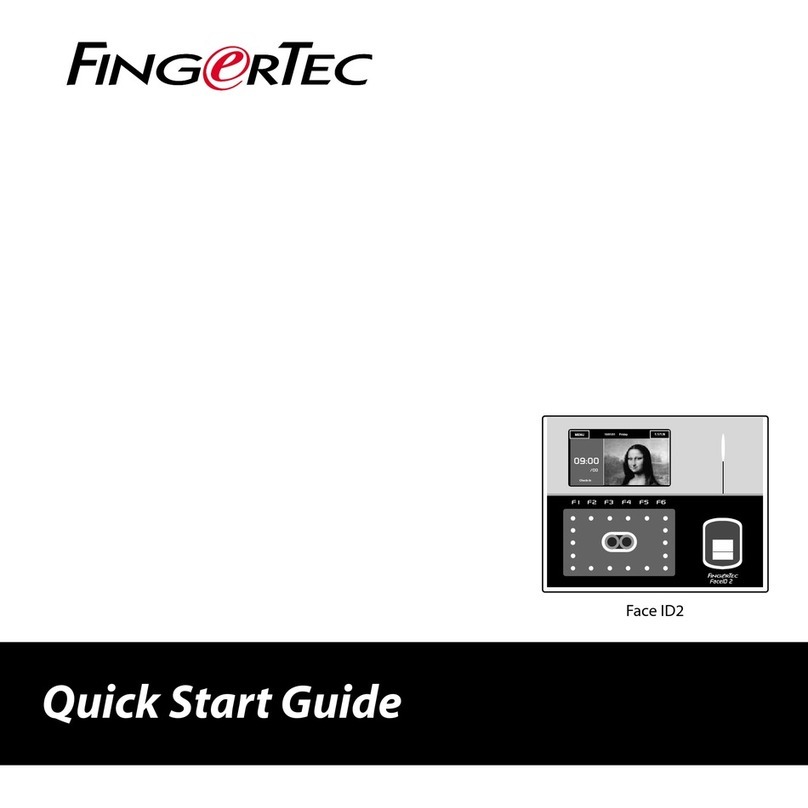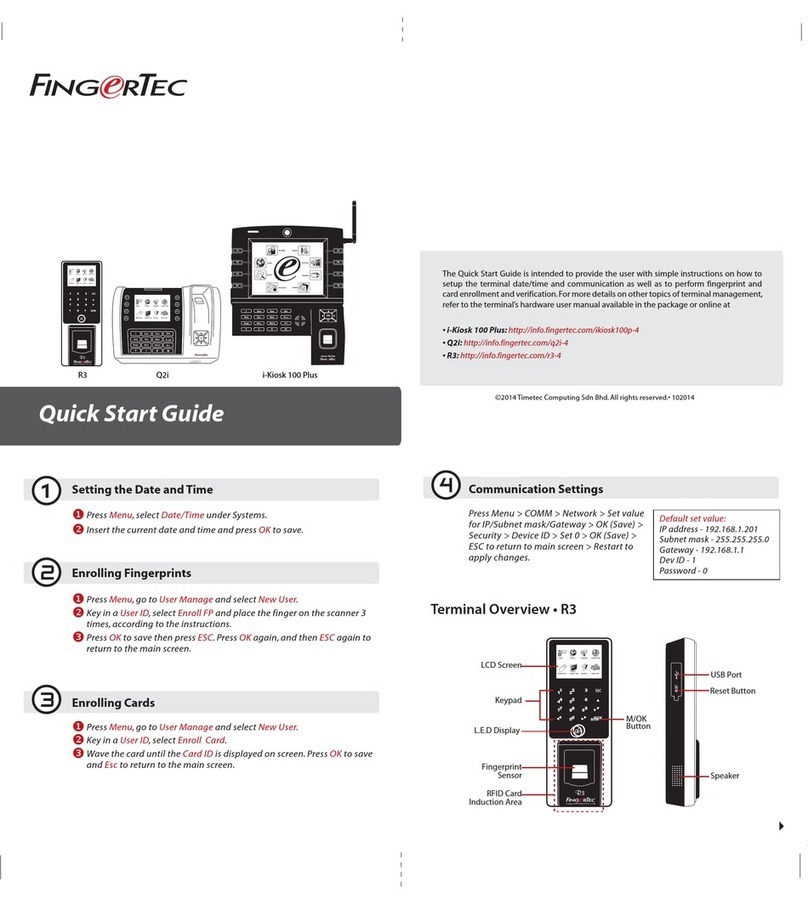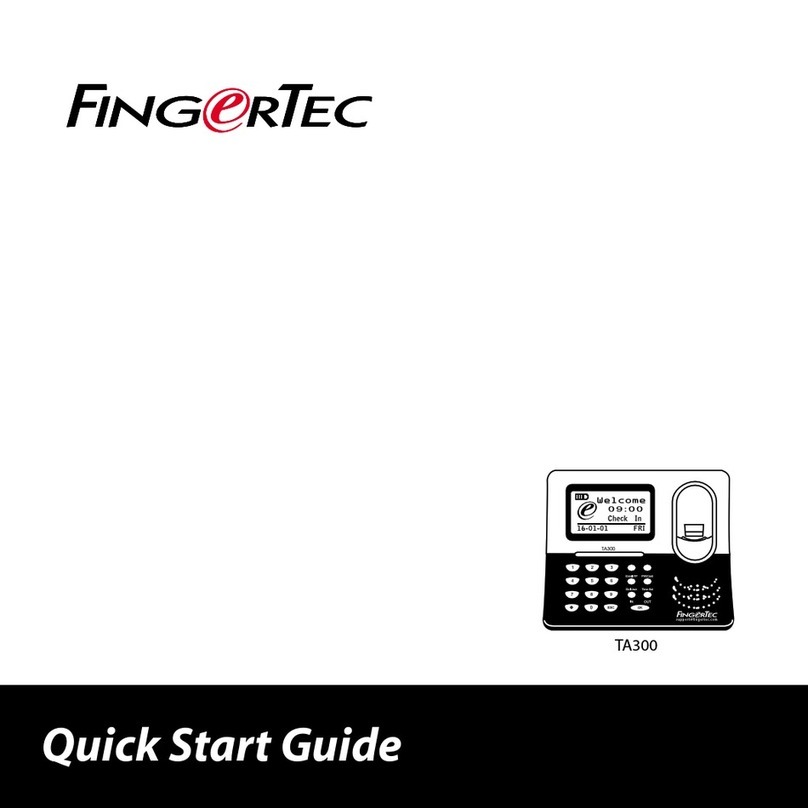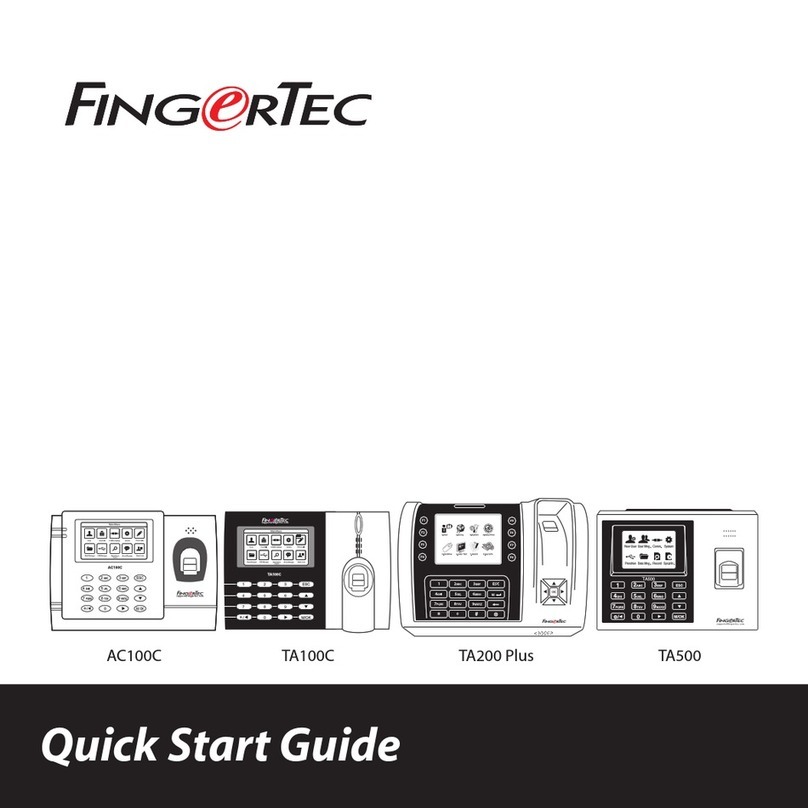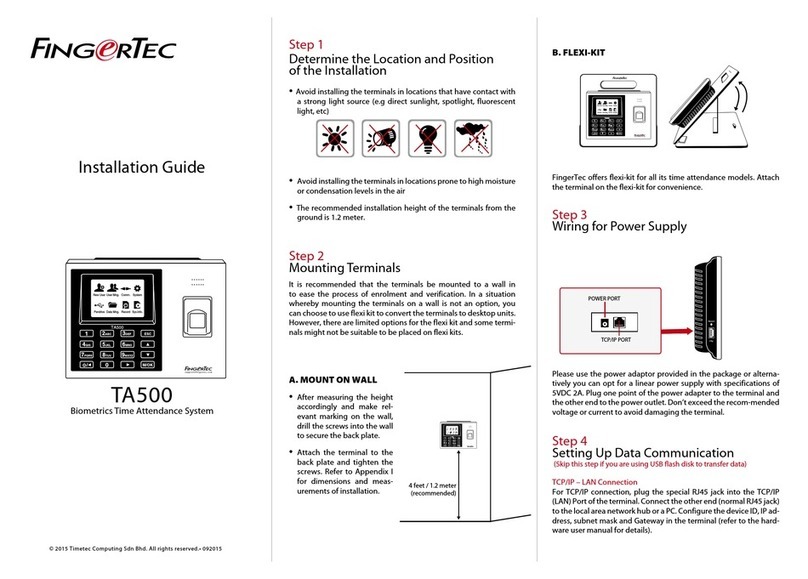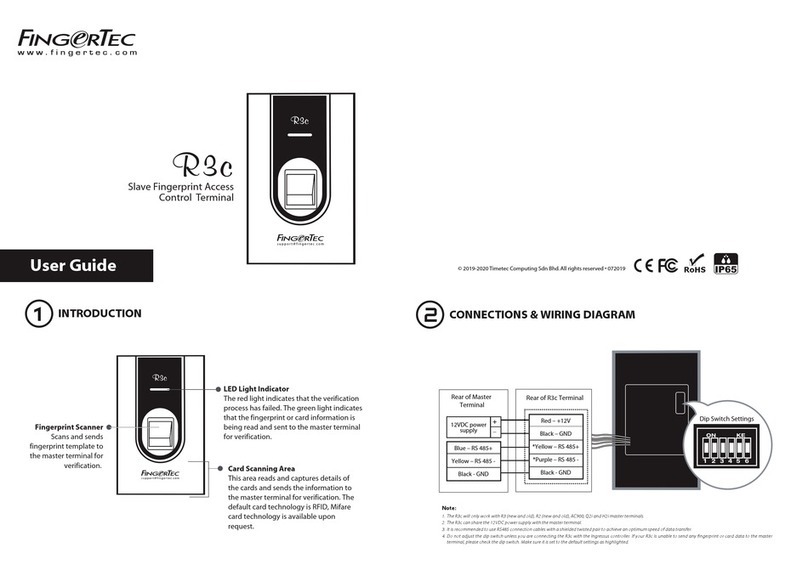8
ITEM
LCD Screen
LED Display
Keypad
Fingerprint Sensor
RFID Card Induction Area
Speaker
USB Port
Reset Button
FUNCTION
Displaying status of terminal, day, date and time.
Green LED: The terminal is working ne and it is in standby mode.
Red LED :There is an error at the terminal that requires checking.
For rst time use, the terminals need to be charged fully to avoid having the red
light blinking.
To input instructions into the terminal and to allow conguration.
To scan nger for conrmation of identity.
Area that reads RFID cards.
For terminal voice emission.
To upload/download users information, password and transaction logs via
USB disk.
To restart the terminal as and when required.
User Mgt
Enroll users/ manage user data.
User Role
Assign privilege to users for data secu-
rity.
Comm
Setup FingerTec terminal communica-
tion with computer through LAN, RS232
and RS485. Set security password of the
device for a secure data transfer.
System
Congure the settings of the FingerTec
terminals from general to display set-
ting to ngerprint, and reset the termi-
nal to default settings.
Personalize
Adjust the date/time, Voice, bell sched-
ules settings of the terminal.
Data Management
To delete/backup or restore data.
Main Menu
USB Manager
Upload and download data and infor-
mation to and from FingerTec terminal
using a USB ash disk.
Attendance Search
Check attendance and transaction logs
that are available in FingerTec termi-
nals and perform housekeeping in the
machine.
Short Message
Create & manage Short Message dis-
play.
Work Code
Create & manage workcode function-
ality.
Autotest
Tests that can be done on the FingerTec
terminal on various aspects.
System Info
View both available and used memory
in the terminal as well as system infor-
mation.